
outlook默认签名设置
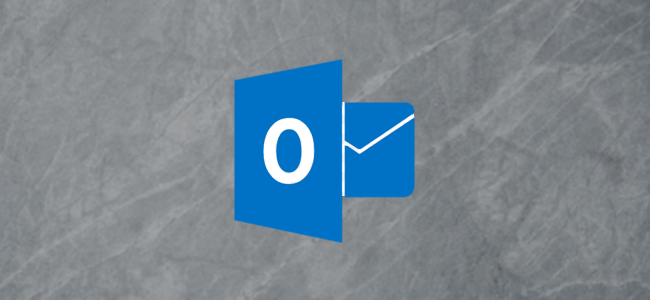
An odd quirk in Outlook is the inability to add a default signature to meeting requests. Here’s a quick and simple way to set up a one-click solution that avoids cutting and pasting every time you create a meeting.
Outlook中的一个奇怪问题是无法向会议请求添加默认签名。 这是设置一键式解决方案的一种快速简单的方法,避免了每次创建会议时的剪切和粘贴。
We’ve covered creating, editing, and applying Outlook signatures in detail before, but these can only be applied to emails. If you’re required by your employer to add a signature—or if you just feel it’s more professional to use one—then sending out a meeting request requires you to either copy and paste a signature in or use Insert > Signature.
我们之前已经详细介绍了创建,编辑和应用Outlook签名的过程,但是这些签名只能应用于电子邮件。 如果您的雇主要求您添加签名(或者您只是觉得使用签名更专业),则发送会议要求要求您复制并粘贴签名,或使用“插入”>“签名”。
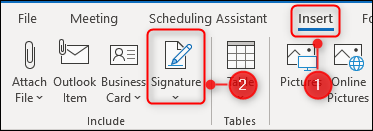
Both methods work, but you have to remember to use them, and they’re a bit manual for our liking. You can create a custom form in Outlook that creates a meeting request with a signature, but more clicks are required to open a custom form than to use Insert > Signature. As such, that’s not really an improvement.
两种方法都可以使用,但是您必须记住要使用它们,并且对于我们来说,它们有点手册。 您可以在Outlook中创建自定义表单,以创建带有签名的会议请求,但是与使用“插入”>“签名”相比,打开自定义表单需要更多的单击。 因此,这并不是真正的改进。
Instead, we recommend creating a Quick Step that opens a new meeting request with a signature already added. Not sure what a Quick Step is? We’ve written a comprehensive article about them to get you up to speed.
相反,我们建议创建一个快速步骤,以打开一个新的会议请求并添加签名。 不确定什么是快速步骤? 我们已经撰写了有关它们的详尽文章,以帮助您快速入门。
But as a brief reminder, Quick Steps are a way of applying multiple actions in one click. This feature is great for automating jobs, and it’s really easy to set up and use.
但要提醒一下,“快速步骤”是一种单击即可应用多个操作的方法。 此功能非常适合自动化作业,并且非常容易设置和使用。
You can find Quick Steps in the middle of Outlook’s Home tab.
您可以在Outlook的“主页”选项卡的中间找到“快速步骤”。
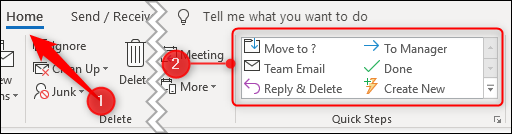
To add a new Quick Step, click the “Create New” option in the Quick Steps box.
要添加新的快速步骤,请在“快速步骤”框中单击“新建”选项。
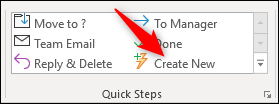
This opens up a new window where you can name your Quick Step and choose the actions you want to perform.
这会打开一个新窗口,您可以在其中命名您的快速步骤并选择要执行的操作。
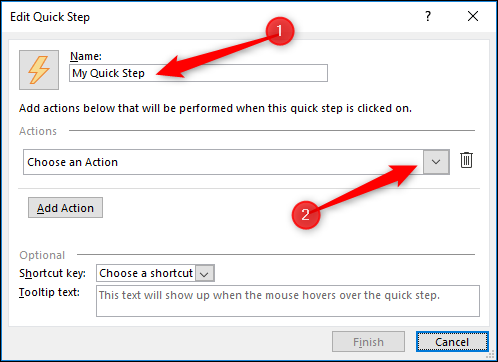
After you click the “Choose an Action” drop-down menu, scroll down to the “Appointment” section and click on “New Meeting.”
单击“选择一项操作”下拉菜单后,向下滚动到“约会”部分,然后单击“新会议”。
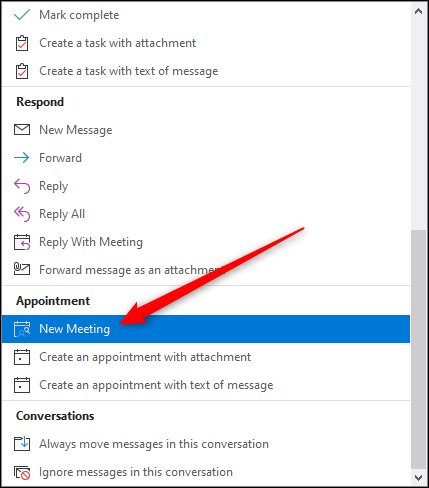
Now, click the “Show Options” link.
现在,单击“显示选项”链接。
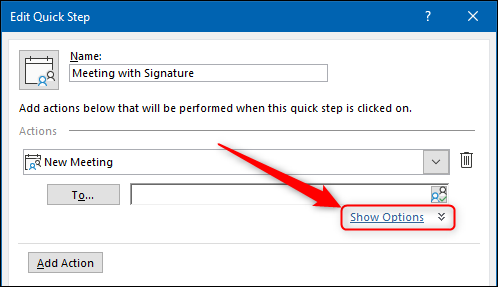
In the Text field, add your signature.
在文本字段中,添加您的签名。
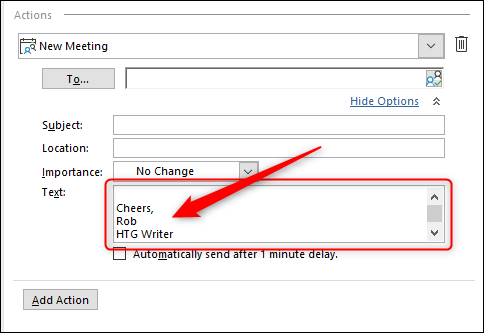
Now choose a shortcut key, if you want one, and click “Finish.”
现在,如果需要,请选择一个快捷键,然后单击“完成”。
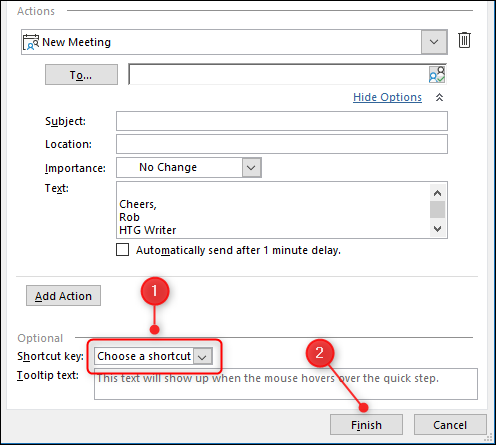
That’s it—your Quick Step is complete. To open a new meeting request with your signature already added, either click the “New Meeting” Quick Step or use the shortcut key you chose.
就是这样-您的快速步骤已完成。 要打开已添加签名的新会议请求,请单击“新会议”快速步骤,或使用您选择的快捷键。
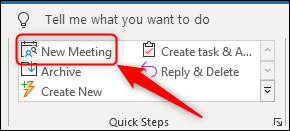
Your meeting request will open, with your signature already added.
会议请求将打开,并已添加您的签名。
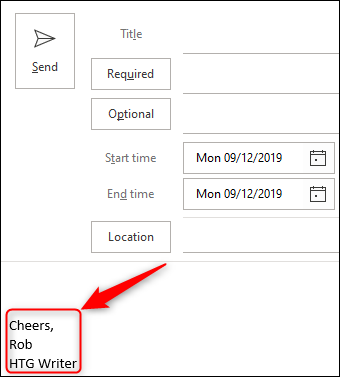
翻译自: https://www.howtogeek.com/450430/how-to-add-a-default-signature-to-an-outlook-meeting-request/
outlook默认签名设置
























 被折叠的 条评论
为什么被折叠?
被折叠的 条评论
为什么被折叠?








