
Windows Server 2008 R2 and later releases of the product ship with a virtualization platform called Hyper-V, which works quite well since it’s built into Windows. Today we’re going to show you how to install it.
Windows Server 2008 R2和更高版本的产品附带一个名为Hyper-V的虚拟化平台,该平台运行良好,因为它已内置在Windows中。 今天我们将向您展示如何安装它。
Note: this is part of our ongoing series teaching IT administration basics, and might not apply to everybody.
注意:这是我们正在进行的系列教学IT管理基础知识的一部分,可能并不适用于所有人。
安装Hyper-V (Installing Hyper-V)
Launch the Server Manager, by clicking on the pinned icon or using the Start Menu.
通过单击固定的图标或使用“开始”菜单启动服务器管理器。
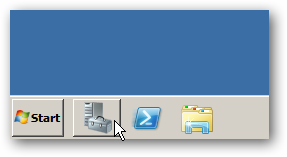
When the Server Manager launches, right-click on roles and select Add Roles from the context menu.
服务器管理器启动后,右键单击角色,然后从上下文菜单中选择“添加角色”。
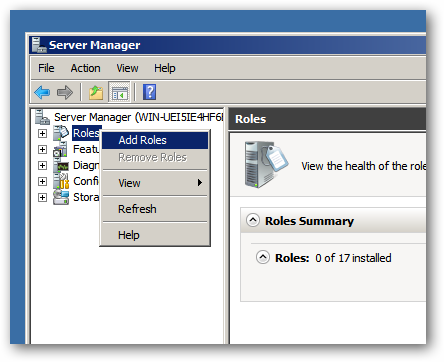
Click next on the Before You Begin screen.
在“开始之前”屏幕上,单击“下一步”。
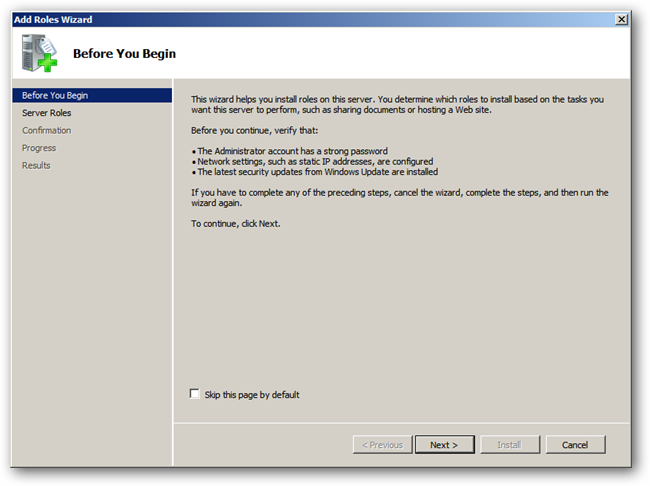
Now select Hyper-V from the list of available roles and click next.
现在,从可用角色列表中选择Hyper-V,然后单击下一步。
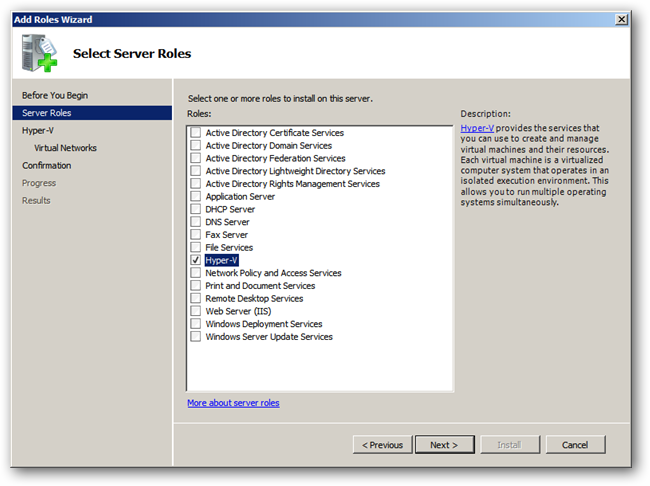
Click next to skip past the Introduction to Hyper-V, now select the network adapter that you want to use to create a virtual network for your virtual machines, then click next.
单击“下一步”以跳过“ Hyper-V简介”,现在选择要用于为虚拟机创建虚拟网络的网络适配器,然后单击“下一步”。
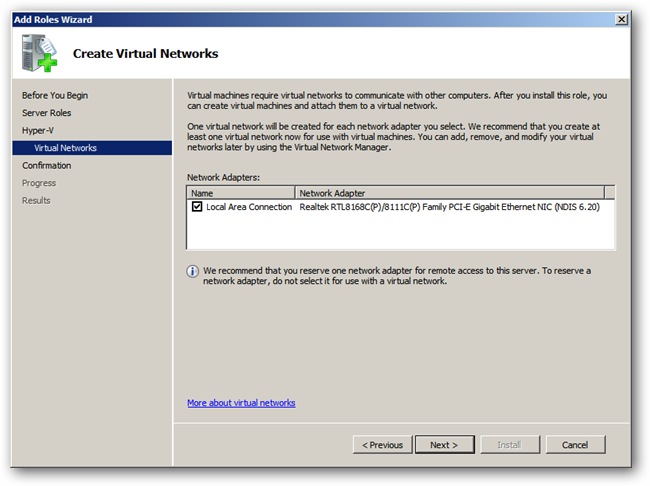
You will be asked to confirm that you want to install Hyper-V, just click the install button to kick off the installation.
系统将要求您确认要安装Hyper-V,只需单击安装按钮即可开始安装。
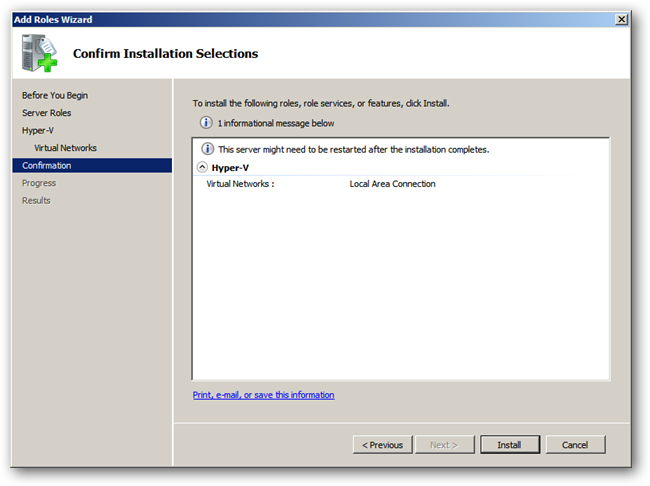
When the installation is complete you will be told that you need to restart the server, you can do so by clicking on the link.
安装完成后,系统将提示您需要重启服务器,您可以通过单击链接来重启服务器。
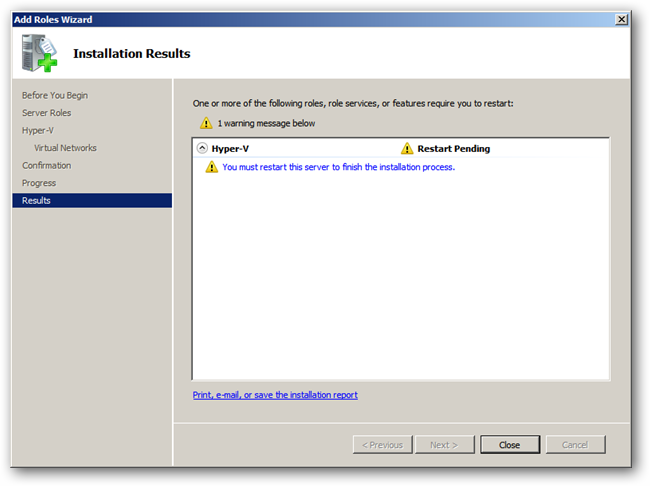
When your server has restarted you will be able to manage Hyper-V from Server Manager under the roles node, you can also manage it by launching a dedicated Hyper-V MMC from the Administrative Tools section of the Start Menu.
重新启动服务器后,您将可以通过角色节点下的服务器管理器来管理Hyper-V,也可以通过从“开始”菜单的“管理工具”部分启动专用的Hyper-V MMC来对其进行管理。
翻译自: https://www.howtogeek.com/103884/install-hyper-v-on-windows-server-2008-r2/







 本文介绍了如何在Windows Server 2008 R2上安装Hyper-V虚拟化平台。通过服务器管理器添加角色,选择Hyper-V,配置网络适配器,并完成安装后,系统需要重启。重启后,用户可以从服务器管理器或通过开始菜单的管理工具来管理Hyper-V。
本文介绍了如何在Windows Server 2008 R2上安装Hyper-V虚拟化平台。通过服务器管理器添加角色,选择Hyper-V,配置网络适配器,并完成安装后,系统需要重启。重启后,用户可以从服务器管理器或通过开始菜单的管理工具来管理Hyper-V。














 851
851

 被折叠的 条评论
为什么被折叠?
被折叠的 条评论
为什么被折叠?








