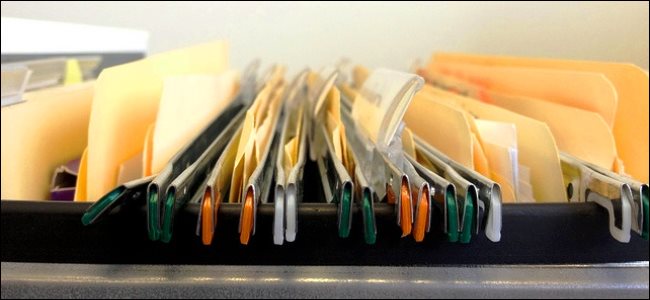
Whether you need to check what files were recently opened on your computer for backup reasons or if you want to see what someone else was opening on your computer, the OSFV tool comes in handy. Today we will discuss what the tool is and how you can use it to see what files were recently opened in Windows.
无论是出于备份原因而需要检查计算机上最近打开的文件还是要查看其他人在计算机上打开的文件,都可以使用OSFV工具。 今天,我们将讨论该工具是什么以及如何使用它来查看Windows最近打开的文件。
什么是打开保存文件视图? (What is Open Save Files View?)
Open Save Files View, which we will refer to as OSFV from now on, is another great Nirsoft utility program. It accesses two registry keys (OpenSavePidlMRU and OpenSaveMRU) which allow it to display a comprehensive list of all the files that you have opened with Windows.
Nirsoft实用程序是另一个很棒的Nirsoft实用程序,它现在称为Open Save Files View(OSFV)。 它访问两个注册表项(OpenSavePidlMRU和OpenSaveMRU),这使它可以显示您使用Windows打开的所有文件的完整列表。
The program will display several bits of information regarding each file including:
该程序将显示有关每个文件的几位信息,包括:
- The name of the file 文件名
- The type of file (file extension)文件类型(文件扩展名)
- The order that they were opened in 他们打开的顺序
- The time that the last file of any given format was opened任何给定格式的最后一个文件打开的时间
- The time and date of creation and modification创建和修改的时间和日期
- The size of the file文件大小
- Any information related to the file’s attributes与文件属性有关的任何信息
This program works on either 32-bit or 64-bit Windows.
该程序可在32位或64位Windows上运行。
下载程序 (Downloading the Program)
Once you are ready to begin, you will need to download the OSFV utility from Nirsoft’s Website. Simply scroll to the bottom of the page and download the 32-bit or 64-bit version of the program based on your operating system.
准备开始后,您需要从Nirsoft的网站下载OSFV实用程序。 只需滚动到页面底部,然后根据您的操作系统下载该程序的32位或64位版本。
Once you have downloaded the program, let’s create a folder on the desktop called OSFV, and extract the files from the zip folder into this folder.
下载该程序后,让我们在桌面上创建一个名为OSFV的文件夹,然后将zip文件夹中的文件提取到该文件夹中。
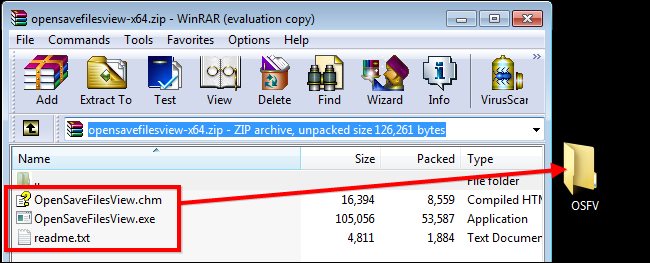
使用OSFV (Using OSFV)
When you have successfully extracted the files, all you need to do is double click on the “OpenSaveFilesView.exe” and wait for the program to load.
成功提取文件后,只需双击“ OpenSaveFilesView.exe”,然后等待程序加载。
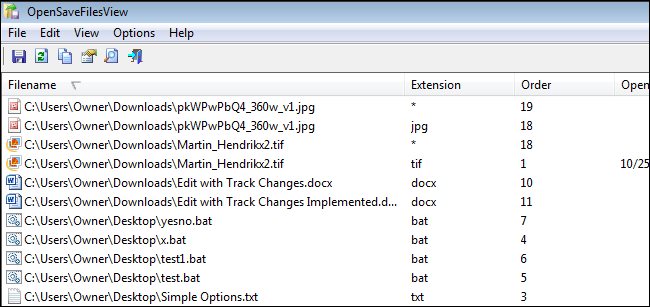
Now you may be wondering what else you can do. Truthfully, there is not much you can do with this utility other than view the recently accessed files, information related to them, and export a copy of the information you gather.
现在,您可能想知道您还能做什么。 确实,除了查看最近访问的文件,与它们有关的信息以及导出您收集的信息的副本之外,使用此实用程序没有什么其他用途。
Viewing Recently Opened Documents
查看最近打开的文档
Let’s say for example, you caught someone on your computer and they claim that they were just using the Internet but you don’t believe them. When they are gone, you can run this utility and check the most recently accessed files.
举例来说,假设您在计算机上发现某个人,而他们声称他们只是在使用Internet,但您不相信他们。 当它们消失后,您可以运行该实用程序并检查最近访问的文件。
Begin by clicking on the column that says “Open Time” twice so that the arrow is pointing down. You will see the files listed by which ones were opened most recently.
首先,单击两次显示“开放时间”的列,以使箭头指向下方。 您将看到列出了最近打开文件的文件。
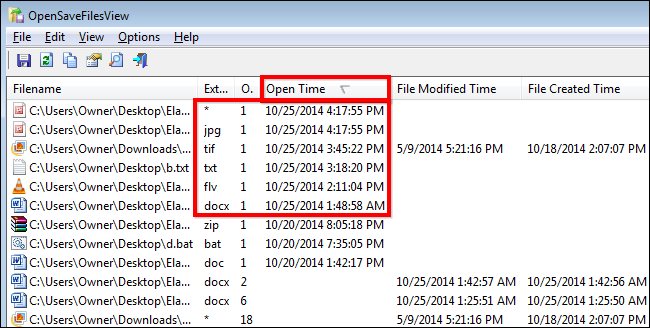
As you can see in the image above, the most recently accessed files were three image files, a text file, a word document, and a flash video file.
如上图所示,最近访问的文件是三个图像文件,一个文本文件,一个Word文档和一个Flash视频文件。
Evidence of File Modification
文件修改的证据
Now let’s say, for example, you want to prove to someone that you haven’t modified any files recently. You can start by clicking on the “File Modified Time” column till the arrow is facing down like before.
现在,例如,您想向某人证明您最近没有修改任何文件。 您可以通过单击“文件修改时间”列开始,直到箭头像以前一样朝下。
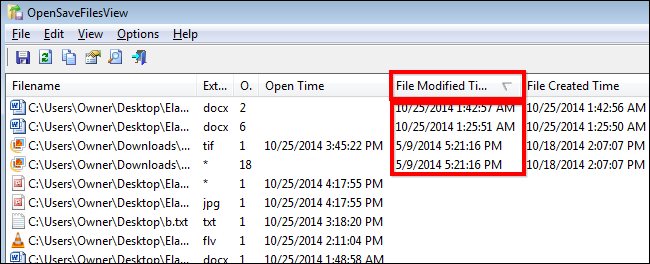
As you can see in this image, four files are listed as recently modified. If you want to prove to someone that the .tif file and the first word document were not modified, you can hold the “Ctrl” button and select the files. Let’s also say you want to show that the FLV file was recently accessed. Just follow the same process till you have your three files selected.
正如您在该图中看到的,列出了四个文件,它们是最近修改的。 如果要向某人证明.tif文件和第一个word文档没有被修改,可以按住“ Ctrl”按钮并选择文件。 假设您要显示最近访问过FLV文件。 只需遵循相同的过程,直到选择了三个文件即可。
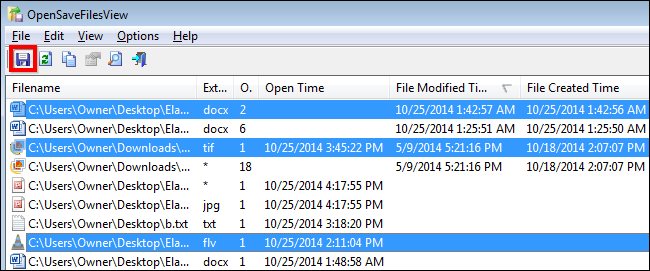
Now that you have selected the files, click on the save button as shown in the image above. Once the save dialog box pops up, select a save location and give the text document a name. For this example, we will call it “Evidence.” Note that the default save location is the same folder where the application is.
现在您已经选择了文件,单击上图所示的保存按钮。 弹出保存对话框后,选择一个保存位置并给文本文档起一个名字。 在此示例中,我们将其称为“证据”。 请注意,默认保存位置是应用程序所在的文件夹。
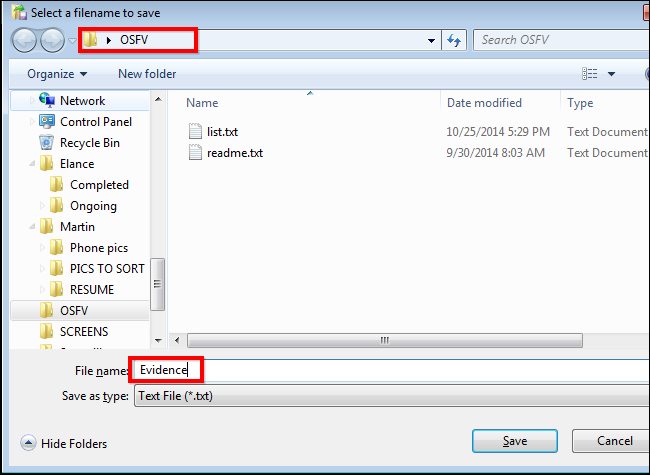
Now let’s open the document to see the details of our evidence. Navigate to the file and double click it.
现在,让我们打开文档以查看证据的详细信息。 导航到该文件,然后双击它。
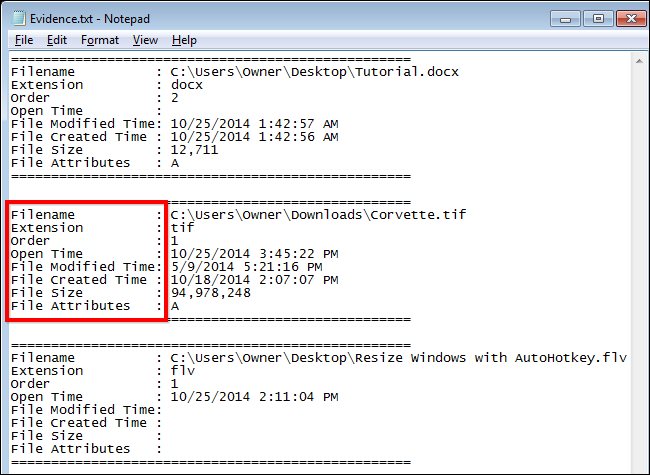
Note that each document has a full list of details associated with it.
请注意,每个文档都有与之关联的详细信息的完整列表。
语言选项 (Language Options)
Open Save Files View is also available in four additional languages: Dutch, German, Greek, and Russian. In order to install the languages simply click on the link for the language you want to download the zip file. Extract the “opensavefilesview_lng.ini” file and move it to the installation folder of the program. In this case, the folder we will move it to is “OSFV” on the desktop.
“打开保存文件视图”还可用四种其他语言提供:荷兰语,德语,希腊语和俄语。 要安装语言,只需单击要下载zip文件的语言的链接。 解压缩“ opensavefilesview_lng.ini”文件并将其移至程序的安装文件夹。 在这种情况下,我们将其移至桌面上的文件夹“ OSFV”。
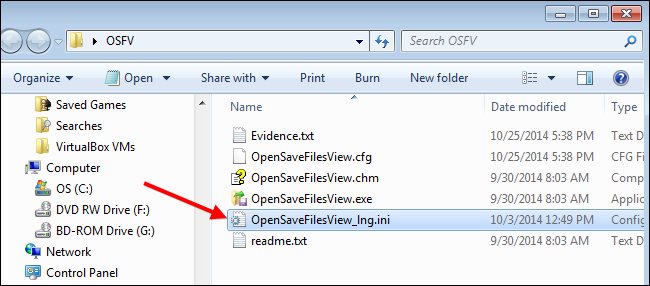
Once you have done that, you can run the Open Save Files View program again and you will see the program in the selected language. In this case, it is in Dutch.
完成此操作后,可以再次运行“打开保存文件视图”程序,然后将以所选语言显示该程序。 在这种情况下,它是荷兰语。
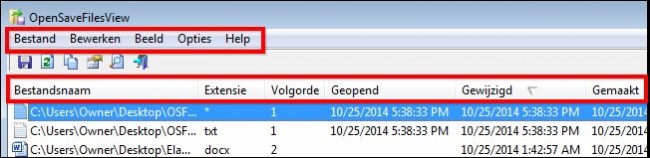
In order to remove the language pack and go back to the default English, simply delete the language file from the Open Save Files View folder with the executable and relaunch the program.
为了删除语言包并返回默认英语,只需从带有可执行文件的“打开保存文件视图”文件夹中删除语言文件,然后重新启动程序即可。

Image Credit: Theen Moy on Flickr
图片来源: Flickr上的Theen Moy
翻译自: https://www.howtogeek.com/200165/how-to-see-a-list-of-your-recently-opened-files-in-windows/





















 801
801











 被折叠的 条评论
为什么被折叠?
被折叠的 条评论
为什么被折叠?








