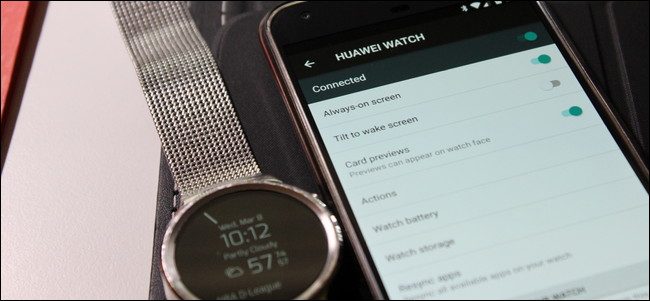
If you’re rocking Android on your wrist, there’s a chance you’ve learned to rely on its convenience pretty heavily. And if you’re in that position, then you probably also know how annoying it can be if your watch runs out of juice in the middle of the day.
如果您手腕上摇摆着Android,那么您就有机会学会严重依赖其便利性。 而且,如果您处于该位置,那么您可能还知道,如果手表在一天中的时间用尽了果汁,那会是多么烦人。
Fortunately, there are a handful of simple tweaks you can make to increase your watch’s battery life.
幸运的是,您可以进行一些简单的调整来增加手表的电池寿命。
禁用永远在线和倾斜唤醒显示功能 (Disable Always-on and Tilt-to-Wake Display Features)
First, jump into the Android Wear app. This is the control center for everything that happens on your watch. Tap on the little cog icon in the upper-right corner.
首先,跳至Android Wear应用。 这是手表上发生的所有事情的控制中心。 点击右上角的小齿轮图标。

From here, tap your watch’s name under the “Device settings.”
在此处,点击“设备设置”下的手表名称。

There are two settings you can tweak here to aid in the war against poor battery life: Always-on Screen and Tilt to Wake Screen. Both settings are pretty self-explanatory, but here’s a quick overview either way:
您可以在此处进行两项调整以帮助对抗电池寿命不足的问题:“始终开机”屏幕和“倾斜至唤醒屏幕”。 这两种设置都是很容易解释的,但是以下两种方法可以快速概述一下:
Always-on Screen: Disabling this will essentially turn the watch’s display off instead of moving into ambient mode. The downside here is that the watch is basically useless in a passive situation with the display off.
永远在线屏幕:禁用此功能实际上将关闭手表的显示屏,而不是进入环境模式。 不利的一面是,在关闭显示屏的情况下,手表在被动状态下基本上毫无用处。
Tilt to Wake Screen: You know when you move your wrist and the watch exits ambient mode and shows the full-color watch face? That’s what this setting does. By disabling it, your screen won’t accidentally turn on when you move. As a result, you’ll also have to touch it in order to interact with it—that means no “OK Google” commands unless you tap the watch first.
倾斜到唤醒屏幕:您知道何时移动手腕并且手表退出环境模式并显示全彩色表盘? 这就是该设置的作用。 通过禁用它,您的屏幕在移动时不会意外打开。 因此,您还必须触摸它才能与它进行交互-这意味着除非您先点击手表,否则没有“确定Google”命令。
As you can see, there’s a trade-off either way you go. You can turn off either of these settings to increase battery life, or disable them both to really make an impact. Doing the latter, however, will dramatically reduce how helpful the watch is—I recommend starting with one or the other to see if that provides the intended effect on battery life.
如您所见,无论哪种方式都存在一个权衡。 您可以关闭这些设置中的任何一个以延长电池寿命,或者禁用这两个设置以真正发挥作用。 但是,进行后者操作会大大降低手表的实用性-我建议您从一个或另一个开始,看看是否能对电池寿命起到预期的作用。
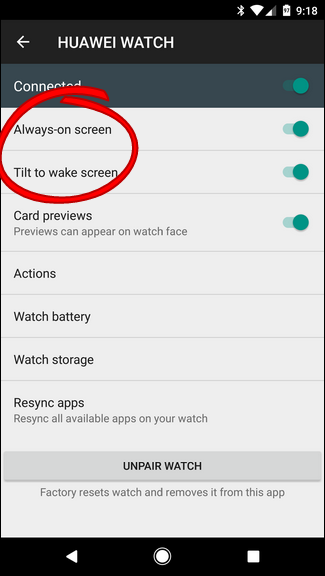
Choosing which one to start with really depends on how you use your watch, though. Personally, I check the weather and time on mine constantly, so losing the Always-on Screen is a no-go. But I can’t stand it when the watch “wakes up” because I moved my arm and Android Wear picks up an “OK Google” command that was intended for another device (Pixel XL, Google Home, Android Auto, etc.), so Tilt-to Wake is an option that will not only increase my battery life, but decrease how annoying the watch can be. That’s a win-win.
不过,选择哪种手表确实取决于您如何使用手表。 就我个人而言,我会不断检查自己的天气和时间,因此不能丢失“永远在线”屏幕。 但是当手表“醒来”时,我无法忍受,因为我移动了手臂,Android Wear收到了用于其他设备(Pixel XL,Google Home,Android Auto等)的“ OK Google”命令,因此“倾斜唤醒”是一种选择,不仅可以延长电池寿命,而且可以减少手表的烦恼程度。 那是双赢。
You can also disable the Always-on Display directly from the watch. First pull down the watch’s menu and swipe over to Settings. About halfway down this menu is the “Always-on Screen” option. Just tap to disable it.
您也可以直接从手表禁用常亮显示。 首先拉下手表的菜单,然后滑动到“设置”。 此菜单的下半部分是“始终显示屏幕”选项。 只需点按即可将其禁用。
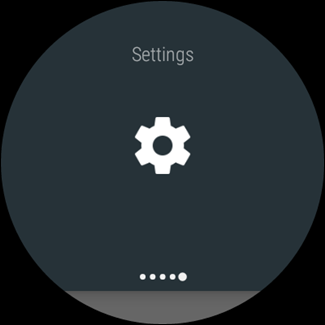
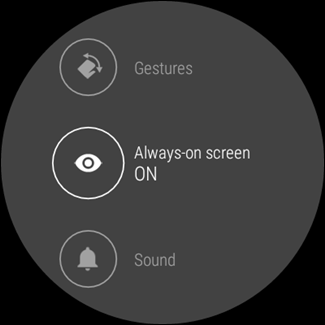
This is nice because you can easily tweak this settings on-the-fly—if you’re running low on juice and want to make sure your watch is available for the rest of the day, this will be the easiest way to save as much battery life as possible.
这很不错,因为您可以轻松地即时调整此设置-如果您的酒水不足,并且想确保手表在一天中的剩余时间内都可用,这将是节省很多钱的最简单方法电池寿命越长越好。
调整亮度 (Adjust the Brightness)
It seems like a no-brainer, but you’d be surprised how often people forget that you can actually adjust the watch’s display brightness. This one is handled directly from the watch, too, so there’s no need to even bring the phone into this situation.
似乎很容易,但是您会惊讶于人们常常忘记您实际上可以调节手表的显示屏亮度。 这款手表也可以直接从手表上处理,因此甚至无需将手机置于这种情况下。
First, swipe down to open your watch’s menu, then slide over to Settings.
首先,向下滑动以打开手表的菜单,然后滑至“设置”。
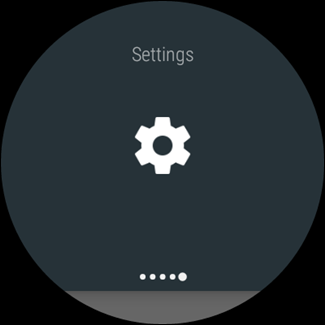
The first option in this menu is “Adjust Brightness.” You can use this to, well, adjust the brightness.
此菜单中的第一个选项是“调整亮度”。 您可以使用它来调整亮度。
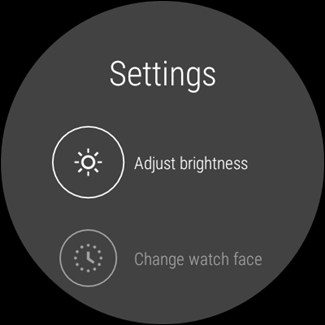
Android Wear works in steps, and there are five available. Obviously, five is the brightest and one is the dimmest.
Android Wear分步进行,有五种可用。 显然,五个是最亮的,一个是最暗的。
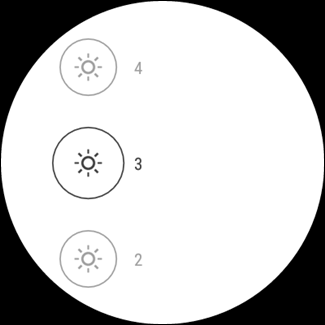
I kept my watch on four for the longest time, but actually dropped it back down to three while researching for this article. I can see it just as well in most cases, and my watch’s battery life has gotten even better.
我将手表的时间最长保持在四小时,但在研究本文时却实际上降到了三秒。 在大多数情况下,我也能看到它,并且手表的电池寿命甚至更长。
使用请勿打扰和剧院模式 (Use Do Not Disturb and Theater Mode)
Surprise: the more notifications you get, the more battery your watch uses. Shocker, right?
惊喜:收到的通知越多,手表使用的电池就越多。 震撼吧?
Fortunately, there are a couple of really easy ways to quickly and temporarily stop notifications from bombarding your device every few seconds: Do Not Disturb and Theater Mode. Here’s a quick breakdown of each one:
幸运的是,有几种非常简单的方法可以使您每隔几秒钟就快速轰炸通知,以阻止其轰炸您的设备:请勿打扰和剧院模式。 以下是每个分类的快速细分:
Do Not Disturb: Just like on the phone, this setting essentially silences all notifications (except alarms). It’s worth mentioning that this will also enable Do Not Disturb on the phone side, too.
请勿打扰:就像在电话上一样,此设置实质上使所有通知静音(警报除外)。 值得一提的是,这还将在电话侧启用“请勿打扰”。
Theater Mode: This will turn off the watch’s display, as well as silence all notifications—including vibrations. Basically, it turns the watch off without turning the watch off.
剧院模式:这将关闭手表的显示屏,并使所有通知(包括振动)静音。 基本上,它会关闭手表而不会关闭手表。
To enable Do Not Disturb, pull down your watch’s menu and tap “Do Not Disturb,” which should be the first option.
要启用“请勿打扰”,请拉下手表的菜单,然后点按“请勿打扰”,这应该是第一个选项。
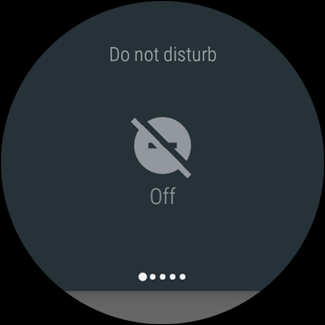
For Theater Mode, swipe down the open the menu, then slide over a few panels, until you see “Theater Mode.” Tap it.
对于剧院模式,请向下滑动打开菜单,然后在几个面板上滑动,直到看到“剧院模式”。 点一下

While both of these settings seem to be pretty straightforward (and the latter really is), we need to talk a little bit more about Do Not Disturb.
尽管这两种设置都非常简单(而后者确实如此),但我们需要多谈一些“请勿打扰”的内容。
Like I said earlier, turning this on will immediately silence all notifications aside from alarms on both the phone and the watch. But! If you use Do Not Disturb on the phone and set it to Priority Only mode, it’s much more functional, while still doing a good job of taming notifications:
就像我之前说的,打开此功能将使手机和手表上的警报之外的所有通知立即静音。 但! 如果您在电话上使用“请勿打扰”并将其设置为“仅优先”模式,则它的功能要强大得多,同时仍然可以很好地处理通知:
Priority Only: This mode disables superfluous notifications, only alerting for alarms, reminders, events, and callers on your favorites list (this also applies to text messages—favorites only).
仅限优先级:此模式禁用多余的通知,仅在收藏夹列表中提醒警报,提醒,事件和呼叫者(这也适用于短信-仅收藏)。
Of course, there’s the catch: you have to enable this from the phone. You can’t do it directly from your watch.
当然,有个陷阱:您必须通过电话启用它。 您无法直接从手表上进行操作。
This will be different on most manufacturers’ handsets, but if you’re using a stock Android device (like the Pixel or Nexus), you can swipe down the notification shade, tap “Do Not Disturb,” then change the mode to “Priority Only” in the top bar.
这在大多数制造商的手机上会有所不同,但是,如果您使用的是库存的Android设备(例如Pixel或Nexus),则可以向下滑动通知栏,点击“请勿打扰”,然后将模式更改为“优先”顶部”中的“仅”。
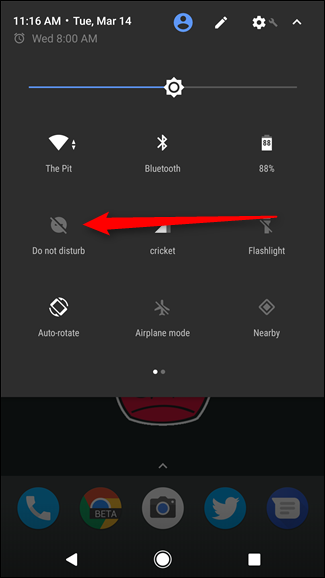
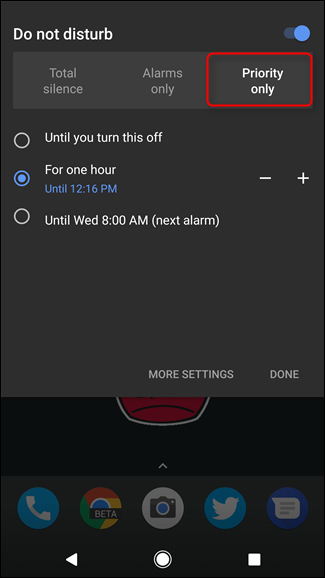
停用Wi-Fi (Disable Wi-Fi)
Did you know that some Android Wear watches have Wi-Fi? Basically, it allows your watch to get notifications even if it’s not connected directly to your phone over Bluetooth. But how often does that really happen? Not very, for most people.
您知道某些Android Wear手表具有Wi-Fi吗? 基本上,即使您未通过蓝牙将手表直接连接至手机,手表也可以接收通知。 但是,这种情况多久发生一次呢? 对于大多数人来说不是很好。
If you never use Wi-Fi, there’s no point in leaving it. You won’t get a massive battery bump out of this one, but hey—even a little is something.
如果您从不使用Wi-Fi,那就别无所求了。 您不会从这块电池中碰到一块大块的电池,但是,嘿,一点也没什么。
To disable Wi-Fi, pull down your watch’s menu, then slide over to Settings.
要禁用Wi-Fi,请拉下手表的菜单,然后滑至“设置”。
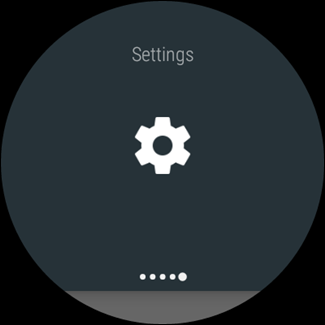
From the Settings menu, scroll down to Wi-Fi. If you don’t see this setting, your phone doesn’t have it. The good news there is that it’s not eating up your battery.
在设置菜单上,向下滚动到Wi-Fi。 如果您没有看到此设置,则您的手机没有此设置。 好消息是它没有耗尽您的电池。
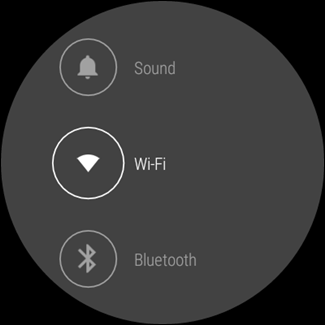
This menu is kind of silly, because it’s not immediately clear how to actually turn it off. Scroll down until you see something that reads Wi-Fi On or Wi-Fi Automatic (those are the same settings), and tap it.
该菜单有点愚蠢,因为尚无法立即清除实际上如何将其关闭。 向下滚动,直到看到读取“ Wi-Fi开”或“ Wi-Fi自动”(相同的设置)的内容,然后点按它。
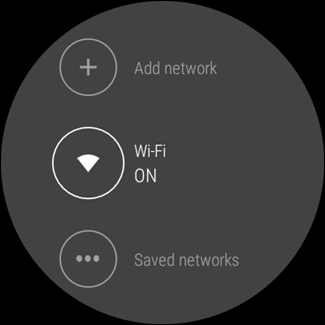
It’ll ask if you’re sure you want to disable Wi-Fi. Choose your alliance.
它将询问您是否确定要禁用Wi-Fi。 选择您的联盟。
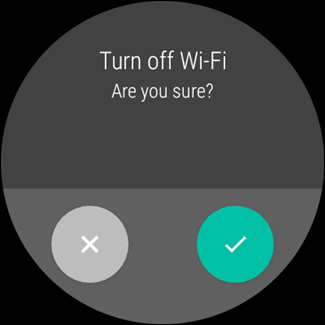
Of course, if something is consistently eating up your watch’s battery, you’ll want to take a closer look at what is going on there. Fortunately, we’ve got you covered. You’re welcome.
当然,如果某些东西持续消耗着手表的电池,您将需要仔细研究一下那里的情况。 幸运的是,我们已为您覆盖。 别客气。
翻译自: https://www.howtogeek.com/297833/how-to-save-battery-life-on-android-wear/





















 2787
2787

 被折叠的 条评论
为什么被折叠?
被折叠的 条评论
为什么被折叠?








