
火狐 看网页注释
Have you been looking for a note taking extension that can tie in with Firefox and work “outside” too? Then you might want to take a good look at the QuickFox Notes extension for Firefox.
您是否一直在寻找可以与Firefox配合使用并且可以在“外部”工作的笔记扩展程序? 然后,您可能想看看Firefox的QuickFox Notes扩展。
Notes Regarding QuickFox Notes:
关于QuickFox的注意事项:
- The extension uses the Integrated Bookmarks System to store your notes so that they can be automatically synchronized using extensions such as Mozilla Weave or Xmarks. 该扩展程序使用集成书签系统存储您的笔记,以便可以使用Mozilla Weave或Xmarks等扩展程序自动同步笔记。
It is highly recommended by the extension author to back your notes up before updating the extension when new releases become available. Otherwise your notes may be lost…
扩展作者强烈建议在新版本可用时在更新扩展之前备份您的笔记。 否则您的笔记可能会丢失…
Setup
建立
Once you have installed the extension there are three methods for accessing QuickFox Notes:
安装扩展程序后,可以使用三种方法访问QuickFox Notes:
- A “Toolbar Button” (which will need to be manually added if you prefer this method) “工具栏按钮”(如果您喜欢此方法,则需要手动添加)
- A “Status Bar Icon” “状态栏图标”
- A “Keyboard Shortcut” (Ctrl + Shift + F) “键盘快捷键”(Ctrl + Shift + F)
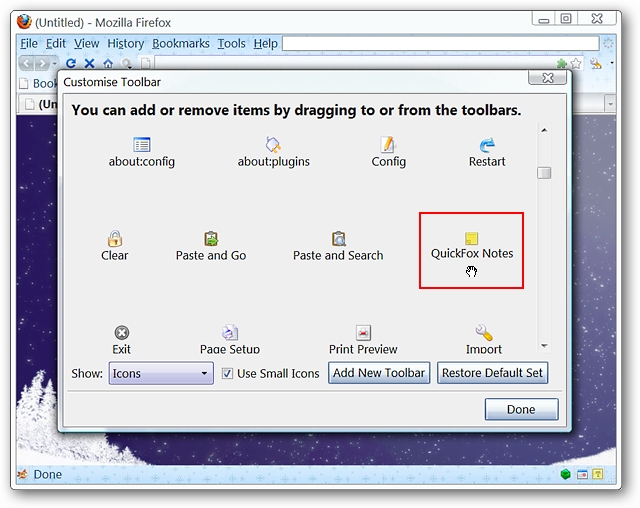
Here is a close-up look at the “Toolbar Button & Status Bar Icon”…
这里是“工具栏按钮和状态栏图标”的特写视图…
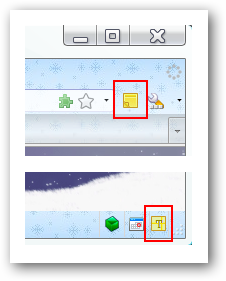
A Look Around QuickFox Notes
环顾QuickFox Notes
If you open QuickFox Notes as a separate window this is how it will look.
如果您将QuickFox Notes作为单独的窗口打开,则外观将如此。
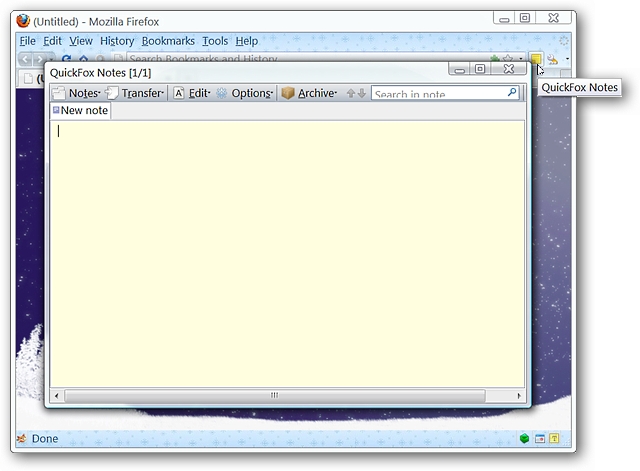
Or if you prefer to have QuickFox Notes open in a tab this is what you will see. Notice that there is a “Mini Tab Bar” within the Firefox Tab…
或者,如果您希望在选项卡中打开QuickFox Notes,则将看到此内容。 请注意,Firefox选项卡中有一个“迷你选项卡栏”。
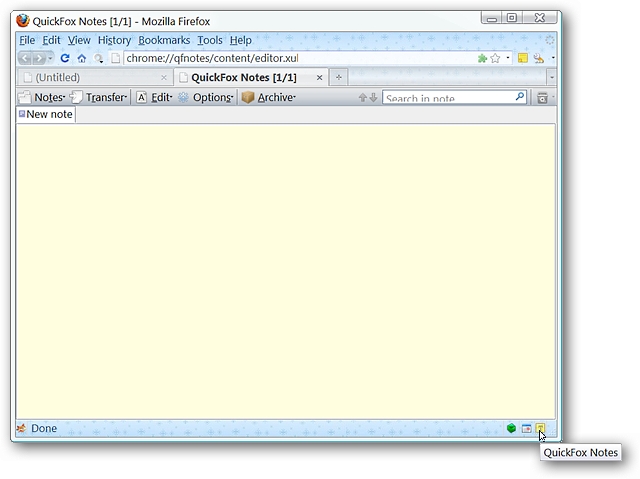
As soon as you open QuickFox Notes for the first time you will notice a brand new folder added to your “Bookmarks”. Each “link” within the new folder represents a separate note…
首次打开QuickFox Notes时,您会注意到一个新文件夹添加到“书签”中。 新文件夹中的每个“链接”都代表一个单独的注释…
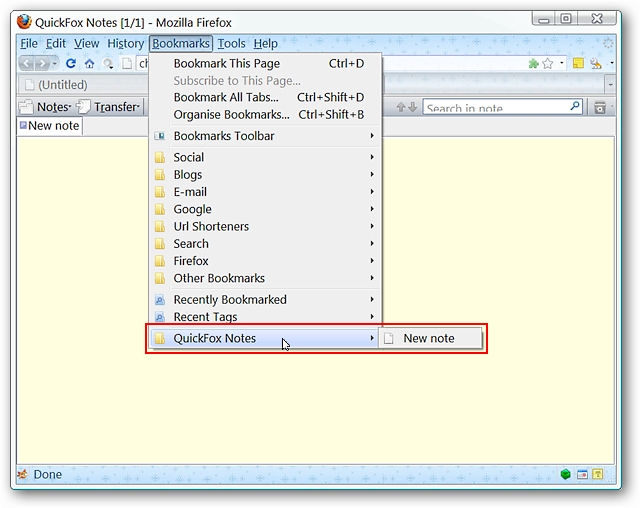
There are no options available in the “Add-ons Manager Window”…all of the options for QuickFox Notes are built right into the “Main Toolbar” itself.
“附加组件管理器窗口”中没有可用的选项…QuickFox Notes的所有选项都直接内置在“主工具栏”本身中。

QuickFox Notes in Action
运行中的QuickFox注释
For our example we decided to copy some very useful information from one of the articles here at the website…
对于我们的示例,我们决定从网站上的一篇文章中复制一些非常有用的信息…
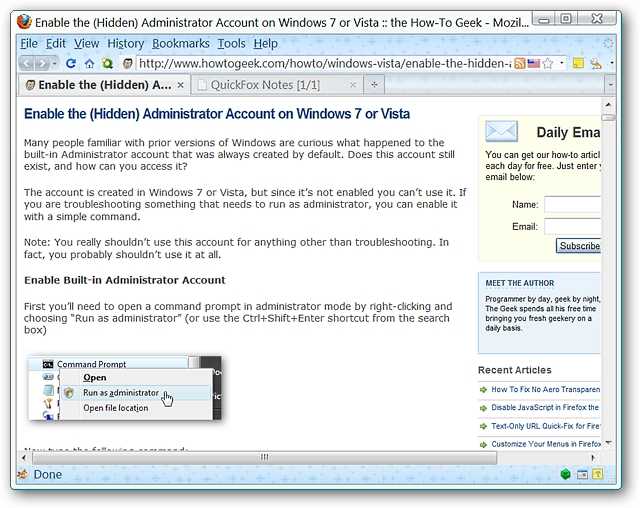
When we pasted the text into our new note the text size was a little bit small but could easily be enlarged in the “Options Drop-Down Menu”.
当我们将文本粘贴到新笔记中时,文本大小稍小,但可以在“选项下拉菜单”中轻松放大。
Note: You will not be able to add images to your notes.
注意:您将无法将图像添加到笔记中。
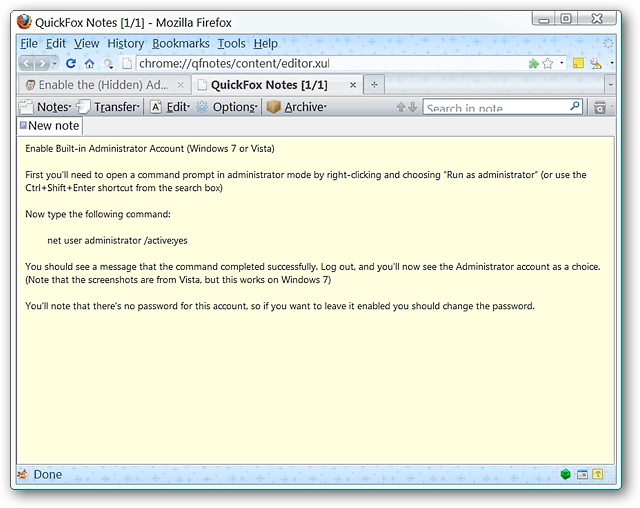
As you can see our new notes have turned out nicely after having the text enlarged along with some other personalization. If you want to rename your notes that is extremely easy to do…simply right click on the tab to open the “Rename Note Popup”. Once you have entered the desired name just click outside the “Rename Note Popup” to finish the process.
如您所见,在将文本以及其他一些个性化设置放大后,我们的新笔记效果很好。 如果要重命名笔记非常容易...只需在选项卡上单击鼠标右键以打开“重命名笔记弹出窗口”。 输入所需的名称后,只需在“重命名注释弹出窗口”外部单击即可完成该过程。
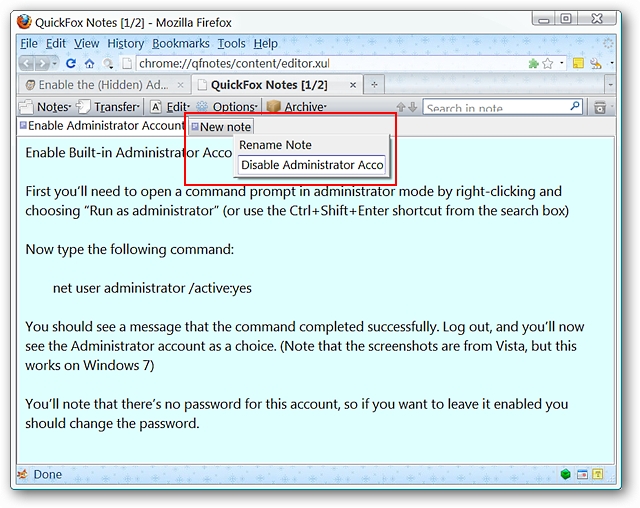
A quick look back at the new “Bookmarks Folder” shows the new names for both of our notes…
快速浏览新的“书签文件夹”将显示我们两个注释的新名称…
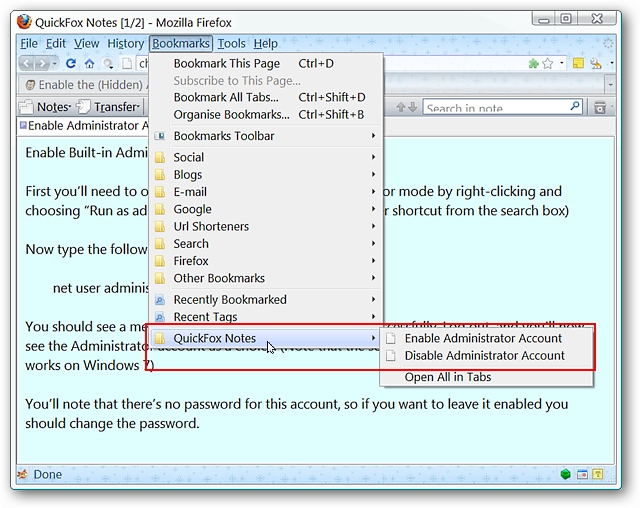
And if needed (or desired) notes can be exported as text files. Notice that you can export your notes as separate files or have them all combined into one larger one. Very convenient…
并且,如果需要(或期望),可以将注释导出为文本文件。 请注意,您可以将笔记导出为单独的文件,也可以将它们全部合并为一个更大的文件。 很方便…
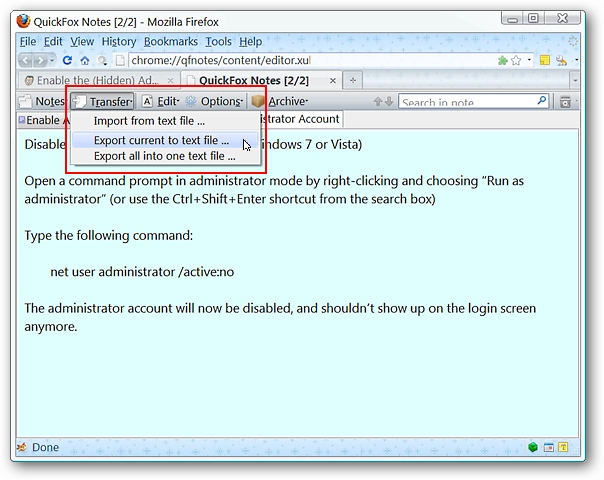
Open QuickFox Notes as a Separate App
作为单独的应用程序打开QuickFox Notes
A unique feature of QuickFox Notes is the ability to run it as a “stand-alone app”. Setting it up is not hard to do at all…
QuickFox Notes的独特功能是能够将其作为“独立应用程序”运行。 设置起来一点也不难...
The first thing that you will need to do is make a copy of one of your Firefox shortcuts (regular or portable install). Once you have made a copy (say on the Desktop for instance), right click on the shortcut and select “Properties”. Once you have selected that, you will see the “Properties” window with the “Shortcut” tab displayed. Now you are ready to modify the “Target Path”.
您需要做的第一件事是复制其中一个Firefox快捷方式(常规或便携式安装)。 复制后(例如在桌面上),右键单击快捷方式,然后选择“属性”。 选择之后,您将看到带有“快捷方式”选项卡的“属性”窗口。 现在您可以修改“目标路径”了。
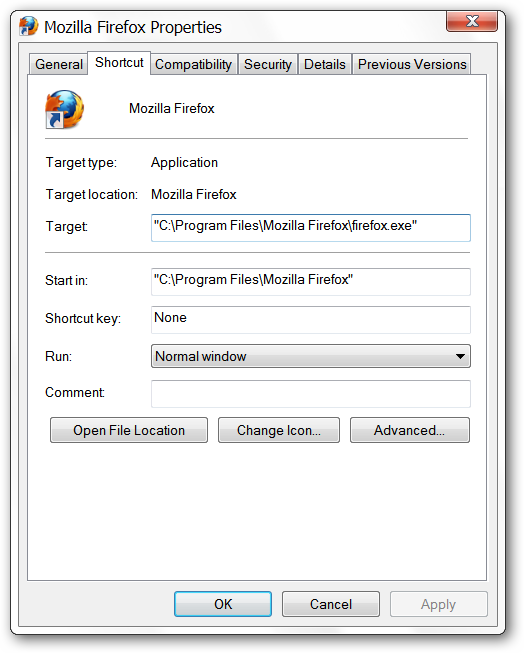
In the address area for “Target:” you will need to add the following “command” to the end of the target path making certain to leave a single space in between the final quote mark and the “command”.
在“目标:”的地址区域中,您需要在目标路径的末尾添加以下“命令”,以确保在最终引号和“命令”之间留一个空格。
-chrome chrome://qfnotes/content/openEditor.xul
-chrome chrome://qfnotes/content/openEditor.xul
So for a regular install of Firefox the “Target Path” should look like this:
因此,对于常规安装的Firefox,“目标路径”应如下所示:
“C:\Program Files\Mozilla Firefox\firefox.exe” -chrome chrome://qfnotes/content/openEditor.xul
“ C:\ Program Files \ Mozilla Firefox \ firefox.exe” -chrome chrome://qfnotes/content/openEditor.xul
And for a portable install the “Target Path” should look like this:
对于便携式安装,“目标路径”应如下所示:
“C:\Program Files\Portable Firefox\FirefoxPortable.exe” -chrome chrome://qfnotes/content/openEditor.xul
“ C:\ Program Files \ Portable Firefox \ FirefoxPortable.exe” -chrome chrome://qfnotes/content/openEditor.xul
Do not forget to give your modified shortcut a new name. Once you have that finished, click “Apply”, then “OK”.
不要忘记给修改后的快捷方式起一个新的名字。 完成后,单击“应用”,然后单击“确定”。
The Result
结果
Note: For our example (shown here) we modified a shortcut for a portable.
注意:对于我们的示例(如下所示),我们修改了便携式计算机的快捷方式。
Here is our “stand-alone” QuickFox Notes app running “based off of the Portable Firefox Install” that the extension was added to. Working very nicely…
这是我们的“独立” QuickFox Notes应用程序,运行时“基于便携式Firefox安装”,该扩展程序已添加到该应用程序中。 工作非常好...
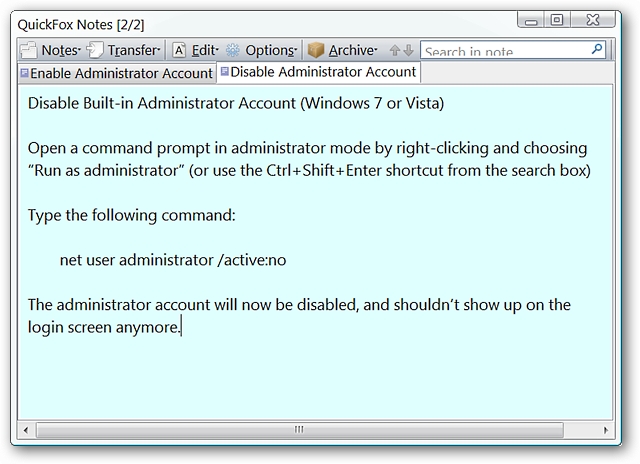
Conclusion
结论
If you have been looking for a note application that can tie in with and work outside of Firefox then you will definitely want to take a good look at this extension.
如果您一直在寻找可以与Firefox配合使用并在Firefox外运行的便笺应用程序,那么您一定会很好地研究此扩展程序。
Links
链接
Download the QuickFox Notes extension (Mozilla Add-ons)
下载QuickFox Notes扩展(Mozilla附加组件)
Download the QuickFox Notes extension (Extension Homepage)
翻译自: https://www.howtogeek.com/howto/8251/create-notes-inside-and-outside-of-firefox/
火狐 看网页注释





















 3万+
3万+

 被折叠的 条评论
为什么被折叠?
被折叠的 条评论
为什么被折叠?








