
windows密码删除
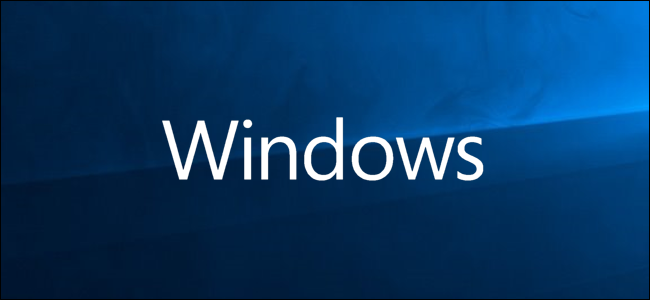
Not everyone likes having to enter a password every time they need to sign in to their computer. Windows lets you get rid of the password without too much hassle. Here’s how.
并非每个人都喜欢每次需要登录计算机时都必须输入密码。 Windows使您无需过多麻烦即可摆脱密码。 这是如何做。
为什么您可能不应该这样做 (Why You Probably Shouldn’t Do This)
There are several caveats you should be aware of before you even consider using the techniques we cover in this article.
在考虑使用本文中介绍的技术之前,您需要注意一些警告。
You must be using a local account for the password removal trick to work. You can’t remove your password if you’re using a Microsoft account. If you’re using a Microsoft account and still want to do this, you’ll need to revert your account to a local one.
您必须使用本地帐户才能使用密码删除技巧。 如果您使用的是Microsoft帐户,则无法删除密码。 如果您仍在使用Microsoft帐户,则需要将其还原为本地帐户。
- Removing the password from your computer can be a security risk. Anyone can access it by simply walking up to it. However, people still need to have physical access to do this. Having no password on a local account doesn’t make you any more vulnerable to remote intrusion. 从计算机中删除密码可能会带来安全风险。 任何人都可以通过简单地走到它来访问它。 但是,人们仍然需要获得物理访问权限才能执行此操作。 在本地帐户上没有密码不会使您更容易受到远程入侵。
- If you make an administrator account have no password, malicious applications running on your PC could theoretically gain elevated access to Windows. 如果您使管理员帐户没有密码,则理论上讲,在PC上运行的恶意应用程序可能会提高对Windows的访问权限。
- If you have only one account on your Windows PC, it’s a better idea to set Windows up to sign you in automatically instead of removing your password, but even that has its problems. We’ll show you how to do it later in this article and note the specific security risks it entails, as well. 如果您在Windows PC上只有一个帐户,则最好将Windows设置为自动登录,而不是删除密码,但这还是有问题。 我们将在本文后面向您展示如何做到这一点,并注意其带来的特定安全风险。
Yeah, that’s a lot of important caveats. The truth is, we generally recommend against using these techniques, even though, in certain circumstances, they might make sense. In the end, we’re writing about them because we’ve seen the advice passed around on other sites without noting the important risks it involves.
是的,有很多重要的警告。 事实是,尽管在某些情况下它们可能有意义,但我们通常建议不要使用这些技术。 最后,我们正在撰写有关它们的文章,因为我们在其他站点上看到了建议,却没有注意到它所涉及的重大风险。
如何删除本地用户帐户的Windows密码 (How to Remove the Windows Password for a Local User Account)
Open the Settings app by clicking the Start menu and then the Settings cog.
通过依次单击“开始”菜单和“设置”齿轮,打开“设置”应用程序。
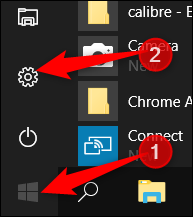
Next, click on “Accounts.”
接下来,点击“帐户”。
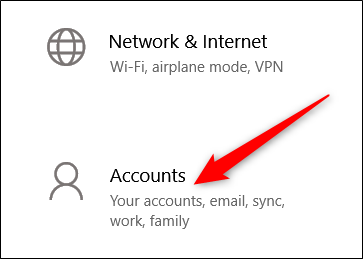
From the list of settings on the left side, select “Sign-in Options” and then under the “Password” section on the right, click the “Change” button.
从左侧的设置列表中,选择“登录选项”,然后在右侧的“密码”部分下,单击“更改”按钮。
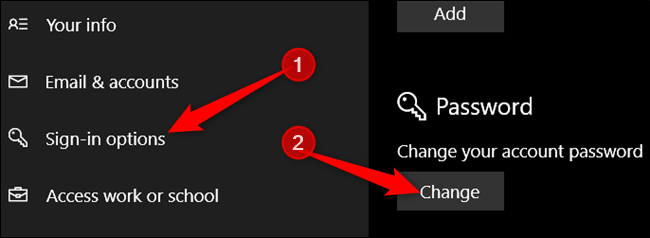
To change your password, you must first confirm your current one, for security reasons. Once you have done that, click “Next.”
要更改密码,出于安全原因,您必须首先确认当前密码。 完成此操作后,单击“下一步”。
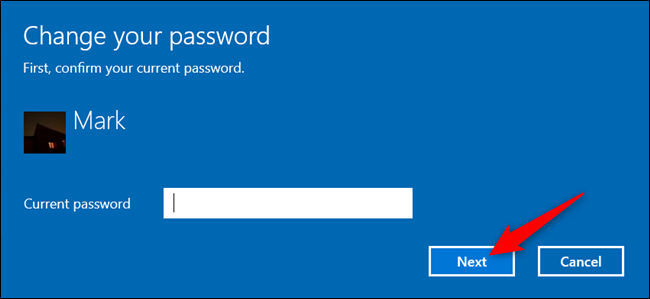
For the next section, because we don’t want to use a password to sign in, leave all the fields blank and click “Next.” By not entering a password and leaving it blank, Windows replaces your current one with a blank one.
对于下一部分,由于我们不想使用密码登录,因此请将所有字段保留为空白,然后单击“下一步”。 通过不输入密码并将其保留为空白,Windows会将您当前的密码替换为空白密码。
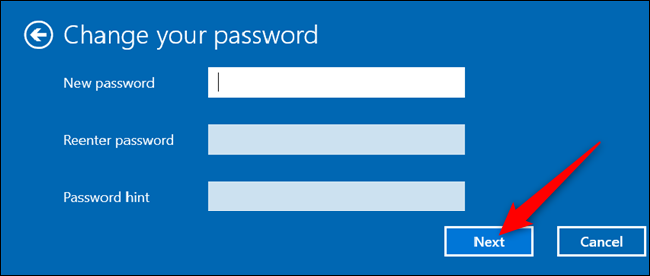
Finally, click “Finish.”
最后,点击“完成”。
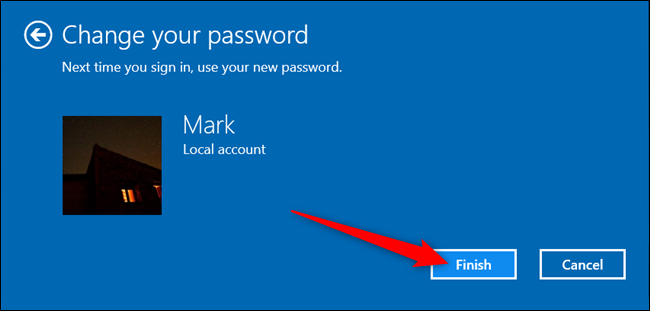
Alternatively, if you feel more comfortable in the command line, fire up an elevated Command Prompt and enter the following command, replacing username with the name of the user account (be sure to include the quotes in the command):
或者,如果您在命令行中感觉更舒适,请启动提升的命令提示符,然后输入以下命令,用用户帐户名称替换用户名(确保在命令中包括引号):
net user "username" ""
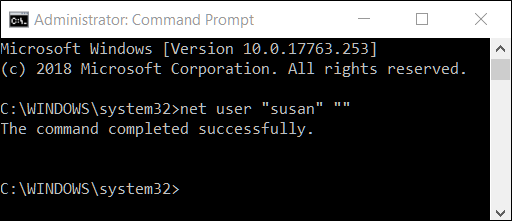
The next time you go to log in, all you have to do is click “Sign in” for the account you just changed.
下次登录时,只需为刚刚更改的帐户单击“登录”即可。
如何自动登录Windows (How to Automatically Sign Into Windows)
If you have only one user account on your PC, automatically signing in is the better option.
如果您的PC上只有一个用户帐户,则自动登录是更好的选择。
Note that there is a security risk with this method, too. First up, the same thing applies that we mentioned before: Anyone can walk up to your PC and sign themselves in. What’s more, when you enable it Windows stores your account password on your PC where anyone with admin access can find it. Again, this isn’t too big a deal if your PC is in a secure location accessible only by people you trust (like maybe in your home), but it’s not a good idea on a laptop you carry around with you, and it’s certainly not a good idea if you use a Microsoft account rather than a local one. We’ve got a full article detailing the risks with setting automatic login that you might want to read before enabling it.
请注意,此方法也存在安全风险。 首先,与前面提到的事情相同:任何人都可以走到您的PC上并进行登录。此外,启用它后,Windows会将您的帐户密码存储在PC上,任何具有管理员权限的人都可以找到它。 同样,如果您的PC处于安全位置,只有您信任的人可以访问(例如您的家中),这并不是什么大问题,但是在随身携带的笔记本电脑上这不是一个好主意,当然如果您使用Microsoft帐户而不是本地帐户,则不是一个好主意。 我们有整篇文章详细介绍了设置自动登录可能带来的风险,您可能需要在启用自动登录之前阅读该信息。
If you do want to have Windows automatically sign you in, it’s easy to set up.
如果您确实希望Windows自动登录,则设置起来很容易。
Run the command netplwiz from the Start Menu or Command Prompt. In the User Accounts window that opens, untick the “Users must enter a user name and password to use this computer” checkbox and then click “OK.”
从“开始”菜单或“命令提示符”中运行命令netplwiz 。 在打开的“用户帐户”窗口中,取消选中“用户必须输入用户名和密码才能使用此计算机”复选框,然后单击“确定”。
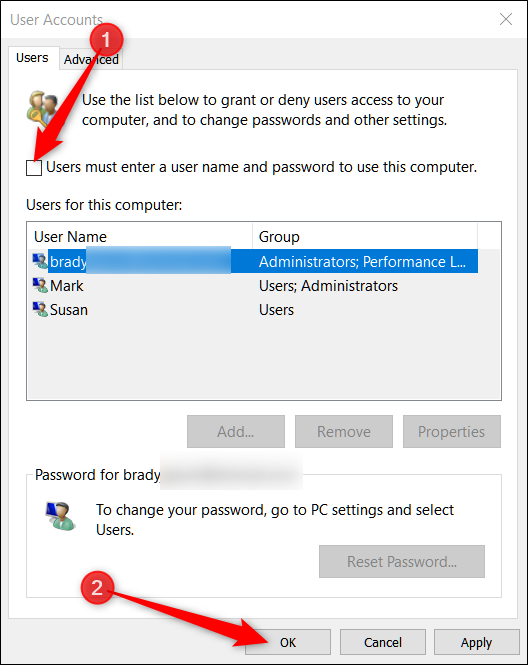
One last option has to be turned off to make sure you never have to use a password to sign in again. In the Settings app, head on over to Settings > Accounts > Sign-in options, and under “Require Sign-in” select “Never” from the drop-down list.
必须关闭最后一个选项,以确保您不必使用密码再次登录。 在“设置”应用中,转到“设置”>“帐户”>“登录”选项,然后在“要求登录”下从下拉列表中选择“从不”。
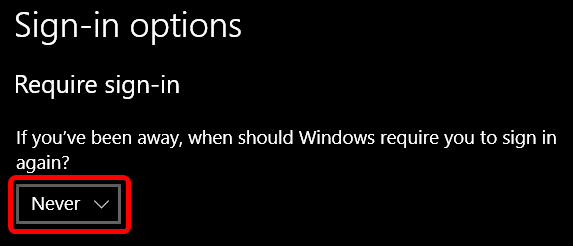
Now, anytime you’ve been away from the computer and wake it back up, you won’t need to input any password to sign in to your account.
现在,无论您何时离开计算机并重新启动计算机,都无需输入任何密码即可登录帐户。
翻译自: https://www.howtogeek.com/402283/how-to-remove-your-windows-password/
windows密码删除





















 137
137











 被折叠的 条评论
为什么被折叠?
被折叠的 条评论
为什么被折叠?








