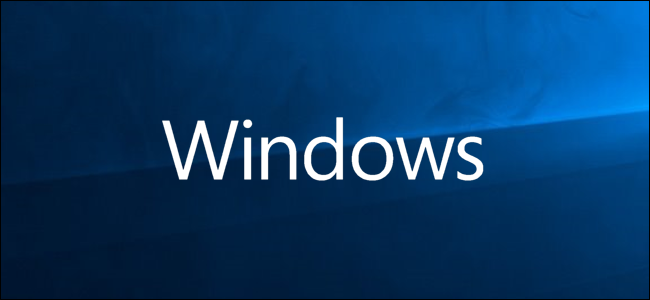
Modern computers come loaded with hundreds of processes and services designed to make the operating system run smoothly. Sometimes when you install a program or service, they may interfere with crucial services, resulting in unexpected program crashes, error messages popping up, or slowing down your computer.
现代计算机装有数百个旨在使操作系统平稳运行的进程和服务。 有时,当您安装程序或服务时,它们可能会干扰关键的服务,从而导致程序意外崩溃,弹出错误消息或降低计算机速度。
You could start your computer into Safe Mode, which is a more barebones approach that disables even more drivers or services, but it may disable some things you may be trying to test. Instead, you can perform a Clean Boot on Windows 10 by temporarily disabling non-critical services and startup programs. You can then enable them again one at a time to see if any are causing trouble.
您可以将计算机启动到安全模式,这是一种更加准系统的方法,它会禁用更多的驱动程序或服务,但可能会禁用您要测试的某些功能。 相反,您可以通过临时禁用非关键服务和启动程序在Windows 10上执行“干净启动”。 然后,您可以一次再次启用它们,以查看是否有任何问题。
Note: Before you get started, you may want to set up a System Restore Point or back up your computer just in case anything goes wrong during the process. Also, you should not try to perform these steps if your PC is connected to a managed network, such as the one at your company. In fact, it’s likely the tools you’d use to perform these steps are disabled by your administrator.
注意:在开始之前,您可能需要设置系统还原点或备份计算机,以防万一在此过程中出现任何问题。 另外,如果您的PC连接到托管网络(例如公司网络),则不要尝试执行这些步骤。 事实上,您执行这些步骤所需的工具很可能已被管理员禁用。
To start, hit Win+R to open the Run window. Type “msconfig” in the box and then hit Enter.
首先,按Win + R打开“运行”窗口。 在框中输入“ msconfig”,然后按Enter。

Once MSConfig opens, switch over to the Services tab to display a list of all services for your computer. At the bottom of the window, select the “Hide All Microsoft Services” option and then click the “Disable All” button. This disables all non-Microsoft services. Click “OK” when you’re done.
MSConfig打开后,切换到“服务”选项卡以显示计算机的所有服务的列表。 在窗口底部,选择“隐藏所有Microsoft服务”选项,然后单击“全部禁用”按钮。 这将禁用所有非Microsoft服务。 完成后,单击“确定”。

In the warning window that pops up, click the “Exit Without Restart” button. You will be restarting your computer, but you have one more step to perform first.
在弹出的警告窗口中,单击“退出而不重新启动”按钮。 您将重新启动计算机,但首先需要执行另一个步骤。

Next, you’re going to disable third-party startup programs that could potentially be causing problems on your computer.
Hit Ctrl+Shift+EscapeHead to open Task Manager and then switch over to the “Startup” tab.
按Ctrl + Shift + EscapeHead打开任务管理器,然后切换到“启动”选项卡。

You’ll have to disable startup apps one at a time; there’s no way to disable them all at once. Select an enabled app and then click the “Disable” button. Do that for all the enabled apps on the tab.
您必须一次禁用一个启动应用程序; 无法立即禁用所有功能。 选择一个已启用的应用程序,然后单击“禁用”按钮。 对标签上所有已启用的应用执行此操作。

When you’re done disabling apps, restart your computer, and it should load without any of those services or startup programs running.
禁用应用程序后,请重新启动计算机,并且该计算机应在不运行任何服务或启动程序的情况下加载。
You can now start troubleshooting the issues you were experiencing before. If you receive any errors stating certain programs couldn’t start, this is normal as you’ve just disabled all non-essential services.
现在,您可以开始对以前遇到的问题进行故障排除。 如果您收到任何错误消息,指出某些程序无法启动,则这是正常现象,因为您刚刚禁用了所有非必需的服务。
If the clean boot fixes the problem you were experiencing, you can start turning services and startup apps back on and restarting your PC. We recommend doing this one service or app at a time, even though the process will take some time. This allows you to narrow the problem down by process of elimination.
如果干净启动解决了您遇到的问题,则可以开始重新启动服务和启动应用程序,然后重新启动PC。 我们建议一次执行一项服务或应用程序,即使此过程可能需要一些时间。 这使您可以通过消除过程来缩小问题范围。
When you’ve finished troubleshooting, go back to the “Services” tab in msconfig, click the “Enable All” button, and then individually disable any services that caused problems. In Task Manager, turn on all the startup apps that did not cause any problems.
完成故障排除后,请返回msconfig中的“服务”选项卡,单击“全部启用”按钮,然后分别禁用引起问题的任何服务。 在任务管理器中,打开所有不会引起任何问题的启动应用程序。
翻译自: https://www.howtogeek.com/393698/how-to-perform-a-clean-boot-in-windows/





















 2291
2291

 被折叠的 条评论
为什么被折叠?
被折叠的 条评论
为什么被折叠?








