
windows系统备份

Windows 8 contains a completely revamped backup system. Windows 8’s File History replaces Windows 7’s Windows Backup – if you use Windows Backup and update to Windows 8, you’ll find quite a few differences.
Windows 8包含一个经过全面改进的备份系统。 Windows 8的文件历史记录取代了Windows 7的Windows备份-如果您使用Windows备份并更新到Windows 8,您会发现很多差异。
Microsoft redesigned Windows’ backup features because less than 5% of PCs used Windows Backup. The new File History system is designed to be simple to set up and work automatically in the background.
微软重新设计了Windows的备份功能,因为不到5%的PC使用了Windows备份。 新的文件历史记录系统设计为易于设置并在后台自动运行。
This post will focus on the differences between File History and the Windows Backup feature you may be familiar with from Windows 7 – check out our full walkthrough of File History for more information.
这篇文章将重点介绍文件历史记录和Windows 7中您可能熟悉的Windows备份功能之间的区别-请查看我们的文件历史记录完整演练以获取更多信息。
只能备份库中的文件 (Only Files in Libraries Can Be Backed Up)
With Windows 7, you can back up any files on your computer – not only personal files, but program files, system files, and anything else. You can also create full system images that can be used to restore your computer to its current state in the future.
使用Windows 7,您可以备份计算机上的所有文件-不仅是个人文件,还可以备份程序文件,系统文件以及其他任何文件。 您还可以创建完整的系统映像,这些映像可用于将来将计算机还原到当前状态。
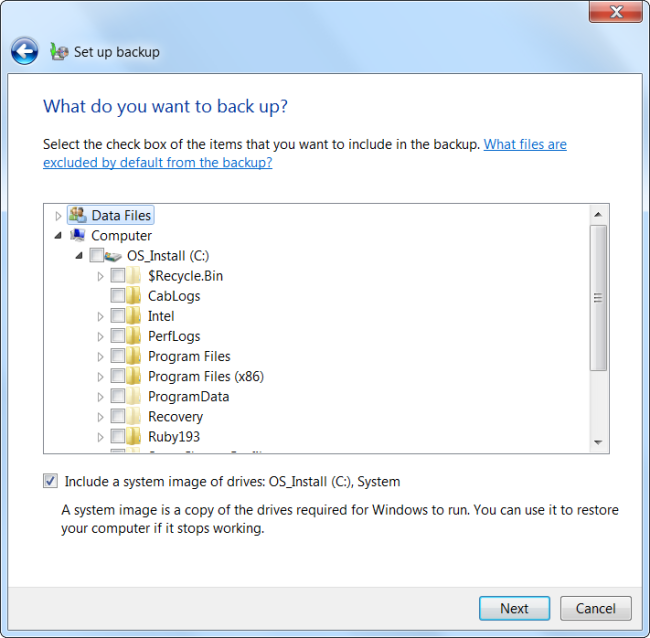
There’s been a major philosophical change in Windows 8. You can no longer create full system images, nor can you back up everything on your hard drive. Instead, you can only back up files in your libraries, files on your desktop, your contacts, and your browser favorites. Windows 8’s File History feature is designed to protect users’ personal files, which are generally irreplaceable. In contrast, there’s less need to back up system files because operating systems and applications can be reinstalled from elsewhere.
Windows 8中发生了重大的哲学变化。您无法再创建完整的系统映像,也无法备份硬盘驱动器上的所有内容。 相反,您只能备份库中的文件,台式机,联系人和浏览器收藏夹中的文件。 Windows 8的文件历史记录功能旨在保护用户的个人文件,这些文件通常是不可替代的。 相反,由于可以从其他位置重新安装操作系统和应用程序,因此较少需要备份系统文件。
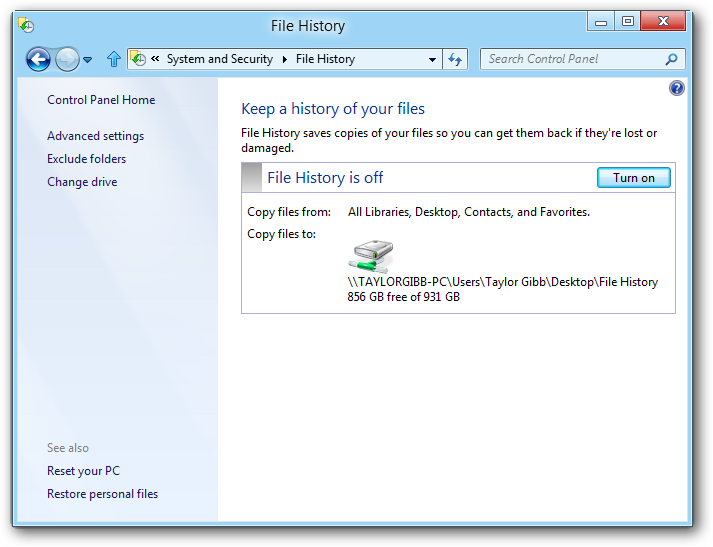
If you want to back up a folder elsewhere on your hard disk, you can add it to a library and tell Windows 8 to back up that library. You can exclude certain files in your library from being backed up, but you can’t include files outside your libraries or desktop.
如果要备份硬盘上其他位置的文件夹,则可以将其添加到库中,并告诉Windows 8备份该库。 您可以排除不备份库中的某些文件,但是不能包含库或桌面之外的文件。
连续备份 (Continuous Backup)
File History is designed to back up your files on a continuous basis, so you can easily revert to a previous version of a file or restore a deleted file. This also minimizes data loss – if your computer goes down and you lose all your files, you’ll lose very few files as they were recently backed up.
文件历史记录旨在连续备份文件,因此您可以轻松地还原到文件的先前版本或还原已删除的文件。 这也可以最大程度地减少数据丢失–如果您的计算机出现故障,并且丢失了所有文件,则丢失的文件将很少,因为它们是最近备份的。
When setting up a backup with Windows 7’s Windows Backup, the default schedule is to run a backup once per month.
使用Windows 7的Windows备份设置备份时,默认计划是每月运行一次备份。
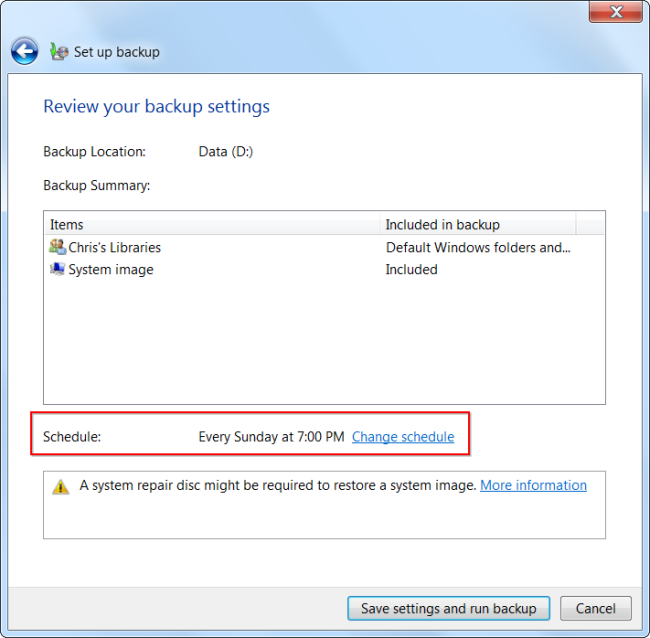
When setting up a backup in Windows 8, the default is a continuous backup that automatically takes a snapshot of the latest versions of your files every hour.
在Windows 8中设置备份时,默认设置是连续备份,该备份会每小时自动获取文件最新版本的快照。
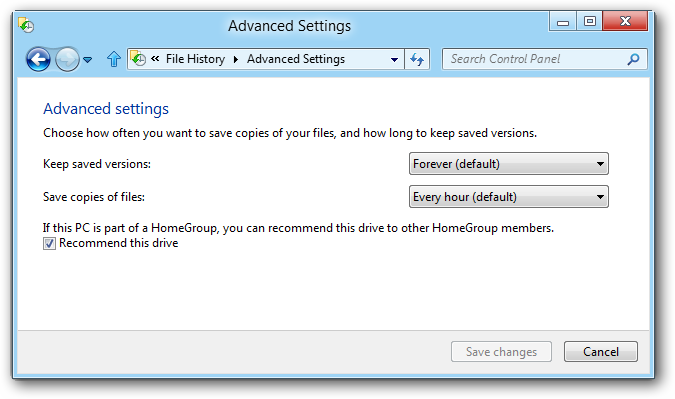
从备份还原更容易 (Easier Restoring From Backup)
File History incorporates the Previous Versions feature in Windows 7, which allows you to quickly restore previous versions of a file. Restoring files from File History is a similar experience. You can do it right from File Explorer (formerly known as Windows Explorer) – just click the History button on the ribbon.
文件历史记录包含Windows 7中的以前版本功能,可让您快速还原文件的以前版本。 从文件历史记录还原文件是一种类似的体验。 您可以直接从文件资源管理器(以前称为Windows资源管理器)执行此操作–只需单击功能区上的“历史记录”按钮即可。
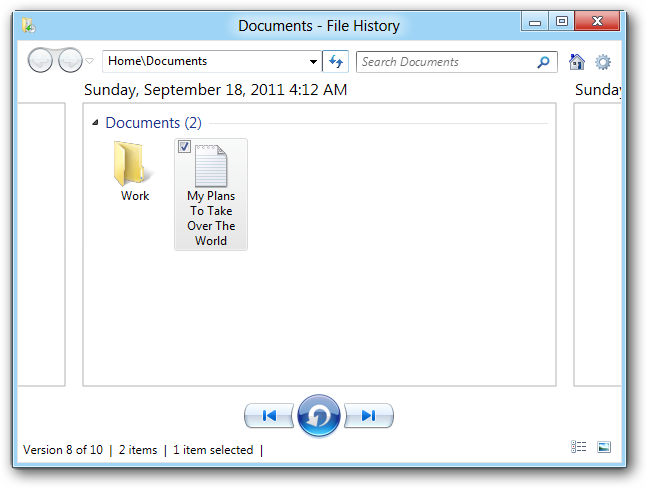
In Windows 7, you have to open the Windows Backup control panel and use the Restore My Files wizard to restore files from a backup. You can restore a previous version of a file by right-clicking it and using its properties window, but this previous version of a file may come from elsewhere, such as a system restore point – not necessarily from a backup taken with Windows Backup.
在Windows 7中,您必须打开Windows备份控制面板,然后使用“还原我的文件”向导从备份中还原文件。 您可以通过右键单击文件并使用其属性窗口来还原文件的先前版本,但是该文件的该先前版本可能来自其他位置,例如系统还原点-不一定来自Windows Backup进行的备份。
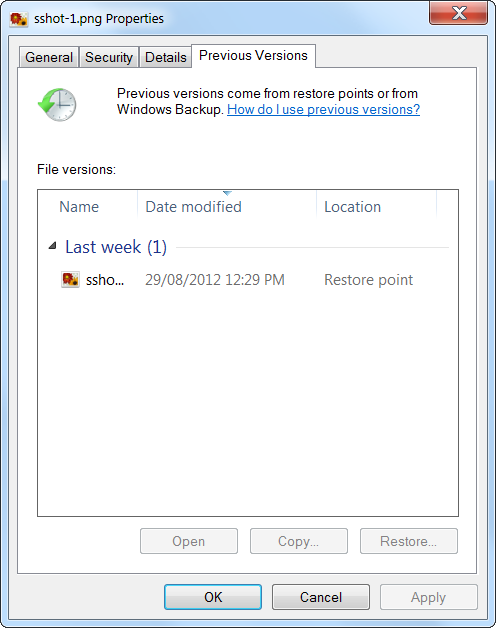
其他特性 (Other Features)
Windows 8’s File History also has some other features that work with the way people actually use backups. For example, it’s easier to set up – when you connect an external hard drive, you’ll be asked whether you want to use it for backup. You can no longer use an internal drive for backups – you’ll need an external drive or network location. This helps enforce good backup practice – there’s no sense backing up your files to another partition on the same hard disk; you’ll lose everything if the hard disk fails.
Windows 8的文件历史记录还具有其他一些功能,这些功能可以与人们实际使用备份的方式配合使用。 例如,设置起来更容易-连接外部硬盘驱动器时,系统会询问您是否要将其用于备份。 您不再可以将内部驱动器用于备份–您将需要外部驱动器或网络位置。 这有助于实施良好的备份做法–将文件备份到同一硬盘上的另一个分区是没有意义的; 如果硬盘出现故障,您将丢失所有东西。
When setting up File History, you can optionally advertise your backup drive as a backup drive for your HomeGroup. All Windows 8 computers in your HomeGroup can back up their files to this location, making it easy to set up a centralized backup location.
设置文件历史记录时,您可以选择将备份驱动器作为HomeGroup的备份驱动器发布。 HomeGroup中的所有Windows 8计算机都可以将其文件备份到此位置,从而可以轻松设置集中式备份位置。
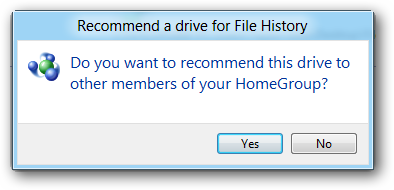
File History certainly isn’t for everyone – some users will want third-party backup applications that can take full system backups and back up every file on their hard drives. However, Windows 8’s File History backup feature is easier to use and may be more useful for the average user than Windows 7’s comparatively clunky tool.
文件历史记录当然并不适合所有人-一些用户将需要第三方备份应用程序,这些应用程序可以进行完整的系统备份并备份其硬盘上的每个文件。 但是,与Windows 7相对笨拙的工具相比,Windows 8的“文件历史记录”备份功能更易于使用,并且对于普通用户而言可能更有用。
翻译自: https://www.howtogeek.com/123713/how-windows-8s-backup-system-differs-from-windows-7s/
windows系统备份





















 5795
5795

 被折叠的 条评论
为什么被折叠?
被折叠的 条评论
为什么被折叠?








