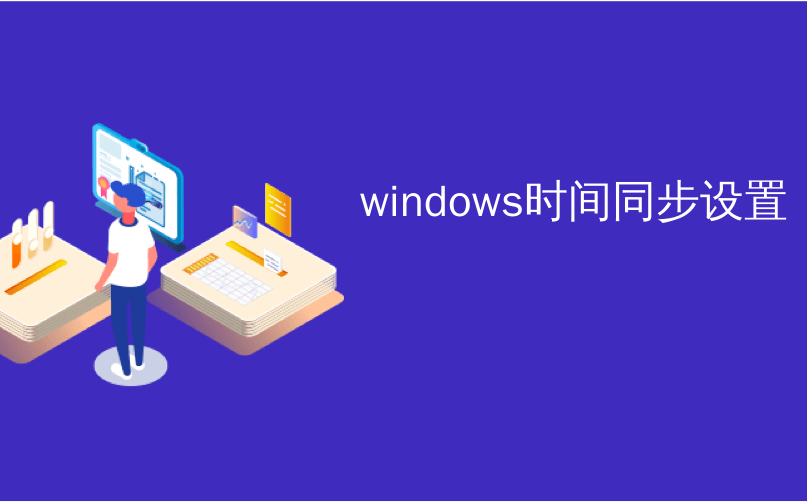
windows时间同步设置
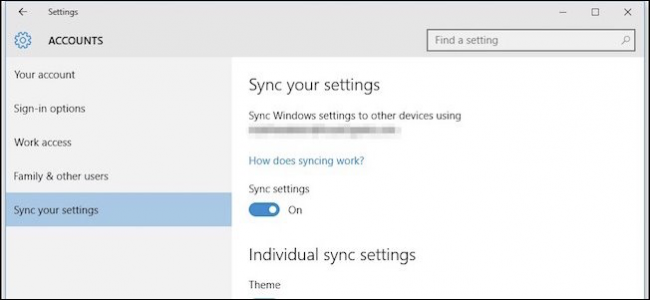
Windows sync settings have been a part of the operating system since Windows 8 but in Windows 10 they get a makeover and some much-needed consolidation. Today we’ll discuss these new sync settings, and briefly compare how they differ from the previous version.
自Windows 8以来,Windows同步设置已成为操作系统的一部分,但在Windows 10中,它们进行了改头换面和一些急需的合并。 今天,我们将讨论这些新的同步设置,并简要比较它们与先前版本的区别。
When the sync settings debuted in Windows 8, it’s a safe bet few people even realized they existed. We did cover the sync settings at length, but the simple fact is that so many people didn’t upgrade to Windows 8, syncing your settings across several devices wasn’t terribly relevant to most Windows users.
当同步设置在Windows 8中首次亮相时,可以肯定地说,很少有人意识到它们的存在。 我们确实详细介绍了同步设置,但是一个简单的事实是,太多人没有升级到Windows 8,因此跨大多数设备同步您的设置与大多数Windows用户并不十分相关。
With Windows 10 however, the widely-held assumption is that most Windows 7 holdouts will finally upgrade and that means a lot more Windows 10 machines operated by the same user using the same Microsoft account. To that end, it’s a good time to reintroduce you to the sync settings and discuss what they all do.
但是,对于Windows 10,人们普遍认为,大多数Windows 7保留将最终升级,这意味着同一用户使用相同的Microsoft帐户操作的Windows 10计算机数量将更多。 为此,现在是重新介绍同步设置并讨论它们全部功能的好时机。
In Windows 8.1, the sync settings are located in the OneDrive group. We can kind of see the logic of putting them here, but unless you’re a really curious user, it’s unlikely to occur to you to actually look here. Not only that, but there are twelve items, which is simply too much to the average user.
在Windows 8.1中,同步设置位于OneDrive组中。 我们可以看到将它们放在此处的逻辑,但是除非您是一个真正好奇的用户,否则您不太可能真正看到此处。 不仅如此,还有十二个项目,这对于普通用户而言实在太多了。
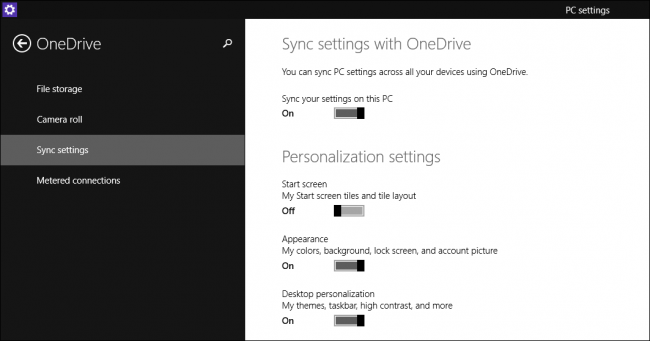
In Windows 10, the sync settings have been relocated to the Accounts group and are now known as “Sync your settings”. Further, the number of choices has been pared down to seven, which is far more manageable to the average non-power user.
在Windows 10中,同步设置已重定位到“帐户”组,现在称为“同步您的设置”。 此外,选择的数量已减少到七个,这对于普通的非超级用户来说,管理起来要容易得多。
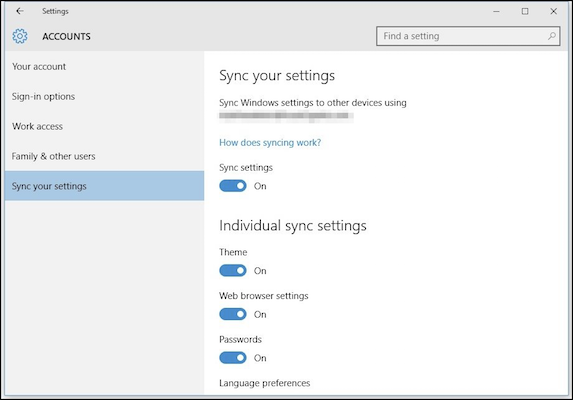
The first option is to simply turn off sync settings altogether. This means essentially that your account on that particular computer, even though it is a Microsoft account, is local. No changes you make to any of the settings then on that particular Windows 10 computer will replicated on other computers you log into with that same account.
第一种选择是完全关闭同步设置。 这实际上意味着,即使该帐户是Microsoft帐户,在该特定计算机上的帐户也是本地的。 然后,您对该特定Windows 10计算机上的任何设置所做的任何更改都不会复制到您使用同一帐户登录的其他计算机上。
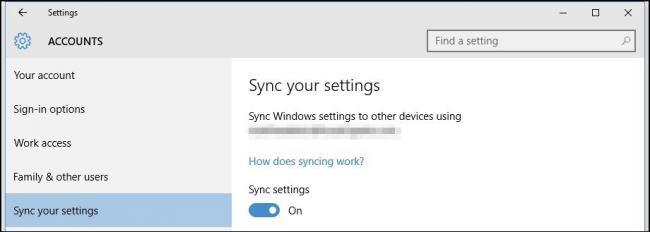
Below the master sync switch are the individual sync settings. These are the settings that will carry over from one computer to the other that you log into with your Microsoft account.
主同步开关下方是各个同步设置。 这些设置将使用您的Microsoft帐户从一台计算机转移到另一台计算机。
The first settings all are fairly self-explanatory. The “Theme” setting will sync your color and background choices, meaning that if you want each of your Windows 10 installations to have their own, this needs to be off.
最初的设置都是不言自明的。 “主题”设置将同步您的颜色和背景选择,这意味着如果您希望每个Windows 10安装都有自己的安装,则需要将其关闭。
Then you have your “Web browser settings”. The new default browser in Windows 10 is the Edge browser, so this sync setting will apply to that, be it bookmarks, themes, logins, and so forth.
然后,您有“ Web浏览器设置”。 Windows 10中新的默认浏览器是Edge浏览器,因此此同步设置将应用于该浏览器,无论是书签,主题,登录名等。
Finally, any passwords you store on one Windows 10 machine can be synced to the others so you don’t have to always retype them all.
最后,您存储在一台Windows 10计算机上的所有密码都可以与其他密码同步,因此您不必总是重新输入所有密码。
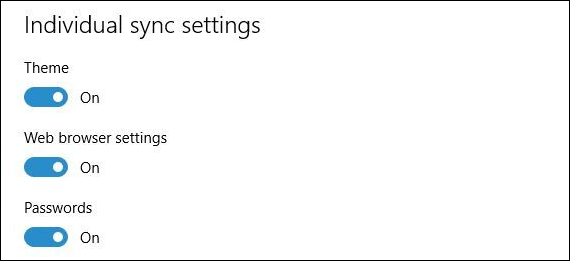
The second half of the settings deal with “Language preferences”, which is useful if you use Windows multilingually.
设置的后半部分处理“语言首选项”,如果您使用多语言Windows,该设置将很有用。
Similarly, if you use the “Ease of Access” sync settings, then whatever adjustments you have made on one machine to its accessibility will carry over to all your Windows machines.
同样,如果使用“轻松访问”同步设置,则在一台计算机上对其可访问性所做的任何调整都将保留到所有Windows计算机上。
Finally, there’s the rather vague “Other Windows settings”, which we can only assume means desktop items such as window accents, taskbar position, and so on.
最后,还有一个相当模糊的“其他Windows设置”,我们只能假设它是指桌面项,例如窗口重音符号,任务栏位置等。
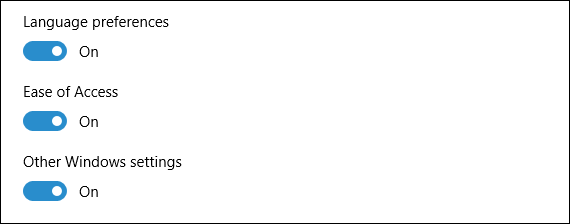
With Windows 10 bearing down upon us, and so many people having never upgraded to Windows 8 or 8.1, it’s a pretty safe assumption that a lot of these concepts that regular Windows 8.1 users take for granted, will be completely new to a Windows 7 or XP user.
随着Windows 10的降临,以及从未升级到Windows 8或8.1的许多人,可以肯定地说,常规Windows 8.1用户认为理所当然的许多概念对于Windows 7或Windows 7来说都是全新的。 XP用户。
Understanding the sync settings then, just like the location settings we discussed previously, is going to help a great deal in easing new users through that transition. Thus, their systems behave in desired and expected ways.
就像我们之前讨论的位置设置一样,理解同步设置将极大地帮助您简化过渡过程中的新用户。 因此,它们的系统以期望和期望的方式运行。
If you have anything you would like to share with us about Windows 10 or any of its new settings, please drop us a comment or question in our discussion forum.
如果您想与我们分享有关Windows 10或其任何新设置的任何信息,请在我们的论坛中向我们发表评论或问题。
翻译自: https://www.howtogeek.com/222110/understanding-the-new-sync-settings-in-windows-10/
windows时间同步设置





















 975
975











 被折叠的 条评论
为什么被折叠?
被折叠的 条评论
为什么被折叠?








