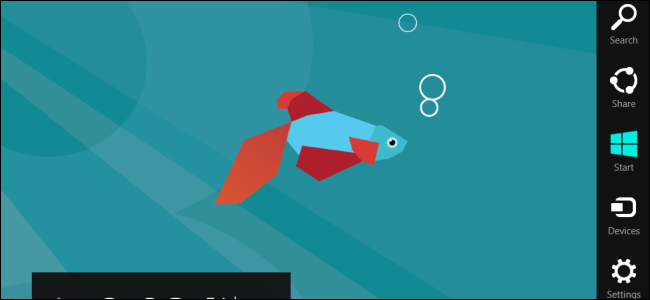
Charms are an important new feature in Windows 8. Some of the charms are context-sensitive, while some aren’t. Some are important on the desktop, while some only work in Metro apps.
超级按钮是Windows 8中的重要新功能。某些超级按钮是上下文相关的,而有些不是。 有些在桌面上很重要,而有些仅在Metro应用程序中有效。
They’re named charms because they resemble items you’d find on a charm bracelet. To get to grips with Windows 8 – and shut down your computer – you’ll need to figure out the charms.
之所以将它们命名为吊饰,是因为它们类似于您在吊饰手链上找到的物品。 要掌握Windows 8并关闭计算机,您需要弄清楚其中的魅力。
进入魅力 (Accessing the Charms)
You can pull up the charms with the keyboard, your mouse, or a touch screen.
您可以使用键盘,鼠标或触摸屏拉动超级按钮。
Keyboard Shortcut: WinKey+C
键盘快捷键:WinKey + C
Mouse: Move your mouse cursor to the top or bottom right corner of the screen, then move the cursor up or down towards the transparent charm icons that appear in the middle of your screen.
鼠标:将鼠标光标移动到屏幕的右上角或右下角,然后将光标向上或向下移动到出现在屏幕中间的透明超级图标。
Touch: Swipe from the right edge of the screen towards the center of the screen.
触摸:从屏幕的右边缘向屏幕中心滑动。
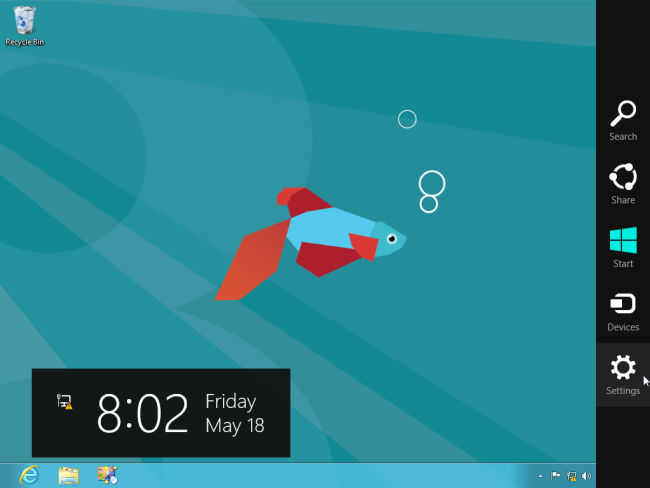
You’ll see five charms: Search, Share, Start, Devices, and Settings.
您会看到五个超级按钮:搜索,共享,开始,设备和设置。
搜索 (Search)
The Search charm can be either context-sensitive or global. When you invoke it from the desktop or the Start screen, you’ll access the system-wide search functionality. From here, you can search your installed apps and files. Any Metro app you install can extend the search feature and add its own search results – for example, a music-playing application could add song, artist, and album results.
搜索超级按钮可以是上下文相关的,也可以是全局的。 从桌面或“开始”屏幕调用它时,将访问系统范围的搜索功能。 在这里,您可以搜索已安装的应用程序和文件。 您安装的任何Metro应用程序都可以扩展搜索功能并添加自己的搜索结果-例如,音乐播放应用程序可以添加歌曲,艺术家和专辑的结果。
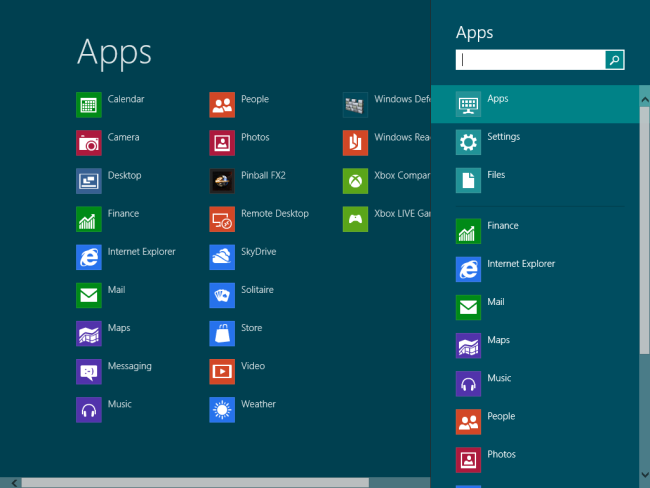
The Search charm can also be context-sensitive in a Metro application. For example, when you invoke the Search charm from inside the Windows Store, you’ll access the Windows Store search functionality.
在Metro应用程序中,搜索超级按钮也可以是上下文相关的。 例如,当您从Windows应用商店内部调用“搜索”超级按钮时,您将访问Windows应用商店的搜索功能。
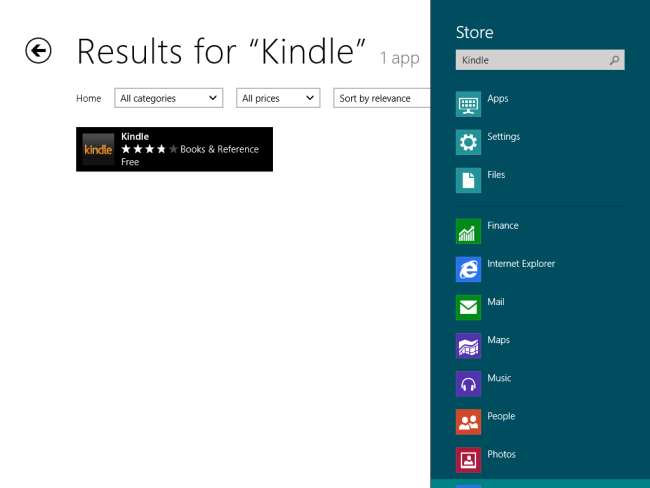
Keyboard Shortcut: WinKey+Q
键盘快捷键: WinKey + Q
分享 (Share)
The Share charm only functions within Metro apps. You can’t use it from the desktop or Start screen.
共享超级按钮仅在Metro应用程序中起作用。 您不能在桌面或“开始”屏幕上使用它。
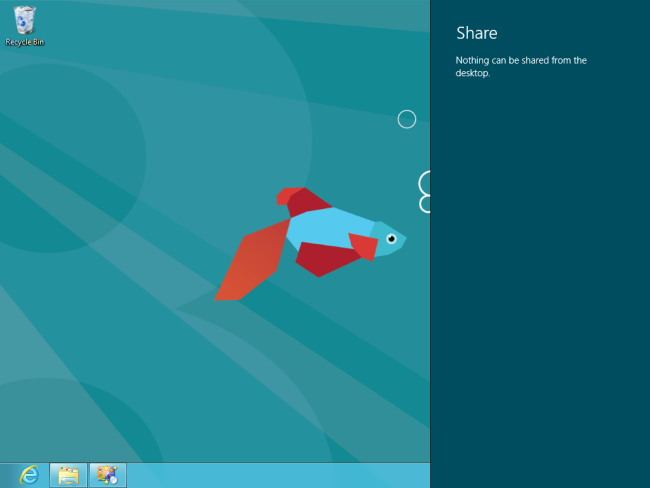
Metro apps programmed to take advantage of “share contracts” can share content with each other using the Share charm. For example, you can open a web page in Internet Explorer and use the Share charm to send it to the Mail app, which can email the link to others.
编程为利用“共享合同”的Metro应用程序可以使用“共享”超级按钮彼此共享内容。 例如,您可以在Internet Explorer中打开一个网页,然后使用“共享”超级按钮将其发送到“邮件”应用程序,后者可以通过电子邮件将链接发送给其他人。
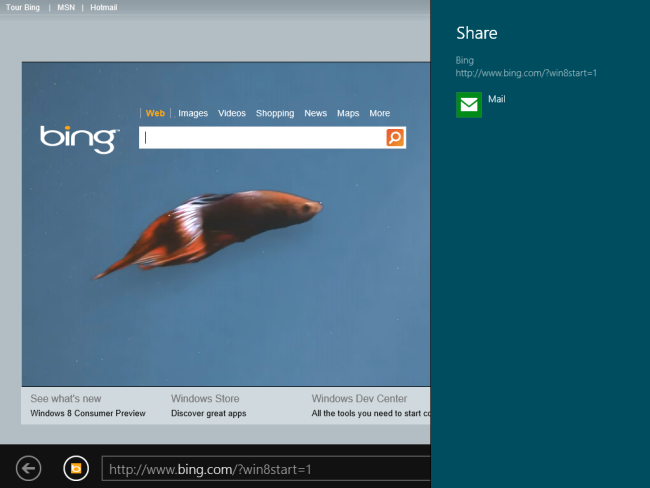
Keyboard Shortcut: WinKey+H
键盘快捷键: WinKey + H
开始 (Start)
The Start Charm performs the same function as the Windows key. Use it and you’ll go to the Start screen. If you’re already at the Start screen, you’ll be taken back to the desktop or your previous Metro app.
启动超级按钮执行与Windows键相同的功能。 使用它,您将转到“开始”屏幕。 如果您已经在“开始”屏幕上,则会被带回到桌面或以前的Metro应用。
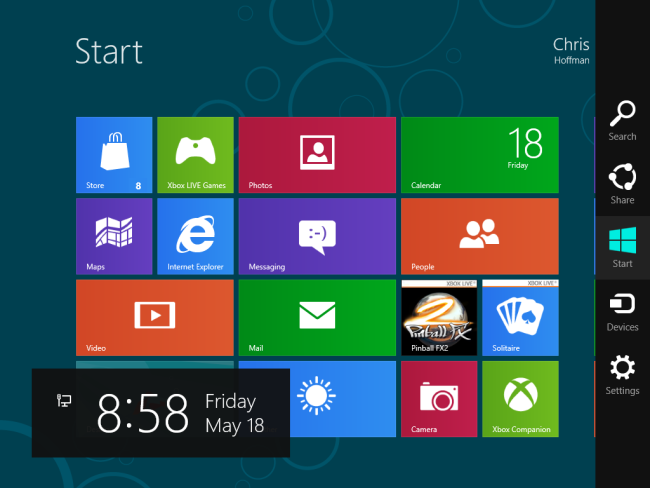
Keyboard Shortcut: WinKey
键盘快捷键: WinKey
设备 (Devices)
The Devices charm offers a streamlined interface for interacting with the devices connected to your computer. For example, you can easily manage how Windows deals with additional monitors.
“设备”超级按钮提供了简化的界面,可用于与连接到计算机的设备进行交互。 例如,您可以轻松管理Windows如何处理其他监视器。
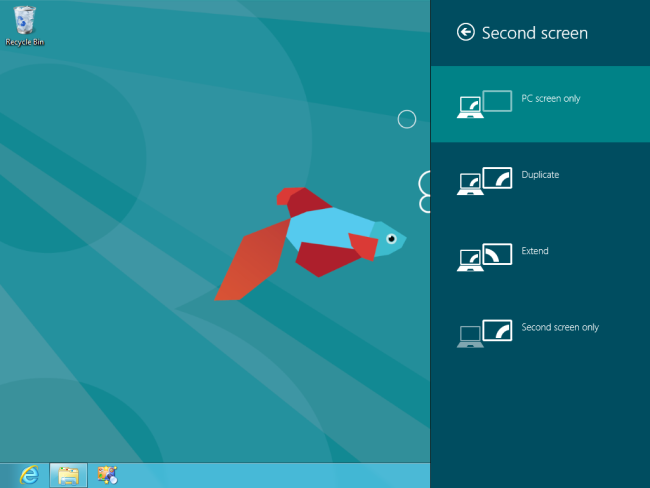
While the screen feature works from the desktop, most of the options here only work within Metro apps. If you want to interact with a device from a Metro app – for example, by printing from a Metro app to a connected printer – you’ll find the device in the Devices charm.
尽管屏幕功能可从桌面使用,但此处的大多数选项仅在Metro应用程序中有效。 如果要通过Metro应用程序与设备进行交互(例如,通过从Metro应用程序打印到连接的打印机),您会在“设备”超级按钮中找到该设备。
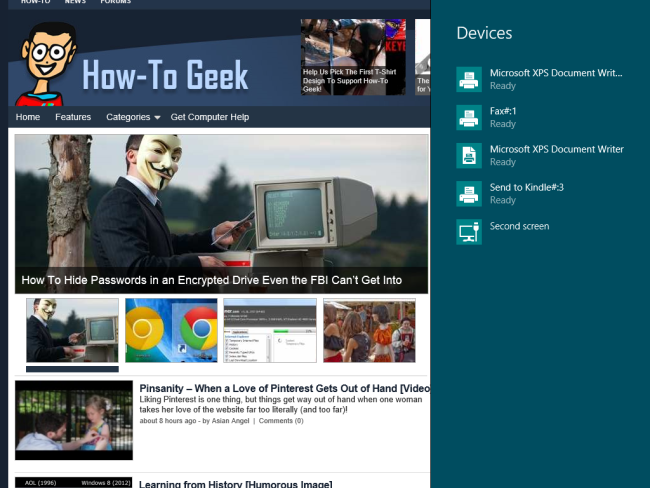
Keyboard Shortcut: WinKey+K
键盘快捷键: WinKey + K
设定值 (Settings)
The Settings charm contains both context-sensitive and global settings. At the bottom of the Settings pane, you’ll find a grid of important, system-wide settings. The Shut Down option is here, as are options for controlling your sound volume, network, screen brightness, language, and notifications. These system-wide settings appear every time you invoke the Settings charm, even if you invoke it from within an app.
“设置”超级按钮包含上下文相关设置和全局设置。 在“设置”窗格的底部,您将找到重要的,系统范围的设置的网格。 这里有“关机”选项,以及用于控制音量,网络,屏幕亮度,语言和通知的选项。 这些系统范围的设置在您每次调用“设置”超级按钮时都会出现,即使您在应用程序中调用它也是如此。
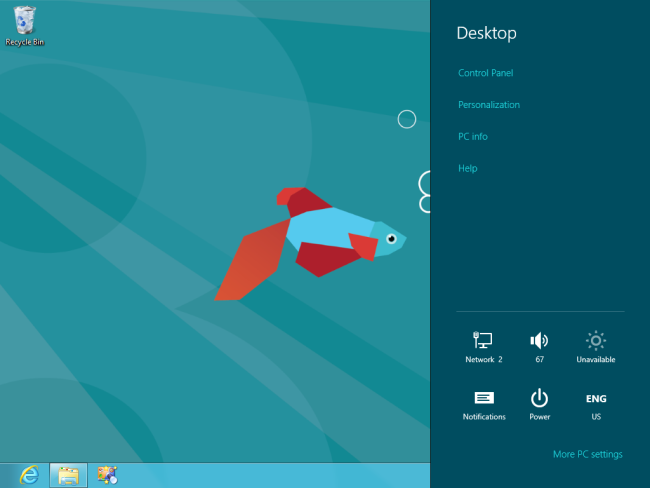
The options at the top of the Settings pane are context-sensitive. Invoke it from the desktop and you’ll see desktop-wide settings, including a link to the Control Panel. The Control Panel link at the top of the pane takes you to the desktop Control Panel, while the More PC settings link at the bottom opens the Metro-style settings app.
“设置”窗格顶部的选项是上下文相关的。 从桌面调用它,您将看到桌面范围的设置,包括指向“控制面板”的链接。 窗格顶部的“控制面板”链接可带您到桌面控制面板,而底部的“更多PC设置”链接可打开Metro风格的设置应用。
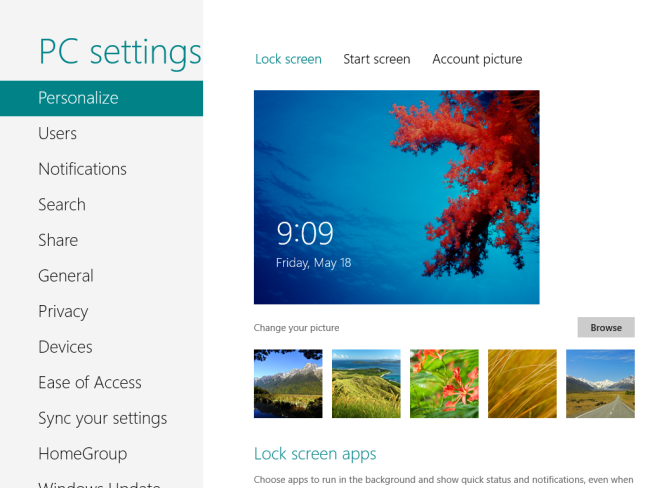
Invoke the Settings charm from within a Metro app to access the app’s settings. For example, select the Settings charm in Internet Explorer and you’ll see links to Internet Explorer’s different settings panes.
从Metro应用程序中调用“设置”超级按钮以访问该应用程序的设置。 例如,在Internet Explorer中选择“设置”超级按钮,您将看到指向Internet Explorer不同设置窗格的链接。
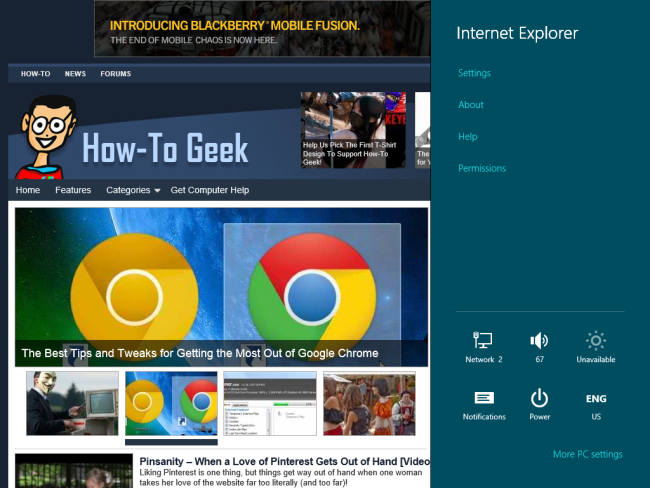
Keyboard Shortcut: WinKey+I
键盘快捷键: WinKey + I
For more information on learning Windows 8, check out our guides to using the mouse in Windows 8 and living without the Start button.
有关学习Windows 8的更多信息,请查看我们的指南,以了解如何在Windows 8中使用鼠标以及如何不使用“开始”按钮来生活。






















 被折叠的 条评论
为什么被折叠?
被折叠的 条评论
为什么被折叠?








