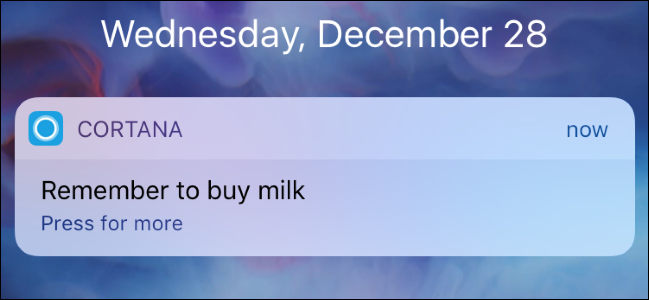
Windows 10’s Cortana virtual assistant allows you to set reminders with your voice, by typing them into the Cortana box on your taskbar, or from the Sticky Notes app. But these reminders will normally only pop up when you’re at your computer, making them easy to miss.
Windows 10的Cortana虚拟助手可让您通过在任务栏上的Cortana框中或在Sticky Notes应用程序中将其键入语音来设置提醒。 但是,这些提醒通常只会在您在计算机旁时弹出,因此很容易错过。
The Cortana app for iPhone and Android can send you push notifications on your phone when Cortana needs to remind you about something, so you’ll get those reminders even when you’re away from your computer. Reminders you set in the Cortana app on your phone will also sync back to your PC.
适用于iPhone和Android的Cortana应用程序可以在Cortana需要提醒您某些事情时在手机上向您发送推送通知,因此即使您不在电脑旁,您也可以收到这些提醒。 您在手机上的Cortana应用程序中设置的提醒也会同步回您的PC。
安装Cortana应用 (Install the Cortana App)
You’ll need the Cortana app for this. On an iPhone, open the App Store, search for “Cortana”, and install the Cortana iPhone app from Microsoft. On an Android phone, open Google Play, search for “Cortana”, and install the Cortana Android app.
您需要为此使用Cortana应用程序。 在iPhone上,打开App Store,搜索“ Cortana”,然后从Microsoft安装Cortana iPhone应用程序。 在Android手机上,打开Google Play,搜索“ Cortana”,然后安装Cortana Android应用。
Launch Cortana and you’ll be prompted to sign in. Tap “Microsoft Account” and sign in with the same Microsoft account you use to sign into your Windows 10 PC. If you sign into your Windows 10 PC with a local user account, you’ll need to switch to a Microsoft account first.
启动Cortana,系统将提示您登录。点按“ Microsoft帐户”,然后使用用于登录Windows 10 PC的相同Microsoft帐户登录。 如果使用本地用户帐户登录Windows 10 PC,则需要首先切换到Microsoft帐户。
Cortana will ask to see your location, and to send you notifications. Be sure to enable notifications so you can receive notifications about reminders. You may also want to enable the location feature, which allows you to set location-based reminders. For example, you can set a reminder to buy milk when you’re at the grocery store, and Cortana will remind you to buy milk when you arrive at that geographical location.
Cortana会要求查看您的位置并向您发送通知。 确保启用通知,以便您可以接收有关提醒的通知。 您可能还希望启用位置功能,该功能允许您设置基于位置的提醒。 例如,您可以设置在杂货店购买牛奶的提醒,而Cortana会在到达该地理位置时提醒您购买牛奶。
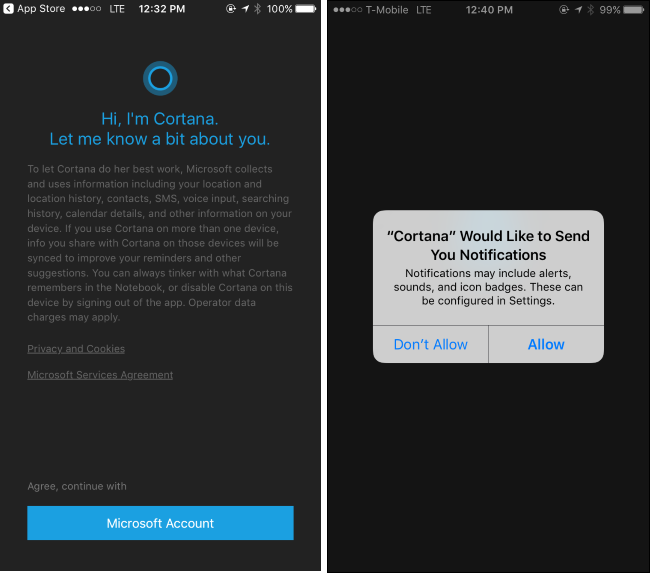
如何使用提醒 (How to Use Reminders)
The Cortana app brings the Cortana virtual assistant to your phone, so you can open it and tap the microphone icon to speak to Cortana and set reminders from there. But reminders you create on your Windows PC will also be synced to your phone.
Cortana应用程序将Cortana虚拟助手带到您的手机,因此您可以打开它并点击麦克风图标与Cortana通话并从那里设置提醒。 但是,您在Windows PC上创建的提醒也将同步到手机。
To set a reminder on your PC, open Cortana (by clicking the “Ask Me Anything” box or by opening the Start menu) and tell Cortana to set a reminder with a description and time. For example, you could say “remind me to do the laundry at 3 PM”. This also works with “Hey Cortana” if you have that always-listening mode enabled, so you can just say “Hey Cortana, remind me to do something” to your PC without clicking anything.
要在PC上设置提醒,请打开Cortana(通过单击“向我询问任何内容”框或打开“开始”菜单),并告诉Cortana设置说明和时间提醒。 例如,您可以说“提醒我在下午3点洗衣服”。 如果启用了始终监听模式,此功能也可以与“ Hey Cortana ”一起使用,因此您只需在PC上说“ Hey Cortana,提醒我做点什么”,而无需单击任何东西。
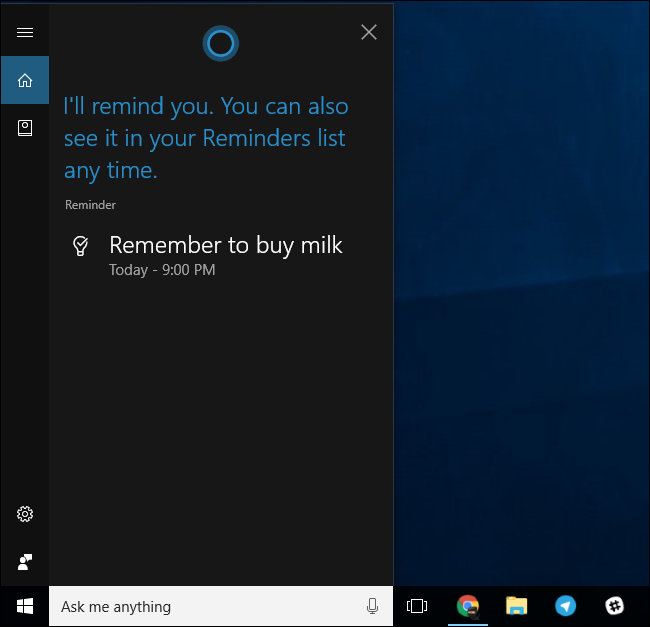
Cortana will set a reminder and save it to its notebook. To view reminders you’ve created, open the Cortana box, click the notebook icon at the left side, and click “Reminders”. You’ll see a list of reminders, and you can remove them or add additional reminders from here.
Cortana将设置提醒并将其保存到笔记本中。 要查看您创建的提醒,请打开“ Cortana”框,单击左侧的笔记本图标,然后单击“提醒”。 您将看到一个提醒列表,您可以在此处删除它们或添加其他提醒。

You’ll see the same thing on your phone if you open the Cortana app. Open the menu at the bottom of the screen and tap “All Reminders” to view the reminders you’ve set.
如果您打开Cortana应用,您将在手机上看到相同的内容。 打开屏幕底部的菜单,然后点击“所有提醒”以查看您设置的提醒。
When it’s time for the reminder to appear, you’ll get a normal push notification from Cortana on your phone as well as the reminder on your PC.
当提醒出现的时候,您会从手机上的Cortana以及PC上收到提醒,这是正常的推送通知。
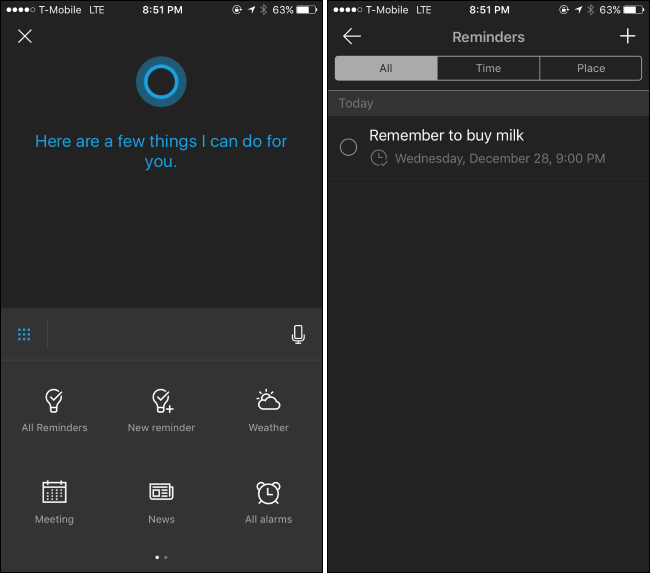
如何自定义Cortana的通知 (How to Customize Cortana’s Notifications)
Cortana also sends you notifications about other things, including traffic, weather, and more types of information Microsoft will add in the future. If you see a notification you don’t want to see, you can open the Cortana app, open the menu, and tap “Notebook”. Go through the categories, select the type of notification you don’t want to see, tap it, and disable it.
Cortana还会向您发送有关其他事项的通知,包括交通,天气以及Microsoft将来会添加的更多类型的信息。 如果看到不想看到的通知,则可以打开Cortana应用程序,打开菜单,然后点击“笔记本”。 浏览类别,选择您不希望看到的通知类型,点击并禁用它。
Just be sure to leave the “Meetings & reminders” category of notifications enabled. You won’t receive notifications about your reminders if you disable this category of information.
只需确保启用“会议和提醒”类别的通知即可。 如果禁用此类别的信息,则不会收到有关提醒的通知。






















 1069
1069

 被折叠的 条评论
为什么被折叠?
被折叠的 条评论
为什么被折叠?








