
mac登陆自动打开

If you shut down your Mac before you go to bed or leave work, but don’t enjoy waiting for it to boot up each day, you can schedule it to power-On at a specific time. Then, your Mac will always be ready to go before you even sit down.
如果您在上床睡觉或下班前关闭了Mac,但又不想每天等待它启动,可以安排它在特定时间开机。 然后,您的Mac将始终可以使用,甚至无需坐下来。
To get started, click the Apple logo at the upper left, and then click “System Preferences.”
要开始使用,请单击左上方的Apple徽标,然后单击“系统偏好设置”。
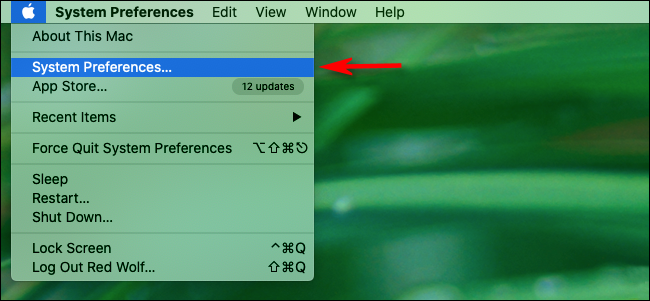
Click “Energy Saver” if you’re running macOS 10.15 Catalina or older. On macOS 11 Big Sur or later, click “Battery.”
如果您运行的是macOS 10.15 Catalina或更早版本,请单击“节能器”。 在macOS 11 Big Sur或更高版本上,单击“电池”。
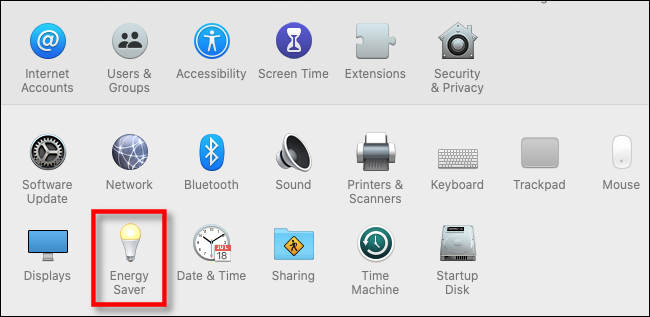
On Catalina or older, click “Schedule” at the bottom of the “Energy Saver” menu. On Big Sur or newer, click “Schedule” in the side menu.
在Catalina或更旧的版本上,点击“节能器”菜单底部的“时间表”。 在Big Sur或更高版本上,点击侧面菜单中的“时间表”。
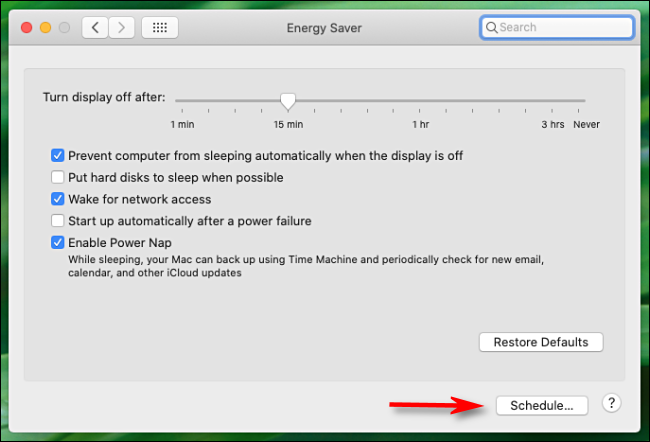
The window that appears next will look different on Catalina (macOS 10.15) and Big Sur (macOS 11), but the options are basically the same.
接下来出现的窗口在Catalina(macOS 10.15)和Big Sur(macOS 11)上看起来会有所不同,但是选项基本相同。
To schedule a start-up time, select the checkbox next to “Start Up or Wake,” and then select a day and time. In the drop-down menu, you can select “Weekends,” “Weekdays,” “Every Day,” or a specific day of the week.
要安排启动时间,请选中“启动或唤醒”旁边的复选框,然后选择日期和时间。 在下拉菜单中,您可以选择“周末”,“工作日”,“每天”或一周中的特定日期。
Just below that, you can also schedule a time for your Mac to either sleep, shut down, or restart every day. If you’d like to set that, too, click the checkbox on the row below the start-up options, and select a day and time.
在此之下,您还可以安排Mac每天Hibernate,关闭或重新启动的时间。 如果您也想进行设置,请点击启动选项下方行上的复选框,然后选择日期和时间。
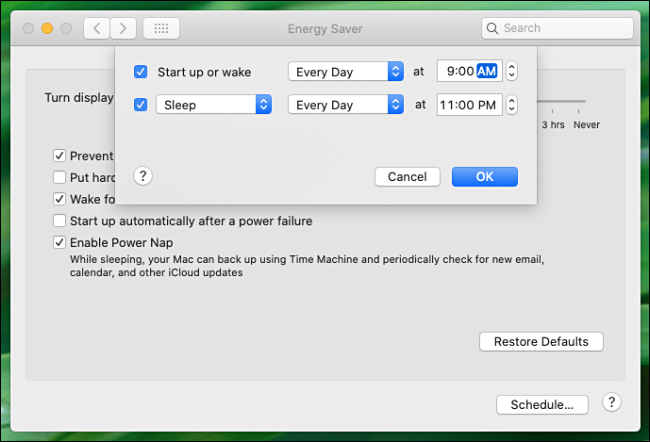
When you’re done, click “OK” (or “Apply” on Big Sur), and then close “System Preferences.”
完成后,单击“确定”(或在Big Sur上单击“应用”),然后关闭“系统偏好设置”。
If you have a MacBook, the start-up time you just scheduled will only work when the unit is plugged into a wall adapter or charger. This prevents your MacBook from waking when you don’t want it to and draining the battery.
如果您使用的是MacBook,则仅在将设备插入墙上适配器或充电器时才可以使用刚刚计划的启动时间。 这样可以防止您不希望MacBook唤醒时耗尽其电量。
更多Mac启动自动化提示 (More Mac Startup Automation Tips )
If you want to save even more time, you can enable auto-login in the “Users and Groups” menu. Then, you’ll no longer have to select your account and type your password each day. However, keep in mind this isn’t a good idea if your Mac is in a location where others could use it.
如果您想节省更多时间,可以在“用户和组”菜单中启用自动登录。 然后,您不必每天都选择帐户并输入密码。 但是,请记住,如果Mac位于其他人可以使用它的位置,则这不是一个好主意。
You’ll save even more time if your favorite apps are already running when you sit down to your Mac. You can configure these to open as soon as a log-in occurs in the “Login Items” section in the “Users and Groups” menu.
当您坐在Mac上时,如果您喜欢的应用程序已经在运行,您将节省更多时间。 您可以将它们配置为在登录后立即在“用户和组”菜单的“登录项”部分中打开。
Once you have everything configured, you’ll be able to get right to work every day!
完成所有配置后,您就可以每天正常工作!
翻译自: https://www.howtogeek.com/681558/how-to-set-your-mac-to-turn-on-automatically-each-day/
mac登陆自动打开






















 被折叠的 条评论
为什么被折叠?
被折叠的 条评论
为什么被折叠?








