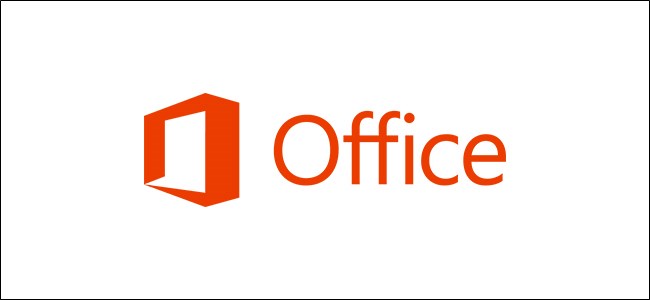
Software updates are essential in keeping your applications up to date with the latest features, performance improvements, and security patches. Microsoft regularly provides updates for its Office suite. Here’s how to check for, and install, Microsoft Office updates.
软件更新对于使您的应用程序具有最新功能,性能改进和安全补丁程序保持最新状态至关重要。 Microsoft定期为其Office套件提供更新。 这是检查和安装Microsoft Office更新的方法。
Note that, while we use Microsoft Word in this example, you can update via any of its Office applications.
请注意,尽管在此示例中我们使用Microsoft Word,但是您可以通过其任何Office应用程序进行更新。
开启自动更新 (Turn on Automatic Updates)
By default, Microsoft automatically keeps your Office applications up to date. However, it’s possible to disable this feature. If you did disable automatic updates, we recommend turning it back on so you always have the latest available version.
默认情况下,Microsoft自动使您的Office应用程序保持最新。 但是,可以禁用此功能。 如果您确实禁用了自动更新,建议您将其重新打开,以便始终拥有最新的可用版本。
在Windows上启用自动更新 (Enable Automatic Updates on Windows)
To turn on automatic updates for Microsoft Office on Windows, open Word, and select the “File” tab.
要在Windows上打开Microsoft Office的自动更新,请打开Word,然后选择“文件”选项卡。

Next, click the “Account” option at the bottom of the left-hand pane.
接下来,点击左侧窗格底部的“帐户”选项。

If automatic updates are turned off, you’ll see a message stating “This product will not be updated” under “Office Updates.” Select the “Update Options” button.
如果关闭了自动更新,则会在“ Office Updates”下看到一条消息,指出“此产品将不会更新”。 选择“更新选项”按钮。

In the drop-down menu that appears, select “Enable Updates.”
在出现的下拉菜单中,选择“启用更新”。

Microsoft Office will now automatically update with each release.
Microsoft Office现在将随每个版本自动更新。
在Mac上启用自动更新 (Enable Automatic Updates on Mac)
To turn on automatic updates for Microsoft Office on Mac, open Word, and select the “Help” tab in the system menu bar (not the Word menu bar).
要在Mac上打开Microsoft Office的自动更新,请打开Word,然后在系统菜单栏(而不是Word菜单栏)中选择“帮助”选项卡。

In the drop-down menu that appears, select “Check For Updates.”
在出现的下拉菜单中,选择“检查更新”。

The “Microsoft AutoUpdate” window will appear. If “Manually Check” is selected, automatic updates aren’t enabled. Select “Automatically Download And Install.”
将出现“ Microsoft AutoUpdate”窗口。 如果选择“手动检查”,则不会启用自动更新。 选择“自动下载并安装”。

Microsoft Office will now automatically update with each release.
Microsoft Office现在将随每个版本自动更新。
手动检查并安装更新 (Manually Check for and Install Updates)
If you want to keep Automatic Updates disabled, you’ll need to manually check for and install any updates Office brings.
如果要禁用自动更新,则需要手动检查并安装Office带来的任何更新。
在Windows上检查并安装更新 (Check for and Install Updates on Windows)
To manually update Microsoft Office for Windows, open Word, and select the “File” tab.
要手动更新Windows的Microsoft Office,请打开Word,然后选择“文件”选项卡。

Click “Account”at the bottom of the left-hand pane.
点击左侧窗格底部的“帐户”。

From here, select “Update Options” next to “Office Updates.” In the drop-down menu that appears, select “Update Now.” If you’ve disabled updates, this option won’t appear. If that’s the case, select “Enable Updates” first and then select “Update Now.”
在此处,选择“ Office更新”旁边的“更新选项”。 在出现的下拉菜单中,选择“立即更新”。 如果您禁用了更新,则不会显示此选项。 如果是这种情况,请先选择“启用更新”,然后选择“立即更新”。

Microsoft will now check for updates and install them. Once finished, you’ll see a message letting you know you’re up to date.
Microsoft现在将检查更新并安装它们。 完成后,您会看到一条消息,告知您最新信息。

在Mac上检查并安装更新 (Check for and Install Updates on Mac)
To manually update Microsoft Office for Mac, open Word, and select the “Help” tab from the system menu bar. Again, this isn’t found in the Microsoft Word menu bar.
要手动更新Mac的Microsoft Office,请打开Word,然后从系统菜单栏中选择“帮助”选项卡。 同样,在Microsoft Word菜单栏中找不到此内容。

In the drop-down menu that appears, select “Check For Updates.”
在出现的下拉菜单中,选择“检查更新”。

The “Microsoft AutoUpdate” window will appear. In the bottom-right corner of the window, you’ll see a “Check For Updates” option. Click the button.
将出现“ Microsoft AutoUpdate”窗口。 在窗口的右下角,您将看到“检查更新”选项。 点击按钮。

Office will now let you know the latest version. The update can take quite some time, depending on how many Office apps you have to update.
Office现在会告诉您最新版本。 该更新可能需要花费一些时间,具体取决于您必须更新多少个Office应用程序。

Once the update is finished, Microsoft Office will let you know.
更新完成后,Microsoft Office将通知您。

翻译自: https://www.howtogeek.com/681059/how-to-update-microsoft-office/







 本文介绍如何在Windows和Mac上启用MicrosoftOffice的自动更新功能,并提供了手动检查及安装更新的方法。
本文介绍如何在Windows和Mac上启用MicrosoftOffice的自动更新功能,并提供了手动检查及安装更新的方法。

















 被折叠的 条评论
为什么被折叠?
被折叠的 条评论
为什么被折叠?








