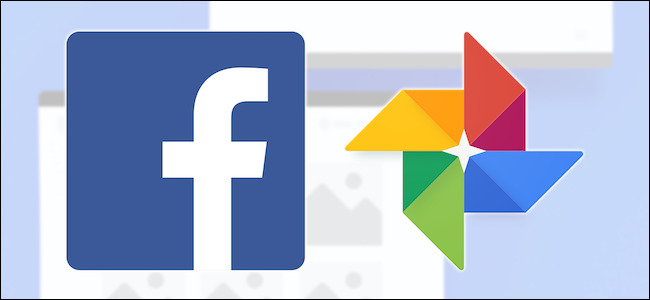
As part of the Data Transfer Project, Facebook has built a tool that allows you to send a copy of your photos and videos to Google Photos. The feature is available worldwide for anyone with a Facebook and Google account to use. Here’s how it works.
作为数据传输项目的一部分,Facebook建立了一个工具,可让您将照片和视频的副本发送到Google相册。 拥有Facebook和Google帐户的任何人都可以使用该功能。 运作方式如下。
Start by visiting Facebook’s desktop website from your Windows 10 PC or Mac. From there, click on the drop-down arrow found in the top-right corner of the window and then select “Settings & Privacy.”
首先从Windows 10 PC或Mac访问Facebook的桌面网站。 从那里,单击窗口右上角的下拉箭头,然后选择“设置和隐私”。
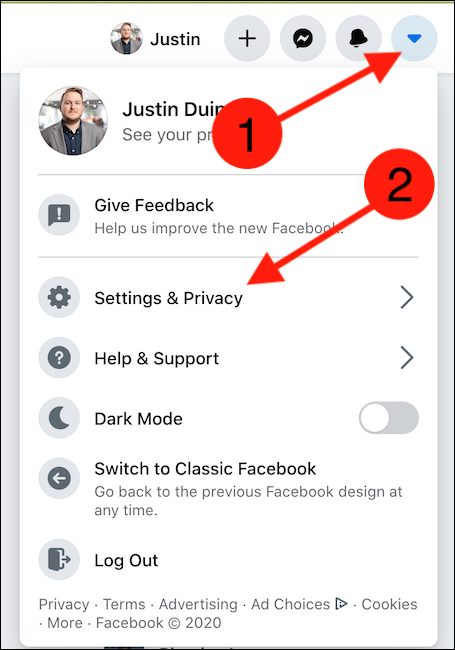
Alternatively, you can head straight to Facebook’s photo and video transfer tool site and skip a couple of steps.
另外,您可以直接前往Facebook的照片和视频传输工具站点,并跳过几个步骤。
Next, click the “Settings” button.
接下来,单击“设置”按钮。
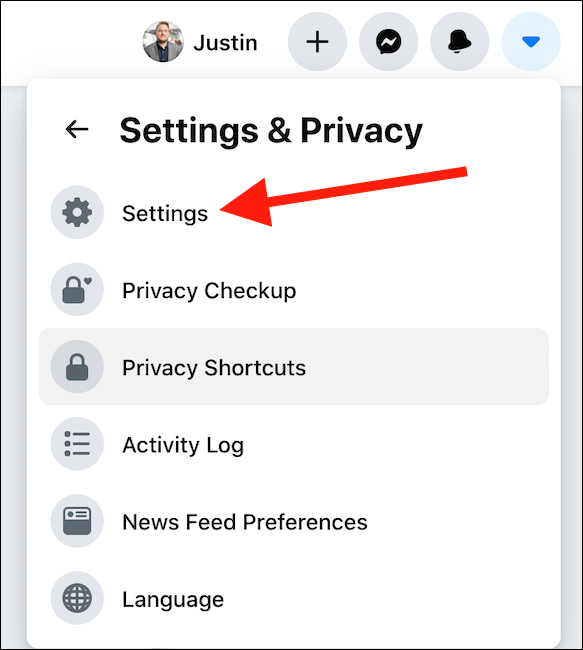
Select the “Your Facebook Information” option from the pane on the left-hand side of the menu.
从菜单左侧的窗格中选择“您的Facebook信息”选项。
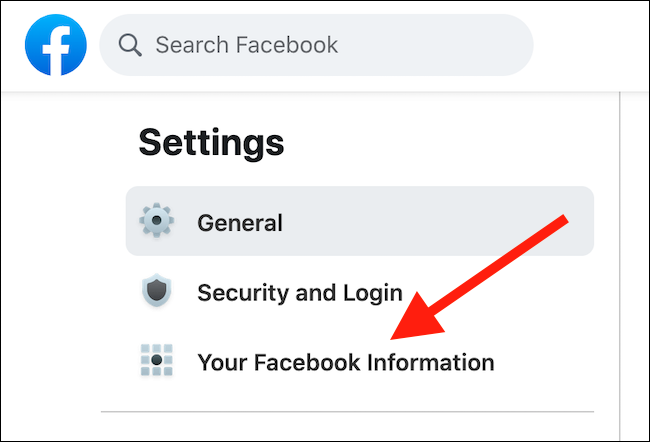
Click the “View” button that corresponds to “Transfer A Copy Of Your Photos Or Videos.”
单击与“传输照片或视频的副本”相对应的“查看”按钮。
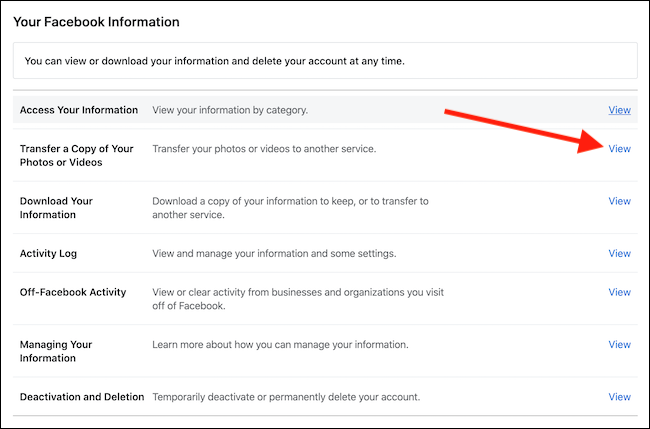
You can now select where you would like to transfer your photos and videos. Select the “Choose Destination” drop-down button and then click “Google Photos.”
现在,您可以选择要将照片和视频传输到的位置。 选择“选择目的地”下拉按钮,然后单击“ Google相册”。
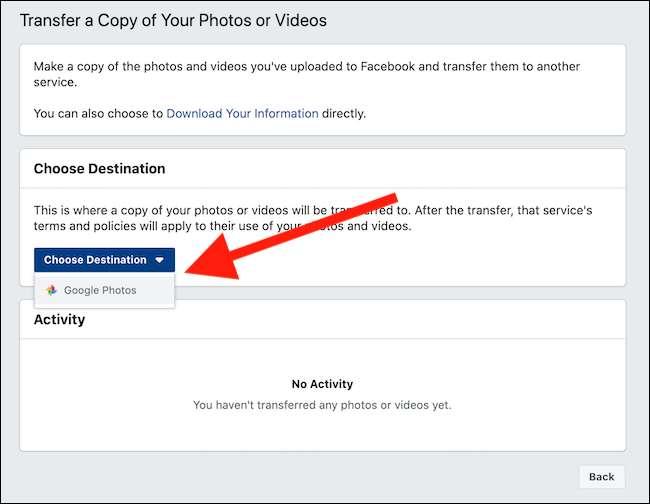
Choose if you’d like to export and transfer a copy of your Facebook photos or videos. Unfortunately, you can only establish one transfer at a time. Click the “Next” button once you’ve made a selection.
选择是否要导出和传输Facebook照片或视频的副本。 不幸的是,您一次只能建立一次传输。 选择后,单击“下一步”按钮。
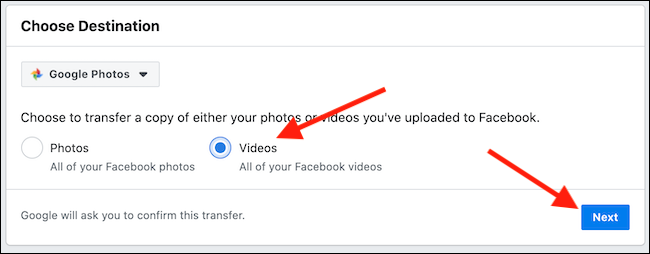
Enter your Facebook password to authenticate yourself.
输入您的Facebook密码以进行身份验证。
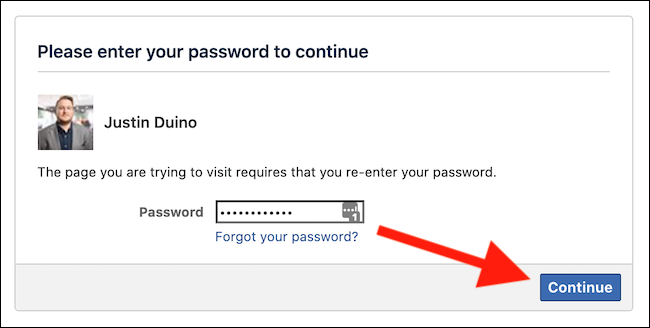
You’ll now need to select the Google account you’d like to transfer the photos or videos to. You might have to reauthenticate yourself and sign in to your account.
现在,您需要选择要将照片或视频传输到的Google帐户。 您可能需要重新认证自己并登录到您的帐户。
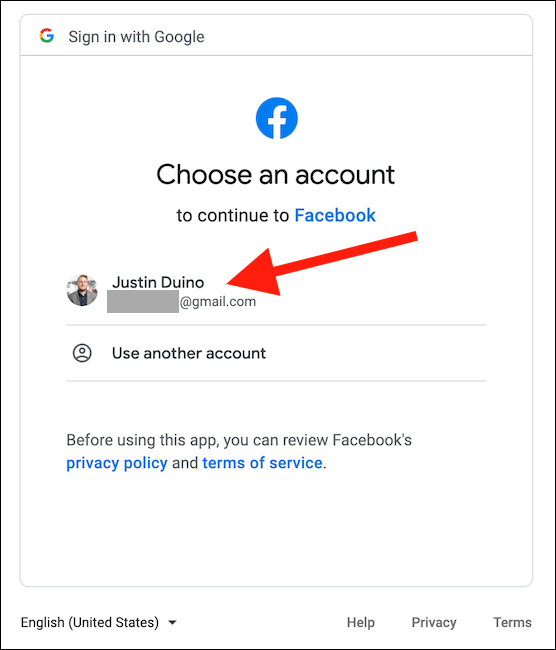
Grant Facebook permission to add photos and videos to your Photos library by clicking the “Allow” button.
通过单击“允许”按钮,授予Facebook将照片和视频添加到您的照片库的权限。
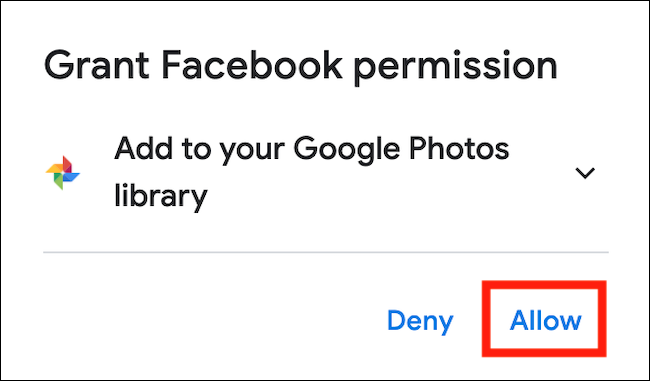
Confirm your choice by selecting the “Allow” button for a second time.
再次选择“允许”按钮以确认您的选择。
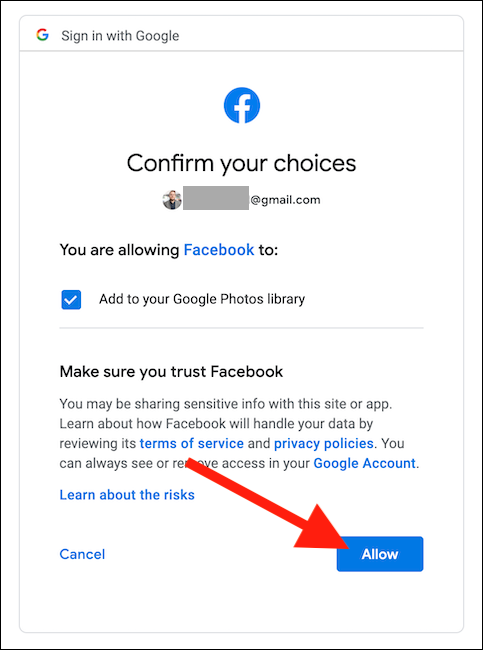
When everything is set to go, click the blue “Confirm Transfer” button.
一切准备就绪后,单击蓝色的“确认转移”按钮。
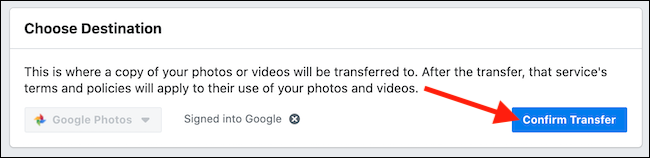
A copy of your Facebook photos or videos are now being transferred to Google Photos. You can check the progress of the transfer in the “Activity” section. You might have to wait several hours (or days) for everything to make its way over to Google’s photo backup service.
您的Facebook照片或视频的副本现已转移到Google相册。 您可以在“活动”部分中检查传输进度。 您可能需要等待几个小时(或几天),才能将所有内容转移到Google的照片备份服务中。
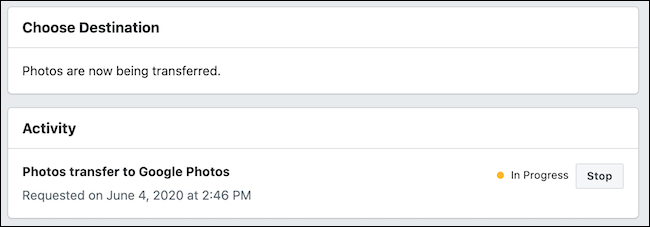
If you’re transferring your photos and videos out so that you can delete your Facebook account, you’ll also want to download a backup of every piece of information the social network has on you.
如果您要转移照片和视频,以便删除自己的Facebook帐户,则还需要下载该社交网络所拥有的每条信息的备份。
翻译自: https://www.howtogeek.com/676511/how-to-transfer-your-facebook-photos-and-video-to-google-photos/







 作为数据传输项目的一部分,Facebook推出了一个工具,允许用户将个人照片和视频从Facebook平台迁移至Google相册。只需简单的几步操作,用户便能完成整个迁移过程。此功能适用于全球所有同时拥有Facebook和Google账户的用户。
作为数据传输项目的一部分,Facebook推出了一个工具,允许用户将个人照片和视频从Facebook平台迁移至Google相册。只需简单的几步操作,用户便能完成整个迁移过程。此功能适用于全球所有同时拥有Facebook和Google账户的用户。

















 被折叠的 条评论
为什么被折叠?
被折叠的 条评论
为什么被折叠?








