
slack财报
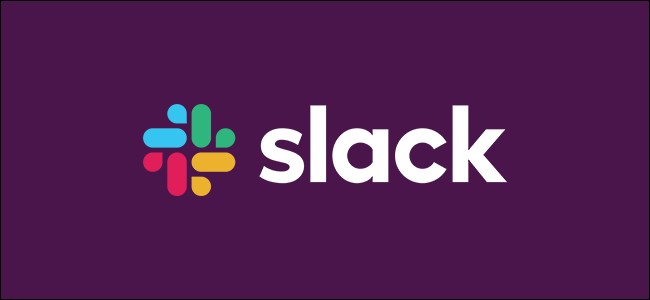
Slack is a popular communication service primarily used in workplace environments. If you want to try it, you can create your own free Slack workspace and invite anyone you want. Here’s how to set it up.
Slack是一种流行的通信服务,主要用于工作场所环境。 如果要尝试,可以创建自己的免费Slack工作区并邀请任何想要的人。 设置方法如下。
To set up your own Slack workspace, head to www.slack.com and click the “Get Started” button in the top-right corner.
要设置自己的Slack工作区,请访问www.slack.com ,然后单击右上角的“入门”按钮。

Click on the “Create a New Workspace” option.
单击“创建新工作区”选项。
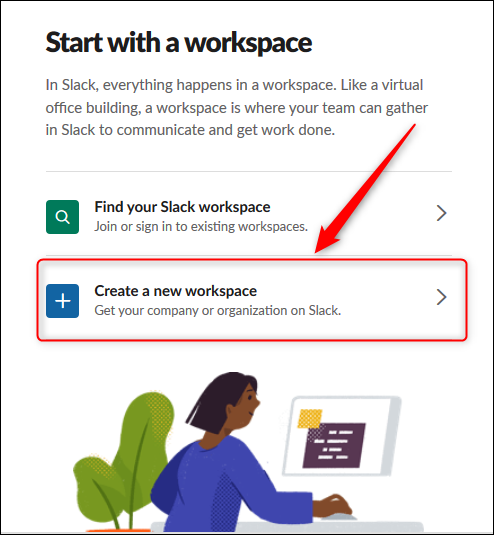
Enter your email address and click “Confirm.”
输入您的电子邮件地址,然后单击“确认”。
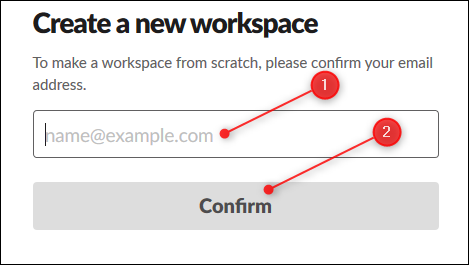
This email address is used as your login name and as the contact address for billing information if you eventually choose to move to a paid Slack plan rather than the free plan. It’s also used to send you a six-digit confirmation code (to make sure it’s a live address), which you need to enter on the next page.
如果您最终选择使用付费的Slack计划而非免费计划,则此电子邮件地址将用作您的登录名和帐单信息的联系地址。 它还用于向您发送六位数的确认码(以确保它是真实地址),您需要在下一页上输入该确认码。
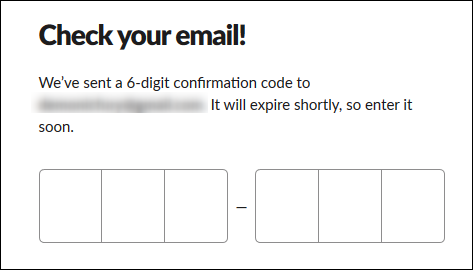
Once you’ve entered the code, you need to choose a name for your Slack workspace. This will become part of the URL that you use to access your Slack workspace.
输入代码后,需要为Slack工作区选择一个名称。 这将成为您用来访问Slack工作区的URL的一部分。
For example, if Wile E. Coyote wanted to create a Slack instance for ACME Anvils, he would put “ACME Anvils” in this field, and his Slack instance would be https://acmeanvils.slack.com/.
例如,如果Wile E. Coyote想要为ACME Anvils创建一个Slack实例,他将在该字段中输入“ ACME Anvils”,而他的Slack实例将为https://acmeanvils.slack.com/。
Enter a name and click “Next.”
输入名称,然后单击“下一步”。
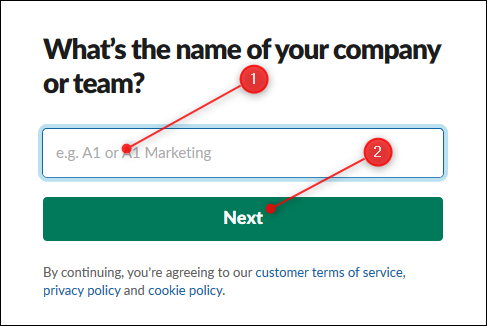
If someone has already used the name you’ve chosen, Slack will tell you to pick another name.
如果有人已经使用了您选择的名称,Slack会告诉您选择其他名称。
Once you’ve entered a unique name, Slack asks you to enter the name of a project you’re working on. When you’re just trying Slack out this might seem odd, but Slack is aimed at businesses who want a way for their staff to communicate and collaborate.
输入唯一的名称后,Slack要求您输入正在处理的项目的名称。 当您只是尝试使用Slack时,这似乎很奇怪,但是Slack的目标客户是希望他们的员工进行交流和协作的企业。
This process will create a channel in your new Slack workspace that you can delete if it’s unwanted.
此过程将在新的Slack工作空间中创建一个通道,如果不需要该通道,可以将其删除。
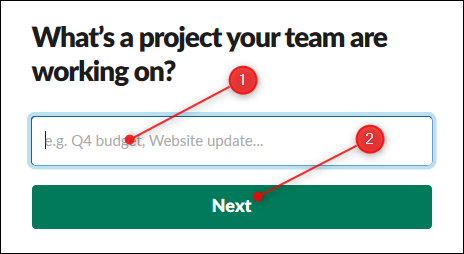
Now you have the opportunity to add the email addresses of other people you want to invite. Enter one or more email addresses and click “Add Teammates.”
现在,您可以添加要邀请的其他人的电子邮件地址。 输入一个或多个电子邮件地址,然后单击“添加队友”。
Alternatively, you click on”Get an Invitation Link to Share,” which you can send to anyone you want.
或者,单击“获取共享邀请链接”,您可以将其发送给任何想要的人。
If you want to keep your workspace private, click “Skip for Now.”
如果您想保持工作区的私密性,请单击“立即跳过”。
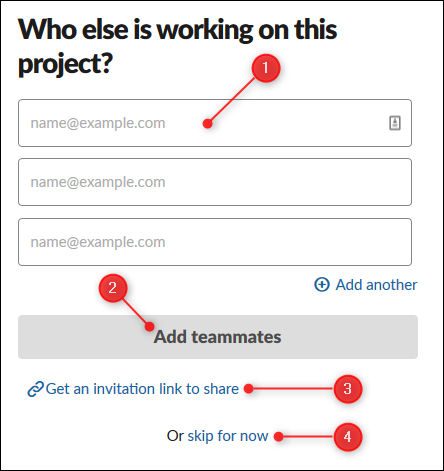
Your workspace is now ready to use. Click “See Your Channel in Slack” to open it.
您的工作区现在可以使用了。 点击“以松弛状态查看您的频道”以将其打开。
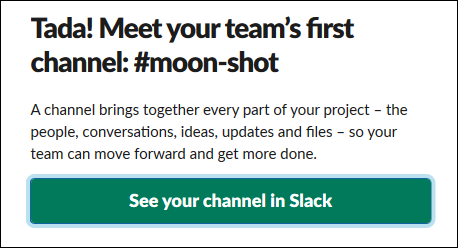
Here’s what the workspace name and channel list looks like when it first opens. As you can see, channel names are all lowercase and have no spaces. You can add a hyphen to put spaces between channel names.
这是工作空间名称和通道列表首次打开时的样子。 如您所见,通道名称全为小写且没有空格。 您可以添加连字符以在通道名称之间放置空格。
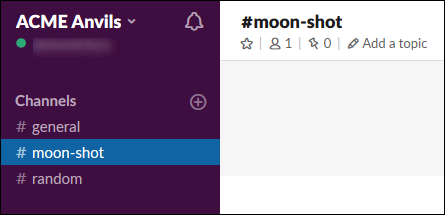
Click the “Finish Signing Up” button in the chat window to create a password for your account and more.
在聊天窗口中单击“完成注册”按钮,为您的帐户创建密码以及更多。
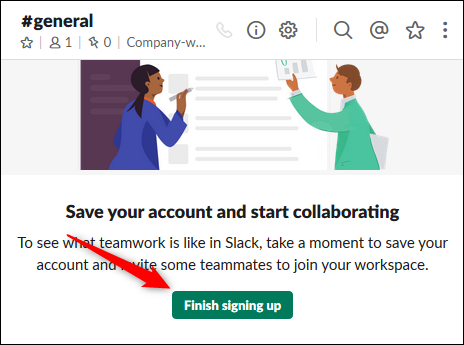
In the first page of three, enter your name and password and then click “Next.”
在三页的第一页中,输入您的名称和密码,然后单击“下一步”。
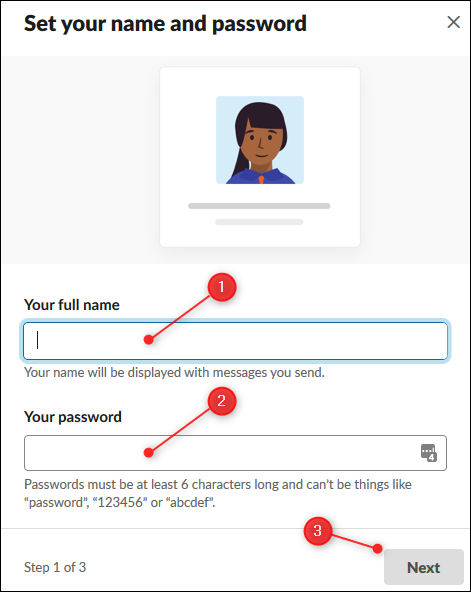
In the second page, confirm the name of the workspace and the URL. Click “Next.”
在第二页中,确认工作区的名称和URL。 点击下一步。”
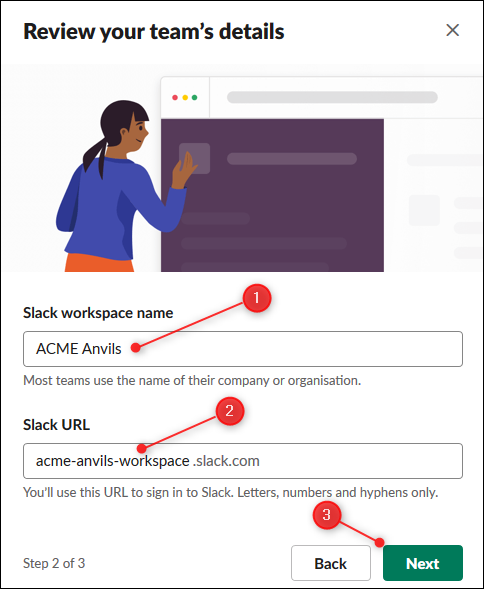
On the final page, enter the email addresses of anyone you want to invite and then click “Finish.”
在最后一页上,输入要邀请的任何人的电子邮件地址,然后单击“完成”。
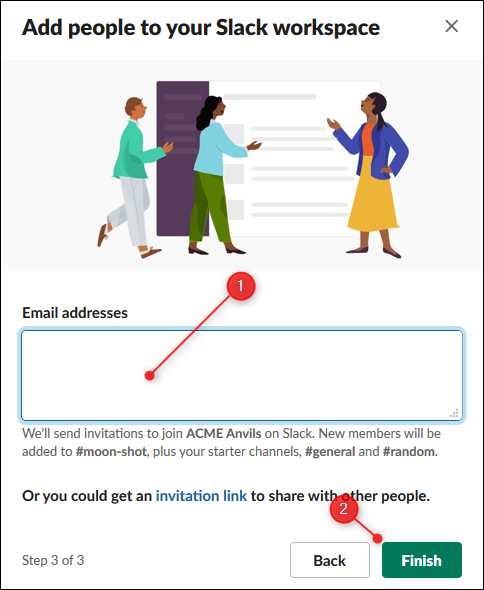
Now you’ve set up Slack, click the arrow next to your workspace name to see the user menu. If you haven’t invited anyone yet because you just want to have a poke around, this is where you’ll find the “Invite People” option.
现在您已经设置了Slack,单击工作区名称旁边的箭头以查看用户菜单。 如果您只是想随便找个朋友而未邀请任何人,则可以在此处找到“邀请他人”选项。
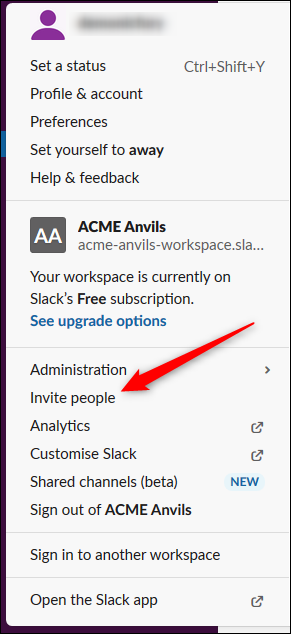
Slack has lots of options to explore, so have a look around and see what interests you. Start by personalizing the colors (maybe you’d like to turn on dark mode?) and adding your favorite emojis and go from there.
Slack有很多可供探索的选项,因此请环顾四周,看看您有什么兴趣。 首先个性化颜色(也许您想打开暗模式?),然后添加自己喜欢的表情符号并从那里开始。
翻译自: https://www.howtogeek.com/440537/how-to-create-your-own-slack-workspace-for-free/
slack财报























 132
132

 被折叠的 条评论
为什么被折叠?
被折叠的 条评论
为什么被折叠?








