
pc网页字体
If you have recently found some terrific fonts that you want to use on your Windows system, then getting them installed may not be something that you are familiar with. Today we show you how to manage those fonts with ease.
如果您最近发现要在Windows系统上使用的一些很棒的字体,那么可能并不熟悉安装它们。 今天,我们向您展示如何轻松管理这些字体。
Installing Fonts in Windows 7 & Vista
在Windows 7和Vista中安装字体
Installing fonts in Windows 7 and Vista is extremely easy. Just right click on the font files and select Install.
在Windows 7和Vista中安装字体非常容易。 只需右键单击字体文件,然后选择Install 。

A small window will appear showing the progress on adding the new fonts to your system. Your new fonts will be ready to use as soon as this window auto-closes.
将出现一个小窗口,显示向系统添加新字体的进度。 该窗口自动关闭后,即可使用新字体。
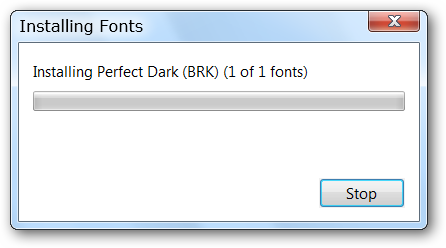
Viewing, Deleting, & Managing Fonts in Windows 7 & Vista
在Windows 7和Vista中查看,删除和管理字体
If you want to view, delete, or perform other actions with the fonts on your system then the Control Panel is the place to start. While similar there are small differences between 7 and Vista. For Windows 7 open your Control Panel, go to Appearance and Personalization, then click on Preview, delete, or show and hide fonts.
如果要查看,删除或使用系统上的字体执行其他操作,则可以从“控制面板”开始。 虽然相似,但是7和Vista之间的差异很小。 对于Windows 7,打开控制面板,转到外观和个性化,然后单击预览,删除或显示和隐藏字体。
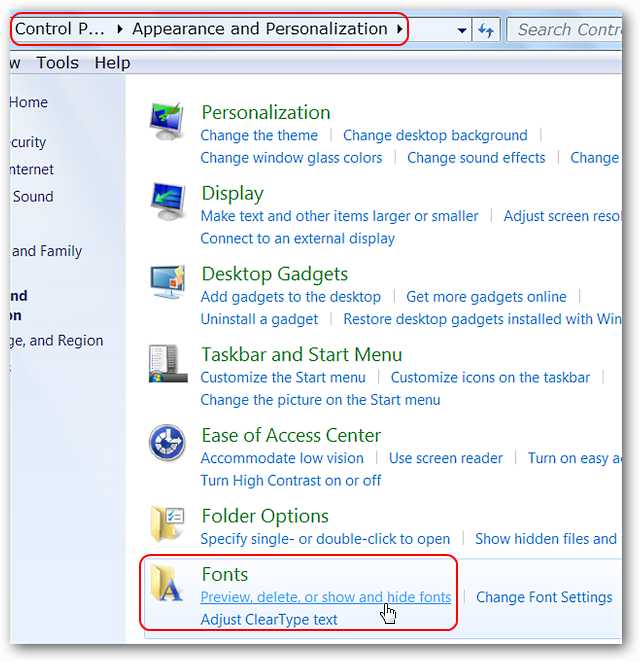
In Windows 7 the Fonts Folder will open in the same Control Panel window. Once there you can view what the font will look like, delete it, or even hide it if desired.
在Windows 7中,字体文件夹将在同一“控制面板”窗口中打开。 在那里,您可以查看字体的外观,删除字体,或者根据需要隐藏字体。
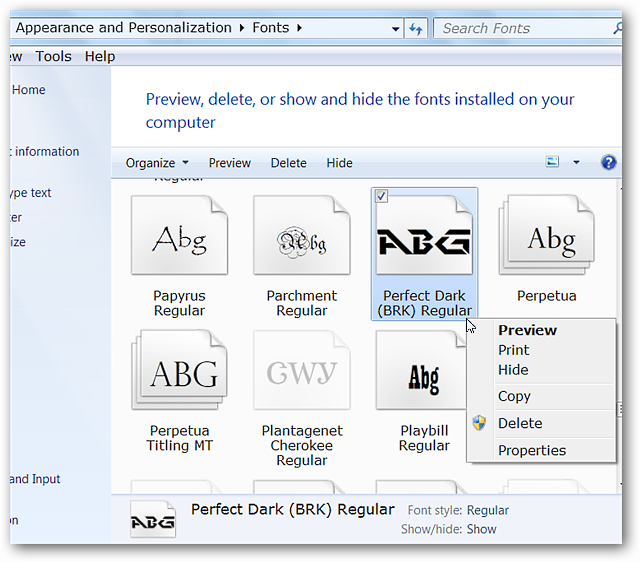
The easiest way in Windows Vista is to open the Control Panel and type fonts in the search blank. Once the Fonts listing appears click on View installed fonts. The Fonts Folder will open in a new window.
Windows Vista中最简单的方法是打开“控制面板”,然后在搜索栏中键入字体。 出现“字体”列表后,单击“查看已安装的字体” 。 字体文件夹将在新窗口中打开。
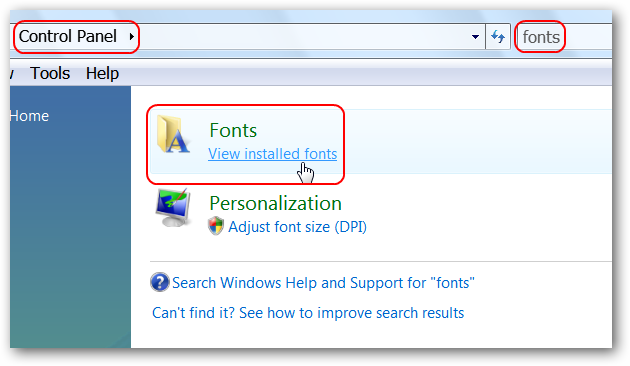
One difference between Windows Vista and 7 is that you cannot hide fonts in Vista, otherwise both are the same for managing your fonts.
Windows Vista和7之间的区别是您不能在Vista中隐藏字体,否则两者在管理字体方面都是相同的。
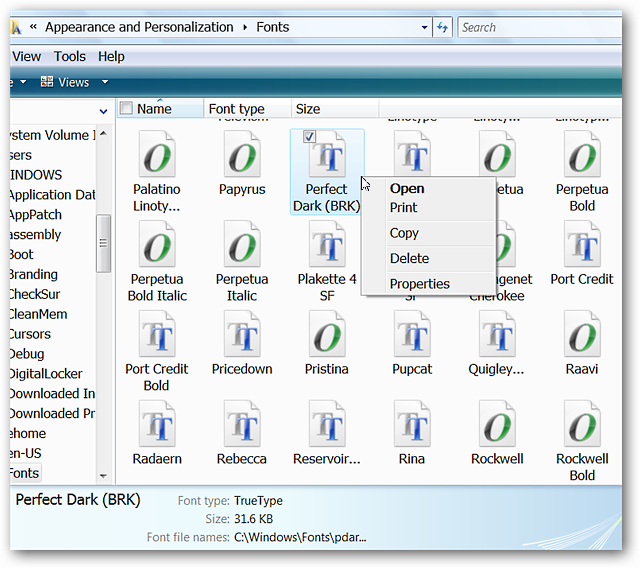
Font viewing for Windows 7 and Vista is exactly the same right down to the font information located at the top of the window.
Windows 7和Vista的字体查看与窗口顶部的字体信息完全相同。

Installing Fonts in Windows XP
在Windows XP中安装字体
Working with fonts in Windows XP is a bit different when it comes to adding new fonts. To get started go to the Control Panel, then Appearance and Themes and look for the Fonts Link on the left side. Click on the Fonts Links to access the Fonts Folder on your system.
在Windows XP中使用字体时,添加新字体有些不同。 要开始使用,请依次转到控制面板,外观和主题,然后在左侧查找字体链接。 单击字体链接以访问系统上的字体文件夹。
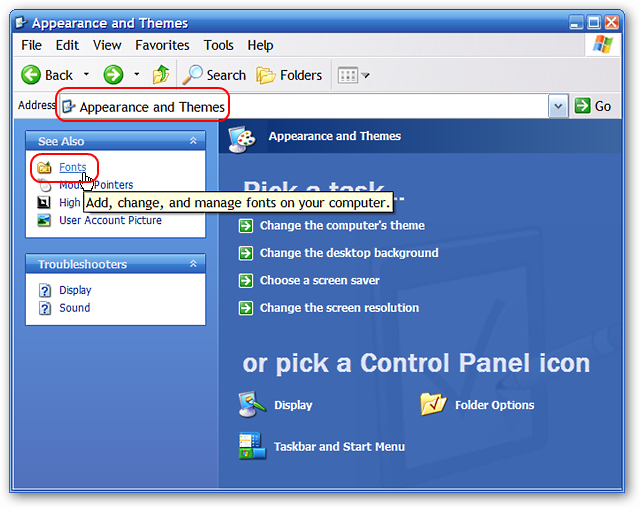
You will do all of the installing, viewing, deleting, or other font functions from this window. To install a new font in XP go to the File Menu and select Install New Font.
您将从此窗口执行所有安装,查看,删除或其他字体功能。 要在XP中安装新字体,请进入“文件”菜单,然后选择“安装新字体” 。
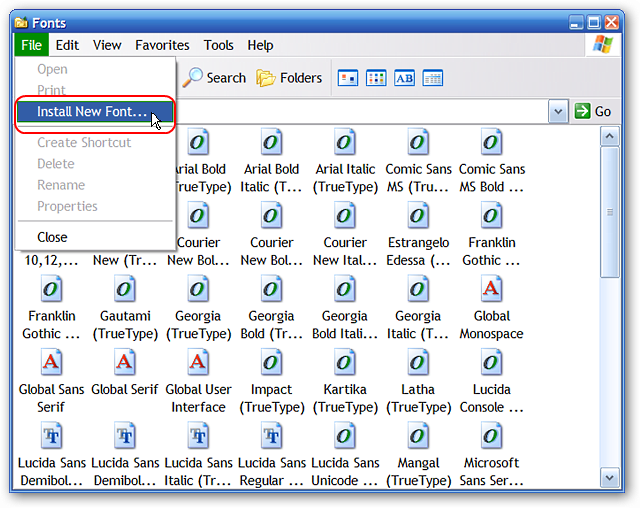
A new window will appear where you will browse to the location of the fonts that you want to install. Select one or multiple font files and click OK.
将出现一个新窗口,您可以在其中浏览到要安装的字体的位置。 选择一个或多个字体文件,然后单击“确定” 。
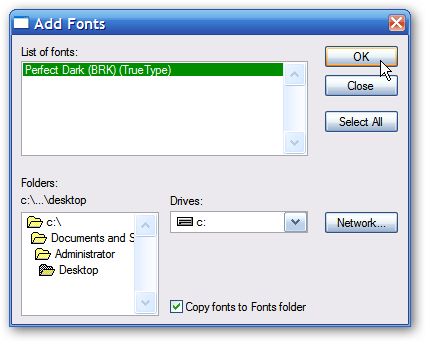
As with 7 and Vista a small progress window will appear while your new fonts are being installed.
与7和Vista一样,在安装新字体时会出现一个小的进度窗口。

Viewing, Deleting, & Managing Fonts in Windows
在Windows中查看,删除和管理字体
This part of managing fonts in XP is the same as in 7 and Vista, just right click on the chosen font to view, delete, or print it.
XP中管理字体的这一部分与7和Vista中的相同,只需右键单击所选字体即可查看,删除或打印它。
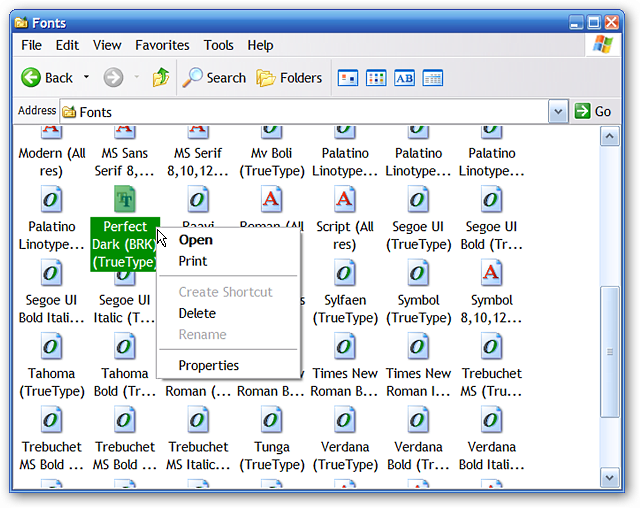
Viewing fonts is very similar to 7 and Vista except for the top portion of the window. Notice that there is an extra line of information provided for the font (i.e. “font brand” & e-mail address).
除了窗口顶部之外,查看字体与7和Vista非常相似。 请注意,为字体提供了额外的信息(即“字体品牌”和电子邮件地址)。
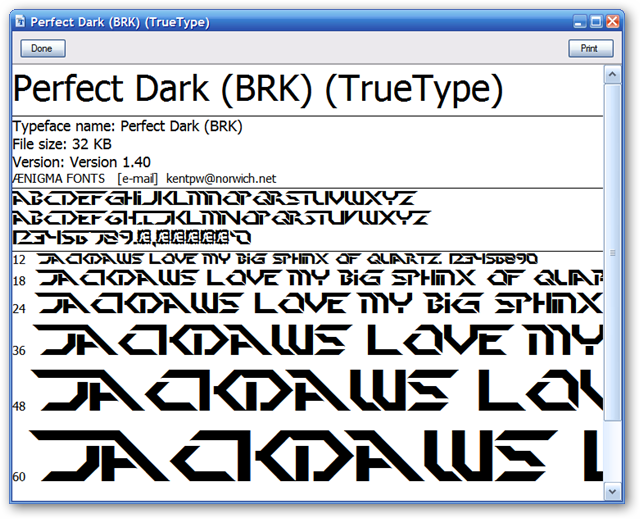
Managing the fonts on your system is quick and easy to do once you get started. After you have those new fonts installed then you can really have fun creating unique documents for yourself, your family, and friends.
一旦开始,在您的系统上管理字体非常容易。 安装这些新字体后,您便可以真正为自己,家人和朋友创建独特的文档了。
If you are on Ubuntu check out our article on how to add Microsoft core fonts to Ubuntu.
如果您使用Ubuntu,请查看有关如何向Ubuntu添加Microsoft核心字体的文章。
翻译自: https://www.howtogeek.com/howto/22277/how-to-install-manage-and-delete-fonts-on-your-pc/
pc网页字体







 本文介绍了在Windows 7、Vista和XP中如何安装、查看、删除和管理字体。在Windows 7和Vista中,安装字体只需右键点击文件并选择Install,而管理字体则通过控制面板进行。在XP中,需通过控制面板的字体文件夹来安装新字体。无论哪个版本,管理字体都十分便捷,让你能轻松定制个性化的系统字体。
本文介绍了在Windows 7、Vista和XP中如何安装、查看、删除和管理字体。在Windows 7和Vista中,安装字体只需右键点击文件并选择Install,而管理字体则通过控制面板进行。在XP中,需通过控制面板的字体文件夹来安装新字体。无论哪个版本,管理字体都十分便捷,让你能轻松定制个性化的系统字体。

















 被折叠的 条评论
为什么被折叠?
被折叠的 条评论
为什么被折叠?








