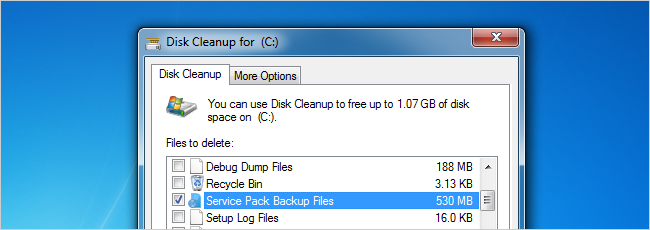
After you install the Windows 7 Service Pack 1 that we mentioned yesterday, you might be wondering how to reclaim some of the lost drive space—which we’ll show you how today—but should you actually do it?
安装了我们昨天提到的Windows 7 Service Pack 1之后,您可能想知道如何回收一些丢失的驱动器空间(今天我们将向您展示如何恢复这些空间),但是您实际上应该这样做吗?
Note: If you haven’t installed the new SP1 release yet, be sure to read our post explaining what it entails before you do. Spoiler: it’s mostly bugfixes.
注意:如果尚未安装新的SP1版本,请务必先阅读我们的文章以解释其含义,然后再进行操作。 剧透:主要是错误修正。
等等,现在怎么办? (Wait, What Now?)
It’s simple: installing the service pack will take up a bunch of extra space, because Windows is going to create a ton of backups of the pre-service pack files in case you want to roll everything back and uninstall the service pack. This could be anywhere from a few hundred MBs all the way up to a GB or so.
这很简单:安装Service Pack会占用大量额外空间,因为Windows会创建大量Service Pack之前的备份,以防您想回滚所有内容并卸载Service Pack。 从数百MB一直到GB左右不等。
You can easily clean out these backups with Disk Cleanup (see more below), but don’t rush to do that. Keep reading.
您可以使用“磁盘清理”轻松清理这些备份(请参阅下文),但不要着急这样做。 继续阅读。
所以……您应该删除Service Pack备份文件吗? (So… Should You Delete the Service Pack Backup Files?)
Whenever a new service pack comes out, there’s always going to be a few bugs and problems, and some of them might not even be noticed right away. If you run through the cleanup process to get rid of the backup files, you won’t be able to uninstall the service pack if you need to, which could be a big problem.
每当出现新的Service Pack时,总会有一些错误和问题,其中一些甚至可能不会立即被发现。 如果您执行清理过程以删除备份文件,则将无法卸载Service Pack,这可能是个大问题。
At the very least, you should wait a while before running through the cleanup—make sure everything is working, reboot at least a few times, and go through your regular daily scenarios so you can make sure you won’t need to roll back the service pack. Sound tedious? If you just exercise a little patience before deleting the backup files, you can simply go about your day and deal with cleanup next week.
至少,您应该等待一段时间才能进行清理-确保一切正常,至少重新启动几次,并按照常规的日常方案进行操作,以确保无需回滚服务包。 听起来很乏味? 如果您在删除备份文件之前稍稍耐心,则可以轻松地完成一天的工作并在下周进行清理。
Bottom line: You should never rush to install or delete things when it comes to major system changes. As long as you use Windows Update set to Automatic for security patches, you’re safe.
底线:涉及重大的系统更改时,您永远不要着急安装或删除任何东西。 只要您将Windows Update设置为自动安装安全补丁程序,就可以安全了。
如何清理Service Pack备份文件 (How to Clean Up the Service Pack Backup Files)
Open up Disk Cleanup—the easiest way is to just type it into the Start Menu search box, but you can browse through Computer –> Drive –> Properties to get there if you wanted.
打开“磁盘清理”-最简单的方法是将其键入“开始菜单”搜索框中,但是如果需要,可以浏览“计算机”->“驱动器”->“属性”以到达那里。
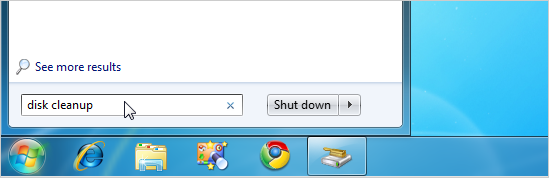
Once you’ve got the Disk Cleanup window open, you’ll need to click the “Clean up system files” button—at least if you have UAC enabled. If not, skip down.
打开“磁盘清理”窗口后,至少在启用了UAC的情况下,需要单击“清理系统文件”按钮。 如果没有,请跳下来。
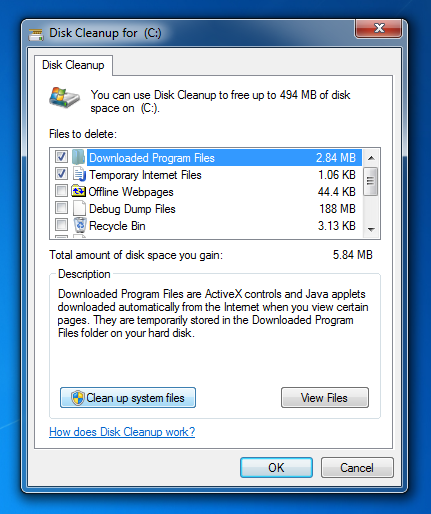
You’ll find the “Service Pack Backup Files” in the list, which you can select, and then click OK.
您可以在列表中找到“ Service Pack备份文件”,可以选择该文件,然后单击“确定”。
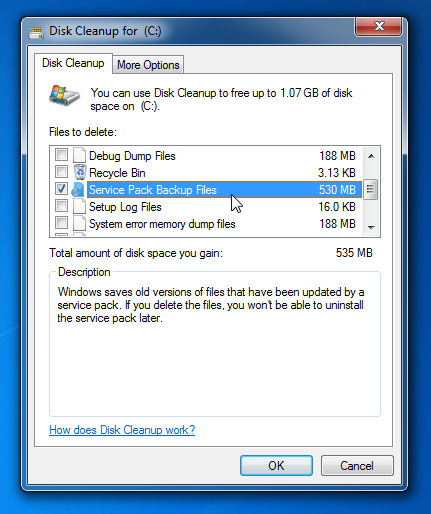
And just like that, you’ll have some more free space to fill up with downloaded pop music that sounds exactly like the other 5000 songs on your drive.
如此一来,您将有更多可用空间来填充下载的流行音乐,听起来与驱动器上的其他5000首歌曲完全一样。





















 3949
3949

 被折叠的 条评论
为什么被折叠?
被折叠的 条评论
为什么被折叠?








