
热键和快捷键的区别
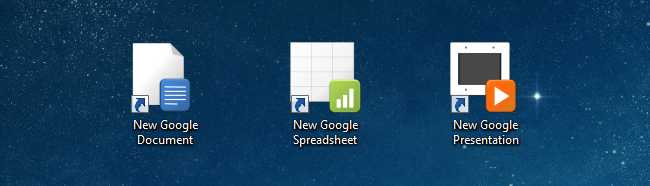
If you’ve switched over from Microsoft Office to Google Docs, you’ve probably noticed there’s just one problem: creating a new document takes far too many steps. Here’s how to create new documents with single click—or even a shortcut key.
如果您已经从Microsoft Office切换到Google文档,则可能已经注意到只有一个问题:创建新文档需要太多步骤。 只需单击一下,甚至是快捷键,就可以创建新文档。
Note: you can use these shortcuts to create Documents, Spreadsheets, and Presentations, but we’ve not yet figured out how to make a shortcut for a new Drawing. If you figure that out, please let us know. Thanks to Ed, we even have the shortcut for a new Drawing.
注意:您可以使用这些快捷方式来创建文档,电子表格和演示文稿, 但是我们还没有弄清楚如何为新绘图创建快捷方式。 如果您知道了,请告诉我们。 感谢Ed,我们甚至有了创建新图纸的快捷方式。
创建Windows快捷方式 (Create a Windows Shortcut)
Start by clicking anywhere on the desktop, and choosing New -> Shortcut from the context menu.
首先单击桌面上的任意位置,然后从上下文菜单中选择“新建”->“快捷方式”。
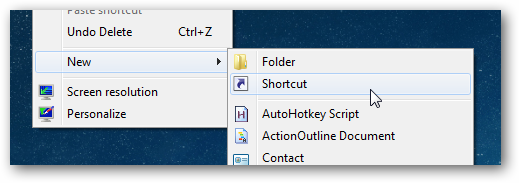
Now you’ll want to paste in the full URL for creating a new document in Google Docs, Spreadsheets, or Presentations into the Location box, and then give it an appropriate name. If you’re using standard Google Docs, you’ll be using one of the following URLs:
现在,您要在Google文档,电子表格或演示文稿中粘贴用于创建新文档的完整URL,然后为其指定适当的名称。 如果您使用的是标准Google文档,则将使用以下网址之一:
- http://docs.google.com/?action=newdoc http://docs.google.com/?action=newdoc
- http://spreadsheets.google.com/ccc?new http://spreadsheets.google.com/ccc?new
- http://docs.google.com/?action=new_presentation http://docs.google.com/?action=new_presentation
- https://docs.google.com/drawings/create?hl=en https://docs.google.com/drawings/create?hl=zh_CN
If you’re using Google Apps, you’ll want to use one of these URLs, replacing YOURDOMAIN with the actual name of your domain—you’ll probably notice that these URLs have HTTPS, which you can choose to use, or not.
如果您使用的是Google Apps,则需要使用这些URL之一,用您网域的实际名称替换YOURDOMAIN-您可能会注意到这些URL具有HTTPS,您可以选择使用或不使用。
- https://docs.google.com/a/YOURDOMAIN.com/?action=newdoc https://docs.google.com/a/YOURDOMAIN.com/?action=newdoc
- https://spreadsheets.google.com/a/YOURDOMAIN.com/ccc?new https://spreadsheets.google.com/a/YOURDOMAIN.com/ccc?new
- https://docs.google.com/a/YOURDOMAIN.com/?action=new_presentation https://docs.google.com/a/YOURDOMAIN.com/?action=new_presentation
- https://docs.google.com/a/YOURDOMAIN.com/drawings/create?hl=en https://docs.google.com/a/YOURDOMAIN.com/drawings/create?hl=zh_CN
Make sure that you’ve created the shortcuts that you want, and named them correctly, so we can add some nice icons.
确保已创建所需的快捷方式并正确命名了它们,以便我们可以添加一些漂亮的图标。
分配适当的图标和热键 (Assign an Appropriate Icon and a Hotkey)
To change the shortcut, just right-click on it and use Properties from the context menu, then flip over to the Web Document tab if you’re not already there. From here, you can customize the shortcut key to something that you’d like, and assign a different icon.
要更改快捷方式,只需右键单击该快捷方式,然后使用上下文菜单中的“属性”,然后转到“ Web文档”选项卡(如果尚未使用)。 在这里,您可以将快捷键自定义为所需的内容,并分配其他图标。
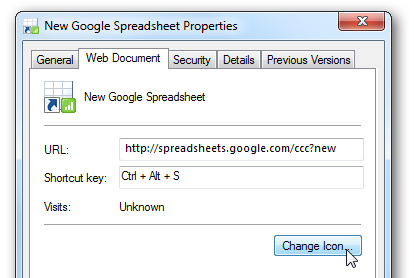
If you want some good icons that match, you can download this set of Google Docs icons from Softpedia, which will make your resulting shortcuts look like this:
如果您想要一些合适的图标,可以从Softpedia下载这套Google Docs图标,这将使您产生的快捷方式如下所示:
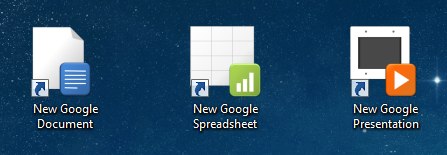
It’s important to note that if you want the shortcut keys to work for these shortcuts, you’ll need to either have the shortcut on your desktop or in the Start Menu—the hotkeys just don’t work elsewhere.
需要特别注意的是,如果您希望快捷键可用于这些快捷键,则需要在桌面上或“开始”菜单中使用该快捷键,而这些快捷键仅在其他地方不起作用。
创建Web浏览器快捷方式 (Creating a Web Browser Shortcut)
If you’re already in your web browser and have Google Docs open, you can just use the drop-down menu to create new shortcuts—but personally I find this quite tedious, especially since I rarely have the Docs screen open already. This means to create new document I’ve got to sign into Docs, and then wait for that page to load, and then click the drop-down menu, and then wait for another page to load.
如果您已经在Web浏览器中并已打开Google Docs,则可以使用下拉菜单创建新的快捷方式-但我个人觉得这很繁琐,尤其是因为我很少打开Docs屏幕。 这意味着要创建一个新文档,我必须登录到Docs,然后等待该页面加载,然后单击下拉菜单,然后等待另一个页面加载。
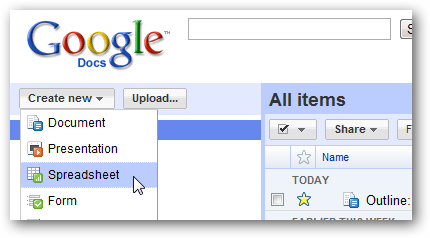
Instead of all that, you can simply drag one of the following shortcuts up to your Bookmarks bar—if you’re using regular Google Docs, at least, and not Google Apps.
除了所有这些,您还可以简单地将以下快捷方式之一拖到“书签”栏上-如果您至少使用的是常规Google文档,而不是Google Apps。
If you’re using Google Apps, you can create a new bookmark, using one of the URLs from earlier.
如果您使用的是Google Apps,则可以使用之前的网址之一创建新的书签。
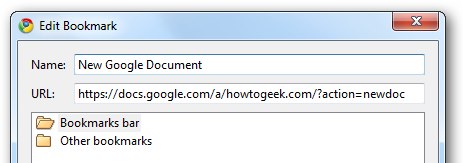
If you are using Firefox, you could have entered an alternate keyword as well, to create new documents using the location bar, but Google Chrome users don’t have that option in the bookmarks system. What you’ll have to do instead is right-click on the location bar and go to Edit Search Engines.
如果您使用的是Firefox,则还可以输入其他关键字来使用位置栏创建新文档,但是Google Chrome浏览器用户在书签系统中没有该选项。 相反,您要做的就是右键单击位置栏,然后转到“编辑搜索引擎”。
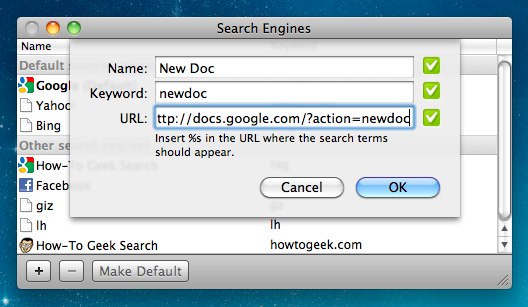
From there, you can add in a new “search engine”, but instead, just use the URL to create a new Google Document. This way you can simply enter the keyword into the location bar, and it’ll create a new document.
从那里,您可以添加一个新的“搜索引擎”,而只需使用URL来创建一个新的Google文档。 这样,您只需在位置栏中输入关键字,即可创建一个新文档。
If you’re wondering why the last screenshot is different… yes, I started writing this article on Windows and then switched over to my MacBook Air so I could watch the football game in the other room.
如果您想知道为什么最后一个屏幕截图与以前的屏幕截图不同...是的,我开始在Windows上撰写本文,然后切换到MacBook Air,以便可以在另一个房间观看足球比赛。
热键和快捷键的区别
























 被折叠的 条评论
为什么被折叠?
被折叠的 条评论
为什么被折叠?








