
Windows Live Mesh is set to shut down on February 13, 2013. If you still depend on Windows Live Mesh, you’ll need to find some alternatives soon. Remember to download your files before the deadline, too!
Windows Live Mesh将于2013年2月13日关闭。 如果您仍然依赖Windows Live Mesh,则需要尽快找到一些替代方法。 记住也要在截止日期之前下载文件!
While SkyDrive is the successor to Windows Live Mesh, it has a different design philosophy and offers less features. Many Live Mesh users may be surprised at the missing features when they transition to SkyDrive.
尽管SkyDrive是Windows Live Mesh的后继产品,但它具有不同的设计理念,并提供较少的功能。 许多Live Mesh用户在过渡到SkyDrive时可能会对缺少的功能感到惊讶。
跨PC同步文件并共享文件夹,获取任何文件 (Sync Files Across PCs and Share Folders, Fetch Any File)
If you only use Windows Live Mesh to synchronize a folder of files between your computers and store them online, Microsoft’s SkyDrive is the perfect replacement. It gives you a single, Dropbox-style folder that automatically synchronizes whatever you put into it. The contents of this folder are also available on the SkyDrive website.
如果仅使用Windows Live Mesh在计算机之间同步文件的文件夹并在线存储它们,则Microsoft的SkyDrive是理想的替代品。 它为您提供了一个Dropbox样式的文件夹,该文件夹会自动同步您放入其中的所有内容。 该文件夹的内容也可以从SkyDrive网站上获得。
SkyDrive also offers the ability to share folders with others — you’ll find the sharing options on the SkyDrive website, not within Windows Explorer on your desktop.
SkyDrive还提供了与其他人共享文件夹的功能-您将在SkyDrive网站上找到共享选项,而不是在桌面上的Windows资源管理器中找到。
For a more detailed overview of how the new SkyDrive works, read: How to Sync Files & Fetch Unsynced Files with SkyDrive
有关新SkyDrive如何工作的更详细概述,请阅读:如何使用SkyDrive同步文件和获取未同步的文件
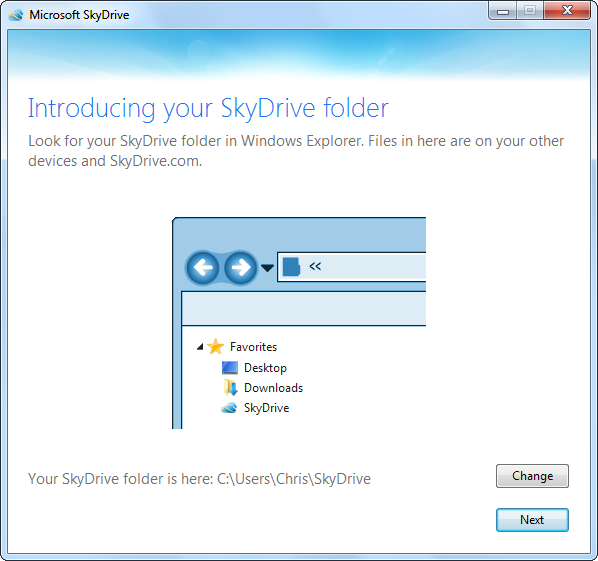 ()
()
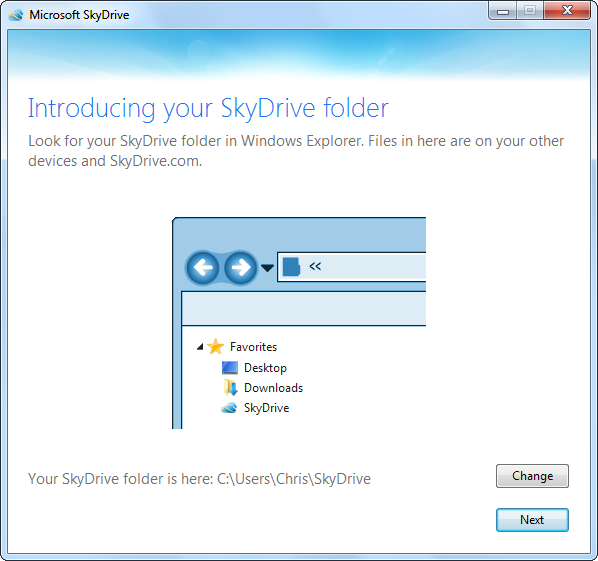
同步任何文件夹(Sync Any Folder)
Unlike Windows Live Mesh, SkyDrive does not offer the ability to synchronize any folder on your computer. If you still want to do this, you can create a symbolic link (also known as a “symlink” or “soft link”) with the mklink command.
与Windows Live Mesh不同,SkyDrive不提供同步计算机上任何文件夹的功能。 如果仍要执行此操作,则可以使用mklink命令创建符号链接(也称为“符号链接”或“软链接”)。
You’ll have to run the same command on each computer you use. While this is not the ideal solution and isn’t as user-friendly, it will allow you to sync any folder on your computer with SkyDrive.
您必须在使用的每台计算机上运行相同的命令。 虽然这不是理想的解决方案,也不是用户友好的解决方案,但它允许您将计算机上的任何文件夹与SkyDrive同步。
Read More: How to Sync External Folders with Your SkyDrive
了解更多:如何将外部文件夹与SkyDrive同步
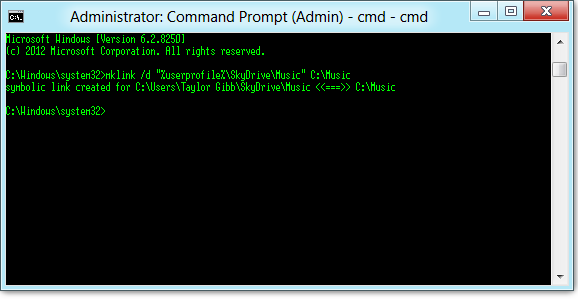 ()
()
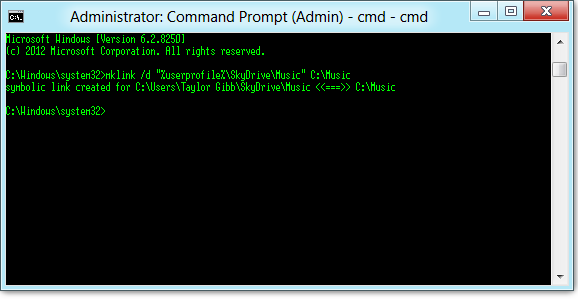
对等同步(Peer-to-Peer Syncing)
SkyDrive no longer offers the PC-to-PC syncing feature found in Windows Live Mesh. Microsoft wants to encourage you to use the cloud and store your files there, not on your local computers. You can still synchronize your files between your computers — but you’ll have to go through the cloud.
SkyDrive不再提供Windows Live Mesh中的PC到PC同步功能。 Microsoft希望鼓励您使用云并将文件存储在此处,而不是在本地计算机上。 您仍然可以在计算机之间同步文件-但您必须经过云。
LogMeIn’s Cubby offers a DirectSync feature that can synchronize files and folders directly between your computers, skipping the cloud entirely. Many former Live Mesh users seem pleased with this service.
LogMeIn的Cubby提供了DirectSync功能,可以直接在计算机之间同步文件和文件夹,而完全跳过了云。 许多以前的Live Mesh用户似乎对此服务感到满意。

远程桌面访问 (Remote Desktop Access)
SkyDrive doesn’t have an integrated remote desktop feature. If you only want remote access to your files, you can use the Remote Fetch feature in SkyDrive. With Remote Fetch, you can remotely “fetch” any file from a powered-on computer. This is ideal if you only need remote access to your files.
SkyDrive没有集成的远程桌面功能。 如果只希望远程访问文件,则可以使用SkyDrive中的“远程获取”功能。 使用远程提取,您可以从开机的计算机远程“提取”任何文件。 如果只需要远程访问文件,这是理想的选择。

If you need full remote desktop access, you’ll have to use another solution. Windows includes a built-in Remote Desktop feature, but it’s more difficult to use over the Internet and the remote desktop server isn’t available in Home versions of Windows.
如果您需要完全的远程桌面访问,则必须使用其他解决方案。 Windows包含一个内置的远程桌面功能,但是在Internet上使用它更加困难,并且Windows的Home版本中没有远程桌面服务器。
To use Windows’ Remote Desktop feature securely over the Internet, you may want to try a VPN solution like LogMeIn Hamachi. Once you’ve set up a VPN and connected to it, you can use the Remote Desktop feature in Windows and remote desktop into other computers connected to the VPN.
要通过Internet安全地使用Windows的远程桌面功能,您可能需要尝试使用LogMeIn Hamachi之类的VPN解决方案。 设置并连接到VPN后,即可使用Windows中的“远程桌面”功能,并将远程桌面用于连接到该VPN的其他计算机。
You may also want to try another solution, such as TeamViewer, VNC, or the remote desktop feature integrated into Google Chrome.
您可能还需要尝试其他解决方案,例如TeamViewer , VNC或集成到Google Chrome中的远程桌面功能。
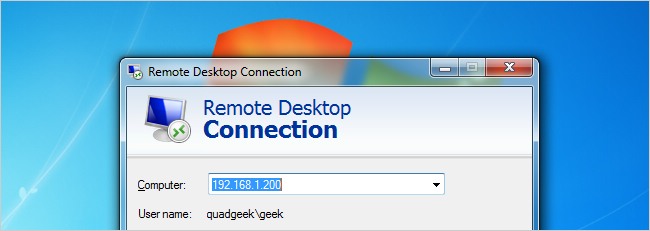
Internet Explorer收藏夹同步 (Internet Explorer Favorites Sync)
SkyDrive does not offer synchronization of the favorite websites you have saved in your Internet Explorer browser. However, if you’re using Windows 8, favorites synchronization for Internet Explorer 10 is now built-in.
SkyDrive不提供您在Internet Explorer浏览器中保存的收藏的网站的同步。 但是,如果您使用的是Windows 8,则现在内置了Internet Explorer 10的收藏夹同步。
If you’re using a previous version of Windows, you’ll need a different favorites synchronization solution. We’ve covered a few other options, including placing your Favorites folder in the SkyDrive folder or using the third-party Xmarks browser add-on.
如果您使用的是Windows的早期版本,则需要其他收藏夹同步解决方案。 我们还介绍了其他一些选项,包括将“收藏夹”文件夹放置在SkyDrive文件夹中或使用第三方Xmarks浏览器加载项。
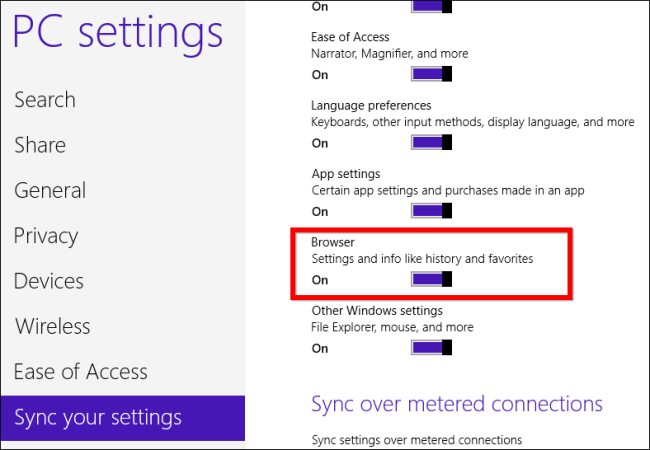
Microsoft Office设置同步 (Microsoft Office Settings Sync)
SkyDrive does not offer the ability to synchronize your Microsoft Office settings between your computers. If you like this feature, you’ll be happy to know it’s now integrated into Office 2013. Users that depend on Live Mesh to synchronize their Office settings between computers should upgrade to Office 2013 for a more seamless experience.
SkyDrive不提供在计算机之间同步Microsoft Office设置的功能。 如果您喜欢此功能,您会很高兴知道它现已集成到Office 2013中。依靠Live Mesh在计算机之间同步其Office设置的用户应升级到Office 2013,以获得更无缝的体验。
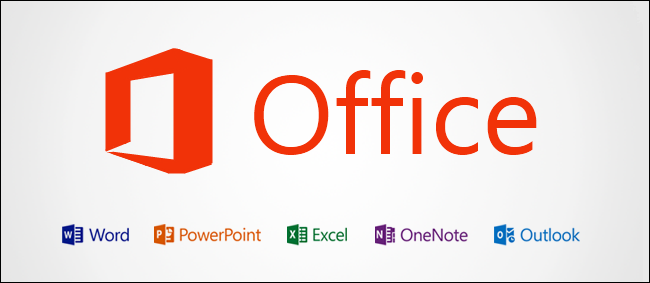
Do you prefer another alternative to the Windows Live Mesh features listed here? Leave a comment and share any solutions you’ve found!
您是否喜欢此处列出的Windows Live Mesh功能的另一种选择? 发表评论并分享您找到的所有解决方案!
翻译自: https://www.howtogeek.com/131434/how-to-migrate-from-windows-live-mesh-to-skydrive/





















 719
719











 被折叠的 条评论
为什么被折叠?
被折叠的 条评论
为什么被折叠?








