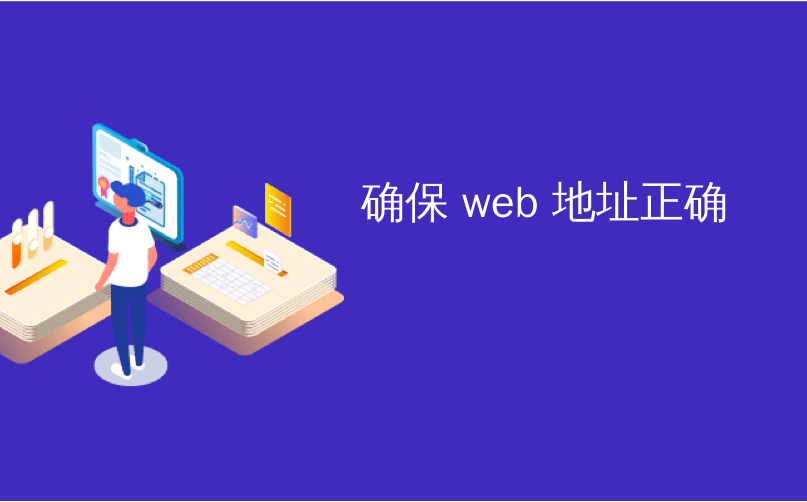
确保 web 地址正确

For years, Google has used your home or work address to tell you how long your commute will be, find restaurants nearby, and show you local weather. Usually, you shouldn’t have to tweak this but if you move, or if Google guesses your address incorrectly, you can change it. Here’s how.
多年来,Google一直使用您的家庭住址或工作地点来告诉您通勤时间,在附近找到餐馆并向您显示当地天气。 通常,您不必进行调整,但是如果您搬家,或者Google猜错了您的地址,则可以进行更改。 这是如何做。
Google remembers two key addresses for you: home and work. If you’ve never set these, Google will try to guess the locations based on where you go and how often you’re there (if you have given Google permission to track your location, of course). These two addresses are shared across all Google products tied to your account, so if you change it once in one product, it should update anywhere. We’ll cover a few ways to change your address, but you can use whichever one is most convenient for you.
Google为您记住了两个关键地址:住所和工作地点。 如果您从未设置过这些设置,则Google会尝试根据您的去向以及您的访问频率来猜测位置(当然,如果您已授予Google跟踪位置的权限)。 这两个地址是在与您的帐户相关联的所有Google产品中共享的,因此,如果您一次更改一个产品,则该地址应会在任何地方更新。 我们将介绍几种更改地址的方法,但是您可以使用最方便的一种方法。
Also, if you own a Google Home, there’s a third “device address” that you may want to set if your Google Home is not at your regular home address. Skip to the end of the article for more on that.
另外,如果您拥有Google Home ,那么如果您的Google Home不是您的常规家庭住址,则可能需要设置第三个“设备地址”。 跳到文章末尾以获取更多信息。
使用Google Assistant更新您的地址 (Update Your Address With Google Assistant)
If you have an Android phone running 6.0 or higher, you can update your addresses with Google Assistant. First, open Assistant by long-pressing your phone’s home button. Then tap the menu button in the top-right corner and choose Settings.
如果您的Android手机运行6.0或更高版本,则可以使用Google Assistant更新地址。 首先,长按手机的主页按钮以打开助手。 然后点击右上角的菜单按钮,然后选择设置。
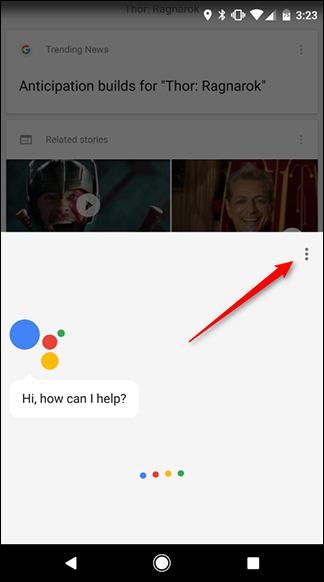
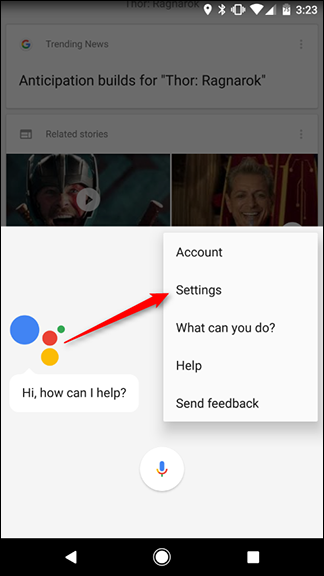
Scroll down and tap “Personal info.”
向下滚动并点击“个人信息”。
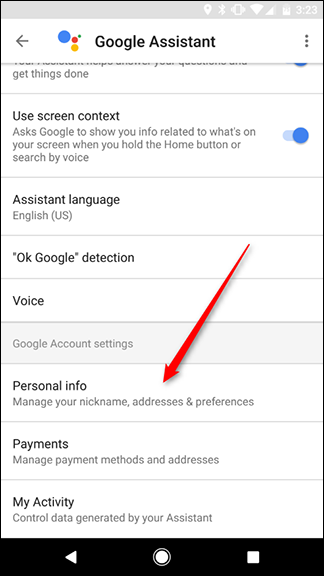
At the top of the screen, tap “Home & work locations.”
在屏幕顶部,点击“家庭和工作地点”。
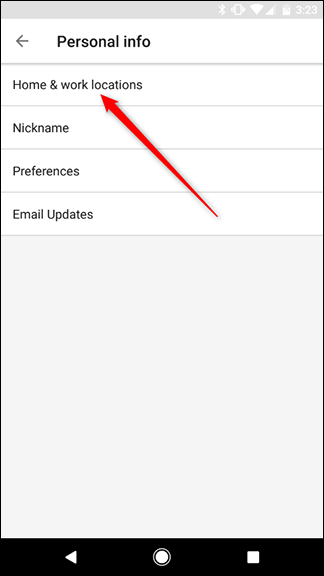
Here, you’ll see your home and work addresses. Tap the one you want to correct.
在这里,您会看到自己的住所和工作地址。 点击您要更正的一个。
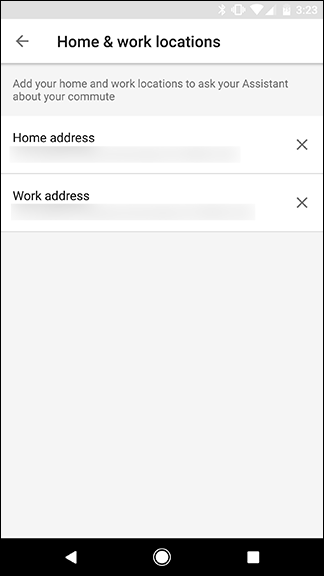
As you type in your address, Google will provide suggestions that match addresses from Google Maps. Choose your address from the suggestions and tap “OK.”
输入地址时,Google会提供与Google Maps地址匹配的建议。 从建议中选择您的地址,然后点击“确定”。
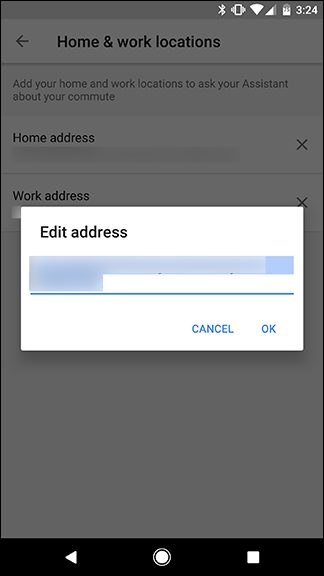
Once you’re done with one address, repeat the last couple steps to change the other one if you need to.
完成一个地址的处理后,如果需要,请重复最后几个步骤以更改另一个地址。
打开Google地图以在网络上更改您的地址 (Open Google Maps to Change Your Addresses On the Web)
If you don’t have an Android phone—or if it’s easier to change your address at a computer—you can do so in Google Maps. First, head to Google Maps on the web, and click the menu icon in the top-left corner.
如果您没有Android手机(或者更容易在计算机上更改地址),则可以在Google Maps中进行。 首先,转到网络上的Google Maps ,然后单击左上角的菜单图标。
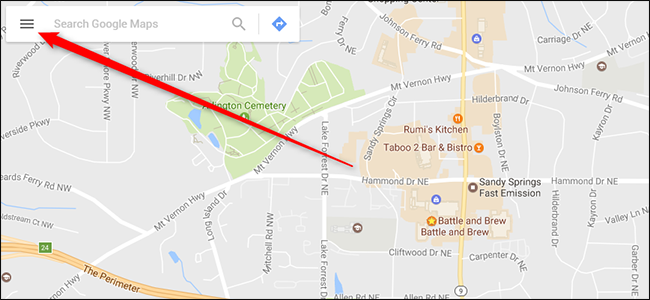
In the left-hand menu that appears, click “Your places.”
在出现的左侧菜单中,点击“您的位置”。
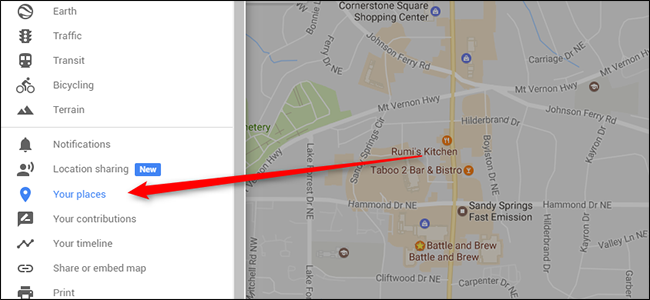
You’ll see an entry for Home and Work. If you haven’t entered an address, click on either one to fill it in. If you have entered an address and want to change it, click the gray X icon to the right to clear the address, then set a new one.
您会看到“家庭和工作”条目。 如果您尚未输入地址,请单击任一地址进行填写。如果您已输入地址并要更改地址,请单击右侧的灰色X图标清除该地址,然后设置一个新地址。
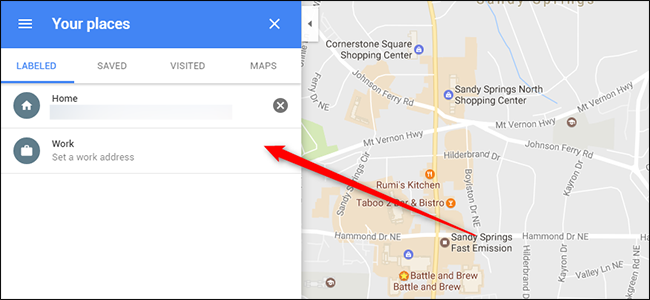
You can also search for “home” or “work” in Google Maps to find your saved addresses.
您还可以在Google地图中搜索“住所”或“工作地点”以查找您保存的地址。
使用Google Home编辑您的住所,单位和设备地址 (Edit Your Home, Work, and Device Address With Google Home)
As we mentioned earlier, Google Home has its own special third type of address called “device address.” If you have a Google Home but it’s not at your home address, you can set the device address separately. You can also use the Google Home app to change your address the same way you do on Android. First, open the Google Home app and tap the menu icon in the top left corner. Then, tap “More settings.”
正如我们前面提到的,Google Home具有自己的特殊第三种地址,称为“设备地址”。 如果您有Google Home,但不在您的家庭住址,则可以单独设置设备地址。 您也可以使用Google Home应用来更改地址,就像在Android上一样。 首先,打开Google Home应用,然后点击左上角的菜单图标。 然后,点击“更多设置”。
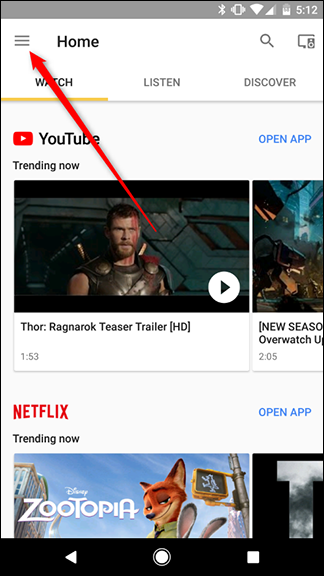
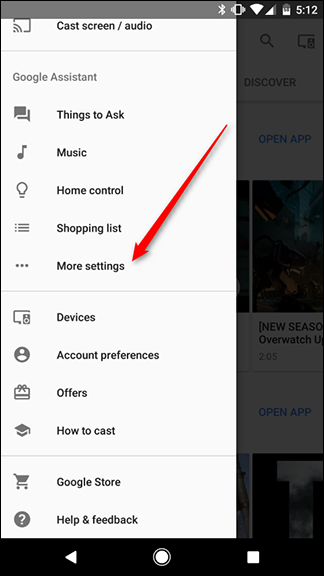
Scroll down and you’ll see an item in the list named “Device address.” Use this to set a separate address for your Google Home. This address will then be used when looking up information about places nearby, local weather, and anything else for which Google Home might need your address. Scroll a little further down and you can tap on “Personal info” to change your home and work addresses. This takes you to the same place we showed you in the Android section above.
向下滚动,您会在列表中看到一个名为“设备地址”的项目。 使用它为您的Google Home设置一个单独的地址。 查找有关附近地点,当地天气以及Google Home可能需要您提供其地址的其他信息时,将使用该地址。 向下滚动一点,您可以点击“个人信息”来更改您的家庭和工作地址。 这会将您带到我们在上面的Android部分向您展示的相同位置。
To change your Google Home’s address, tap “Device address.”
要更改您的Google Home地址,请点击“设备地址”。
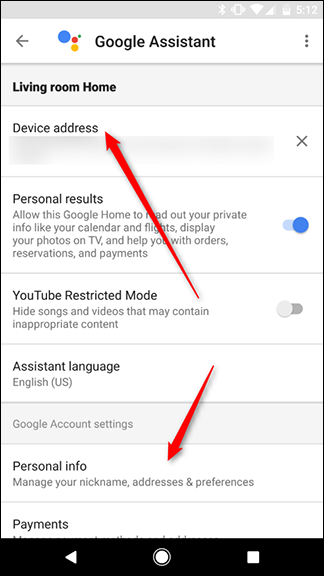
Once again, Google will give you suggestions as you enter your address. Pick the closest match from the list and tap OK.
当您输入地址时,Google会再次为您提供建议。 从列表中选择最接近的匹配项,然后点击确定。

If you ever need to change your Google Home’s device address, you’ll need to do it here. If you need to change your home or work address, however, you can do it in any of the many, many places Google allows you to change them.
如果您需要更改Google Home的设备地址,则需要在此处进行更改。 但是,如果您需要更改家庭住址或工作地址,则可以在Google允许您更改的许多很多地方中的任何一个进行。
翻译自: https://www.howtogeek.com/302752/how-to-make-sure-google-has-your-correct-work-and-home-address/
确保 web 地址正确





















 1万+
1万+

 被折叠的 条评论
为什么被折叠?
被折叠的 条评论
为什么被折叠?








