
windows命令提示符

Label is a another handy tool that you can use though the command prompt application. As its name suggests, its main function is to edit disk labels which is useful if you use many external drives or mapped drives and want to label them for specific uses.
标签是可以通过命令提示符应用程序使用的另一个便捷工具。 顾名思义,它的主要功能是编辑磁盘标签,如果您使用许多外部驱动器或映射的驱动器并希望将它们标记为特定用途,这将很有用。
关于标签的一点 (A Little about Label)
This tool was originally designed for labeling floppy drives but as technology evolved, so did the label tool, to the point where it can also be used to label HDD’s, external HDD’s, SSD’s, USB devices, and mapped network drives.
该工具最初是为标记软盘驱动器而设计的,但是随着技术的发展,标记工具也是如此,以至于它也可以用于标记HDD,外部HDD,SSD,USB设备和映射的网络驱动器。
While labeling a volume, there are some limitations. If you are labeling a FAT volume, you can use 11 characters, while NTFS volumes can use up to 32 characters. Your labels cannot include tabs but you can use spaces. If you are labeling an NTFS drive, you can use all characters, however, FAT volumes cannot be labeled with the following characters:
在标记卷时,存在一些限制。 如果要标记FAT卷,则可以使用11个字符,而NTFS卷最多可以使用32个字符。 标签不能包含制表符,但可以使用空格。 如果要标记NTFS驱动器,则可以使用所有字符,但是FAT卷不能用以下字符标记:
* ? / \ | . , ; : + = [ ] < > "* ? / \ | . , ; : + = [ ] < > "
标签的开关和参数 (Label’s Switches and Parameters)
There are two main switches you can use with the label tool; these are:
标签工具可以使用两个主要的开关。 这些是:
/MP – This switch tells label that the volume you are working with should be treated as a mount point or volume name.
/ MP –此开关告诉标签您正在使用的卷应被视为安装点或卷名。
/? – This second switch is used when you need help with the label tool.
/? –需要标签工具帮助时,可使用第二个开关。
When entering commands for the label tool, there are three parameters that you will need to define. These are as follows.
输入标签工具的命令时,需要定义三个参数。 这些如下。
Drive – This is where you will enter the letter of the drive you want to name.
驱动器–您将在此处输入要命名的驱动器的字母。
Label – This parameter is where you need to specify your new volume name.
标签–此参数是您需要指定新卷名的位置。
Volume – The volume parameter is the drive letter, mount point, or volume name. If you specify a volume name, you don’t need to use the /MP switch.
卷–卷参数是驱动器号,安装点或卷名称。 如果指定卷名,则无需使用/ MP开关。
标签的语法 (Label’s Syntax)
Like every tool in command prompt, you will need to know how to enter your commands with the proper syntax. The label tool will require you to use the following syntax. Please refer to the previous section for more information on the elements of the command.
像命令提示符中的每个工具一样,您将需要知道如何以正确的语法输入命令。 标签工具将要求您使用以下语法。 请参阅上一部分,以获取有关命令元素的更多信息。
LABEL [/MP][volume] [drive:][label]
让我们练习 (Let’s Practice)
First, we recommend that you get a flash drive and connect it to your computer for this tutorial. Once you have practiced on the flash drive, you can move on to more volumes. Now you will need to open up an elevated command prompt window. Open the start menu in Windows 7 and 10 or open the search function in Windows 8 and search for CMD. Next, right-click on it and then press “Run as administrator.” While you don’t need to open an elevated command prompt window, it will help you to avoid any pesky confirmation dialog boxes.
首先,我们建议您获取闪存驱动器并将其连接到计算机以进行本教程。 在闪存驱动器上练习后,可以继续使用更多卷。 现在,您将需要打开提升的命令提示符窗口。 在Windows 7和10中打开开始菜单,或在Windows 8中打开搜索功能并搜索CMD。 接下来,右键单击它,然后按“以管理员身份运行”。 虽然您不需要打开提升的命令提示符窗口,但它将帮助您避免出现任何讨厌的确认对话框。
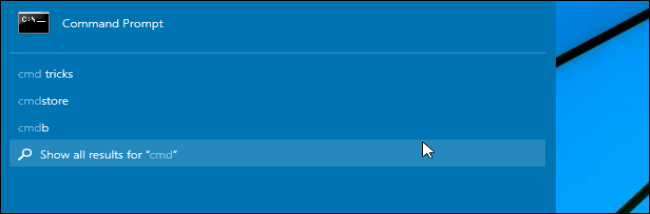
Now that you have an elevated command prompt window opened, you are ready to label your drive. Let’s change the label on the internal hard drive to “HTG Rules.” Remember to replace the drive letter shown in this tutorial with the letter of that corresponds with your flash drive, or whatever drive you want to label.
现在您已经打开了提升的命令提示符窗口,现在可以为驱动器添加标签了。 让我们将内部硬盘驱动器上的标签更改为“ HTG Rules”。 请记住,将本教程中显示的驱动器号替换为与您的闪存驱动器或要标记的任何驱动器对应的驱动器号。
label C:HTG Ruleslabel C:HTG Rules
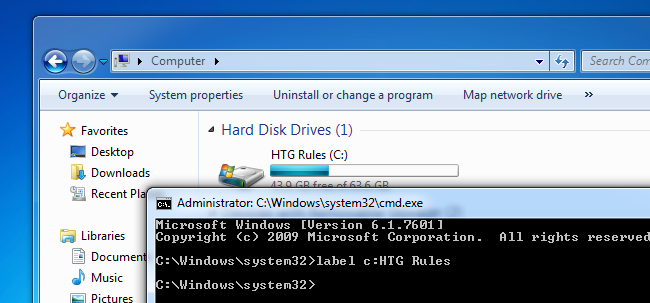
After you press enter, you can go to your “My Computer” folder and see the change you made. Your drive should now be labeled as “HTG Rules” — and it will work for any of your drives except optical, of course.
按Enter键后,您可以转到“我的电脑”文件夹,查看所做的更改。 现在,您的驱动器应标记为“ HTG规则”-当然,它适用于除光驱以外的任何驱动器。
Image Credit: JD Hancock on Flickr
图片信用:Flickr上的JD Hancock
翻译自: https://www.howtogeek.com/206197/how-to-use-label-to-rename-drives-from-the-windows-command-prompt/
windows命令提示符





















 9775
9775

 被折叠的 条评论
为什么被折叠?
被折叠的 条评论
为什么被折叠?








