
可以运行jre的火狐版本
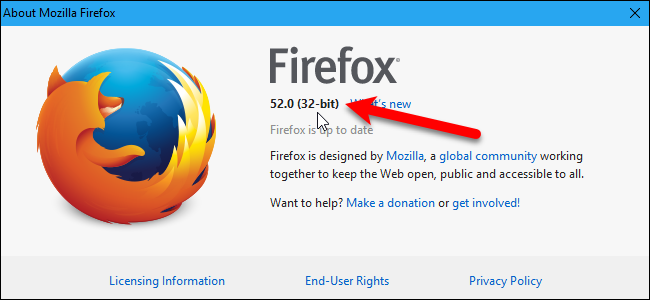
Firefox is available in both 32-bit and 64-bit versions for Windows 7, 8, and 10. If you’re curious which version you’re running, we’ll show a couple of easy ways to find out.
Firefox在Windows 7、8和10中提供32位和64位版本。如果您想运行的是哪个版本,我们将展示几种简单的查找方法。
使用关于Firefox框 (Using the About Firefox Box)
The simplest method for finding this information is opening the About Firefox box. However, before continuing, be aware that opening the About Firefox box causes Firefox to automatically update, if there’s an available update. So, if you’d rather not update Firefox right now, skip to the next section for another easy method.
查找此信息的最简单方法是打开“关于Firefox”框。 但是,在继续之前,请注意,如果有可用更新,则打开“关于Firefox”框会使Firefox自动更新。 因此,如果您不想立即更新Firefox,请跳至下一部分,以获取另一种简单方法。
To check if Firefox is 32-bit or 64-bit using the About Firefox box, click the Firefox menu in the upper-right corner of the window and then click the Help icon at the bottom of the menu.
要使用“关于Firefox”框检查Firefox是32位还是64位,请单击窗口右上角的Firefox菜单,然后单击菜单底部的“帮助”图标。
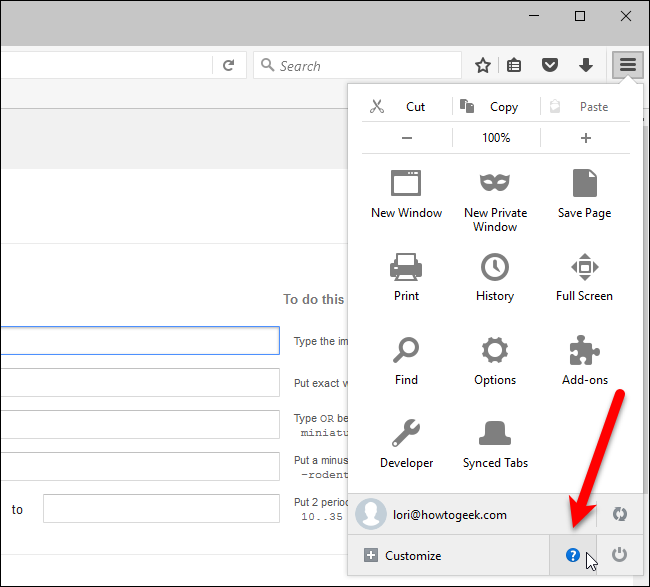
On the Help pane that slides out, click the “About Firefox” option.
在滑出的“帮助”窗格上,单击“关于Firefox”选项。
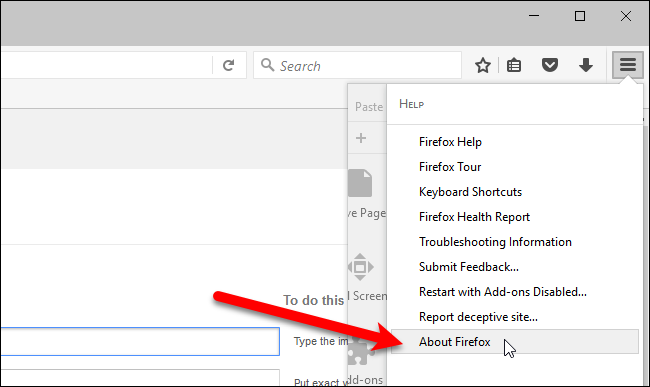
If you’re running a 32-bit version of Firefox, it will say “(32-bit)” next to the version number on the About Mozilla Firefox box.
如果您运行的是32位版本的Firefox,则会在“关于Mozilla Firefox”框中的版本号旁边显示“(32位)”。
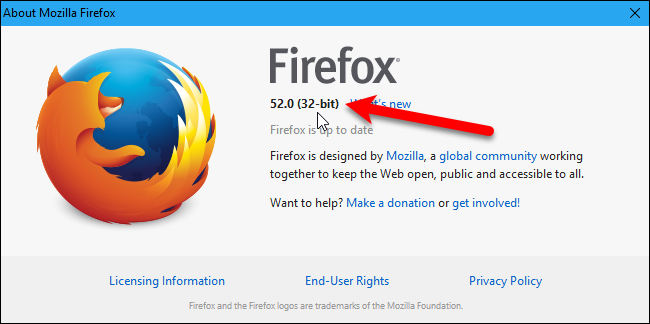
Otherwise, you will see “(64-bit)” next to the version number.
否则,您将在版本号旁边看到“(64位)”。
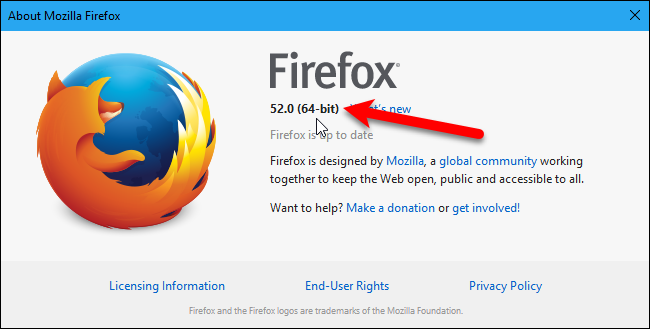
使用故障排除信息页面 (Using the Troubleshooting Information Page)
If you don’t want Firefox to automatically update right now, you can check whether Firefox is 32-bit or 64-bit on the Troubleshooting Information page. To do this, click the Firefox menu in the upper-right corner of the window and then click the Help icon at the bottom of the menu.
如果您不希望Firefox立即自动更新,则可以在“疑难解答信息”页面上检查Firefox是32位还是64位。 为此,请单击窗口右上角的Firefox菜单,然后单击菜单底部的“帮助”图标。
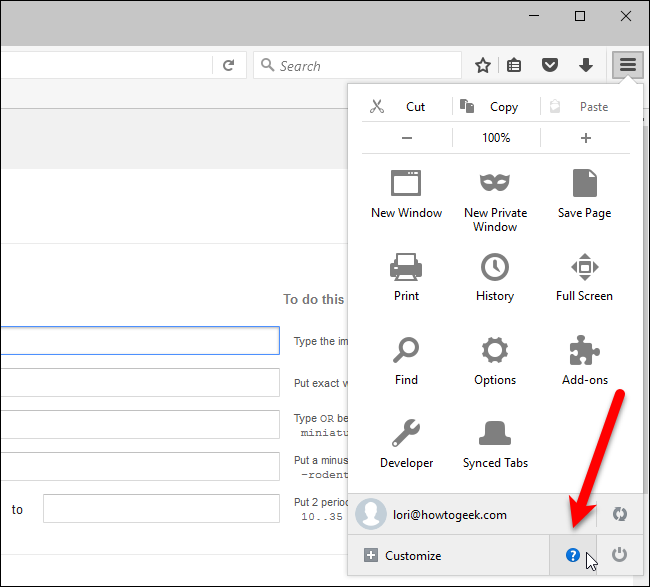
On the Help pane that slides out, click the “Troubleshooting Information” option.
在滑出的“帮助”窗格上,单击“疑难解答信息”选项。
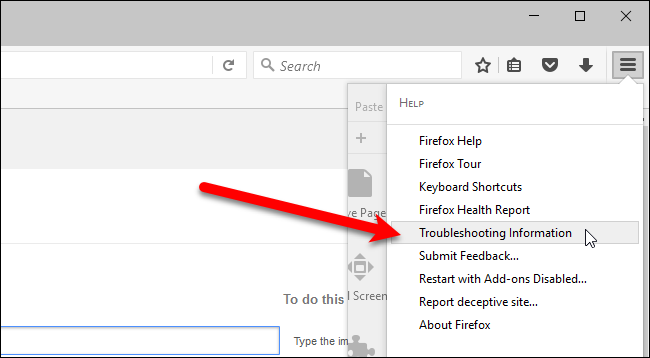
The Troubleshooting Information page displays on a new tab. Look at the “User Agent” section under Application Basics. If it says “WOW64”, you’re running the 32-bit version of Firefox.
故障排除信息页面显示在新选项卡上。 查看“应用程序基础”下的“用户代理”部分。 如果显示“ WOW64”,则说明您正在运行32位版本的Firefox。
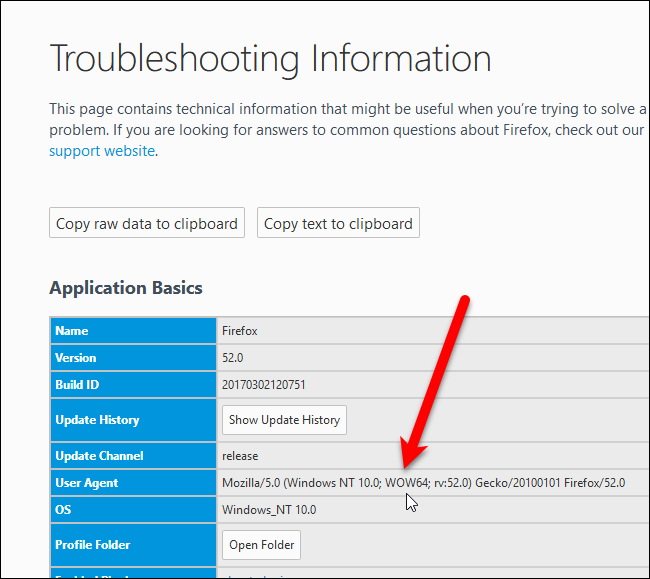
If it says “Win64”, you’re running the 64-bit version.
如果显示“ Win64”,则说明您正在运行64位版本。
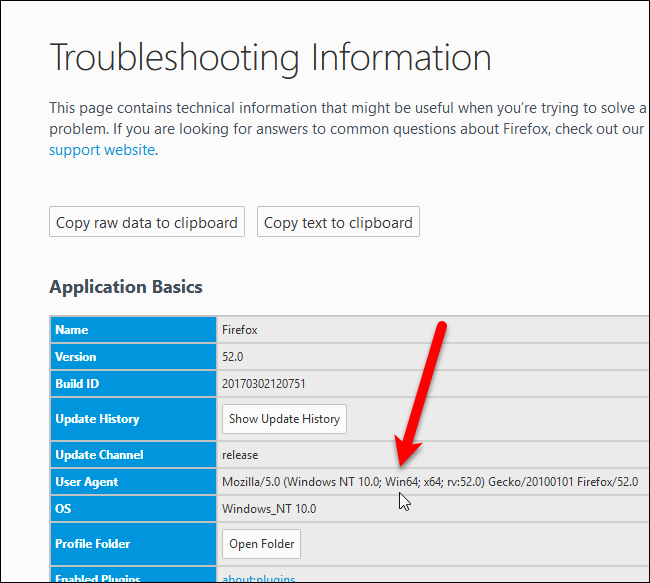
If the User Agent section on the Troubleshooting Information page doesn’t say either “WOW64” or “Win64”, then you’re running a 32-bit version of Windows, and you cannot run a 64-bit version of Firefox.
如果“故障排除信息”页面上的“用户代理”部分未显示“ WOW64”或“ Win64”,则说明您正在运行32位版本的Windows ,而不能运行64位版本的Firefox。
If you use Chrome, you can also check whether you are running a 32-bit or 64-bit version of Chrome.
如果您使用的是Chrome,则还可以检查运行的是32位还是64位版本的Chrome 。
可以运行jre的火狐版本





















 1万+
1万+

 被折叠的 条评论
为什么被折叠?
被折叠的 条评论
为什么被折叠?








