上下文菜单管理
Programmers and system administrators often find it necessary to get to a command prompt (a "DOS box") in a certain directory. This article describes how to set up a context menu for Windows Explorer to do that. When finished with these simple steps, you will be able to right-click any folder name in the Explorer, select
程序员和系统管理员经常发现有必要进入某个目录中的命令提示符(“ DOS框”)。 本文介绍如何为Windows资源管理器设置上下文菜单。 完成这些简单的步骤后,您将能够在资源管理器中右键单击任何文件夹名称,然后选择
Command Prompt here... and begin entering commands in a DOS box with the selected directory having been set as desired.
在这里命令提示符...,然后开始在DOS框中输入命令,并根据需要设置所选目录。
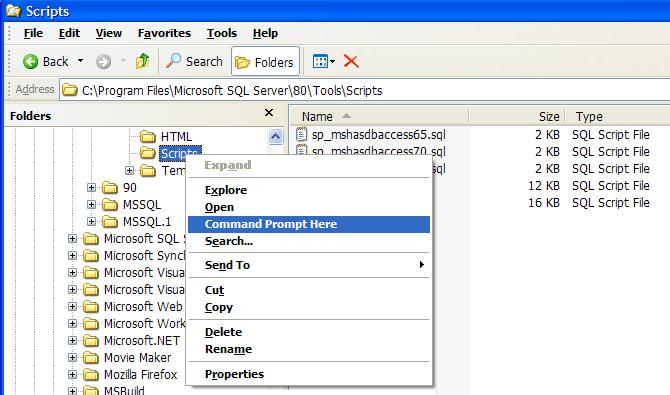

1个 (1)
In any Windows Explorer, select Tools / Folder Options... and click the File Types tab.
在任何Windows资源管理器中,选择“ 工具/文件夹选项...” ,然后单击“ 文件类型”选项卡。
2 (2)
向下滚动以找到 Folder entry -- the Extension is "(None)" Click it and then click the 文件夹条目-扩展名是“(无)”单击它,然后单击 [Advanced] button. [高级]按钮。3 (3)
在“ Edit File Type dialog, click 编辑文件类型”对话框中,单击 [New...] [新建...]4 (4)
In the New Action dialog, click fill in the values:
在“ 新建操作”对话框中,单击填写以下值:
Action: Command Prompt here...
行动: 命令提示符在这里...
5 (5)
单击“新建操作”输入,单击“编辑文件类型”框,然后单击“文件夹选项”对话框。 大功告成The Context Menu change will take effect immediately. Use the Windows Explorer to drill-down to any depth of folder on any disk. Right-click the folder and select Command Prompt here.
上下文菜单更改将立即生效。 使用Windows资源管理器向下钻取到任何磁盘上的任何文件夹深度。 右键单击该文件夹,然后在此处选择命令提示符 。
Some notes:
一些注意事项:
If you select a
virtual folder, the "current directory" may well be one that you have never seen "naked" before. For instance, the "My Documents" folder ends up in the correct user's "Documents and Settings" folder.如果选择
If you later try to remove the new Context Menu item, you may find that the "Remove" button is not enabled. You may need to go to the registry to make changes. You could use RegEdit to modify the EditFlags of the Folder settings in
如果以后尝试删除新的上下文菜单项,则可能会发现“删除”按钮未启用。 您可能需要转到注册表进行更改。 您可以使用RegEdit修改文件夹设置中的EditFlags
HKEY_CLASSES_ROOT\Folder
HKEY_CLASSES_ROOT \文件夹
But I'd not recommend that. Instead, just locate the subkey that we created...
但我不建议这样做。 相反,只需找到我们创建的子项即可。
HKEY_CLASSES_ROOT\Folder\s
HKEY_CLASSES_ROOT \文件夹 地狱\逗号 nd_Prompt_ 这里
and remove it entirely.
并将其完全删除。
If you don't want to do all of those manual steps, you can add the Context Menu item using a registry file. Just copy the following snippet to a text file named, for instance, CmdHere.reg then double click it.
如果您不想执行所有这些手动步骤,则可以使用注册表文件添加“上下文菜单”项。 只需将以下代码段复制到一个名为CmdHere.reg的文本文件中,然后双击它即可。
Windows Registry Editor Version 5.00 [HKEY_CLASSES_ROOT\Folder\shell\Command_Prompt_Here] @="Command Prompt Here" [HKEY_CLASSES_ROOT\Folder\shell\Command_Prompt_Here\command] @="Cmd.Exe \"%1\""
Windows注册表编辑器版本5.00 [HKEY_CLASSES_ROOT \ Folder \ shell \ Command_Prompt_Here] @ =“命令提示符在此处” [HKEY_CLASSES_ROOT \ Folder \ shell \ Command_Prompt_Here \ command] @ =“ Cmd.Exe \”%1 \“”
I recently learned that Windows Vista has a built-in (though not well known) ability to do exactly what this article describes. With Vista, if you press the SHIFT key while right-clicking a folder, then an "Open Command Window Here" item is added to the context menu. Thanks to evilrix for that tip!
最近,我了解到Windows Vista具有内置功能(尽管尚不为人所知),可以完全按照本文的描述进行操作。 使用Vista时,如果在右键单击文件夹的同时按SHIFT键,则会在上下文菜单中添加“此处打开命令窗口”项。 感谢evilrix的提示!
=-=-=-=-=-=-=-=-=-=-=-=-=-
=-=-=-=-=-=-=-=-=-=-=-=-=- =-=-=-=-=- =-=-=-=-=- =-=-=-=-=- =-=-=-=-=- =-=-=-=-=- =-=-=-=
If you liked this article and want to see more from this author, please click the Yes button near the:
如果您喜欢这篇文章,并希望从该作者那里获得更多信息,请单击旁边的是按钮:
Was this article helpful?
本文是否有帮助?
label that is just below and to the right of this text. Thanks!
此文字下方和右侧的标签。
=-=-=-=-=-=-=-=-=-=-=-=-=-
=-=-=-=-=-=-=-=-=-=-=-=-=- =-=-=-=-=- =-=-=-=-=- =-=-=-=-=- =-=-=-=-=- =-=-=-=-=- =-=-=-=
翻译自: https://www.experts-exchange.com/articles/1052/'Command-Prompt-Here'-on-Explorer-Context-Menu.html
上下文菜单管理
























 3万+
3万+

 被折叠的 条评论
为什么被折叠?
被折叠的 条评论
为什么被折叠?








