就屏幕尺寸而言,移动设备的屏幕比PC显示器小。 在查看网页或应用程序时,某些元素会进行翻译以适应此屏幕限制。 通常,在右侧或左侧有一个按钮,当点击它时,它将显示隐藏的元素。
以iOS版Facebook应用为例; 如果单击左侧的图标,则将显示用于导航应用程序的链接菜单,而如果单击右侧的图标,则将显示您的在线联系人。 当今大多数应用程序都采用类似的方法。
在我们之前的文章中,Jake向您展示了如何使用jQuery从头构建这种功能 。 今天,我们将探索另一种使用jQuery Mobile的方式。
jQuery Mobile是一个专门设计用于为iOS,Android,Windows Phone,Blackberry和Symbian等移动设备构建用户界面和交互的框架。 在我们的讨论上下文中,它提供了一个名为Panel Slide的组件,可以更轻松地构建该功能。
需求
首先,您需要下载jQuery,jQuery Mobile Library和jQuery Mobile Stylesheet。 然后将它们链接到您HTML文档,就像这样。
<link rel="stylesheet" href="http://code.jquery.com/mobile/1.3.0-beta.1/jquery.mobile-1.3.0-beta.1.min.css" />
<script src="//ajax.googleapis.com/ajax/libs/jquery/1.9.1/jquery.min.js"></script>
<script src="http://code.jquery.com/mobile/1.3.0-beta.1/jquery.mobile-1.3.0-beta.1.min.js"></script>HTML标记
根据您构建的应用程序,Panel可以是任何东西。 在此示例中,我将按照Facebook进行简化。
在本文中,我将创建左右两个面板。 左侧面板用于放置应用程序菜单导航,左侧面板用于列出当前在线的人员。
我们的演示页面包括四个部分,标题,内容和两个面板。 在jQuery Mobile中 ,这些部分使用HTML5 data-role属性定义,如下所示。
<div data-role="page">
<div class="header" data-role="header">
<span class="open left"><a href="#panel-01"></a></span>
<span class="title">Hello World</span>
<span class="open right"><a href="#panel-02">☰</a></span>
</div>
<div class="content" data-role="content">
<h3>This is the content</h3>
<p>Lorem ipsum dolor sit amet, consectetur adipisicing elit, sed do eiusmod
tempor incididunt ut labore et dolore magna aliqua. Ut enim ad minim veniam [...].</p>
</div>
<div class="panel left" data-role="panel" data-position="left" data-display="push" id="panel-01">
<ul>
<li class="newsfeed"><a href="#" title="Home">News Feed</a></li>
<li class="profile"><a href="#" title="Profile">Profile</a></li>
<li class="setting"><a href="#" title="Setting">Setting</a></li>
<li class="logout"><a href="#" title="Logout">Logout</a></li>
<li class="report"><a href="#" title="Report">Report Bug</a></li>
</ul>
</div>
<div class="panel right" data-role="panel" data-position="right" data-display="overlay" id="panel-02">
<ul>
<li><a href="#" title="John Doe"><span class="avatar"><img src="img/mambows_120.jpg" width="30" height="30"></span>John Doe</a></li>
<li><a href="#" title="Jessy Doe"><span class="avatar"><img src="img/mkalalang_120.jpg" width="30" height="30"></span>Jessy Doe</a></li>
</ul>
</div>
</div> jQuery Mobile提供了三种显示面板的方法,即reveal , push和overlay ; 这些方法通过data-display属性指定。
reveal将通过滑动内容页面来显示面板。 如果未明确指定属性,则将应用默认方法。 push方法将通过同时滑动面板和内容来显示面板,而overlay方法将面板显示在页面内容的顶部。
CSS和主题
由于已链接jQuery Mobile样式表,因此我们的页面也已设置样式,而无需其他样式规则。
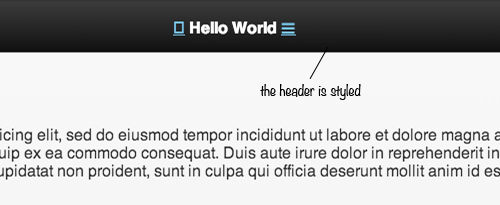
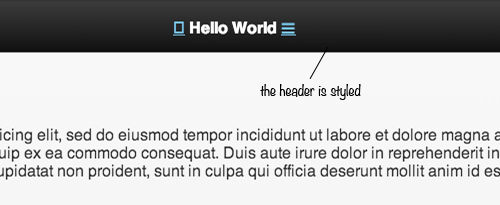
您可以应用使用data-theme属性提供data-theme 。 但是,在此示例中,我们将仅保留上面屏幕截图中所示的标题样式,然后自行设置页面和面板的样式。 这是我们的样式规则。
.open a, .open a:hover {
padding: 7px 15px;
background-color: #000;
border-radius: 3px;
}
.open {
color: #fff;
position: absolute;
}
.open.left {
left: 20px;
cursor: pointer;
}
.open.right {
right: 20px;
cursor: pointer;
}
.panel {
background: #7F8C8D;
color: #ECF0F1;
}
.panel a {
color: #FFF !important;
text-shadow: 0 0 0 rgba(0,0,0,0);
font-size: 14px;
padding: 15px 20px 15px 60px;
display: block;
text-decoration: none;
border-bottom: 1px solid #475657;
border-top: 1px solid #95A5A6;
position: relative;
font-weight: 400;
}
.panel ul {
padding: 0;
margin: 0;
list-style: none;
border-bottom: 1px solid #95A5A6;
}
.panel .avatar {
position: absolute;
top: 8px;
left: 20px;
}
.ui-panel-inner {
padding: 0;
}
.panel a:hover {
background-color: #95A5A6;
}
.panel.right a:before {
content: '';
display: block;
width: 12px;
height: 12px;
border-radius: 50%;
position: absolute;
background-color: #2ECC71;
right: 20px;
}
.panel.left a:before {
content: '';
display: inline-block;
position: absolute;
width: 24px;
height: 24px;
top: 15px;
left: 20px;
font-family: 'hk-demo';
text-align: center;
font-size: 18px;
}
.panel.left .newsfeed a:before {
content: '\f09e';
}
.panel.left .profile a:before {
content: '';
}
.panel.left .setting a:before {
content: '\2699';
}
.panel.left .logout a:before {
content: '\e78e';
}
.panel.left .report a:before {
content: '\f0e0';
}正如我们在之前的文章中已经讨论过的那样,我将不会逐点剖析这些样式的工作方式,例如Pseudo-elements和Font Icons 。
这就是我们所需要的。 我们不需要添加额外JavaScript,因为所有这些都已由框架处理,并且面板现在可以使用了。
您可以从该演示中实际看到它。 您可以单击标题上的图标,或者如果您在启用触摸功能的设备中查看它,也可以滑动屏幕以显示面板。
翻译自: https://www.hongkiat.com/blog/mobile-panel-with-jquery/























 138
138

 被折叠的 条评论
为什么被折叠?
被折叠的 条评论
为什么被折叠?








