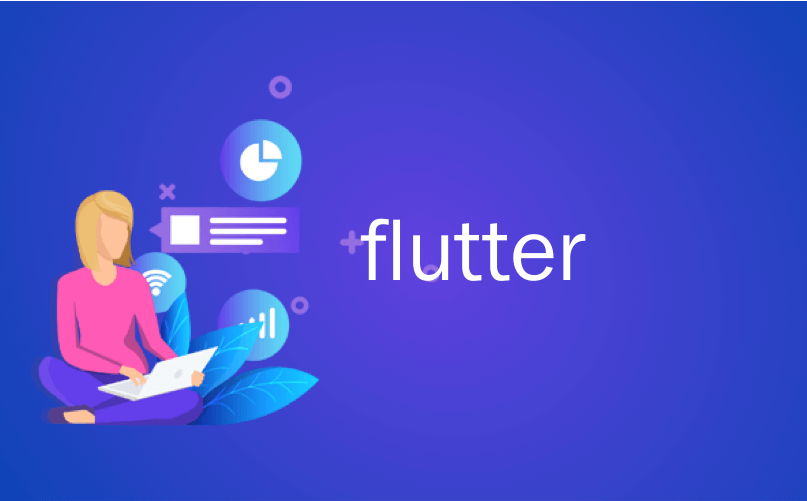
flutter
在Flutter Firebase身份验证的这篇文章中,我们将了解如何使用Firebase的flutter插件向我们的Firebase应用程序验证用户身份。
如果您不熟悉抖动,建议您先阅读此内容,然后再继续。 它将为您提供有关抖动的基本概念,并帮助您完成本教程。
https://ayusch.com/getting-started-with-flutter-app-development/
我们将创建一个具有登录屏幕和主页的基本应用程序。 它可以让用户登录和注销应用程序。 我们还将具有让用户注册到我们的Firebase应用程序的功能。
这是应用程序的基本流程:
所以,让我们开始吧!
创建Flutter应用程序
转到Android Studio并通过单击“新建”->“ Flutter项目”并遵循该向导,创建一个Flutter应用程序。
删除默认计数器应用程序的代码,并添加以下行:
import 'package:flutter/material.dart' ;
import 'package:flutter_firebase_auth/root_page.dart' ;
import 'LoginSignupPage.dart' ;
import 'authentication.dart' ;
void main() => runApp(MyApp());
MyApp class extends StatelessWidget {
// This widget is the root of your application.
@override
Widget build(BuildContext context) {
return MaterialApp(
title: 'Flutter Authentication AndroidVille' ,
theme: ThemeData(
primarySwatch: Colors.blue,
),
home: RootPage(
auth: new Auth(),
),
);
}
}
我们将很快创建RootPage。
注意:请记住不要使用AndroidX工件。 Firebase的flutter插件包含一些AndroidX不支持的注释。 在升级之前,不要使用AndroidX。
添加依赖项
我们需要在android / flutter中添加一些依赖关系,以便Flutter使用Firebase身份验证。
首先,将此添加到您的项目级别的build.gradle文件。 对于扑扑的项目,这可以在android / build.gradle中找到
classpath 'com.google.gms:google-services:4.3.2'接下来,我们需要将google-services插件应用于应用程序级别build.gradle 。 这可以在android / app / build.gradle中找到。 将此行添加到文件末尾。
apply plugin: 'com.google.gms.google-services'最后,我们需要为flutter添加firebase插件。 打开pubspec.yaml并在依赖项下添加以下行:
firebase_auth: ^ 0.6 . 6
创建Flutter Firebase身份验证服务
接下来,我们需要为flutter的firebase登录系统创建身份验证服务。 所有页面(或android中的活动)都将使用它与Firebase进行通信。
创建一个新的dart文件,名称为: authentication.dart
我们将首先添加一个抽象的BaseAuth类,该类将由Auth类实现。 这包含登录,注册,获取用户信息和注销用户的基本方法。
import 'dart:async' ;
import 'package:firebase_auth/firebase_auth.dart' ;
abstract class BaseAuth {
Future<String> signIn(String email, String password);
Future<String> signUp(String email, String password);
Future<FirebaseUser> getCurrentUser();
Future< void > signOut();
}
在同一文件中,创建一个名为Auth的类,并实现BaseAuth类。 覆盖所有方法,如下所示:
import 'dart:async' ;
import 'package:firebase_auth/firebase_auth.dart' ;
abstract class BaseAuth {
Future<String> signIn(String email, String password);
Future<String> signUp(String email, String password);
Future<FirebaseUser> getCurrentUser();
Future< void > signOut();
}
Auth class implements BaseAuth {
final FirebaseAuth _firebaseAuth = FirebaseAuth.instance;
Future<String> signIn(String email, String password) async {
FirebaseUser user = await _firebaseAuth.signInWithEmailAndPassword(email: email, password: password);
return user.uid;
}
Future<String> signUp(String email, String password) async {
FirebaseUser user = await _firebaseAuth.createUserWithEmailAndPassword(email: email, password: password);
return user.uid;
}
Future<FirebaseUser> getCurrentUser() async {
FirebaseUser user = await _firebaseAuth.currentUser();
return user;
}
Future< void > signOut() async {
return _firebaseAuth.signOut();
}
}
我们在这里所做的是创建一个全局的Firebase实例,并使用它来为用户执行登录/注销。
创建根页面
我们需要创建一个根目录来标识用户是否已登录。 如果用户已登录,我们会将其定向到主页,否则将向他显示登录/注册屏幕。
创建一个root_page.dart ,如下所示:
import 'package:flutter/material.dart' ;
import 'authentication.dart' ;
import 'LoginSignupPage.dart' ;
import 'home_page.dart' ;
RootPage class extends StatefulWidget {
RootPage({ this .auth});
final BaseAuth auth;
@override
State<StatefulWidget> createState() => new _RootPageState();
}
enum AuthStatus {
NOT_DETERMINED,
LOGGED_OUT,
LOGGED_IN,
}
_RootPageState class extends State<RootPage> {
AuthStatus authStatus = AuthStatus.NOT_DETERMINED;
String _userId = "" ;
@override
void initState() {
super .initState();
widget.auth.getCurrentUser().then((user) {
setState(() {
if (user != null ) {
_userId = user?.uid;
}
authStatus =
user?.uid == null ? AuthStatus.LOGGED_OUT : AuthStatus.LOGGED_IN; ? AuthStatus.LOGGED_OUT : AuthStatus.LOGGED_IN;
});
});
}
void _onLoggedIn() {
widget.auth.getCurrentUser().then((user) {
setState(() {
_userId = user.uid.toString();
});
});
setState(() {
authStatus = AuthStatus.LOGGED_IN;
});
}
void _onSignedOut() {
setState(() {
authStatus = AuthStatus.LOGGED_OUT;
_userId = "" ;
});
}
Widget progressScreenWidget() {
return Scaffold(
body: Container(
alignment: Alignment.center,
child: CircularProgressIndicator(),
),
);
}
@override
Widget build(BuildContext context) {
switch (authStatus) {
case AuthStatus.NOT_DETERMINED:
return progressScreenWidget();
break ;
case AuthStatus.LOGGED_OUT:
return new LoginSignupPage(
auth: widget.auth,
onSignedIn: _onLoggedIn,
);
break ;
case AuthStatus.LOGGED_IN:
if (_userId.length > 0 && _userId != null ) {
return new HomePage(
userId: _userId,
auth: widget.auth,
onSignedOut: _onSignedOut,
);
} else
return progressScreenWidget();
break ;
default :
return progressScreenWidget();
}
}
}
这里要注意的主要是构建方法。 对于不同的用户状态,我们返回不同的小部件。 我们将很快创建LoginSignupPage和HomePage 。
为了显示进度条,我们使用Flutter提供的默认CircularProgressIndicator 。
另外,请注意,我们在构造函数中传递了auth对象。 这是从main.dart传递的
创建LoginSignupPage
这是最重要的部分,我们将创建一个登录/注册表单。 我们将基于formMode区分这些形式。
我们总共有6个小部件:
- 电子邮件字段。
- 密码字段。
- 登录按钮
- 在登录和注册表格之间切换的按钮。
- 进度条
- 错误消息小部件。
这是LoginSignupPage的代码:
import 'package:flutter/material.dart' ;
import 'package:firebase_auth/firebase_auth.dart' ;
import 'authentication.dart' ;
class LoginSignupPage extends StatefulWidget {
.auth, LoginSignupPage({ this .auth, this .onSignedIn});
final BaseAuth auth;
final VoidCallback onSignedIn;
@override
State<StatefulWidget> createState() => new _LoginSignupPageState();
}
enum FormMode { LOGIN, SIGNUP }
class _LoginSignupPageState extends State<LoginSignupPage> { _LoginSignupPageState State<LoginSignupPage> {
final _formKey = new GlobalKey<FormState>();
String _email;
String _password;
String _errorMessage = "" ;
// this will be used to identify the form to show
FormMode _formMode = FormMode.LOGIN;
bool _isIos = false ;
bool _isLoading = false ;
@override
Widget build(BuildContext context) {
return new Scaffold(
appBar: new AppBar(
title: new Text( "Flutter login demo" ),
),
body: Column(
children: <Widget>[
formWidget(),
loginButtonWidget(),
secondaryButton(),
errorWidget(),
progressWidget()
],
),
);
}
Widget progressWidget() {
if (_isLoading) {
return Center(child: CircularProgressIndicator());
}
return Container(
height: 0.0 ,
width: 0.0 ,
);
}
Widget formWidget() {
return Form(
key: _formKey,
child: Column(
children: <Widget>[
_emailWidget(),
_passwordWidget(),
],
),
);
}
Widget _emailWidget() {
return Padding(
padding: const EdgeInsets.fromLTRB( 0.0 , 100.0 , 0.0 , 0.0 ),
child: TextFormField(
maxLines: 1 ,
keyboardType: TextInputType.emailAddress,
autofocus: false ,
decoration: new InputDecoration(
hintText: 'Enter Email' ,
icon: new Icon(
Icons.mail,
color: Colors.grey,
)),
validator: (value) => value.isEmpty ? 'Email cannot be empty' : null ,
onSaved: (value) => _email = value.trim(),
),
);
}
Widget _passwordWidget() {
return Padding(
padding: const EdgeInsets.fromLTRB( 0.0 , 15.0 , 0.0 , 0.0 ),
child: new TextFormField(
maxLines: 1 ,
obscureText: true ,
autofocus: false ,
decoration: new InputDecoration(
hintText: 'Password' ,
icon: new Icon(
Icons.lock,
color: Colors.grey,
)),
validator: (value) => value.isEmpty ? 'Password cannot be empty' : null ,
onSaved: (value) => _password = value.trim(),
),
);
}
Widget loginButtonWidget() {
return new Padding(
padding: EdgeInsets.fromLTRB( 0.0 , 45.0 , 0.0 , 0.0 ),
child: new MaterialButton(
elevation: 5.0 ,
minWidth: 200.0 ,
height: 42.0 ,
color: Colors.blue,
child: _formMode == FormMode.LOGIN
? new Text( 'Login' ,
style: new TextStyle(fontSize: 20.0 , color: Colors.white))
: new Text( 'Create account' ,
style: new TextStyle(fontSize: 20.0 , color: Colors.white)),
onPressed: _validateAndSubmit,
));
}
Widget secondaryButton() {
return new FlatButton(
child: _formMode == FormMode.LOGIN
? new Text( 'Create an account' ,
style: new TextStyle(fontSize: 18.0 , fontWeight: FontWeight.w300))
: new Text( 'Have an account? Sign in' ,
style:
new TextStyle(fontSize: 18.0 , fontWeight: FontWeight.w300)),
onPressed: _formMode == FormMode.LOGIN ? showSignupForm : showLoginForm,
);
}
void showSignupForm() {
_formKey.currentState.reset();
_errorMessage = "" ;
setState(() {
_formMode = FormMode.SIGNUP;
});
}
void showLoginForm() {
_formKey.currentState.reset();
_errorMessage = "" ;
setState(() {
_formMode = FormMode.LOGIN;
});
}
Widget errorWidget() {
if (_errorMessage.length > 0 && _errorMessage != null ) {
return new Text(
_errorMessage,
style: TextStyle(
fontSize: 13.0 ,
color: Colors.red,
height: 1.0 ,
fontWeight: FontWeight.w300),
);
} else {
return new Container(
height: 0.0 ,
);
}
}
bool _validateAndSave() {
final form = _formKey.currentState;
if (form.validate()) {
form.save();
return true ;
}
return false ;
}
_validateAndSubmit() async {
setState(() {
_errorMessage = "" ;
_isLoading = true ;
});
if (_validateAndSave()) {
String userId = "" ;
try {
if (_formMode == FormMode.LOGIN) {
userId = await widget.auth.signIn(_email, _password);
} else {
userId = await widget.auth.signUp(_email, _password);
}
setState(() {
_isLoading = false ;
});
if (userId.length > 0 && userId != null ) {
widget.onSignedIn();
}
} catch (e) {
setState(() {
_isLoading = false ;
if (_isIos) {
_errorMessage = e.details;
} else
_errorMessage = e.message;
});
}
} else {
setState(() {
_isLoading = false ;
});
}
}
}
注意方法validateAndSubmit() ,当按下登录按钮时将调用该方法。 首先,我们将加载的初始状态设置为true和空错误。
同样,我建议您查阅此文章知道的setState方法做。
之后,我们验证表单,然后在formMode的基础上,登录用户或注册用户。 在这两种情况下,我们都将获得userId。
最后,我们在小部件上调用onSignedIn方法。 此方法是VoidCallback ,由根页在LoginSignupPage的构造函数中提供。
最终,根页面调用它的onLoggedIn方法,该方法设置userId并最终调用setState() 。 这将导致重建,我们进入主屏幕。
这样就完成了LoginSignupPage 。 现在,是时候在我们的主页中添加注销功能。
要完成此Flutter firebase身份验证教程,我们必须添加注销功能。 注销仅表示设置空用户ID并重定向到LoginSignupPage。
这是HomePage的代码:
import 'package:flutter/material.dart' ;
import 'authentication.dart' ;
class HomePage extends StatefulWidget {
HomePage({Key key, this .auth, this .userId, this .onSignedOut})
: super (key: key);
final BaseAuth auth;
final VoidCallback onSignedOut;
final String userId;
@override
State<StatefulWidget> createState() => new _HomePageState();
}
_HomePageState class extends State<HomePage> {
_signOut() async {
try {
await widget.auth.signOut();
widget.onSignedOut();
} catch (e) {
print(e);
}
}
@override
Widget build(BuildContext context) {
return new Scaffold(
appBar: new AppBar(
title: new Text( 'Flutter login demo' ),
actions: <Widget>[
new FlatButton(
child: new Text( 'Logout' ,
style: new TextStyle(fontSize: 17.0 , color: Colors.white)),
onPressed: _signOut)
],
),
body: Center(
child: Text( "hello" ),
),
);
}
}
我们将退出按钮保留在应用程序栏中。 当用户点击,我们调用由root_page提供的onSignedOut方法。
根页面简单地设置用户LoggedOut和用户id空字符串authState。
最终结果如下所示:
结论
希望您觉得本文有用。 如果您愿意,请在下面的评论部分中告诉我,我很乐意写更多这样的概念文章。
您可以在以下位置找到本文的完整代码: https : //github.com/Ayusch/Flutter-Firebase-Authentication
如果您有任何疑问,请在下面的评论中告诉我,我们将竭诚为您服务!
翻译自: https://www.javacodegeeks.com/2019/09/flutter-firebase-authentication-tutorial.html
flutter





















 2705
2705











 被折叠的 条评论
为什么被折叠?
被折叠的 条评论
为什么被折叠?








