Router is a popular device that is used to connect different networks together. From an end-user point of view, a router is a device that is used to connect the internet. ADSL Modems ,Dialup Modems ,MetroEthernet Switch , 4G and 5G Modems also referred to as Router because of their routing function and the popularity of the router term.
Router是一种流行的设备,用于将不同的网络连接在一起。 从最终用户的角度来看,路由器是用于连接互联网的设备。 ADSL Modems , Dialup Modems , MetroEthernet Switch , 4G and 5G Modems也由于其路由功能和路由器术语的流行而被称为路由器。
Routers used in homes generally connected the LAN or Local Area Network to the internet. Both LAN and internet networks use IP addresses for communication and addressing. But LAN uses private IP addresses like 10.0.0.0/8, 192.168.0.0/16 and 172.16.0.0 etc. 192.168.0.0 address range is the most popular and most used private address range. So your modem probably uses an IP address which is inside the 192.168.0.0/16 range.
家庭中使用的路由器通常将LAN或局域网连接到Internet。 LAN和Internet网络都使用IP地址进行通信和寻址。 但是LAN使用专用IP地址,例如10.0.0.0/8、192.168.0.0/16和172.16.0.0等192.168.0.0地址范围是最流行和使用最多的专用地址范围。 因此,您的调制解调器可能使用的IP地址在192.168.0.0/16范围内。
By default, a router is the default gateway for the home LAN network. Default gateway means the default point to access outside of LAN or to the internet. In order to manage the router, we should access the router GUI which is generally a web page. This web page is accessed with the IP address of the router. We can find the IP address of the router in different ways and tools for Windows, Linux, MacOS X, iOS, Android, ChromeOS via GUI or command line.
默认情况下,路由器是家庭LAN网络的默认网关。 默认网关是指访问LAN外部或Internet的默认点。 为了管理路由器,我们应该访问路由器GUI,该GUI通常是一个网页。 使用路由器的IP地址可以访问此网页。 我们可以通过GUI或命令行以不同的方式和工具为Windows,Linux,MacOS X,iOS,Android,ChromeOS找到路由器的IP地址。
在Windows中通过命令行查找路由器IP地址 (Find Your Router IP Address In Windows via Command Line)
Windows operating systems you can use MS-DOS or PowerShell command-line in order to find out your router IP address. There are different commands but the most basic and already provided command is ipcionfig command. We will open the MS-DOS or PowerShell terminal by typing ms-dos or powershell from the Start Menu like below.
您可以使用Windows操作系统使用MS-DOS或PowerShell命令行来查找路由器IP地址。 有不同的命令,但是最基本且已经提供的命令是ipcionfig命令。 我们将通过从“开始”菜单中键入ms-dos或powershell来打开MS-DOS或PowerShell终端,如下所示。
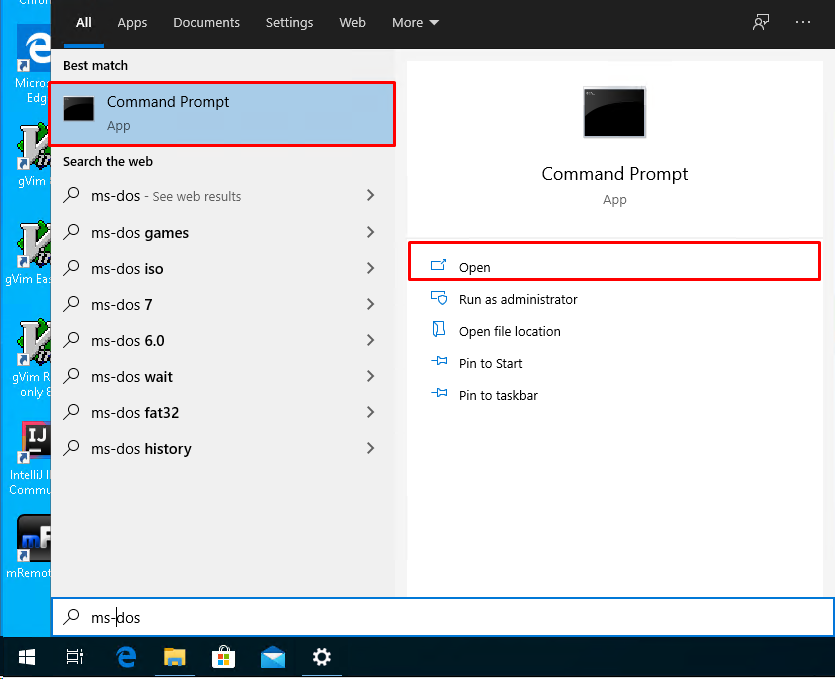
Then we will type the ipcionfig command like below.
然后,我们将键入ipcionfig命令,如下所示。
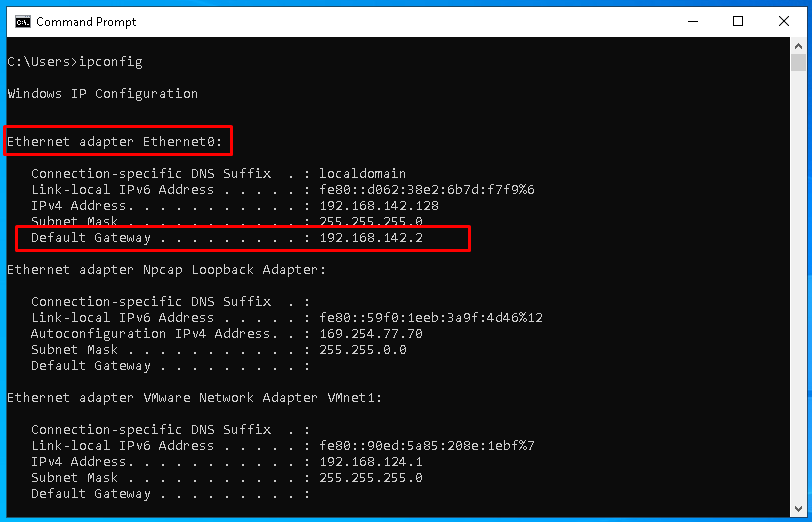
This command will list information about the network interfaces. If we are connected via ethernet or cable we will look for an Ethernet adapter configuration section and find the Default Gateway line which provides your router IP address. If the connection is wireless you need to look Wireless LAN adapter Wi-Fi line or section with the same default gateway line as below.
此命令将列出有关网络接口的信息。 如果通过以太网或电缆连接,我们将查找“ Ethernet adapter配置”部分,并找到提供您路由器IP地址的Default Gateway线路。 如果连接是无线的,则需要查看Wireless LAN adapter Wi-Fi线路或具有相同默认网关线路的部分,如下所示。

通过Network Center GUI在Windows中查找路由器IP地址(Find Your Router IP Address In Windows via Network Center GUI )
Windows operating systems also provide ways to find your router IP address via GUI. We can use the Network and Sharing center in order to list detailed information about the network adapter or network interface card. First, you will open the Network Connections screen via Control Panel ->Netowrk and Internet ->Network Connections like below.
Windows操作系统还提供了通过GUI查找路由器IP地址的方法。 我们可以使用Network and Sharing中心来列出有关网络适配器或网络接口卡的详细信息。 首先,您将通过Control Panel -> Netowrk and Internet > Network Connections打开“ Network Connections屏幕,如下所示。
Type control panel to the start menu like below open the listed control panel window.
在开始菜单中键入control panel ,如下所示,打开列出的控制面板窗口。
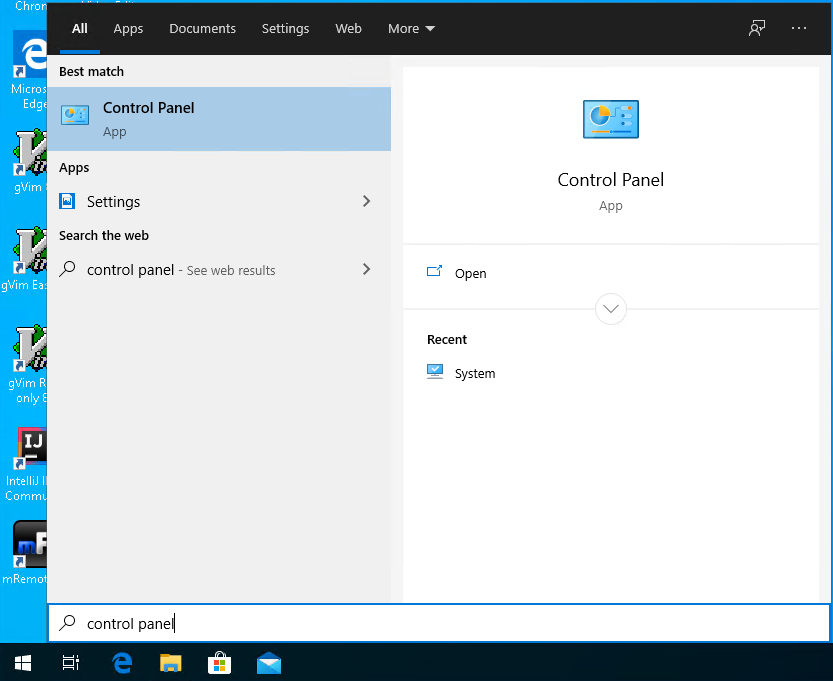
In the following Control Panel, we will click to the View network status and tasks like below.
在下面的控制面板中,我们将单击以View network status and tasks如下所示。
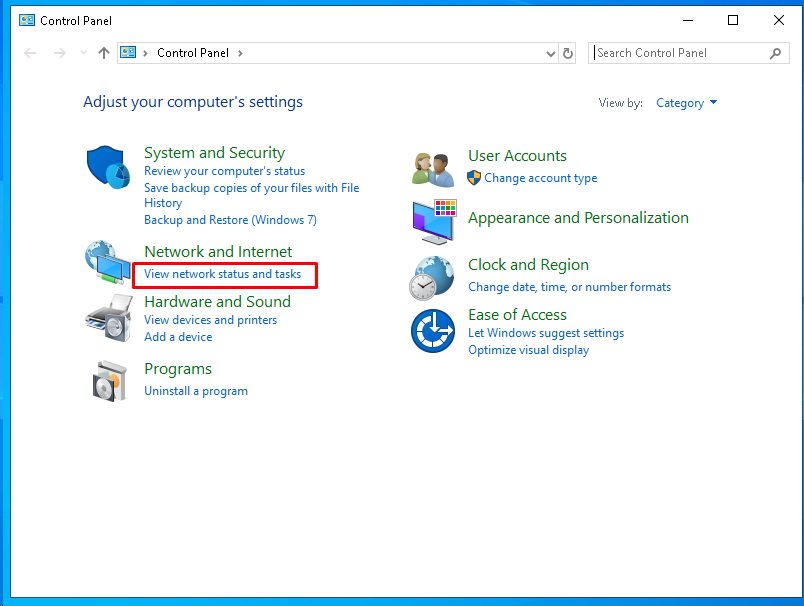
In the Network and Sharing Center the network interfaces will be listed. In most the cases, there will be a single item which is your internet connection to the router. In the following example, the connection is Ethernet type and we will click to the Ethernet0 .
在Network and Sharing Center ,将列出网络接口。 在大多数情况下,只有一个项目是您与路由器的Internet连接。 在下面的示例中,连接为以太网类型,我们将单击到Ethernet0 。
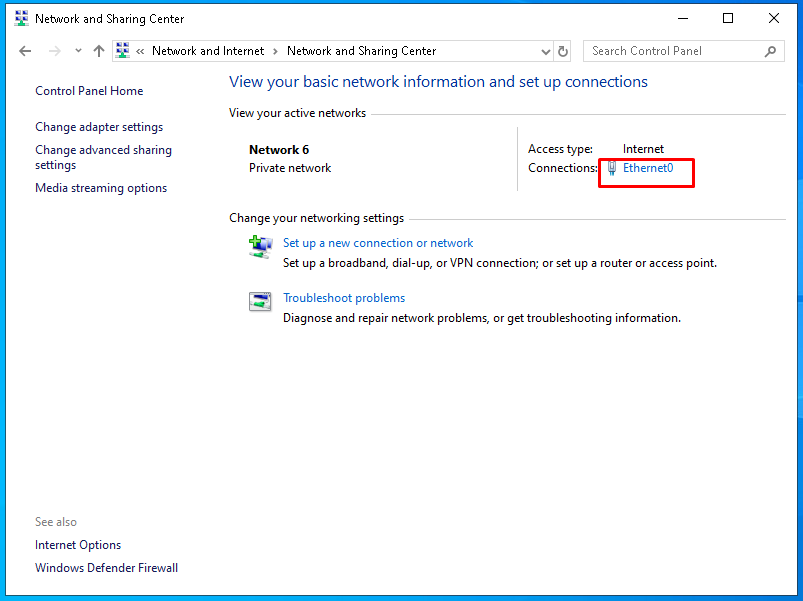
The Ethernet0 Status windows have shown like below. We will click to the Details which will show the ethernet connection details that also contains default gateway information or your router IP address.
Ethernet0 Status窗口如下所示。 我们将单击“ Details ,其中将显示以太网连接详细信息,其中也包含默认网关信息或您的路由器IP地址。
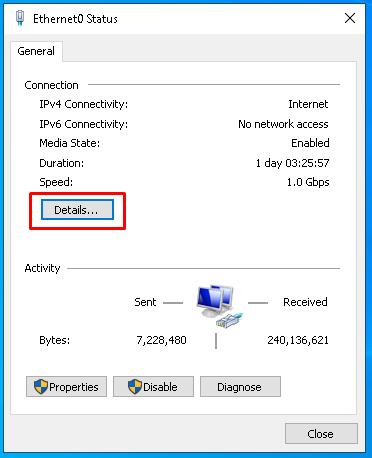
In the Network Connection Details window you can see that the IPv4 Default Gateway line provides your router IP address which is 192.168.142.2 in this case.
在“ Network Connection Details窗口中,您可以看到IPv4 Default Gateway行提供了您的路由器IP地址,在这种情况下为192.168.142.2 。
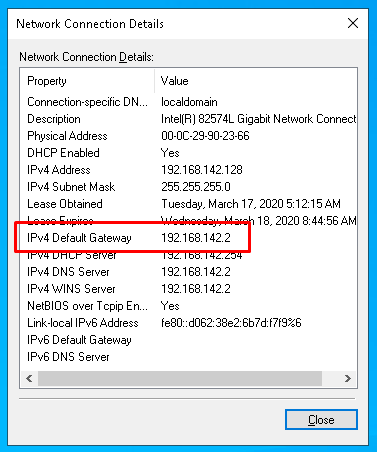
通过命令行在Linux中查找路由器IP地址(Find Your Router IP Address In Linux via Command Line)
If you are using a Linux distribution like Ubuntu, Debian, Fedora, Mint, CentOS, RHEL, SUSE you can find your router IP address via command line easily by using the ip route command. We will use the following command which does not require root privilege.
如果您使用的是Linux发行版,例如Ubuntu,Debian,Fedora,Mint,CentOS,RHEL和SUSE,则可以使用ip route命令通过命令行轻松找到路由器IP地址。 我们将使用以下不需要root特权的命令。
$ ip route
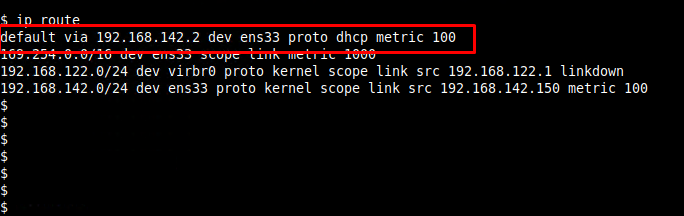
Your router IP address will be listed in the first line with the text default via . This is the default gateway address which is your router IP address.
您的路由器IP地址将显示在第一行, default via文本为。 这是默认网关地址,即您的路由器IP地址。
通过Network Center GUI在Linux中查找路由器IP地址 (Find Your Router IP Address In Linux via Network Center GUI )
Linux desktop environment provides GUI for the users. We can also use this GUI in order to find the router IP address. Generally, the top right corner of the desktop provides some network icons like below. In this example, we are using Ubuntu Gnome Desktop. We will click to the Wired Settings because the connection is Ethernet. If it was a wireless connection the selection will be Wireless Settings.
Linux桌面环境为用户提供GUI。 我们也可以使用此GUI来查找路由器IP地址。 通常,桌面的右上角会提供一些网络图标,如下所示。 在此示例中,我们使用Ubuntu Gnome Desktop。 因为连接是以太网,所以我们将单击“ Wired Settings 。 如果是无线连接,则将选择“ Wireless Settings 。
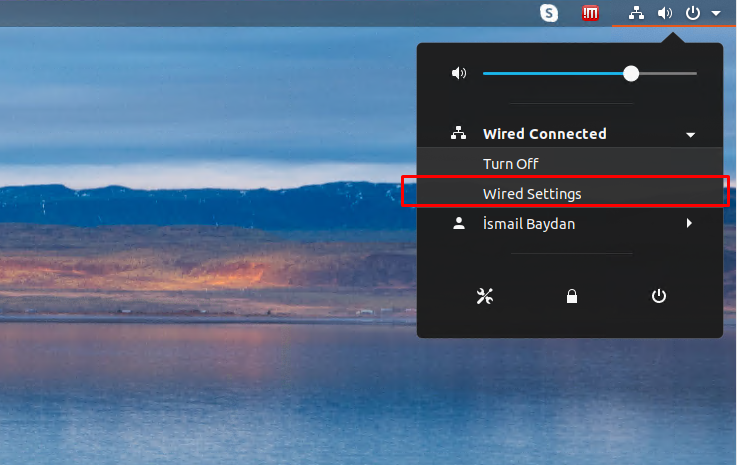
The network settings screen will be shown below. We will click to the configuration icon which is on the left of the network adaptor connection.
网络设置屏幕如下所示。 我们将单击位于网络适配器连接左侧的配置图标。
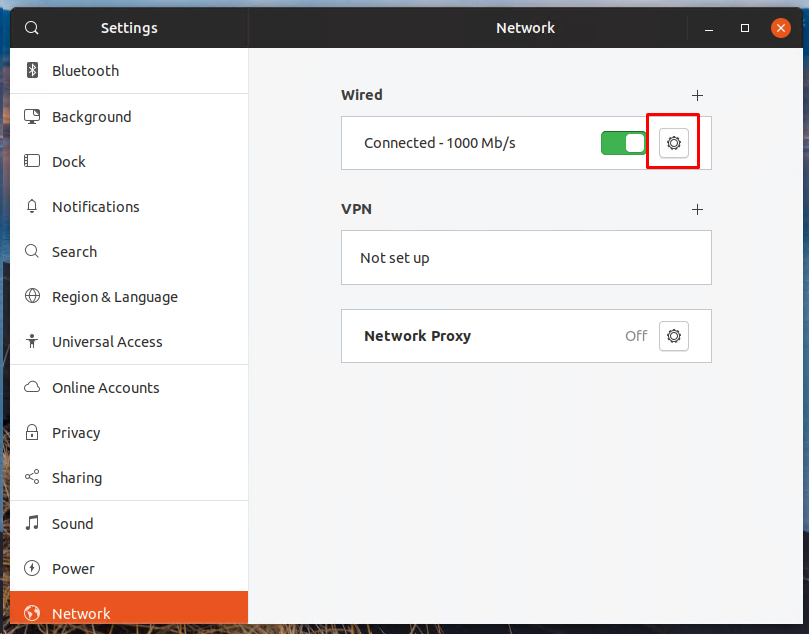
The following Wired screen provides some information about the network connection. Your router IP address is listed as Default Route like below.
以下“ Wired屏幕提供了有关网络连接的一些信息。 您的路由器IP地址被列为“ Default Route如下所示。
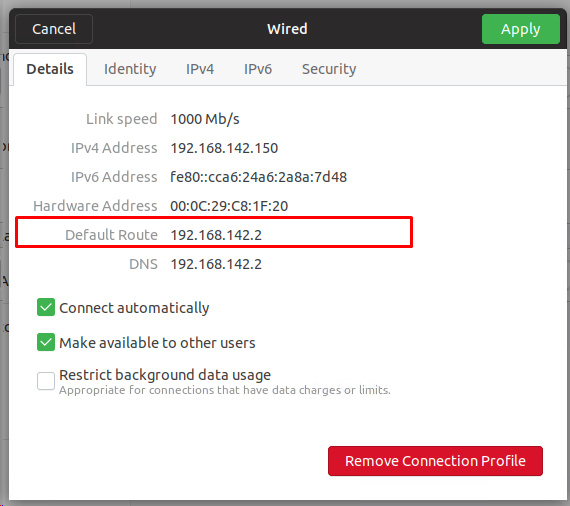
通过命令行在MacOS X中查找路由器IP地址(Find Your Router IP Address In MacOS X via Command Line)
MacOS X provides a command-line named Terminal for its users. You can use it to learn your router IP address. We will open the Terminal from the right upper corner Search box by typing Terminal. Then we will put the command route get default to the terminal like below.
MacOS X为用户提供了一个名为Terminal的命令行。 您可以使用它来学习路由器的IP地址。 我们将通过键入Terminal在右上角的“搜索”框中打开Terminal 。 然后,将如下所示将命令route get default放到终端。
$ route get default
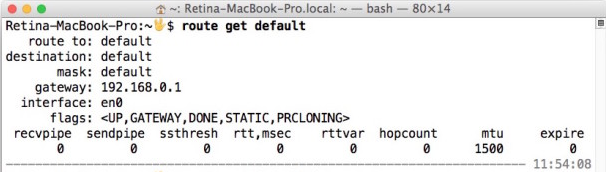
通过网络中心GUI在MacOS X中查找路由器IP地址(Find Your Router IP Address In MacOS X via Network Center GUI )
MacOS X also provides GUI tools to get your router IP address. In order to get the default gateway address, you will open the TCP/IP configuration of the network interface card with the following steps. First, open the System Preferences window and click to the Network configuration like below.
MacOS X还提供了GUI工具来获取您的路由器IP地址。 为了获得默认网关地址,您将通过以下步骤打开网络接口卡的TCP/IP configuration 。 首先,打开“ System Preferences窗口,然后单击如下所示的Network配置。
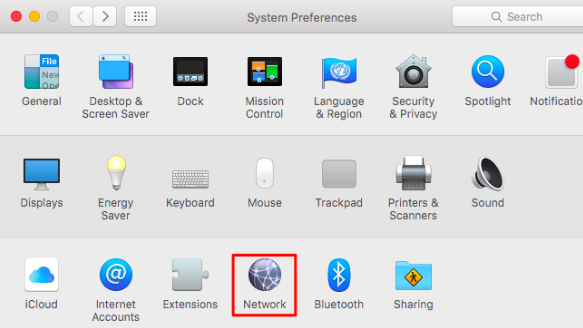
In the Network control panel you will click to the Advanced button which is in the rigth bottom.
在Network控制面板中,您将单击位于最底端的Advanced按钮。
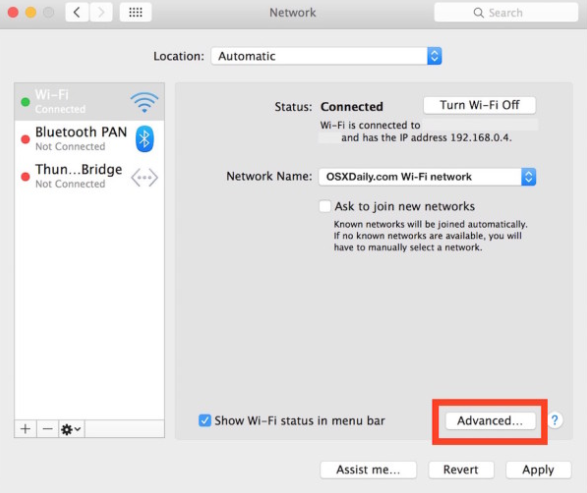
In the Wi-Fi settings screen open the TCP/IP tab like below. The Router line provides the IP address of your router or default gateway.
在“ Wi-Fi设置”屏幕中,如下所示打开“ TCP/IP选项卡。 Router行提供您的路由器或默认网关的IP地址。

在iPhone或iOS中查找路由器IP地址(Find Your Router IP Address In iPhone or iOS )
On an iPhone or iPad where both of them using the iOS operating system your router IP address can be found from the Settings ->Wi-Fi . This page will provide the Router line which is your router IP address.
在两个都使用iOS操作系统的iPhone或iPad ,可以从“ Settings ->“ Wi-Fi Settings找到您的路由器IP地址。 该页面将提供Router行,即您的路由器IP地址。
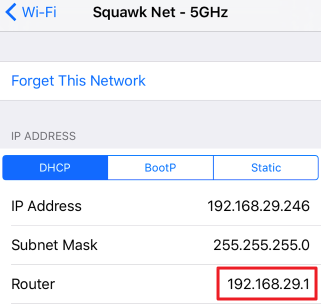
在Android中找到您的路由器IP地址(Find Your Router IP Address In Android)
Old versions of theAndroid operation system may not provide your router or default gateway information directly. In this case, you should install a 3rd arty application which will provide detailed information.
旧版本的Android操作系统可能无法直接提供您的路由器或默认网关信息。 在这种情况下,您应该安装第三个附庸风雅的应用程序,它将提供详细信息。
Newer and latest Android operating systems provide the network information as well as your default gateway and router IP address. Follow these steps: Android Configuration -> Network & Internet ->Wi-Fi ->The SSID or Wireless Connection Name ->Advanced .
较新和最新的Android操作系统可提供网络信息以及您的默认网关和路由器IP地址。 请执行以下步骤: Android Configuration -> Network & Internet > Wi-Fi > The SSID or Wireless Connection Name -> Advanced 。

Below you can see that your router IP address is listed as Gateway which is 192.168.1.1
在下面您可以看到您的路由器IP地址被列为Gateway ,即192.168.1.1
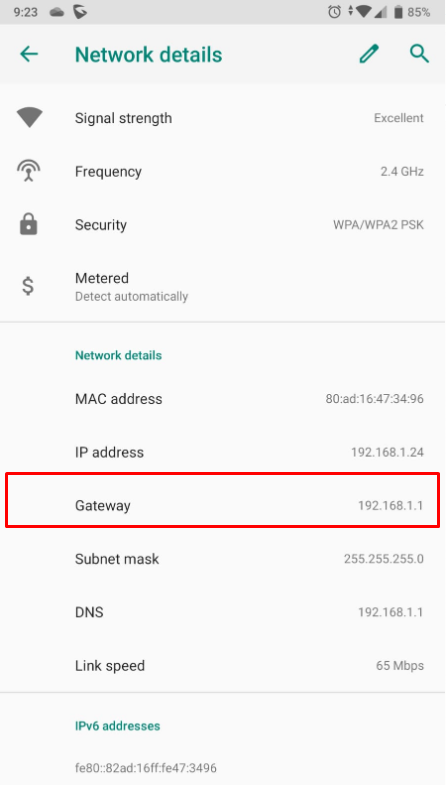
在ChromeOS中找到您的路由器IP地址(Find Your Router IP Address In ChromeOS)
ChromeOS is a Google Chromebook operating system that uses cloud services to work with. We can get our router IP addressin a chrome book via Network settings page Gateway line like below.
ChromeOS是使用云服务的Google Chromebook操作系统。 我们可以通过Network设置页面Gateway行(如下所示)在Chromebook中获取路由器IP地址。
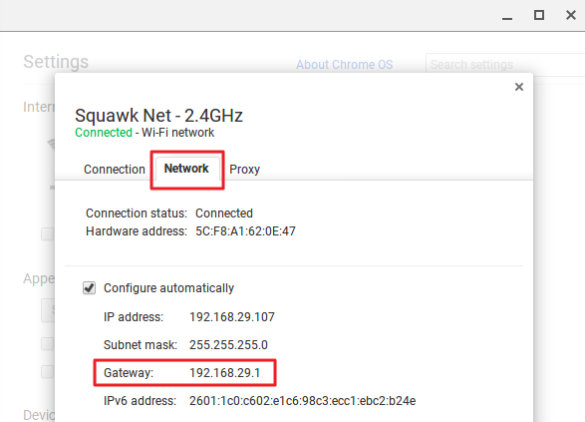
最常见的路由器IP地址列表(Most Common Router IP Address List)
Routers can use any private IP address but generally, they use common router IP addresses. Following IP addresses used by routers in general.
路由器可以使用任何专用IP地址,但通常,它们使用公用路由器IP地址。 通常跟随路由器使用的IP地址。
- 192.168.1.1 192.168.1.1
- 192.168.0.1 192.168.0.1
- 192.168.1.254 192.168.1.254
- 192.168.1.254 192.168.1.254
- 192.168.31.1 192.168.31.1
- 192.168.2.1 192.168.2.1
- 192.168.10.1 192.168.10.1
- 192.168.11.1 192.168.11.1
- 192.168.88.1 192.168.88.1
- 192.168.123.254 192.168.123.254
- 192.168.254.254 192.168.254.254
- 192.168.2.10 192.168.2.10
- 192.168.1.250 192.168.1.250
- 192.168.20.1 192.168.20.1
- 192.168.111.10 192.168.111.10
- 169.254.128.132 169.254.128.132
























 被折叠的 条评论
为什么被折叠?
被折叠的 条评论
为什么被折叠?








