Virtualbox is a virtualization tool. Virtualbox supports different operating system families and operating systems like Windows, Windows Server, Linux, Kali, Mint, Ubuntu, Debian, Fedora, Solaris, OS X, etc. Virtualbox is a free and opensource project. It can get without any fee or payment. But Oracle mainly supports the development of the Virtualbox.
Virtualbox是一种虚拟化工具。 Virtualbox支持不同的操作系统家族和操作系统,例如Windows,Windows Server,Linux,Kali,Mint,Ubuntu,Debian,Fedora,Solaris,OS X等。Virtualbox是一个免费的开源项目。 它可以免费获得,无需任何费用。 但是Oracle主要支持Virtualbox的开发。
Virtualbox provides a lot of features of popular virtualization technology Vmware. It supports 3D graphics which is very useful for GUI based virtualization. Virtualbox also used headless which means without opening GUI. Virtualbox is mainly used by desktop users. It generally not well suited to enterprise environments. Because there are some performance bottle if multiple virtual machines are running on the same system. Also, enterprise environments need more scale-able, API supported virtualization technologies like Vmware, Linux KVM, Hyper-V.
Virtualbox提供了流行的虚拟化技术Vmware的许多功能。 它支持3D图形,这对于基于GUI的虚拟化非常有用。 Virtualbox还使用了headless,这意味着无需打开GUI。 Virtualbox主要由桌面用户使用。 它通常不太适合企业环境。 因为如果多个虚拟机在同一系统上运行,则存在一些性能瓶颈。 此外,企业环境需要更多可扩展的,受API支持的虚拟化技术,例如Vmware,Linux KVM,Hyper-V。
下载 (Download)
The following page provides the Virtualbox installation application download. Select according to your system and version below.
下一页提供Virtualbox安装应用程序下载。 根据下面的系统和版本选择。
https://www.virtualbox.org/wiki/Linux_Downloads
https://www.virtualbox.org/wiki/Linux_Downloads
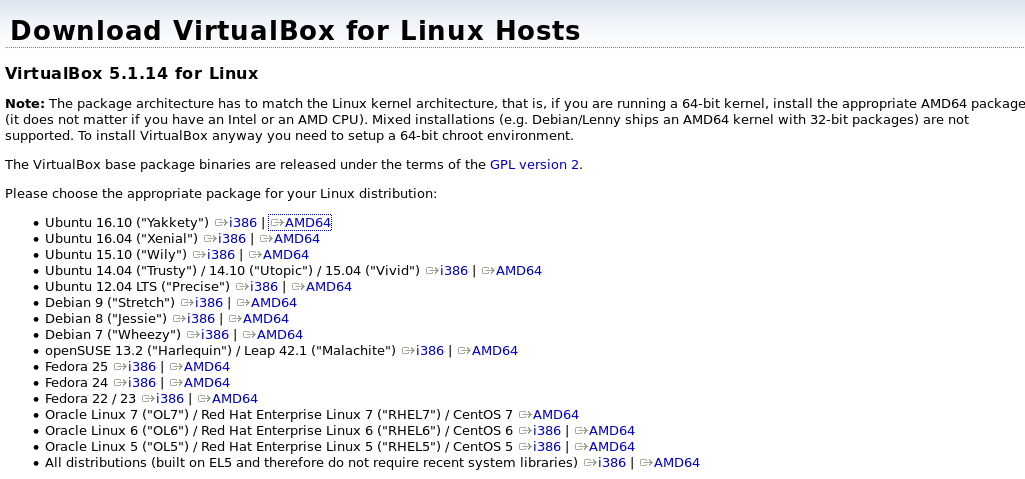
OR
要么
Alternatively, download can be done with a command-line interface with the wget like below. Keep in mind the link can be changed after some time.
另外,也可以使用带有wget的命令行界面完成下载,如下所示。 请注意,一段时间后可以更改链接。
$ wget "http://download.virtualbox.org/virtualbox/5.1.14/virtualbox-5.1_5.1.14-112924~Ubuntu~yakkety_am
d64.deb"

Our host system is Ubuntu 16.10 . Our system information can get with the following command.
我们的主机系统是Ubuntu 16.10 。 我们的系统信息可以通过以下命令获取。
$ cat /etc/lsb-release

We have chosen virtualbox-5.1_5.1.14-112924~Ubuntu~yakkety_amd64.deb because the latest and similar version to our host system is this.
我们选择了virtualbox-5.1_5.1.14-112924~Ubuntu~yakkety_amd64.deb因为这是我们主机系统的最新版本。
安装 (Installation)
Installation is very easy. Easier than Windows application. Just run dpkg command like below for installation. This will automatically unpack files in the downloaded package and install them and then will arrange the required services. Installing requires root privileges. Root privileges can be provided with the sudo command.
安装非常容易。 比Windows应用程序容易。 只需运行以下dpkg命令进行安装。 这将自动解压缩下载的软件包中的文件并安装它们,然后安排所需的服务。 安装需要root特权。 root特权可以通过sudo命令提供。
$ sudo dpkg -i virtualbox-5.1_5.1.14-112924~Ubuntu~yakkety_amd64.deb
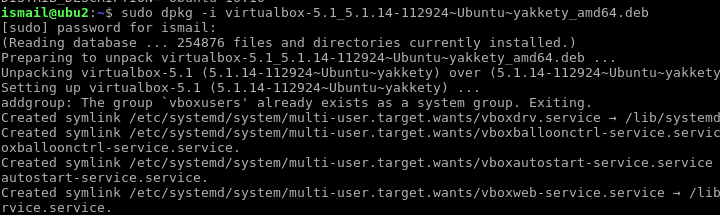
启动Virtualbox(Start Virtualbox)
After installation is completed without any errors. Virtualbox can be started in different ways. One of them is calling virtualbox command.
安装完成后,没有任何错误。 Virtualbox可以通过不同的方式启动。 其中之一是调用virtualbox命令。
$ virtualbox
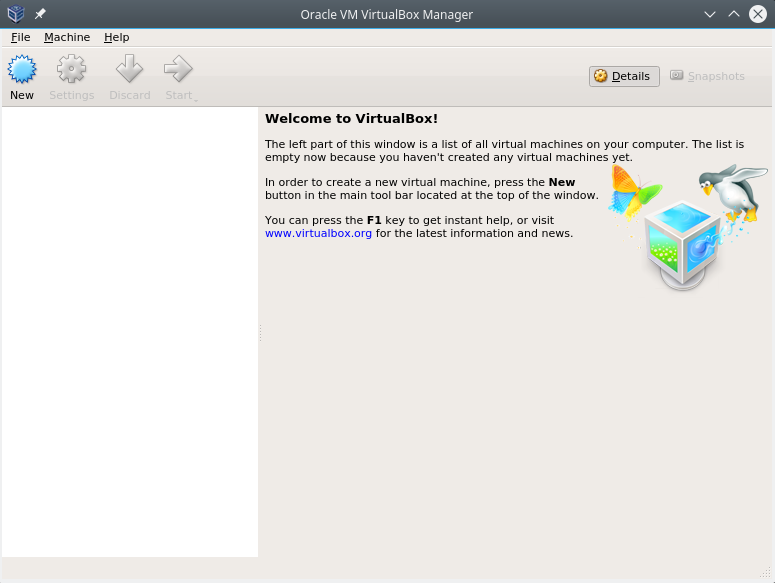
OR
要么
We can start VirtualBox from the system menu. This menu can be changed for different desktop environments. In this example we use KDE.
我们可以从系统菜单启动VirtualBox。 可以针对不同的桌面环境更改此菜单。 在此示例中,我们使用KDE。
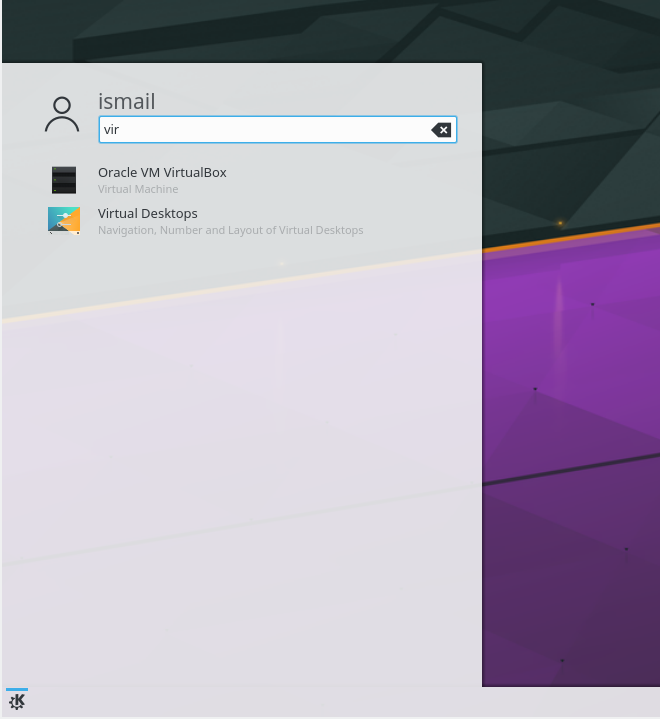
翻译自: https://www.poftut.com/how-to-install-virtualbox-into-linux/





















 1188
1188

 被折叠的 条评论
为什么被折叠?
被折叠的 条评论
为什么被折叠?








