Ubuntu provides server edition for enterprise environments. Ubuntu server is provided without a GUI by default. In some cases we may need to use GUI in order to manage Ubuntu server. In this tutorial we will look how to install different GUI or Desktop Environments for Ubuntu Server and Desktop edition.
Ubuntu为企业环境提供服务器版本。 默认情况下,提供的Ubuntu服务器不带GUI。 在某些情况下,我们可能需要使用GUI来管理Ubuntu服务器。 在本教程中,我们将研究如何为Ubuntu Server和Desktop版本安装不同的GUI或桌面环境。
Before start installation be sure that we have root privileges. We can add sudo command before apt command like below or change to root user like below.
在开始安装之前,请确保我们具有root特权。 我们可以在apt命令之前添加sudo命令,如下所示,或者更改为root用户,如下所示。
$ su -
安装Unity桌面环境 (Install Unity Desktop Environment)
Unity is a desktop environment created by Canonical which is also creator of the Ubuntu. Unity has its own specialties and provides modern and dynamic desktop environment. Unity can be installed on Ubuntu Server like below.
Unity是由Canonical创建的桌面环境,它也是Ubuntu的创建者。 Unity具有自己的特色,并提供了现代动态的桌面环境。 可以如下所示将Unity安装在Ubuntu Server上。
$ apt install ubuntu-desktop
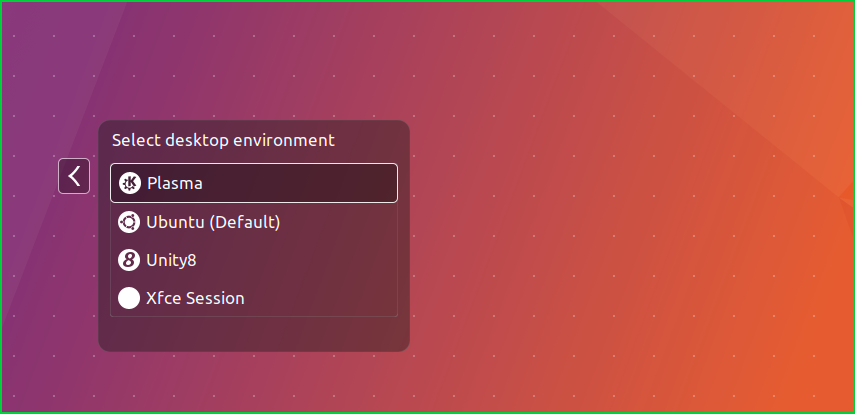
安装Gnome桌面环境(Install Gnome Desktop Environment)
Gnome is the old fried of the Ubuntu distribution. Gnome was default desktop environment for the Ubuntu up to creation of Unity. Gnome GUI can be install like below on Ubuntu Server. Ubuntu provides GNOME 3 which is named as gnome-shell
Gnome是Ubuntu发行版中的老版本。 在创建Unity之前,Gnome是Ubuntu的默认桌面环境。 可以像下面在Ubuntu Server上那样安装Gnome GUI。 Ubuntu提供了名为gnome-shell GNOME 3
$ apt install gnome-shell
安装KDE桌面环境 (Install KDE Desktop Environment)
KDE is my favorite GUI in user systems. KDE provides very good user experience but requires more system resources like CPU and RAM in order to work without problem. We can install KDE GUI for Ubuntu Server like below. KDE GUI is provided as kubuntu-desktop in Ubuntu distribution.
KDE是我在用户系统中最喜欢的GUI。 KDE提供了很好的用户体验,但是需要更多的系统资源(如CPU和RAM)才能正常工作。 我们可以为Ubuntu服务器安装KDE GUI,如下所示。 KDE GUI在Ubuntu发行kubuntu-desktop中作为kubuntu-desktop提供。
$ apt install kubuntu-desktop
安装伴侣桌面环境 (Install Mate Desktop Environment)
Mate is new generation desktop environment forked from GNOME. Mate provides less resources hungry interface. Mate is continuation of GNOME 2. and gets less updated than other desktop environments.
Mate是从GNOME派生的新一代桌面环境。 Mate提供更少的资源饥饿界面。 Mate是GNOME 2的延续,并且比其他桌面环境更新得更少。
$ apt install ubuntu-mate-desktop
安装XFCE桌面环境 (Install XFCE Desktop Environment)
XFCE provides some performance and some eye candy. XFCE have some packages that are unique to XFCE. We can install XFCE GUI for Ubuntu Server and Desktop like below.
XFCE提供了一些性能和一些吸引人的地方。 XFCE具有一些XFCE独有的软件包。 我们可以为Ubuntu服务器和桌面安装XFCE GUI,如下所示。
$ apt install xfce4
安装LXDE桌面环境 (Install LXDE Desktop Environment)
LXDE provides ligther desktop environment than XFCE. We can install LXDE GUI for Ubuntu Server and Desktop like below. LXDE has also specific Ubuntu spin named Lubuntu .
与XFCE相比,LXDE提供了更轻巧的桌面环境。 我们可以为Ubuntu服务器和桌面安装LXDE GUI,如下所示。 LXDE还具有特定的Ubuntu自旋,名为Lubuntu 。
$ apt install lxde
安装Openbox (Install Openbox)
Openbox is not a whole Desktop environment. Openbox provides some GUI to render windows on the desktop. Openbox is the less resource hungry GUI in previous stated GUI’s. We can install openbox to the Ubuntu Server and Desktop like below.
Openbox不是整个桌面环境。 Openbox提供了一些GUI来在桌面上渲染窗口。 Openbox是先前提到的GUI中资源较少的GUI。 我们可以将openbox安装到Ubuntu服务器和桌面,如下所示。
$ apt install openbox
翻译自: https://www.poftut.com/how-to-setup-gui-like-gnome-kde-xfce-unity-for-ubuntu-server-and-desktop/





















 748
748

 被折叠的 条评论
为什么被折叠?
被折叠的 条评论
为什么被折叠?








