Windows Operating systems starting from Windows XP provides System Information Panel. System Information Panel provides detailed information about the computer hardware, software and operating system.
从Windows XP开始的Windows操作系统提供“ System Information Panel 。 系统信息面板提供有关计算机硬件,软件和操作系统的详细信息。
从开始菜单打开系统信息面板 (Open System Information Panel From Start Menu)
System Information Panel can be opened in different ways. The most basic and fast way is starting it from Start Menu . After opening Start Menu we can type System Information which will list System Information icon. Then click this icon which will open System Information Panel.
可以用不同的方式打开System Information Panel 。 最基本,最快捷的方法是从“ Start Menu启动它。 打开开始菜单后,我们可以输入System Information ,其中将列出系统信息图标。 然后单击此图标,这将打开系统信息面板。
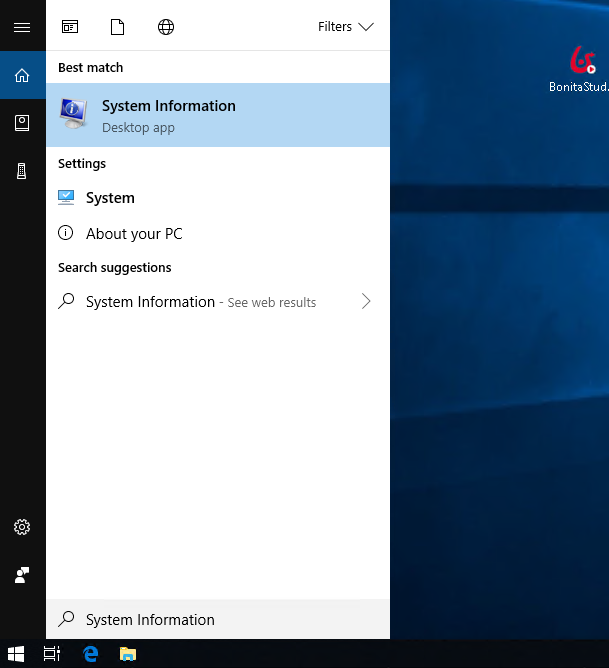
It will look like below.
如下所示。
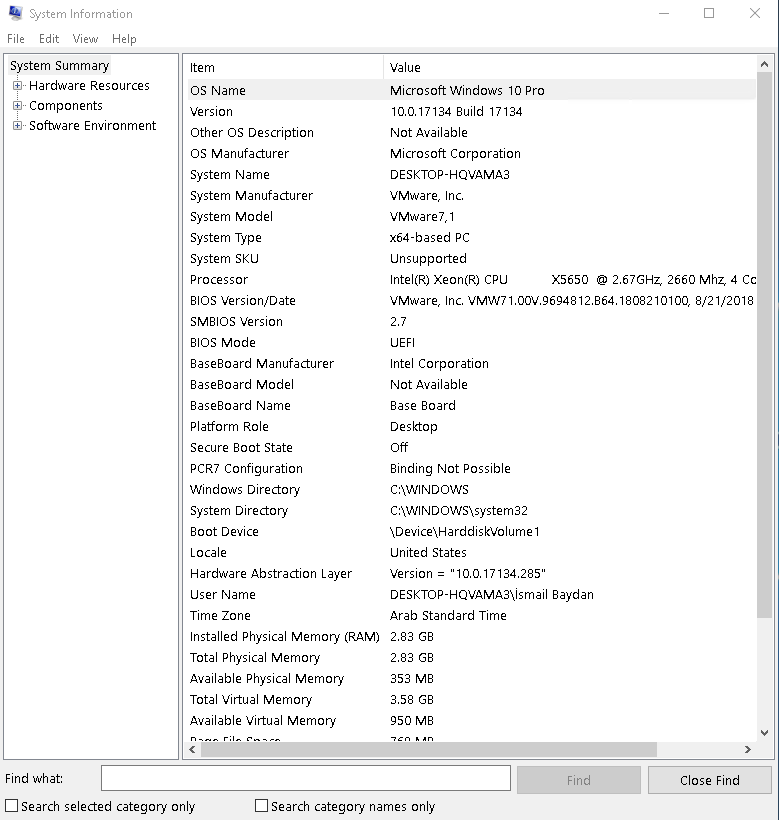
- Host Name主机名
- OS Name is the name of the operating system which is Microsoft Windows 10 ProOS Name是Microsoft Windows 10 Pro操作系统的名称
- OS Version is the release number of the operating system which is 10.0.17134 in this exampleOS版本是操作系统的发行版号,在此示例中为10.0.17134
- OS Manufacturer 操作系统制造商
- OS Configuration操作系统配置
- Os Build Type where the processor type which is Multiprocessor in this exampleOs Build Type,在此示例中,处理器类型为Multiprocessor
- Registered Owner where the system is provided 提供系统的注册所有者
- Product ID产品编号
- Original Install Date when the OS is installed which is 5/20/2018 in this case在这种情况下,OS的原始安装日期为5/20/2018。
- System Boot Time when the system is booted last time which is 11/15/2018 上一次引导系统的系统引导时间为11/15/2018
- System Manufacturer is the hardware creator 系统制造商是硬件创造者
- System Model is the version of the hardware系统型号是硬件的版本
- System Type will show the system type like Phone, Table,PC系统类型将显示系统类型,例如电话,表格,PC
- Processor shows the process and detailed information 处理器显示过程和详细信息
- BIOS Version will show currently used BIOS which is VMware in this caseBIOS版本将显示当前使用的BIOS,在这种情况下为VMware
- Windows Directory is the operating system path Windows目录是操作系统路径
System Directory is the core system file path which is
C:\windows\system32in this case系统目录是核心系统文件路径,在这种情况下为
C:\windows\system32- System Locale is the language used by the system 系统区域设置是系统使用的语言
- Input Locale is the keyboard map or layout of the system which is TR or Turkish in this example输入语言环境是系统的键盘映射或布局,在此示例中为TR或土耳其语
- Time Zone will provide current time zone of the system according to UTC which is +3 in this case时区将根据UTC提供系统的当前时区,在这种情况下为+3
通过运行命令打开系统信息面板 (Open System Information Panel From Run Command)
Another way to open System Information Panel is using command line or Run Command. There is two command which can be run to open System Information Panel. First one is
另一种打开系统信息面板的方法是使用命令行或Run Command 。 可以运行两个命令来打开“系统信息面板”。 第一个是
msinfo32
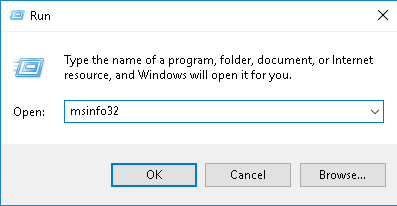
从MSDOS命令行打开系统信息面板 (Open System Information Panel From MSDOS Command Line)
Other command is systeminfo command which will run WINDOWS\system32\systeminfo.exe file in command line. This co
其他命令是systeminfo命令,它将在命令行中运行WINDOWS\system32\systeminfo.exe文件。 这个公司
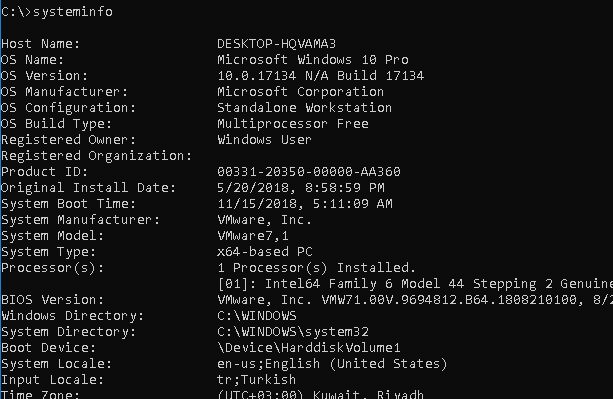
We can see that following information is provided with the systeminfo command like below.
我们可以看到systeminfo命令提供了以下信息,如下所示。
- Host Name 主机名
- OS Name is the name of the operating system which is Microsoft Windows 10 ProOS Name是Microsoft Windows 10 Pro操作系统的名称
- OS Version is the release number of the operating system which is 10.0.17134 in this exampleOS版本是操作系统的发行版号,在此示例中为10.0.17134
- OS Manufacturer 操作系统制造商
- OS Configuration操作系统配置
- Os Build Type where the processor type which is Multiprocessor in this exampleOs Build Type,在此示例中,处理器类型为Multiprocessor
- Registered Owner where the system is provided 提供系统的注册所有者
- Product ID产品编号
- Original Install Date when the OS is installed which is 5/20/2018 in this case在这种情况下,OS的原始安装日期为5/20/2018。
- System Boot Time when the system is booted last time which is 11/15/2018 上次启动系统时的系统启动时间为11/15/2018
- System Manufacturer is the hardware creator 系统制造商是硬件创造者
- System Model is the version of the hardware系统型号是硬件的版本
- System Type will show the system type like Phone, Table,PC系统类型将显示系统类型,例如电话,表格,PC
- Processor shows the process and detailed information 处理器显示过程和详细信息
- BIOS Version will show currently used BIOS which is VMware in this caseBIOS版本将显示当前使用的BIOS,在这种情况下为VMware
- Windows Directory is the operating system path Windows目录是操作系统路径
System Directory is the core system file path which is
C:\windows\system32in this case系统目录是核心系统文件路径,在这种情况下为
C:\windows\system32- System Locale is the language used by the system 系统区域设置是系统使用的语言
- Input Locale is the keyboard map or layout of the system which is TR or Turkish in this example输入语言环境是系统的键盘映射或布局,在此示例中为TR或土耳其语
- Time Zone will provide current time zone of the system according to UTC which is +3 in this case时区将根据UTC提供系统的当前时区,在这种情况下为+3
系统总结 (System Summary)
System Summary screen will provides general information in a summary mode. This page will provide following useful information.
系统摘要屏幕将以摘要模式提供常规信息。 此页面将提供以下有用信息。
- `OS Name` operating system name OS名称操作系统名称
- `Version` operating system version`Version`操作系统版本
- `System Manufacturer` hardware vendor系统制造商硬件供应商
- `System Type` system architecture like 32 or 64 bit系统类型的系统架构,例如32或64位
- `BIOS Mode` UEFI or DOSBIOS模式UEFI或DOS
- `Windows Directory` where windows operating system files installed Windows目录中安装Windows操作系统文件的Windows目录
- `Installed Physical Memory RAM` ram size`已安装的物理内存RAM'的内存大小
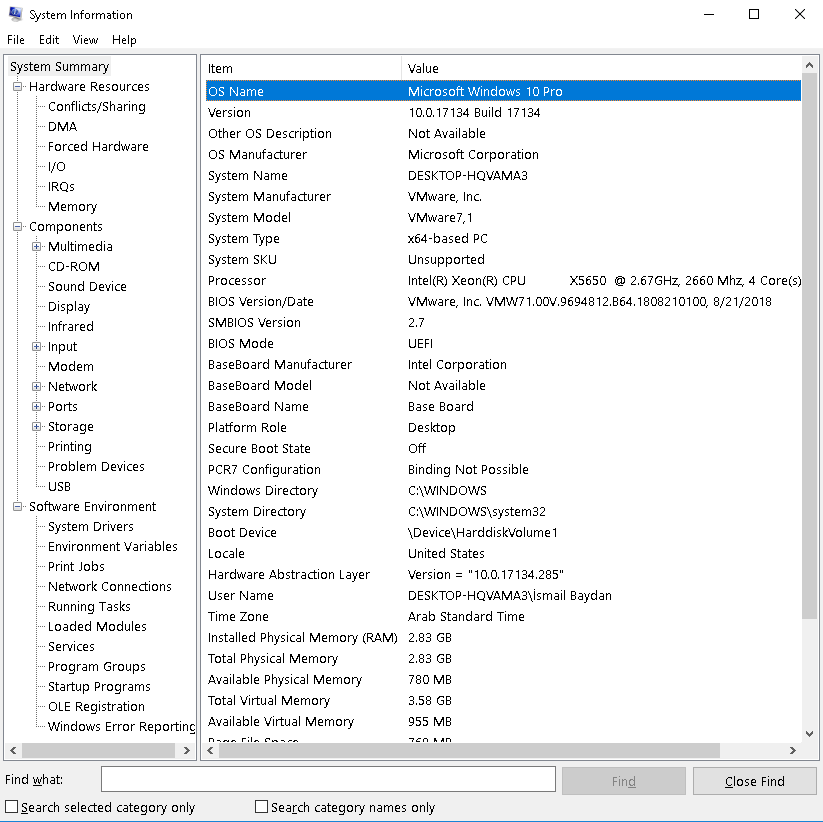
硬件资源(Hardware Resources)
Hardware Resources will provides low level hardware related information those can be listed like below.
硬件资源将提供与底层硬件相关的信息,如下所示。
- `Conflicts/sharing` 冲突/共享
- `DMA` direct memory accessDMA直接内存访问
- `Forced Hardware``强制硬件`
- `I/O` input and output devices “ I / O”输入和输出设备
- `IRQs` interruptsIRQ中断
- `Memory` as name suggested memory“ Memory”作为名称建议的内存
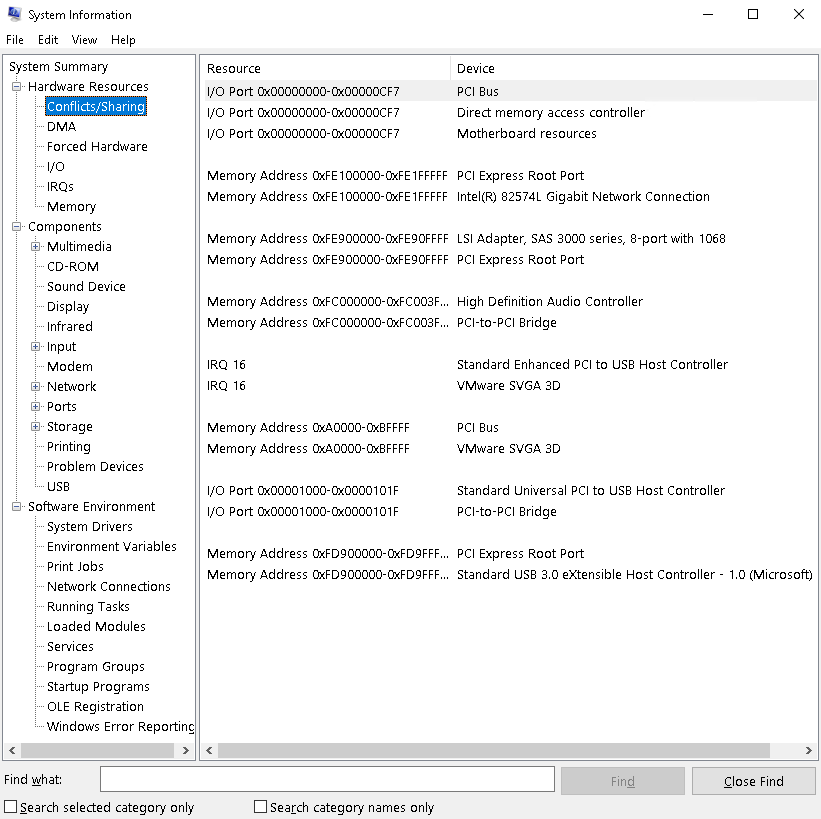
组件(Components)
Components screen will provide information like peripherals like CD-ROM.
组件屏幕将提供诸如CD-ROM之类的外围设备信息。
- `Multimedia` list audio and video codecs `Multimedia`列出音频和视频编解码器
- `CD-ROM` will list related information.CD-ROM将列出相关信息。
- `Sound Device` will list sound card information 声音设备将列出声卡信息
- `Display` list monitor related information`Display`列表监视相关信息
- `Network` list network interface related information`Network`列出网络接口的相关信息
- `Storage` list disk devices and partitions“存储”列出磁盘设备和分区
- `USB` list usb ports and connected devicesUSB列出USB端口和连接的设备
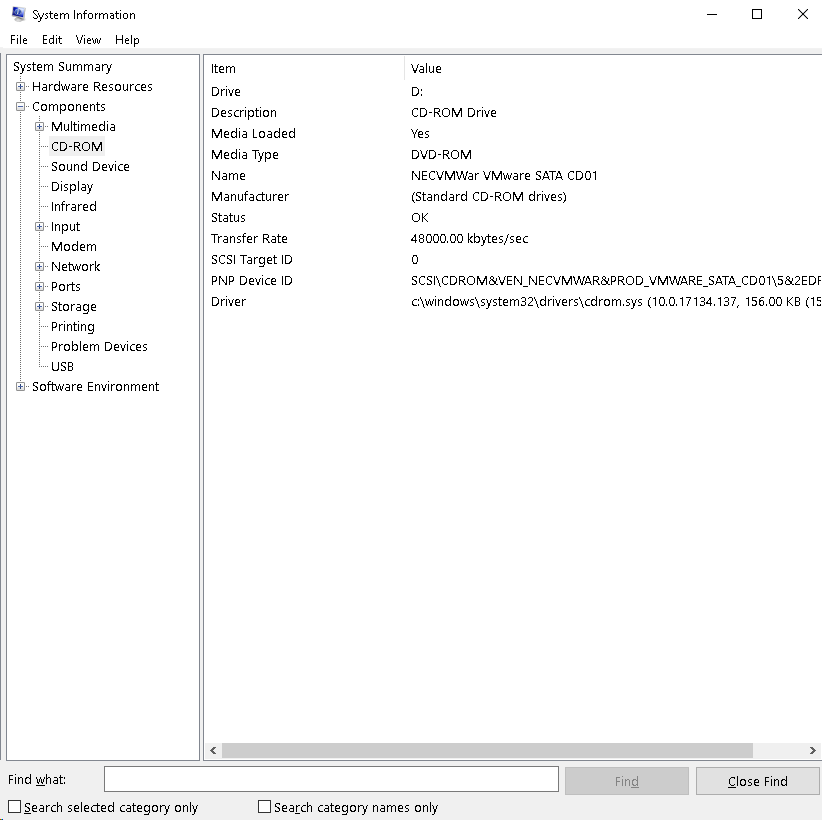
软件环境(Software Environment)
Software information will list information like drivers, running tasks, printing, services etc.
软件信息将列出诸如驱动程序,运行任务,打印,服务等信息。
- `System Drivers` list drivers 系统驱动程序列表驱动程序
- `Environment Variables` list environment variables`Environment Variables`列出环境变量
- `Print Jobs` list printing queue“打印作业”列表打印队列
- `Network Connections` list current network connections“网络连接”列出了当前的网络连接
- `Running Tasks` list currently running jobs“正在运行的任务”列出了当前正在运行的作业
- `Loaded Modules` list loaded operating system modules`Loaded Modules`列出了已加载的操作系统模块
- `Services` list services and daemons“服务”列出了服务和守护程序
- `Startup Programs` list startup applications“启动程序”列出启动应用程序
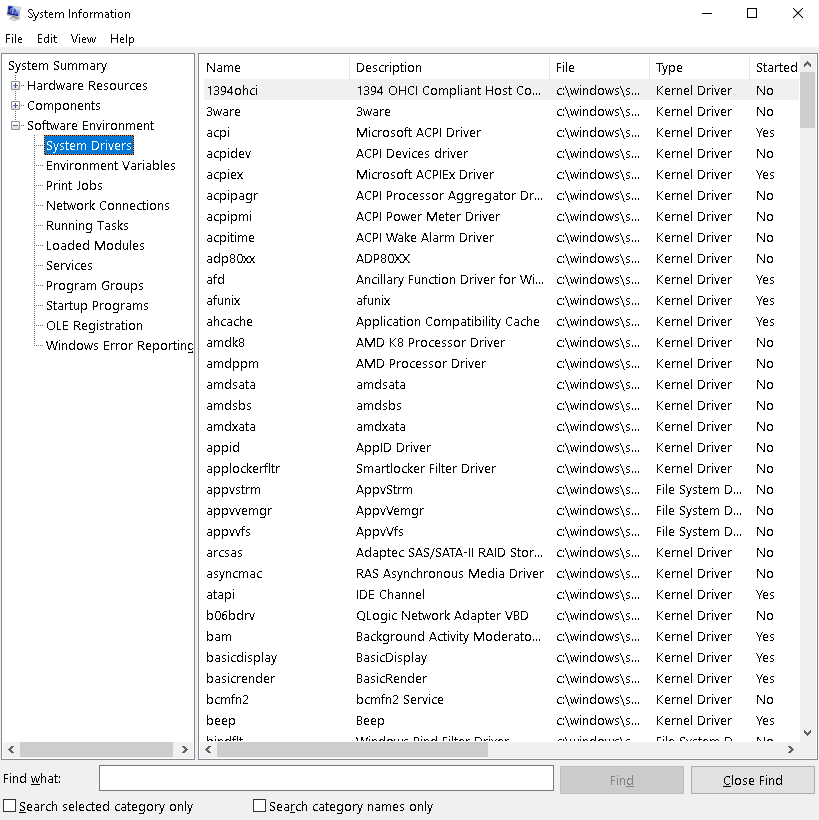
生成报告并保存到文本文件(Generate Report and Save To Text File)
We can also save generated information into a file. This file will be a text file for simplicity. We will use following menu File->Save . This will as us a path to save file which will have .nfo extension.
我们还可以将生成的信息保存到文件中。 为了简单起见,该文件将是文本文件。 我们将使用以下菜单File > Save 。 这将作为我们保存扩展名为.nfo文件的路径。
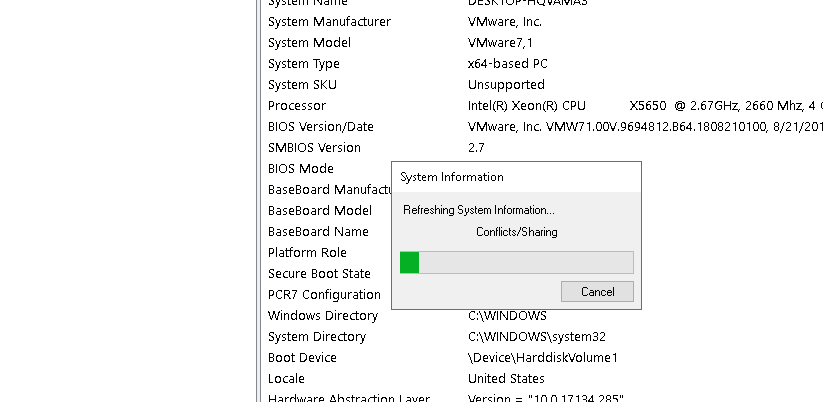























 9
9

 被折叠的 条评论
为什么被折叠?
被折叠的 条评论
为什么被折叠?








