
chrome浏览器书签同步
Bookmarks are an important component of the Web Browsers. Google Chrome uses Bookmarks traditionally. Bookmark is normal life used to set the page of a book when we read it and later find and resume from there. In web browsers, bookmarks are used to store web page and its URL in order open just a few clicks without writing or remembering the whole URL.
书签是Web浏览器的重要组成部分。 谷歌浏览器传统上使用书签。 书签是一种正常的生活,当我们阅读并稍后在此处查找和恢复时,通常用于设置书籍的页面。 在Web浏览器中,书签用于存储网页及其URL,以便仅单击几次即可打开而无需编写或记住整个URL。
什么是书签栏? (What Is Bookmark Bar?)
Bookmark bar generally located under the address bar with its contents and some icons related with the bookmarked URL. The bookmark can be also categorized or stored under folders like below. In this example, we can see that Programming is a folder where its subfolder C# contains a bookmark to the Poftut C# Category.
书签栏通常位于地址栏的下面,其内容和一些与已加书签的URL相关的图标。 书签也可以归类或存储在以下文件夹中。 在此示例中,我们可以看到Programming是一个文件夹,该文件夹的子文件夹C#包含一个Poftut C# Category的书签。
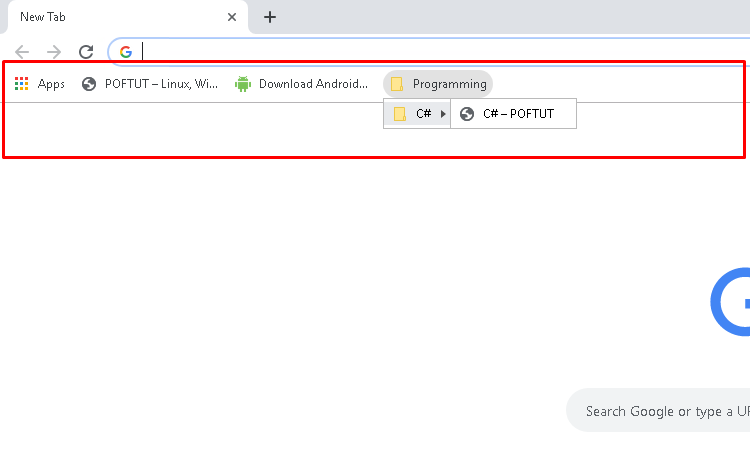
为URL或网页添加书签 (Bookmark An URL or Web Page)
We can bookmark an URL or Web Page in different ways. We can use Google Chrome menu like Menu->Bookmarks->Bookmark this page. We can also use Ctrl+D keyboard short cut in order to bookmark the currently active page.
我们可以用不同的方式为URL或网页添加书签。 我们可以使用Google Chrome浏览器菜单,例如Menu -> Bookmarks -> Bookmark this page 。 我们还可以使用Ctrl+D键盘Ctrl+D键来为当前活动页面添加书签。
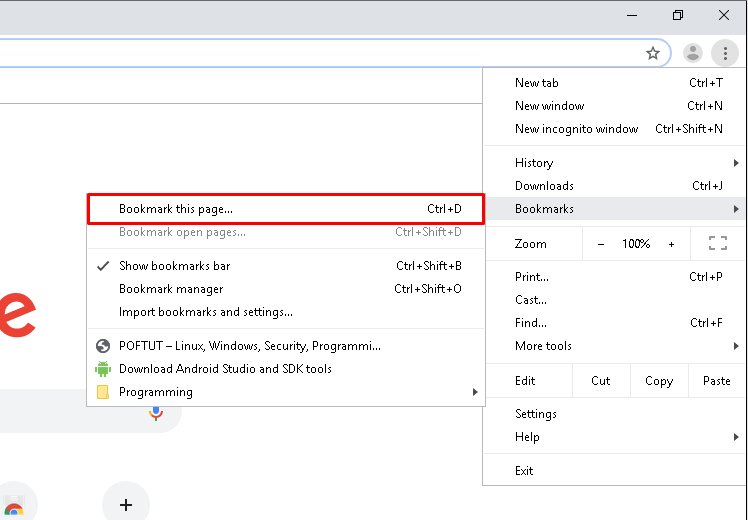
We will see the following Edit Bookmark windows in order to save the given page bookmark. We can change the name of the bookmark or change the folder we want to save.
我们将看到以下“ Edit Bookmark窗口,以保存给定的页面书签。 我们可以更改书签的名称或更改我们要保存的文件夹。
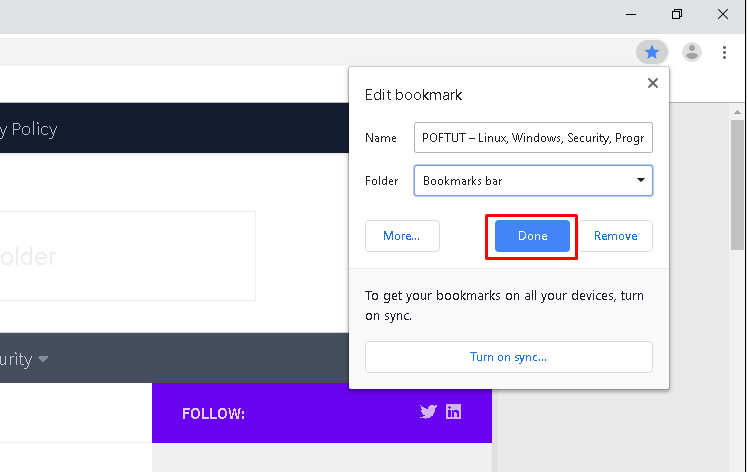
打开书签管理器(Open Bookmark Manager)
Bookmarks can be managed with the Bookmark manager. We can add, remove, update, change bookmarks from Bookmark manager. We can open Bookmark manager from Menu->Bookmarks->Bookmark manager. Alternatively, we can use Ctrl+Shift+O keyboard shortcut to directly open Bookmark manager.
书签可以使用Bookmark manager 。 我们可以从书签管理器添加,删除,更新,更改书签。 我们可以从Menu -> Bookmarks -> Bookmark manager打开书签管理Bookmark manager 。 或者,我们可以使用Ctrl+Shift+O键盘快捷键直接打开“书签管理器”。

We will see a screen like below. On the left sidebar, Bookmarks will be listed in tree form. We can navigate by using it. Also in the main body, we will see the bookmarks and folders where we can take some actions about them.
我们将看到如下屏幕。 在左侧栏中,书签将以树形形式列出。 我们可以使用它进行导航。 同样在主体中,我们将看到书签和文件夹,我们可以对它们进行一些操作。
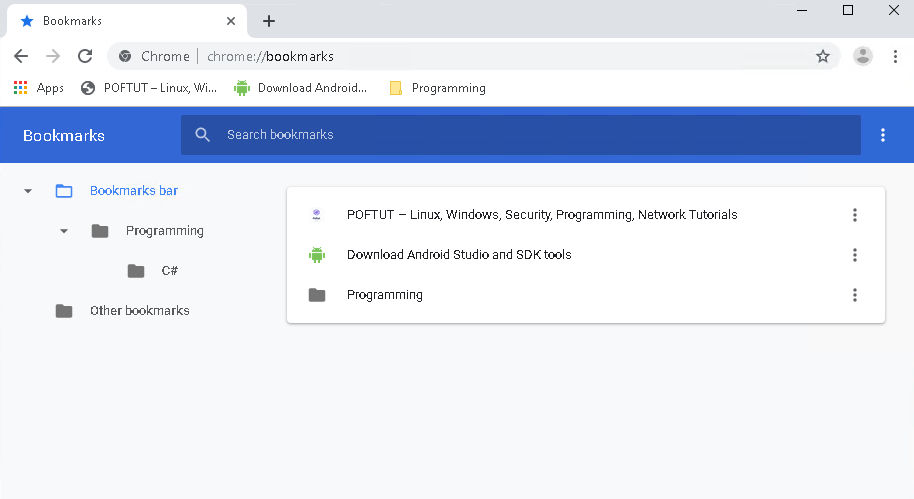
使用书签管理器管理书签(Manage Bookmarks with Bookmark Manager)
We can do following actions by using the right menu line.
我们可以使用右侧菜单行执行以下操作。
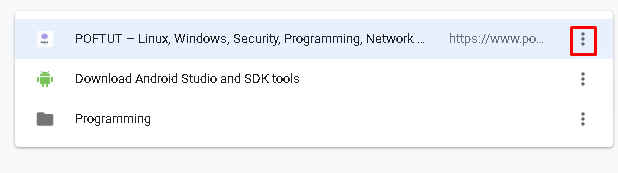
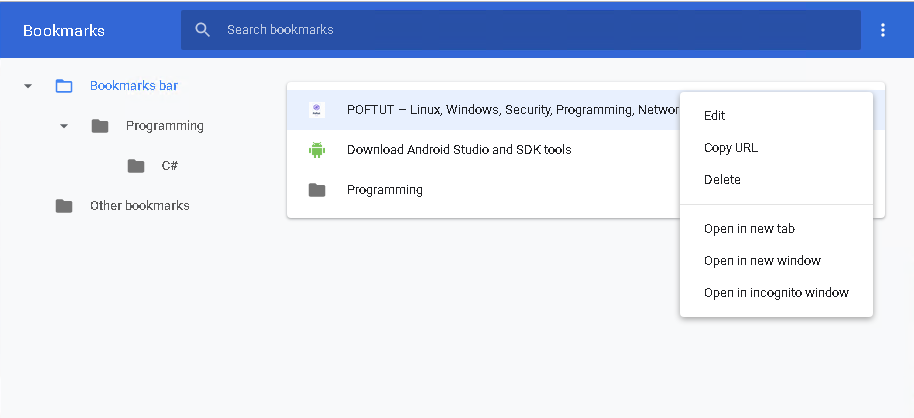
- `Edit` will edit the current bookmark name and URL like below.“编辑”将编辑当前的书签名称和URL,如下所示。
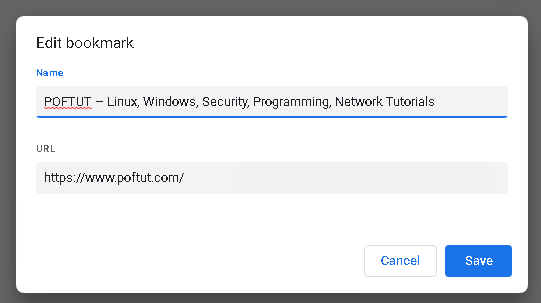
- `Copy URL` will copy the bookmark URL and then we can paste and use it in wherever we want.“复制URL”将复制书签URL,然后我们可以在所需的任何位置粘贴和使用它。
- `Delete` will delete and remove given bookmark from bookmark list and bar. “删除”将从书签列表和栏中删除指定的书签。
- `Open in new tab` will open the given bookmark URL in a new tab “在新标签页中打开”将在新标签页中打开给定的书签URL
- `Open in new windows` will open the given bookmark URL in a new window separate from the current. “在新窗口中打开”将在与当前窗口不同的新窗口中打开给定的书签URL。
- `Open in incognito windows` will open the given bookmark URL in a new incognito window where user history and cookies do not store. “在隐身窗口中打开”将在不存储用户历史记录和Cookie的新隐身窗口中打开给定的书签URL。
We can also manage Bookmark folders from Bookmark Manager like below.
我们还可以通过“书签管理器”管理“书签”文件夹,如下所示。
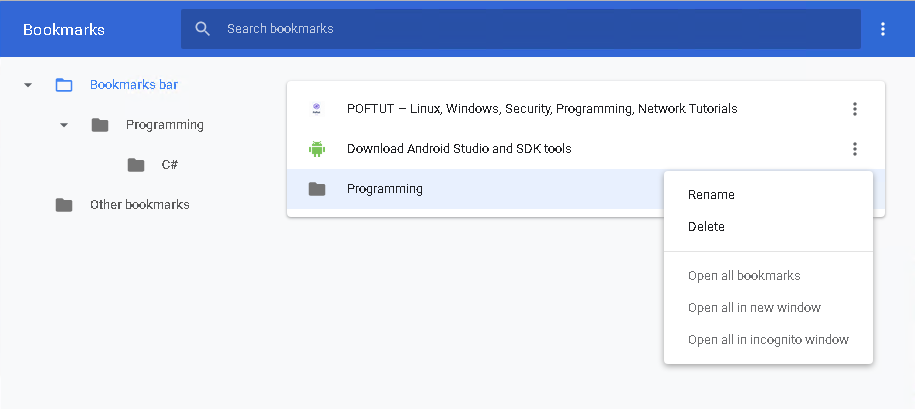
- `Rename` will update the name of the given bookmark folder“重命名”将更新给定书签文件夹的名称
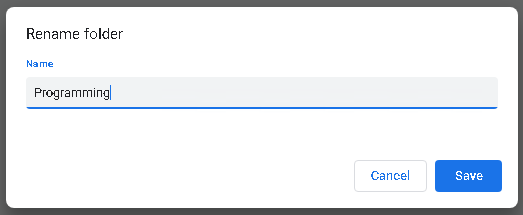
- `Delete` will delete the given bookmark folder.`Delete`将删除给定的书签文件夹。
- `Open All Bookmarks` will open all child bookmarks of the given folder in new tabs. “打开所有书签”将在新选项卡中打开给定文件夹的所有子书签。
- `Open all in a new window`will open all child bookmarks of the given folder in new window tabs. “在新窗口中全部打开”将在新窗口标签中打开给定文件夹的所有子书签。
- `Open all in incognito window`will open all child bookmarks of the given folder in new incognito window tabs. “在隐身窗口中全部打开”将在新的隐身窗口标签中打开给定文件夹的所有子书签。
显示书签栏 (Show Bookmark Bar)
We can show the bookmark bar from the Menu->Bookmarks->Show bookmarks bar menu. Alternatively, we can use Ctrl+Shift+B keyboard shortcut which will also show the bookmark bar. This setting will show the bookmark bar always.
我们可以从Menu -> Bookmarks -> Show bookmarks bar菜单中Show bookmarks bar 。 或者,我们可以使用Ctrl+Shift+B键盘快捷键,该快捷键还将显示书签栏。 此设置将始终显示书签栏。
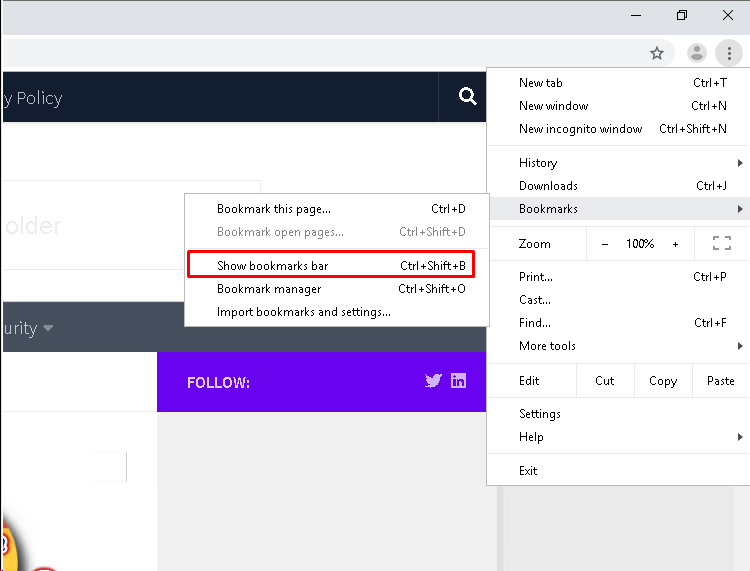
隐藏书签栏(Hide Bookmark Bar)
We can also hide the bookmark bar from the browser. This will not remove or delete bookmarks but just do not show in the main screen directly. We will just use Menu->Bookmarks->Show bookmarks bar which will be unchecked. Alternatively, we can useCtrl+Shift+B keyboard shortcut in order to hide the bookmark bar.
我们也可以从浏览器中隐藏书签栏。 这不会删除或删除书签,只是不会直接显示在主屏幕中。 我们将只使用Menu -> Bookmarks -> Show bookmarks bar ,将其取消选中。 另外,我们可以使用Ctrl+Shift+B键盘快捷键来隐藏书签栏。
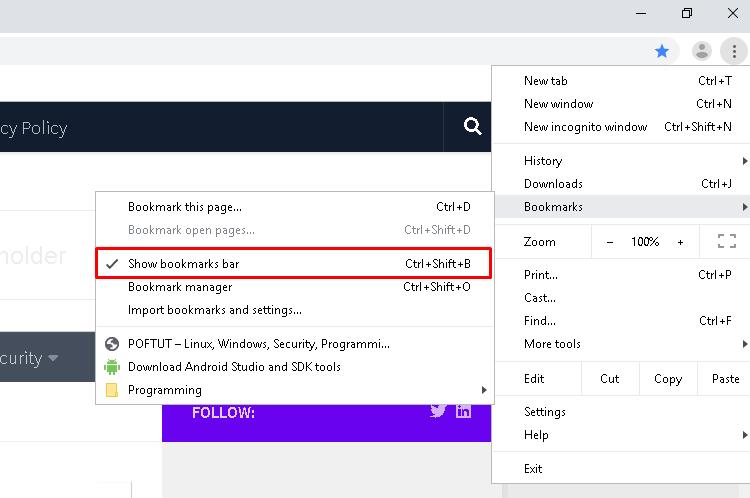
翻译自: https://www.poftut.com/how-to-use-bookmarks-in-google-chrome-create-view-edit-bookmarks/
chrome浏览器书签同步





















 902
902











 被折叠的 条评论
为什么被折叠?
被折叠的 条评论
为什么被折叠?








