给个目标实现以下:
代码展示,
首先创建一个项目,不要界面,选择基类是QDialog这个,后面名字的话随便改改
我的类名是:UserInfo头文件dialog.h:
#ifndef DIALOG_H
#define DIALOG_H
#include <QDialog>
#include <QLabel>
#include <QLineEdit>
#include <QComboBox> //多选行
#include <QTextEdit>
#include <QGridLayout> //网格布局
class Dialog : public QDialog
{
Q_OBJECT
public:
Dialog(QWidget *parent = 0);
~Dialog();
private:
//左边的布局使用的控件
QLabel *UserNameLabel; //用户名的label
QLabel *NameLabel; //名字标签
QLabel *SexLabel; //性别
QLabel *DepartmentLabel; //用户文本
QLabel *AgeLabel; //年龄
QLabel *OtherLabel; //其他备注
QLineEdit *UserNameLineEdit; //输入用户名的控件
QLineEdit *NameLineEdit; //名字
QComboBox *SexComboBox; //性别
QTextEdit *DepartmentTextEdit; //部门
QLineEdit *AgeLineEdit; //年龄
QGridLayout *LeftLayout; //网格布局
//右边布局
QLabel *HeadLabel; //右上角
QLabel *HeadIconLabel; //图片
QPushButton *UpdateHeadBtn; //更新按钮
QHBoxLayout *TopRightLayout; //水平布局
QLabel *IntroductionLabel; //介绍信息
QTextEdit *IntroductionTextEdit;
QVBoxLayout *RightLayout; //垂直布局
//底部
QPushButton *OkBtn; //ok按钮
QPushButton *CancelBtn; //取消按钮
QHBoxLayout *ButtomLayout; //水平布局
};
#endif // DIALOG_H
定义文件
#include "dialog.h"
#include <QLabel>
#include <QLineEdit>
#include <QComboBox> //多选行
#include <QTextEdit>
#include <QGridLayout> //网格布局
#include <QFrame>
#include <QHBoxLayout>
#include <QPixmap>
#include <QPushButton>
Dialog::Dialog(QWidget *parent)
: QDialog(parent)
{
setWindowTitle(tr("UserInfo")); //设置窗口名字
/*************************************左侧************************************/
UserNameLabel = new QLabel(tr("用户名:"));
UserNameLineEdit = new QLineEdit;
NameLabel = new QLabel(tr("姓名:"));
NameLineEdit = new QLineEdit;
SexLabel = new QLabel(tr("性别:"));
SexComboBox = new QComboBox;
SexComboBox->addItem(tr("man"));
SexComboBox->addItem(tr("woman"));
DepartmentLabel = new QLabel(tr("部门:"));
DepartmentTextEdit = new QTextEdit;
AgeLabel = new QLabel(tr("年龄:"));
AgeLineEdit = new QLineEdit;
OtherLabel = new QLabel(tr("备注:"));
OtherLabel->setFrameStyle(QFrame::Panel | QFrame::Sunken); //设置这个标签的展现形式,形状和阴影
LeftLayout = new QGridLayout();
//插入用户名
LeftLayout->addWidget(UserNameLabel, 0, 0);
LeftLayout->addWidget(UserNameLineEdit, 0, 1); //0行1列
//加入姓名
LeftLayout->addWidget(NameLabel, 1, 0);
LeftLayout->addWidget(NameLineEdit, 1, 1);
//性别
LeftLayout->addWidget(SexLabel, 2, 0);
LeftLayout->addWidget(SexComboBox, 2, 1);
//部门
LeftLayout->addWidget(DepartmentLabel, 3, 0);
LeftLayout->addWidget(DepartmentTextEdit, 3, 1);
//年龄
LeftLayout->addWidget(AgeLabel, 4, 0);
LeftLayout->addWidget(AgeLineEdit, 4, 1);
//其他
LeftLayout->addWidget(OtherLabel, 5, 0, 1, 2); //在第6行,1列,占用1行2列的大小
LeftLayout->setColumnStretch(0, 1);
LeftLayout->setColumnStretch(1, 3); //设置第0列和第1列比例是1:3
/*************************************右侧************************************/
HeadLabel = new QLabel(tr("头像: ")); //右上角部分
HeadIconLabel = new QLabel; //图像
QPixmap icon("312.png");
HeadIconLabel->setPixmap(icon);
HeadIconLabel->resize(icon.width(), icon.height()); //设置这个标签的大小
UpdateHeadBtn = new QPushButton(tr("更新")); //按钮
TopRightLayout = new QHBoxLayout();
TopRightLayout->setSpacing(20); //设置各个空间的间隔
TopRightLayout->addWidget(HeadLabel);
TopRightLayout->addWidget(HeadIconLabel);
TopRightLayout->addWidget(UpdateHeadBtn);
//右下角
IntroductionLabel = new QLabel(tr("个人说明:"));
IntroductionTextEdit = new QTextEdit;
RightLayout = new QVBoxLayout(); //垂直布局
RightLayout->setMargin(10); //设置对话框的边距是10
RightLayout->addLayout(TopRightLayout);
RightLayout->addWidget(IntroductionLabel);
RightLayout->addWidget(IntroductionTextEdit);
/*************************************底部************************************/
OkBtn = new QPushButton(tr("确定"));
CancelBtn = new QPushButton(tr("取消"));
ButtomLayout = new QHBoxLayout();
ButtomLayout->addStretch(); //在按钮之前插入一个占位符,使两个按钮右对齐,并保持按钮的大小不变
ButtomLayout->addWidget(OkBtn);
ButtomLayout->addWidget(CancelBtn);
/*-------------------------------------------------------------*/
QGridLayout *mainLayout = new QGridLayout(this); //整个页面的布局
mainLayout->setMargin(15); //设置对话框的边距是15
mainLayout->setSpacing(10); //设置各个空间的间距是10
mainLayout->addLayout(LeftLayout, 0, 0);
mainLayout->addLayout(RightLayout, 0, 1);
mainLayout->addLayout(ButtomLayout, 1, 0, 1, 2);
mainLayout->setSizeConstraint(QLayout::SetFixedSize); //设置最优化显示
}
Dialog::~Dialog()
{
}
主函数:
#include "dialog.h"
#include <QApplication>
int main(int argc, char *argv[])
{
QApplication a(argc, argv);
Dialog w;
w.show();
return a.exec();
}
结果展示:
那个乱码不要问我为什么,我也不知道!!!








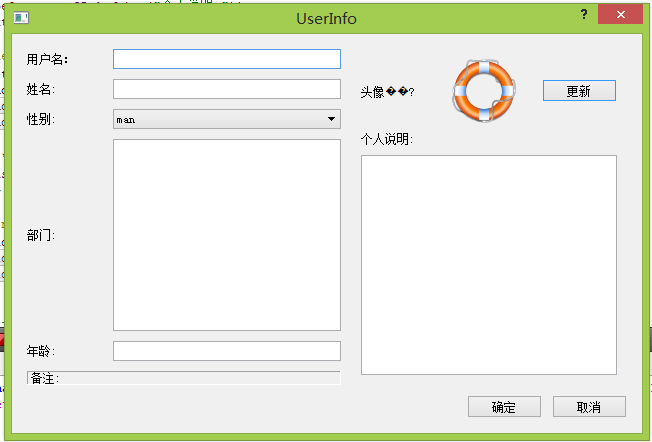
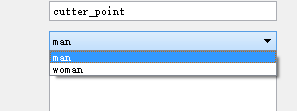
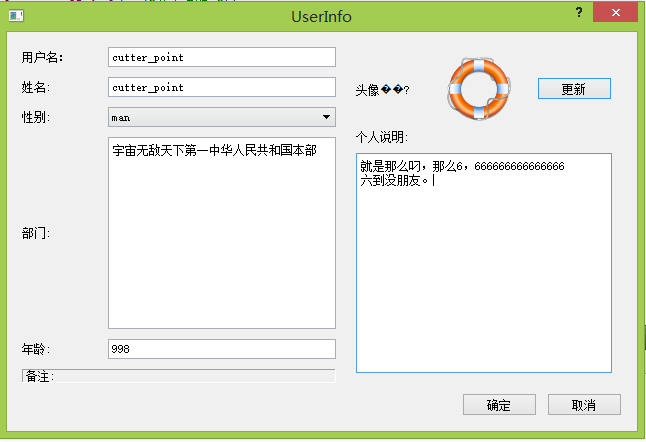














 119
119

 被折叠的 条评论
为什么被折叠?
被折叠的 条评论
为什么被折叠?








