57-硅谷课堂3(讲师管理模块前端 + 腾讯云对象存储和课程分类管理)-- 笔记
笔记内容来源与尚硅谷教学视频
文章目录
笔记中涉及资源:
链接:https://pan.baidu.com/s/1fNdmp8CS9gx5K9QHoItsfQ
提取码:Coke
一、设置路由
①:修改路由
修改 src/router/index.js 文件,重新定义constantRouterMap
注意: 每个路由的name不能相同
export const constantRouterMap = [
{ path: '/login', component: () => import('@/views/login/index'), hidden: true },
{ path: '/404', component: () => import('@/views/404'), hidden: true },
// 首页
{
path: '/',
component: Layout,
redirect: '/dashboard',
name: 'Dashboard',
children: [{
path: 'dashboard',
component: () => import('@/views/dashboard/index'),
meta: { title: '硅谷课堂后台管理系统', icon: 'dashboard' }
}]
},
// 讲师管理
{
path: '/vod',
component: Layout,
redirect: '/vod/course/list',
name: 'Vod',
meta: {
title: '讲师管理',
icon: 'el-icon-bank-card'
},
alwaysShow: true,
children: [
{
path: 'teacher/list',
name: 'TeacherList',
component: () => import('@/views/vod/teacher/list'),
meta: { title: '讲师列表' }
},
{
path: 'teacher/create',
name: 'TeacherCreate',
component: () => import('@/views/vod/teacher/form'),
meta: { title: '添加讲师' },
hidden: true
},
{
path: 'teacher/edit/:id',
name: 'TeacherEdit',
component: () => import('@/views/vod/teacher/form'),
meta: { title: '编辑讲师' },
hidden: true
}
]
},
{ path: '*', redirect: '/404', hidden: true }
]
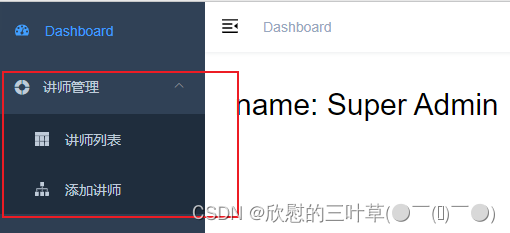
②:创建vue组件
在src/views文件夹下创建以下文件夹和文件
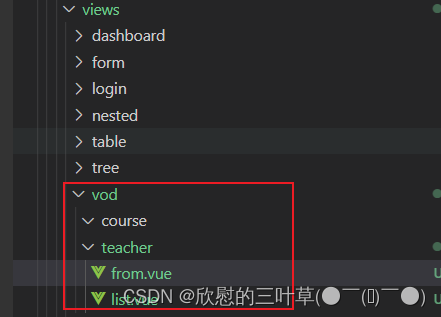
③:form.vue
<template>
<div class="app-container">
讲师表单
</div>
</template>
④:list.vue
<template>
<div class="app-container">
讲师列表
</div>
</template>
二、讲师分页列表
①:定义api
创建文件 src/api/vod/teacher.js
import request from '@/utils/request'
const path_profix = '/vod/teacher'
export default{
// 定义讲师列表(根据条件查询并分页)
// current当前页, limit每页记录数, searchObject条件对象
pageList(current, limit, searchObject){
return request({
url: `${path_profix}/findQueryPage/${current}/${limit}`,
method: 'post',
// 使用普通格式传递 写法 params:searchObject
// 使用json格式传递 写法 data:searchObject
data: searchObject
})
}
}
②:初始化vue组件
src/views/vod/teacher/list.vue
<template>
<div class="app-container">
讲师列表
</div>
</template>
<script>
import teacherApi from '@/api/vod/teacher'
export default {
// 定义数据模型
data() {
return {
}
},
// 页面渲染成功后获取数据
created() {
this.fetchData()
},
// 定义方法
methods: {
fetchData() {
}
}
}
</script>
③:定义data
// 定义数据模型
data() {
return {
list: [], // 讲师列表
total: 0, // 总记录数
page: 1, // 页码
limit: 10, // 每页记录数
searchObj: {}, // 查询条件
multipleSelection: []// 批量删除选中的记录列表
}
},
④:定义methods
methods:{ // 具体的方法
fetchData(){
// ajax
teacherApi.pageList(this.page, this.limit, this.searchObject)
.then(response => {
console.log(response)
this.list = response.data.records
this.total = response.data.total
})
}
}
⑤:表格渲染
<!-- 表格 -->
<el-table
:data="list"
border
stripe
@selection-change="handleSelectionChange">
<el-table-column type="selection"/>
<el-table-column
label="#"
width="50">
<template slot-scope="scope">
{{ (page - 1) * limit + scope.$index + 1 }}
</template>
</el-table-column>
<el-table-column prop="name" label="名称" width="80" />
<el-table-column label="头衔" width="90">
<template slot-scope="scope">
<el-tag v-if="scope.row.level === 1" type="success" size="mini">高级讲师</el-tag>
<el-tag v-if="scope.row.level === 0" size="mini">首席讲师</el-tag>
</template>
</el-table-column>
<el-table-column prop="intro" label="简介" />
<el-table-column prop="sort" label="排序" width="60" />
<el-table-column prop="joinDate" label="入驻时间" width="160" />
<el-table-column label="操作" width="200" align="center">
<template slot-scope="scope">
<el-button type="text" size="mini" @click="removeById(scope.row.id)">删除</el-button>
<router-link :to="'/vod/teacher/edit/'+scope.row.id">
<el-button type="text" size="mini">修改</el-button>
</router-link>
</template>
</el-table-column>
</el-table>

⑥:分页组件
<!-- 分页组件 -->
<el-pagination
:current-page="page"
:total="total"
:page-size="limit"
:page-sizes="[5, 10, 20, 30, 40, 50, 100]"
style="padding: 30px 0; text-align: center;"
layout="total, sizes, prev, pager, next, jumper"
@size-change="changePageSize"
@current-change="changeCurrentPage"
/>
⑦:顶部查询表单
<!--查询表单-->
<el-card class="operate-container" shadow="never">
<el-form :inline="true" class="demo-form-inline">
<el-form-item label="名称">
<el-input v-model="searchObject.name" placeholder="讲师名" />
</el-form-item>
<el-form-item label="头衔">
<el-select v-model="searchObject.level" clearable placeholder="头衔">
<el-option value="1" label="高级讲师" />
<el-option value="0" label="首席讲师" />
</el-select>
</el-form-item>
<el-form-item label="入驻时间">
<el-date-picker
v-model="searchObject.joinDateBegin"
placeholder="开始时间"
value-format="yyyy-MM-dd"
/>
</el-form-item>
<el-form-item label="-">
<el-date-picker
v-model="searchObject.joinDateEnd"
placeholder="结束时间"
value-format="yyyy-MM-dd"
/>
</el-form-item>
<el-button type="primary" icon="el-icon-search" @click="fetchData()"
>查询</el-button
>
<el-button type="default" @click="resetData()">清空</el-button>
</el-form>
</el-card>
分页和清空方法
// 每页记录数改变,size:回调参数,表示当前选中的“每页条数”
changePageSize(size) {
this.limit = size
this.fetchData()
},
// 改变页码,page:回调参数,表示当前选中的“页码”
changeCurrentPage(page) {
this.page = page
this.fetchData()
},
// 重置表单
resetData() {
this.searchObj = {}
this.fetchData()
},

三、讲师删除
①:定义api
src/api/vod/teacher.js
// 根据id删除讲师
removeteacherId(id){
return request({
url: `${path_profix}/remove/${id}`,
method: 'delete'
})
}
②:定义methods
src/views/vod/teacher/list.vue
使用MessageBox 弹框组件
// 根据id删除讲师
removeTeacherById(id) {
this.$confirm("此操作将删除该讲师信息, 是否继续?", "提示", {
confirmButtonText: "确定",
cancelButtonText: "取消",
type: "warning",
})
.then(() => {
// 调用接口删除
teacherApi.removeTeacherById(id)
.then(response => {
// 提示
this.$message({
type: "success",
message: "删除成功!",
});
// 刷新
this.fetchData()
})
})
}
四、讲师新增
①:定义api
src/api/vod/teacher.js
// 添加讲师
saveTeacher(teacher){
return request({
url: `${path_profix}/saveTeacher`,
method: 'post',
data: teacher
})
}
②:初始化组件
src/views/vod/teacher/form.vue
<template>
<div class="app-container">
<!-- 输入表单 -->
<el-form label-width="120px">
<el-form-item label="讲师名称">
<el-input v-model="teacher.name" />
</el-form-item>
<el-form-item label="入驻时间">
<el-date-picker v-model="teacher.joinDate" value-format="yyyy-MM-dd" />
</el-form-item>
<el-form-item label="讲师排序">
<el-input-number v-model="teacher.sort" :min="0"/>
</el-form-item>
<el-form-item label="讲师头衔">
<el-select v-model="teacher.level">
<!--
数据类型一定要和取出的json中的一致,否则没法回填
因此,这里value使用动态绑定的值,保证其数据类型是number
-->
<el-option :value="1" label="高级讲师"/>
<el-option :value="2" label="首席讲师"/>
</el-select>
</el-form-item>
<el-form-item label="讲师简介">
<el-input v-model="teacher.intro"/>
</el-form-item>
<el-form-item label="讲师资历">
<el-input v-model="teacher.career" :rows="10" type="textarea"/>
</el-form-item>
<!-- 讲师头像 -->
<el-form-item label="讲师头像">
</el-form-item>
<el-form-item>
<el-button type="primary" @click="saveOrUpdate()">保存</el-button>
</el-form-item>
</el-form>
</div>
</template>
③:实现新增功能
<script>
import teacherApi from '@/api/vod/teacher'
export default {
data() {
return {
BASE_API: 'http://localhost:8301',
// 初始化讲师默认数据
teacher: {
sort: 0,
level: 1
},
saveBtnDisabled: false // 保存按钮是否禁用,防止表单重复提交
}
},
// 页面渲染成功
created() {
},
methods: {
saveOrUpdate() {
// 禁用保存按钮
this.saveBtnDisabled = true
if (!this.teacher.id) {
this.saveData()
} else {
this.updateData()
}
},
// 新增讲师
saveData() {
// debugger
teacherApi.save(this.teacher).then(response => {
this.$message({
type: 'success',
message: response.message
})
this.$router.push({ path: '/vod/teacher/list' })
})
},
// 根据id更新记录
updateData() {
}
}
}
</script>
<style scoped>
.avatar-uploader .avatar-uploader-icon {
border: 1px dashed #d9d9d9;
border-radius: 6px;
cursor: pointer;
position: relative;
overflow: hidden;
font-size: 28px;
color: #8c939d;
width: 178px;
height: 178px;
line-height: 178px;
text-align: center;
}
.avatar-uploader .avatar-uploader-icon:hover {
border-color: #409EFF;
}
.avatar-uploader img {
width: 178px;
height: 178px;
display: block;
}
</style>
五、讲师修改-数据回显
①:修改路由
vue-admin-template\src\router\index.js
{
path: 'teacher/edit/:id',
name: 'TeacherEdit',
component: () => import('@/views/vod/teacher/from'),
meta: { title: '编辑讲师' },
hidden: true
}
②:定义api
src/api/vod/teacher.js
// 根据id查询讲师
getTeacherById(id){
return request({
url: `${path_profix}/${id}`,
method: 'get'
})
}
③:组件中调用api
methods中定义fetchDataById
// 根据id查询记录
fetchDataById(id) {
teacherApi.getById(id).then(response => {
this.teacher = response.data
})
},
④:页面渲染前调用fetchDataById
// 页面渲染成功
created() {
if (this.$route.params.id) {
this.fetchDataById(this.$route.params.id)
}
},
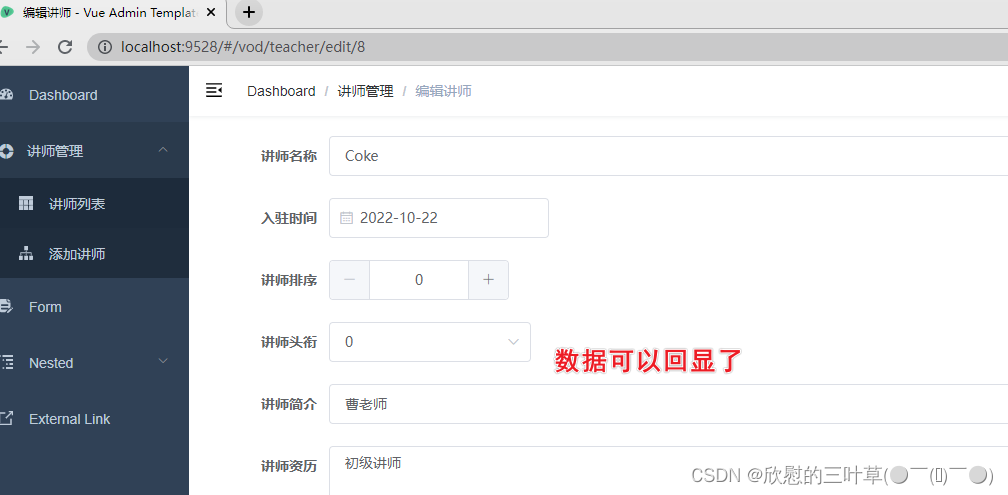
六、讲师修改-更新
①:定义api
updateById(teacher) {
return request({
url: `${api_name}`,
method: `put`,
data: teacher
})
},
②:组件中调用api
methods中定义updateData
// 根据id更新记录
updateData() {
// teacher数据的获取
teacherApi.updateById(this.teacher).then(response => {
this.$message({
type: 'success',
message: response.message
})
this.$router.push({ path: '/vod/teacher/list' })
})
},
③:完善saveOrUpdate方法
saveOrUpdate() {
// 禁用保存按钮
this.saveBtnDisabled = true
if (!this.teacher.id) {
this.saveData()
} else {
this.updateData()
}
},
七、讲师批量删除
①:定义api
src/api/vod/teacher.js
batchRemove(idList) {
return request({
url: `${api_name}/batch-remove`,
method: `delete`,
data: idList
})
},
②:初始化组件
src/views/vod/teacher/list.vue
在table组件上添加 批量删除 按钮
<!-- 工具按钮 -->
<el-card class="operate-container" shadow="never">
<i class="el-icon-tickets" style="margin-top: 5px"></i>
<span style="margin-top: 5px">数据列表</span>
<el-button class="btn-add" @click="add()" style="margin-left: 10px;">添加</el-button>
<el-button class="btn-add" @click="batchRemove()" >批量删除</el-button>
</el-card>
在table组件上添加复选框
<!-- 表格 -->
<el-table
:data="list"
border
stripe
@selection-change="handleSelectionChange">
<el-table-column type="selection"/>
点击添加按钮实现跳转
methods: {
// 添加界面跳转
add(){
this.$router.push({path: "/vod/teacher/create"})
},
}
③:实现功能
data定义数据
multipleSelection: []// 批量删除选中的记录列表
完善方法
// 批量删除讲师
handleSelectionChange(selection){
this.multipleSelection = selection
},
batchRemove(){
if(this.multipleSelection.length == 0){
this.$message.warning('请选择要删除的记录!')
return
}
this.$confirm("此操作将删除该讲师信息, 是否继续?", "提示", {
confirmButtonText: "确定",
cancelButtonText: "取消",
type: "warning",
})
.then(() => {
// 遍历selection,将id取出放入id列表
var idList = []
this.multipleSelection.forEach(item => {
idList.push(item.id)
})
console.log(idList)
// 调用接口删除
teacherApi.batchRemove(idList)
.then(response => {
// 提示
this.$message({
type: "success",
message: "删除成功!",
});
// 刷新
this.fetchData()
})
})
}
八、讲师管理模块整合腾讯云对象存储
①:腾讯云对象存储介绍
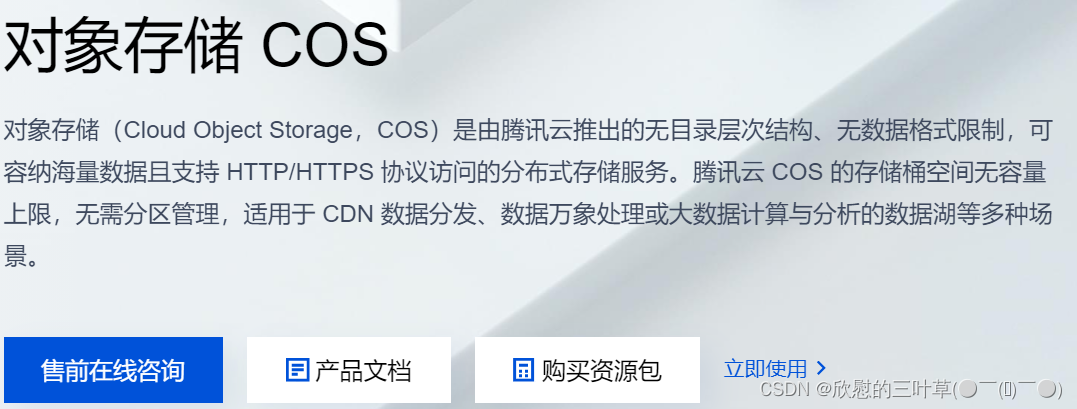
1. 开通“对象存储COS”服务
(1)申请腾讯云账号:https://cloud.tencent.com/
(2)实名认证
(3)开通“对象存储COS”服务
(4)进入管理控制台
2. 创建Bucket
进入管理控制台,找到存储桶列表, 创建存储桶
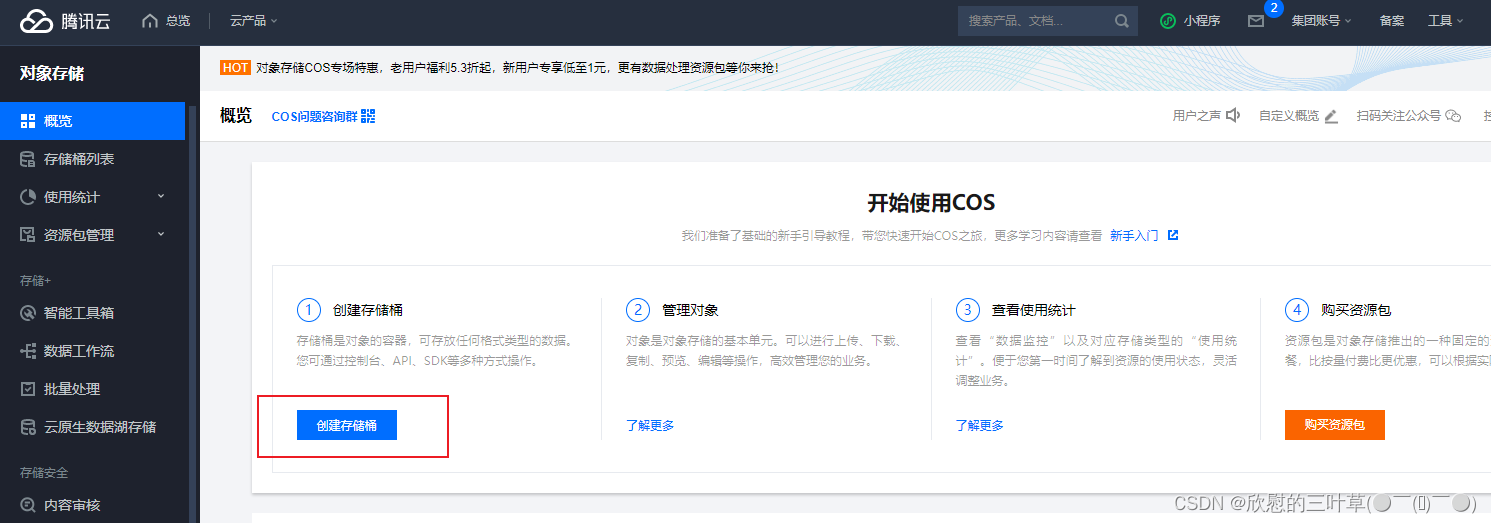
输入桶名称,选择:公有读取,其他默认
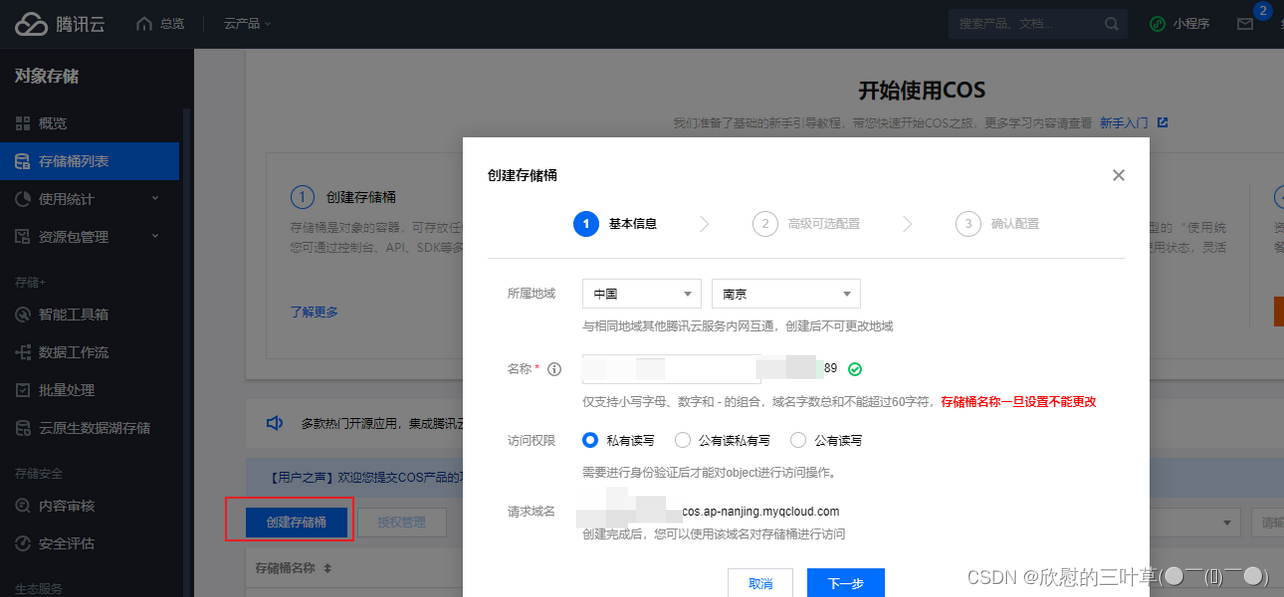
点击 桶名称,进入详情页,可测试上传文件
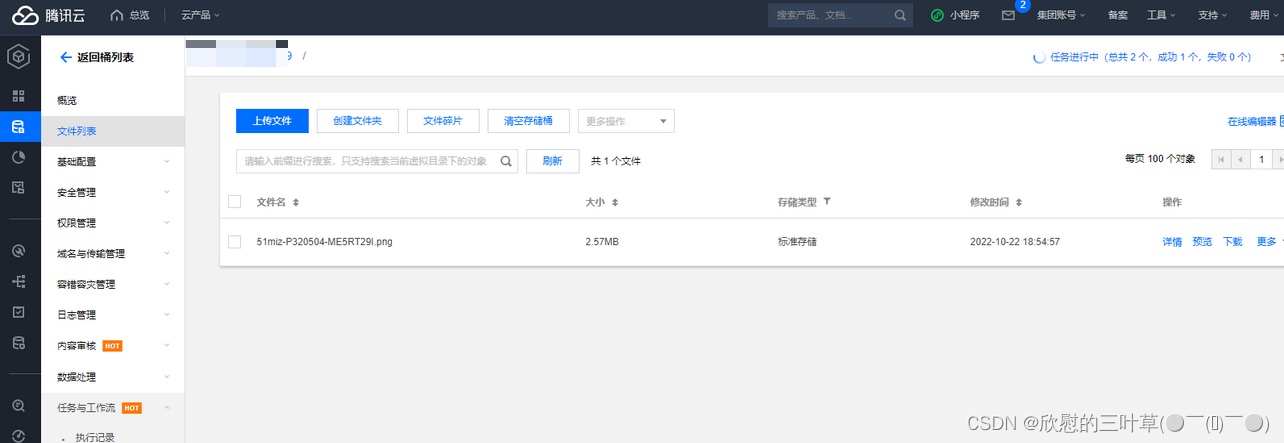
修改访问权限
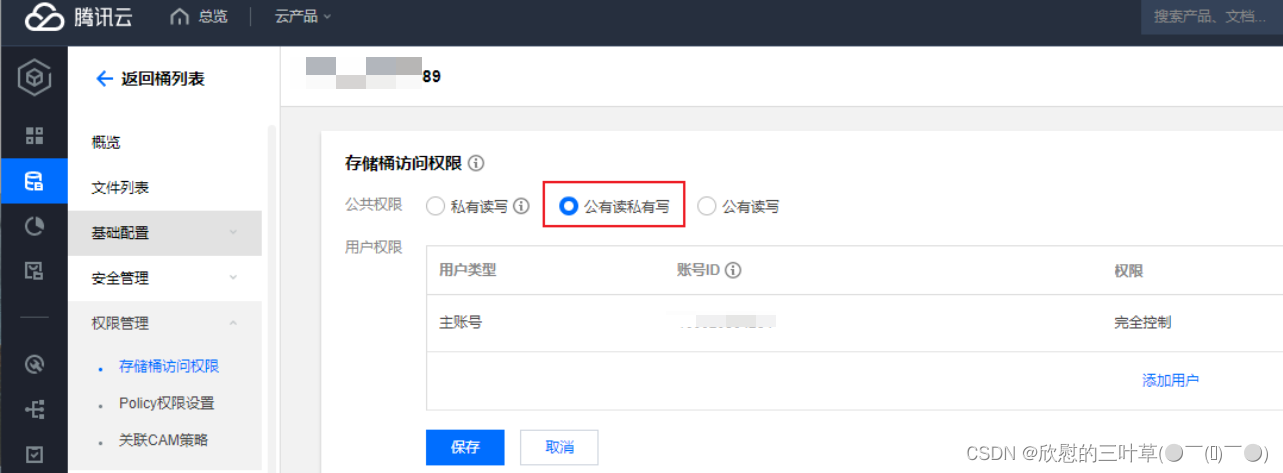
3. 创建API秘钥
进入API秘钥管理
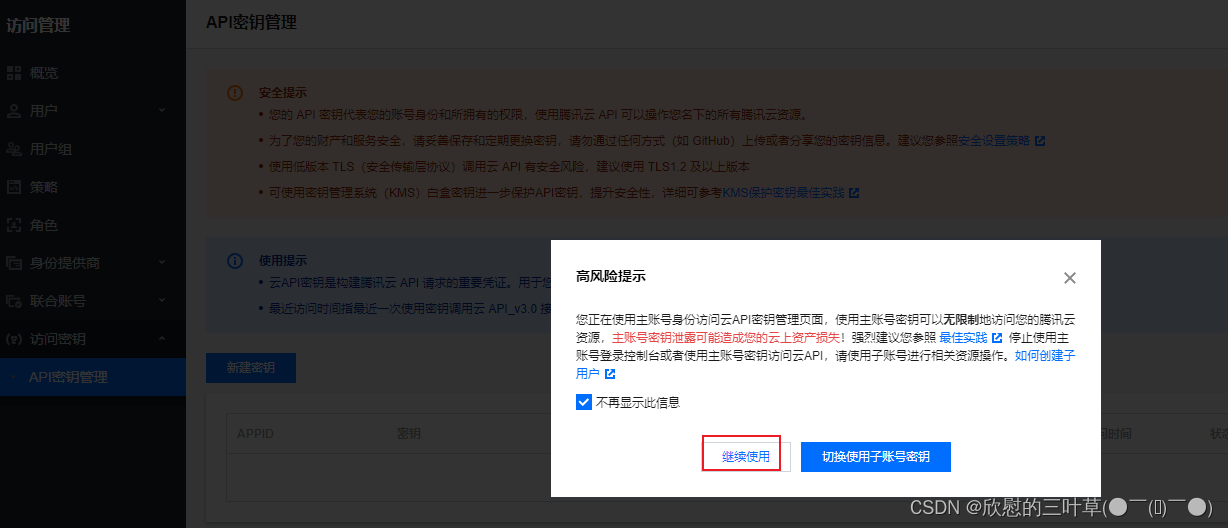
新建秘钥

4. 快速入门
参考文档:https://cloud.tencent.com/document/product/436/10199
引入依赖(service_vod)
<dependency>
<groupId>com.qcloud</groupId>
<artifactId>cos_api</artifactId>
<version>5.6.54</version>
</dependency>
测试上传
import com.alibaba.fastjson.JSON;
import com.qcloud.cos.COSClient;
import com.qcloud.cos.ClientConfig;
import com.qcloud.cos.auth.BasicCOSCredentials;
import com.qcloud.cos.auth.COSCredentials;
import com.qcloud.cos.exception.CosClientException;
import com.qcloud.cos.exception.CosServiceException;
import com.qcloud.cos.http.HttpProtocol;
import com.qcloud.cos.model.*;
import com.qcloud.cos.region.Region;
import java.io.File;
public class FileTest {
public static void main(String[] args) {
// 1 初始化用户身份信息(secretId, secretKey)。
// SECRETID和SECRETKEY请登录访问管理控制台 https://console.cloud.tencent.com/cam/capi 进行查看和管理
String secretId = "你的secretId";
String secretKey = "你的secretKey";
COSCredentials cred = new BasicCOSCredentials(secretId, secretKey);
// 2 设置 bucket 的地域, COS 地域的简称请参照 https://cloud.tencent.com/document/product/436/6224
// clientConfig 中包含了设置 region, https(默认 http), 超时, 代理等 set 方法, 使用可参见源码或者常见问题 Java SDK 部分。
Region region = new Region("ap-nanjing");
ClientConfig clientConfig = new ClientConfig(region);
// 这里建议设置使用 https 协议
// 从 5.6.54 版本开始,默认使用了 https
clientConfig.setHttpProtocol(HttpProtocol.https);
// 3 生成 cos 客户端。
COSClient cosClient = new COSClient(cred, clientConfig);
try{
// 指定要上传的文件
File localFile = new File("C:\Users\cao15\Pictures\Camera Roll\兔子激情.gif");
// 指定文件将要存放的存储桶
String bucketName = "你的bucketName";
// 指定文件上传到 COS 上的路径,即对象键。例如对象键为folder/picture.jpg,则表示将文件 picture.jpg 上传到 folder 路径下
String key = "2022/10/22/兔子激情.gif";
PutObjectRequest putObjectRequest = new PutObjectRequest(bucketName, key, localFile);
PutObjectResult putObjectResult = cosClient.putObject(putObjectRequest);
System.out.println(JSON.toJSONString(putObjectResult));
} catch (Exception clientException) {
clientException.printStackTrace();
}
}
}
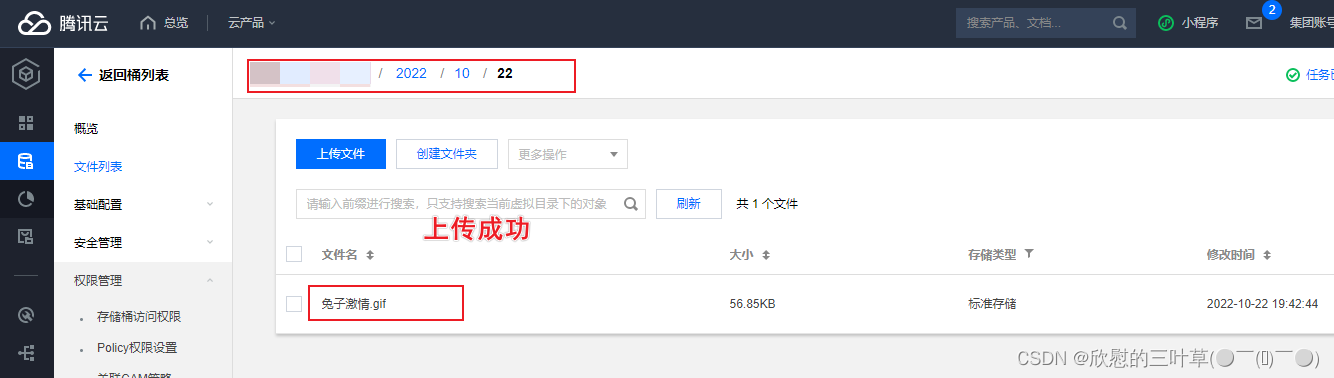
②:整合腾讯云对象存储
1. service_vod模块引入依赖
<dependencies>
<!-- 腾讯云COS依赖 -->
<dependency>
<groupId>com.qcloud</groupId>
<artifactId>cos_api</artifactId>
<version>5.6.54</version>
</dependency>
<!-- 日期工具栏依赖 -->
<dependency>
<groupId>joda-time</groupId>
<artifactId>joda-time</artifactId>
</dependency>
</dependencies>
2. 配置application.properties
添加如下内容:
spring.servlet.multipart.max-file-size=1024MB
spring.servlet.multipart.max-request-size=1024MB
#不同的服务器,地址不同
tencent.cos.file.region=ap-beijing
tencent.cos.file.secretid=你的id
tencent.cos.file.secretkey=你的key
#bucket可以在控制台创建,也可以使用java代码创建
tencent.cos.file.bucketname=你的bucketName
3. 创建工具类
/**
* 常量类,读取配置文件application.properties中的配置
*/
@Component
public class ConstantPropertiesUtil implements InitializingBean {
@Value("${tencent.cos.file.region}")
private String region;
@Value("${tencent.cos.file.secretid}")
private String secretId;
@Value("${tencent.cos.file.secretkey}")
private String secretKey;
@Value("${tencent.cos.file.bucketname}")
private String bucketName;
public static String END_POINT;
public static String ACCESS_KEY_ID;
public static String ACCESS_KEY_SECRET;
public static String BUCKET_NAME;
@Override
public void afterPropertiesSet() throws Exception {
END_POINT = region;
ACCESS_KEY_ID = secretId;
ACCESS_KEY_SECRET = secretKey;
BUCKET_NAME = bucketName;
}
}
4. 创建Service
创建Interface:FileService.java
public interface FileService {
//文件上传
String upload(MultipartFile file);
}
实现:FileServiceImpl.java
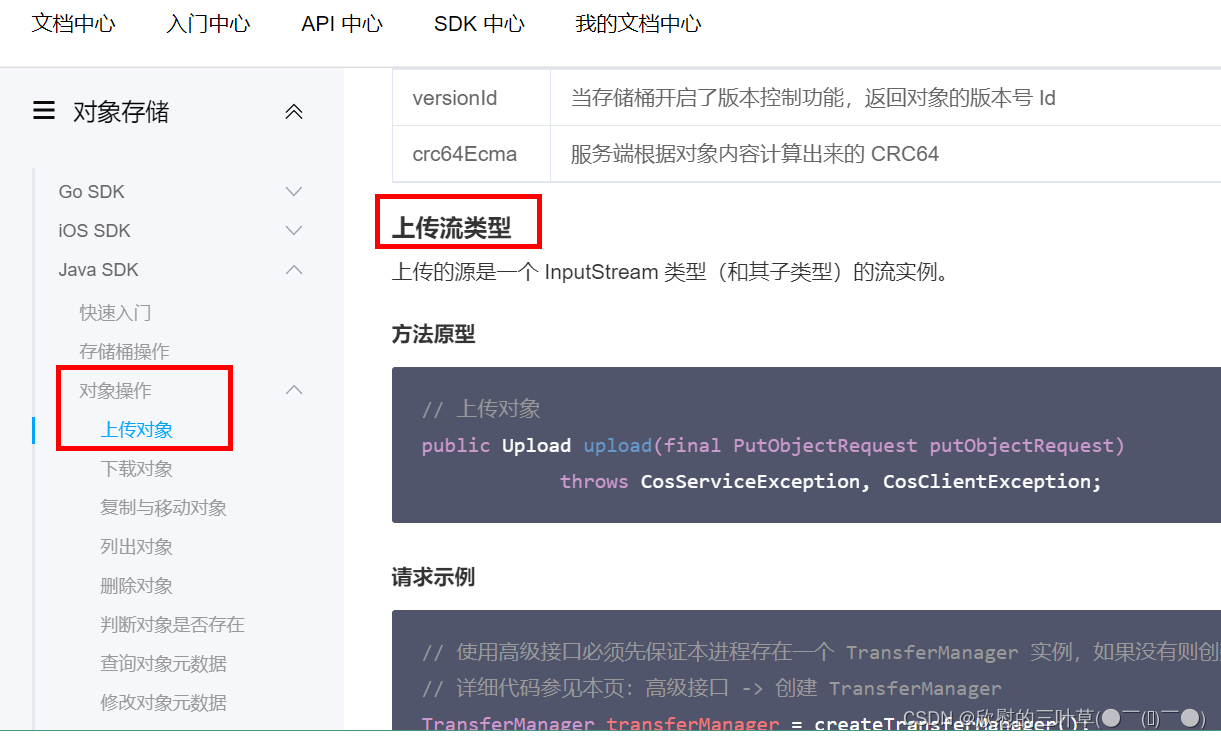
@Service
public class FileServiceImpl implements FileService {
@Override
public String upload(MultipartFile file) {
// Endpoint以杭州为例,其它Region请按实际情况填写。
String endpoint = ConstantPropertiesUtil.END_POINT;
String bucketName = ConstantPropertiesUtil.BUCKET_NAME;
// 1 初始化用户身份信息(secretId, secretKey)。
String secretId = ConstantPropertiesUtil.ACCESS_KEY_ID;
String secretKey = ConstantPropertiesUtil.ACCESS_KEY_SECRET;
COSCredentials cred = new BasicCOSCredentials(secretId, secretKey);
// 2 设置 bucket 的地域
// clientConfig 中包含了设置 region, https(默认 http),超时, 代理等 set 方法
Region region = new Region(ConstantPropertiesUtil.END_POINT);
ClientConfig clientConfig = new ClientConfig(region);
// 这里建议设置使用 https 协议
// 从 5.6.54 版本开始,默认使用了 https
clientConfig.setHttpProtocol(HttpProtocol.https);
// 3 生成 cos 客户端。
COSClient cosClient = new COSClient(cred, clientConfig);
try{
// 指定要上传的文件
InputStream inputStream = file.getInputStream();
// 指定文件将要存放的存储桶
// 指定文件上传到 COS 上的路径,即对象键。例如对象键为folder/picture.jpg,则表示将文件 picture.jpg 上传到 folder 路径下
String key = UUID.randomUUID().toString().replaceAll("-","")+
file.getOriginalFilename();
String dateUrl = new DateTime().toString("yyyy/MM/dd");
key = dateUrl+"/"+key;
ObjectMetadata objectMetadata = new ObjectMetadata();
PutObjectRequest putObjectRequest =
new PutObjectRequest(bucketName, key, inputStream,objectMetadata);
PutObjectResult putObjectResult = cosClient.putObject(putObjectRequest);
System.out.println(JSON.toJSONString(putObjectResult));
//https://ggkt-atguigu-1310644373.cos.ap-beijing.myqcloud.com/01.jpg
String url = "https://"+bucketName+"."+"cos"+"."+endpoint+".myqcloud.com"+"/"+key;
return url;
} catch (Exception clientException) {
clientException.printStackTrace();
return null;
}
}
}
- 使用Swagger测试
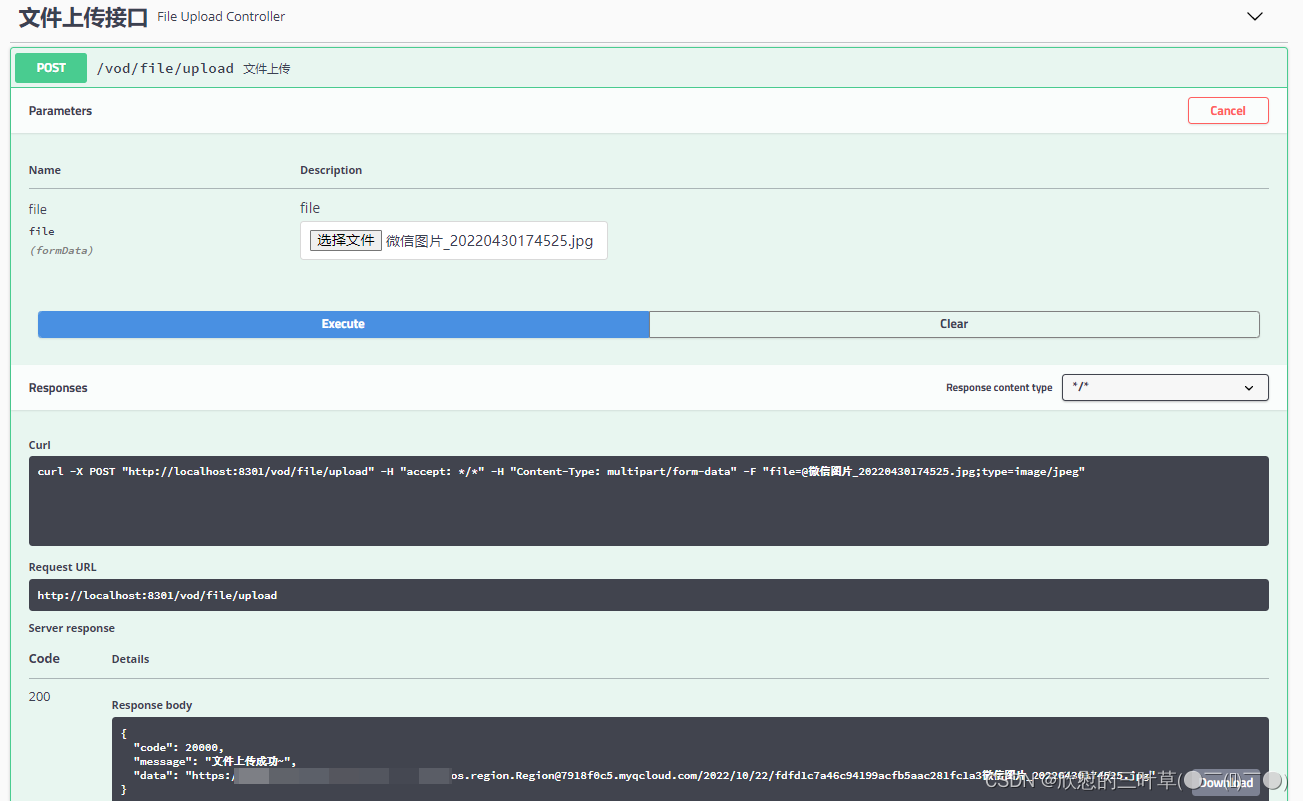
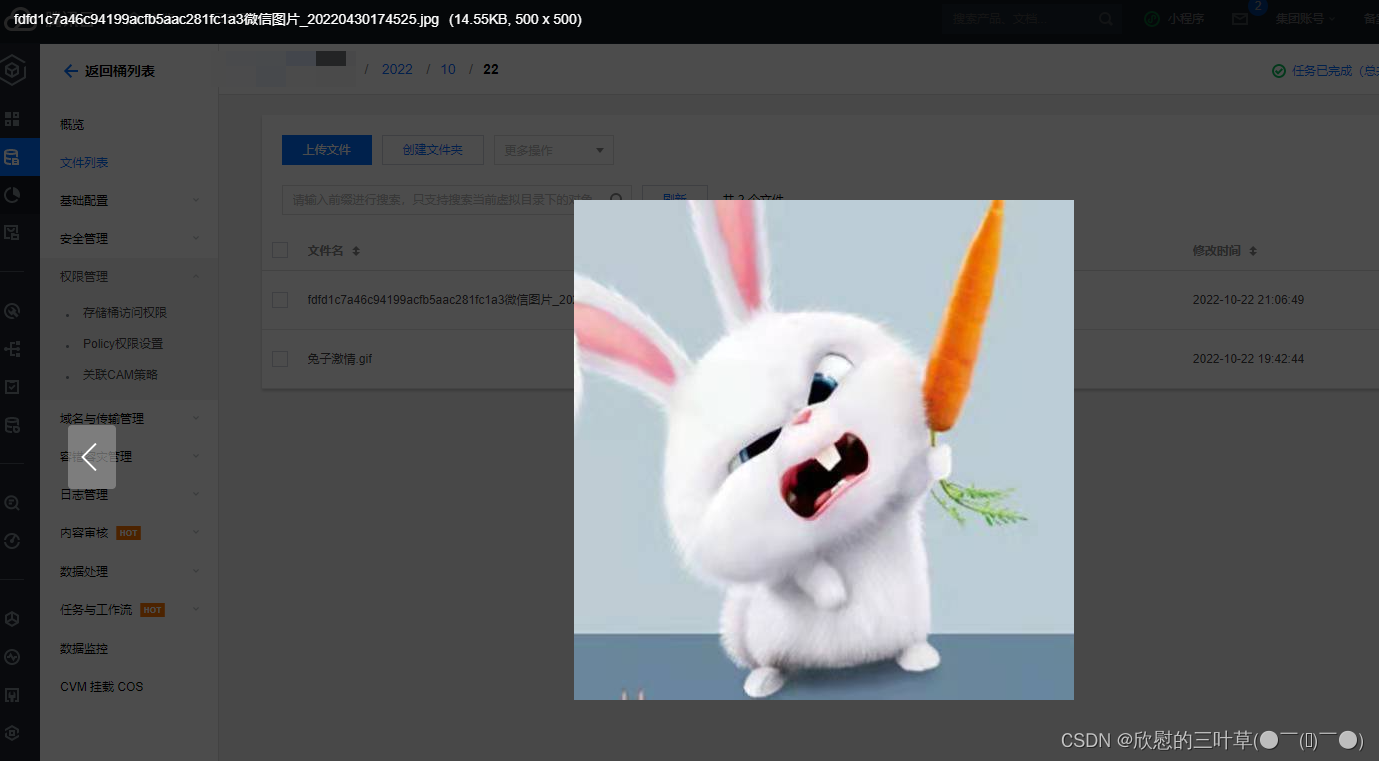
5. 创建Controller
FileUploadController.java
@Api(tags = "文件上传接口")
@RestController
@RequestMapping("/vod/file")
@CrossOrigin
public class FileUploadController {
@Autowired
private FileService fileService;
/**
* 文件上传
*/
@ApiOperation(value = "文件上传")
@PostMapping("upload")
public Result upload(
@ApiParam(name = "file", value = "文件", required = true)
@RequestParam("file") MultipartFile file) {
String uploadUrl = fileService.upload(file);
return Result.ok(uploadUrl).message("文件上传成功");
}
}
③:添加讲师前端完善
1. 添加上传组件
操作teacher目录下的form.vue页面
<!-- 讲师头像 -->
<el-form-item label="讲师头像">
<el-upload
:show-file-list="false"
:on-success="handleAvatarSuccess"
:before-upload="beforeAvatarUpload"
:on-error="handleAvatarError"
:action="BASE_API+'/admin/vod/file/upload?module=avatar'"
class="avatar-uploader">
<img v-if="teacher.avatar" :src="teacher.avatar">
<i v-else class="el-icon-plus avatar-uploader-icon"/>
</el-upload>
</el-form-item>
2. 添加上传方法
初始化访问路径
BASE_API: 'http://localhost:8301',
添加上传操作方法
// 上传成功回调
handleAvatarSuccess(res, file) {
// console.log(res)
if (res.code==200) {
// console.log(res)
this.teacher.avatar = res.data
// 强制重新渲染
this.$forceUpdate()
} else {
this.$message.error('上传失败 (非0)')
}
},
// 错误处理
handleAvatarError() {
console.log('error')
this.$message.error('上传失败(http失败)')
},
// 上传校验
beforeAvatarUpload(file) {
const isJPG = file.type === 'image/jpeg'
const isLt2M = file.size / 1024 / 1024 < 2
if (!isJPG) {
this.$message.error('上传头像图片只能是 JPG 格式!')
}
if (!isLt2M) {
this.$message.error('上传头像图片大小不能超过 2MB!')
}
return isJPG && isLt2M
}
九、后台管理系统-课程分类管理模块
①:课程分类管理模块需求
(1)课程分类列表功能
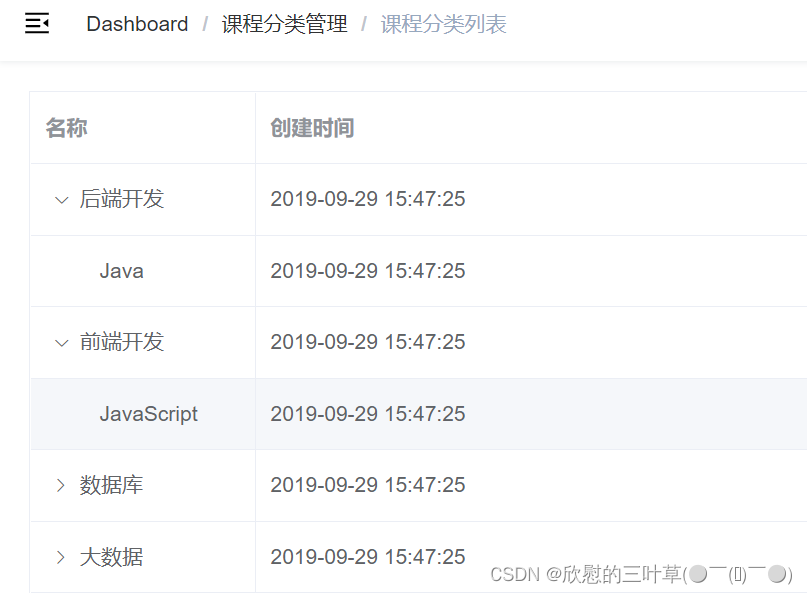
(2)课程分类导入功能
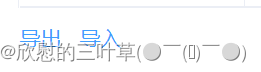
(3)课程分类导出功能
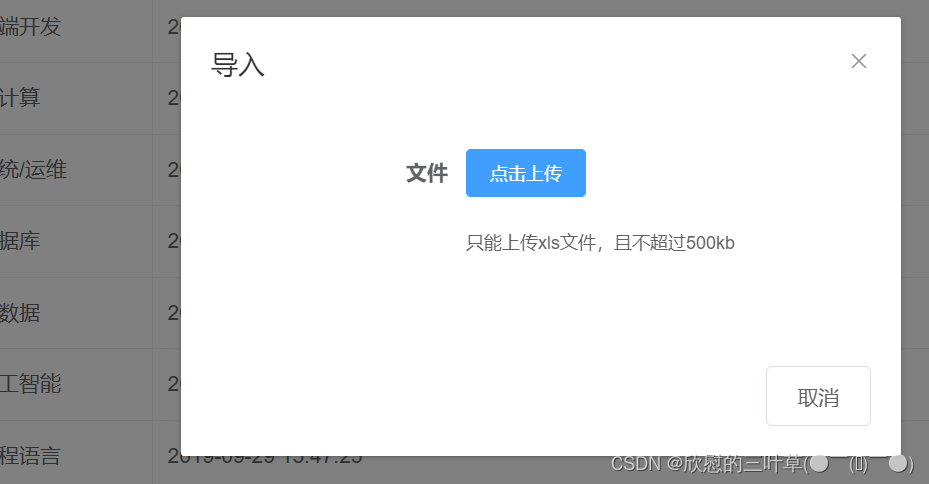
②:课程分类数据库设计
(1)创建课程分类表subject
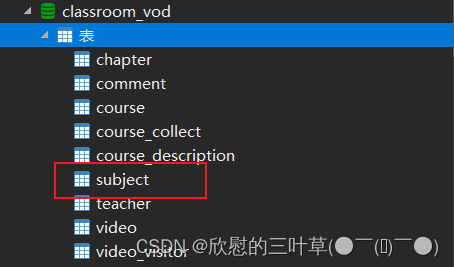
(2)课程分类表结构分析
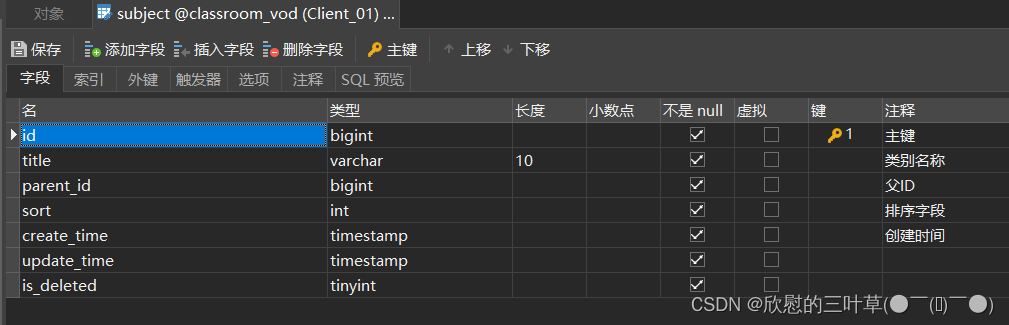
③:功能实现-课程分类列表
1. 接口实现分析
课程分类采用树形展示,我们使用“树形数据与懒加载”的方式展现数据列表,因此需要提供的接口如下:根据上级id获取下级数据,参考element-ui文档:https://element.eleme.cn/#/zh-CN/component/table,页面搜索:树形数据与懒加载


2. 编写SubjectController
@Api(tags = "课程分类管理")
@RestController
@RequestMapping(value="/admin/vod/subject")
//@CrossOrigin
public class SubjectController {
@Autowired
private SubjectService subjectService;
//查询下一层课程分类
//根据parent_id
@ApiOperation("查询下一层的课程分类")
@GetMapping("getChildSubject/{id}")
public Result getChildSubject(@PathVariable Long id) {
List<Subject> list = subjectService.selectList(id);
return Result.ok(list);
}
}
3. 编写SubjectService
public interface SubjectService extends IService<Subject> {
//查询下一层课程分类
List<Subject> findChildSubject(Long id);
}
4. 编写SubjectServiceImpl
- 方法一
@Service
public class SubjectServiceImpl extends ServiceImpl<SubjectMapper, Subject> implements SubjectService {
//查询下一层课程分类
@Override
public List<Subject> selectList(Long id) {
QueryWrapper<Subject> wrapper = new QueryWrapper<>();
wrapper.eq("parent_id",id);
List<Subject> subjectList = baseMapper.selectList(wrapper);
//向list集合每个Subject对象中设置hasChildren
for (Subject subject:subjectList) {
Long subjectId = subject.getId();
boolean isChild = this.isChildren(subjectId);
subject.setHasChildren(isChild);
}
return subjectList;
}
//判断id下面是否有子节点
private boolean isChildren(Long id) {
QueryWrapper<Subject> wrapper = new QueryWrapper<>();
wrapper.eq("parent_id",id);
Integer count = baseMapper.selectCount(wrapper);
return count>0;
}
}
- 方法二
@Service
public class SubjectServiceImpl extends ServiceImpl<SubjectMapper, Subject> implements SubjectService {
@Override
public List<Subject> getNextSubject(Long id) {
// SELECT * FROM `subject` WHERE parent_id = 0
LambdaQueryWrapper<Subject> queryWrapper = new LambdaQueryWrapper<>();
queryWrapper.eq(Subject ::getParentId,id);
List<Subject> subjectList = baseMapper.selectList(queryWrapper);
subjectList.stream().forEach(item -> {
queryWrapper.clear();
queryWrapper.eq(Subject ::getParentId,item.getId());
//判断id下面是否有子节点
Integer integer = baseMapper.selectCount(queryWrapper);
//向list集合每个Subject对象中设置hasChildren
item.setHasChildren(integer > 0);
});
return subjectList;
}
}
5. 开发课程分类列表前端
(1)添加数据字典路由
修改router/index.js文件
{
path: '/subject',
component: Layout,
redirect: '/subject/list',
name: '课程分类管理',
alwaysShow: true,
meta: { title: '课程分类管理', icon: 'example' },
children: [
{
path: 'list',
name: '课程分类列表',
component: () => import('@/views/vod/subject/list'),
meta: { title: '课程分类列表', icon: 'table' }
}
]
},
(2)定义数据字典列表接口
创建文件 src/api/vod/subject.js
import request from '@/utils/request'
const api_name = '/admin/vod/subject'
export default {
getChildList(id) {
return request({
url: `${api_name}/getChildSubject/${id}`,
method: 'get'
})
}
}
(3)编写subject/list.vue
<template>
<div class="app-container">
<el-table
:data="list"
style="width: 100%"
row-key="id"
border
lazy
:load="load"
:tree-props="{children: 'children', hasChildren: 'hasChildren'}">
<el-table-column
prop="title"
label="名称"
width="150">
</el-table-column>
<el-table-column
prop="createTime"
label="创建时间">
</el-table-column>
</el-table>
</div>
</template>
<script>
import subjectApi from '@/api/vod/subject'
export default {
data() {
return {
list:[] //数据字典列表数组
}
},
created() {
this.getSubList(0)
},
methods: {
//数据字典列表
getSubList(id) {
subjectApi.getChildList(id)
.then(response => {
this.list = response.data
})
},
load(tree, treeNode, resolve) {
subjectApi.getChildList(tree.id).then(response => {
resolve(response.data)
})
}
}
}
</script>
④:技术点-EasyExcel
1. EasyExcel介绍
官网:https://easyexcel.opensource.alibaba.com/docs/current/
EasyExcel是阿里巴巴开源的一个excel处理框架,以使用简单、节省内存著称。EasyExcel能大大减少占用内存的主要原因是在解析Excel时没有将文件数据一次性全部加载到内存中,而是从磁盘上一行行读取数据,逐个解析。
2. EasyExcel特点
- Java领域解析、生成Excel比较有名的框架有Apache poi、jxl等。但他们都存在一个严重的问题就是非常的耗内存。如果你的系统并发量不大的话可能还行,但是一旦并发上来后一定会OOM或者JVM频繁的full gc。
- EasyExcel采用一行一行的解析模式,并将一行的解析结果以观察者的模式通知处理(AnalysisEventListener)
- EasyExcel是一个基于Java的简单、省内存的读写Excel的开源项目。在尽可能节约内存的情况下支持读写百M的Excel。
3. EasyExcel写操作
(1)pom中引入xml相关依赖
<dependencies>
<!-- https://mvnrepository.com/artifact/com.alibaba/easyexcel -->
<dependency>
<groupId>com.alibaba</groupId>
<artifactId>easyexcel</artifactId>
<version>2.1.1</version>
</dependency>
</dependencies>
(2)创建实体类
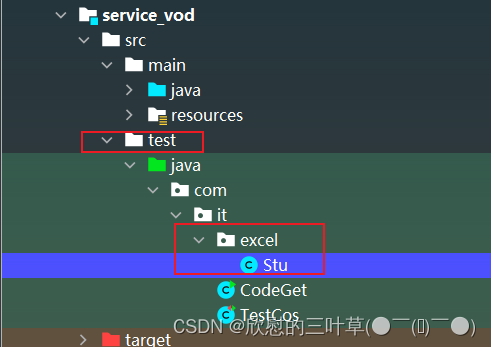
设置表头和添加的数据字段
@Data
public class Stu {
//设置表头名称
@ExcelProperty("学生编号")
private int sno;
//设置表头名称
@ExcelProperty("学生姓名")
private String sname;
}
(3)实现写操作
创建测试方法循环设置要添加到Excel的数据
//循环设置要添加的数据,最终封装到list集合中
private static List<Stu> data() {
List<Stu> list = new ArrayList<Stu>();
for (int i = 0; i < 10; i++) {
Stu data = new Stu();
data.setSno(i);
data.setSname("张三"+i);
list.add(data);
}
return list;
}
实现最终的添加操作
public static void main(String[] args) throws Exception {
// 写法1
String fileName = "D:\\OOP\\java\\develop_idea\\09_IT_ClassRoom\\stu.xlsx";
// 这里 需要指定写用哪个class去写,然后写到第一个sheet,名字为模板 然后文件流会自动关闭
// 如果这里想使用03 则 传入excelType参数即可
EasyExcel.write(fileName, DemoData.class).sheet("写入方法").doWrite(data());
}
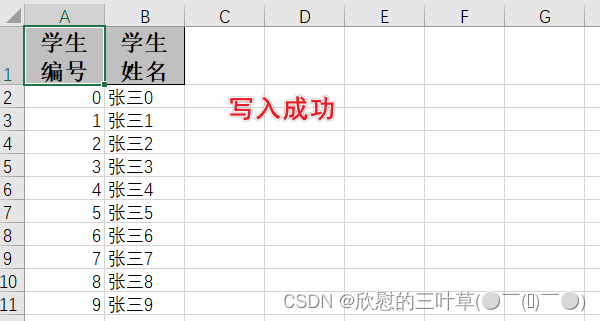
4. EasyExcel读操作
(1)创建实体类
@Data
public class Stu {
//设置表头名称
//设置列对应的属性
@ExcelProperty(value = "学生编号",index = 0)
private int sno;
//设置表头名称
//设置列对应的属性
@ExcelProperty(value = "学生姓名",index = 1)
private String sname;
}
(2)创建读取操作的监听器
public class ExcelListener extends AnalysisEventListener<Stu> {
//创建list集合封装最终的数据
List<Stu> list = new ArrayList<Stu>();
//一行一行去读取excle内容
@Override
public void invoke(Stu user, AnalysisContext analysisContext) {
System.out.println("***"+user);
list.add(user);
}
//读取excel表头信息
@Override
public void invokeHeadMap(Map<Integer, String> headMap, AnalysisContext context) {
System.out.println("表头信息:"+headMap);
}
//读取完成后执行
@Override
public void doAfterAllAnalysed(AnalysisContext analysisContext) {
}
}
(3)调用实现最终的读取
public static void main(String[] args) throws Exception {
String fileName = String fileName = "D:\\OOP\\java\\develop_idea\\09_IT_ClassRoom\\stu.xlsx";
// 这里 需要指定读用哪个class去读,然后读取第一个sheet 文件流会自动关闭
EasyExcel.read(fileName, Stu.class, new ExcelListener()).sheet().doRead();
}
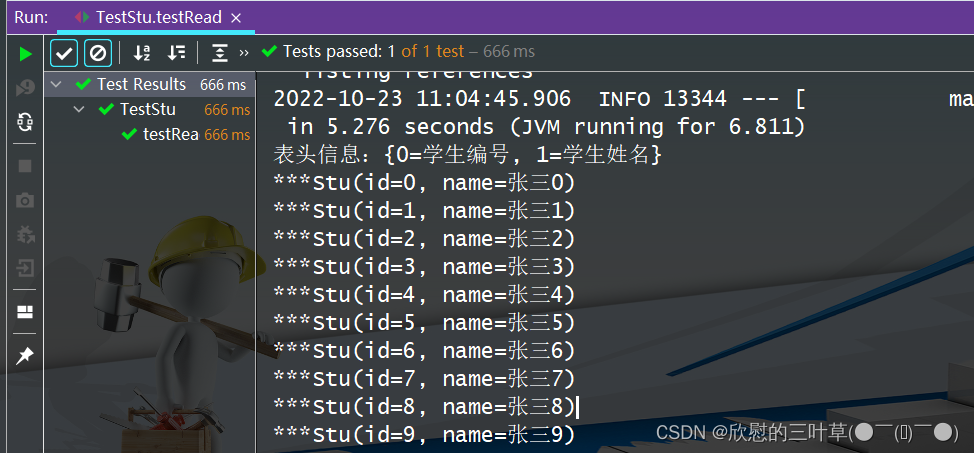
⑤:功能实现-课程分类导出
1. 查看model实体类
在model模块查看实体:com.atguigu.ggkt.vo.vod.SubjectEeVo
@Data
public class SubjectEeVo {
@ExcelProperty(value = "id" ,index = 0)
private Long id;
@ExcelProperty(value = "课程分类名称" ,index = 1)
private String title;
@ExcelProperty(value = "上级id" ,index = 2)
private Long parentId;
@ExcelProperty(value = "排序" ,index = 3)
private Integer sort;
}
2. 编写SubjectService和实现
SubjectService
public interface SubjectService extends IService<Subject> {
//查询下一层课程分类
List<Subject> selectList(Long id);
/**
* 导出
* @param response
*/
void exportData(HttpServletResponse response);
}
SubjectServiceImpl
//课程分类导出
@Override
public void exportData(HttpServletResponse response) {
try {
response.setContentType("application/vnd.ms-excel");
response.setCharacterEncoding("utf-8");
// 这里URLEncoder.encode可以防止中文乱码 当然和easyexcel没有关系
String fileName = URLEncoder.encode("课程分类", "UTF-8");
response.setHeader("Content-disposition", "attachment;filename="+ fileName + ".xlsx");
List<Subject> dictList = baseMapper.selectList(null);
List<SubjectEeVo> dictVoList = new ArrayList<>(dictList.size());
for(Subject dict : dictList) {
SubjectEeVo dictVo = new SubjectEeVo();
BeanUtils.copyProperties(dict,dictVo);
dictVoList.add(dictVo);
}
EasyExcel.write(response.getOutputStream(), SubjectEeVo.class).sheet("课程分类").doWrite(dictVoList);
} catch (IOException e) {
e.printStackTrace();
}
}
3. 添加Controller方法
@ApiOperation(value="导出")
@GetMapping(value = "/exportData")
public void exportData(HttpServletResponse response) {
subjectService.exportData(response);
}
4. 数据字典导出前端
(1)list.vue页面添加导出按钮
<div class="el-toolbar">
<div class="el-toolbar-body" style="justify-content: flex-start;">
<el-button type="text" @click="exportData"><i class="fa fa-plus"/> 导出</el-button>
</div>
</div>
(2)编写调用方法
exportData() {
window.open("http://localhost:8301/vod/subject")
},
- 经测试导出功能正常
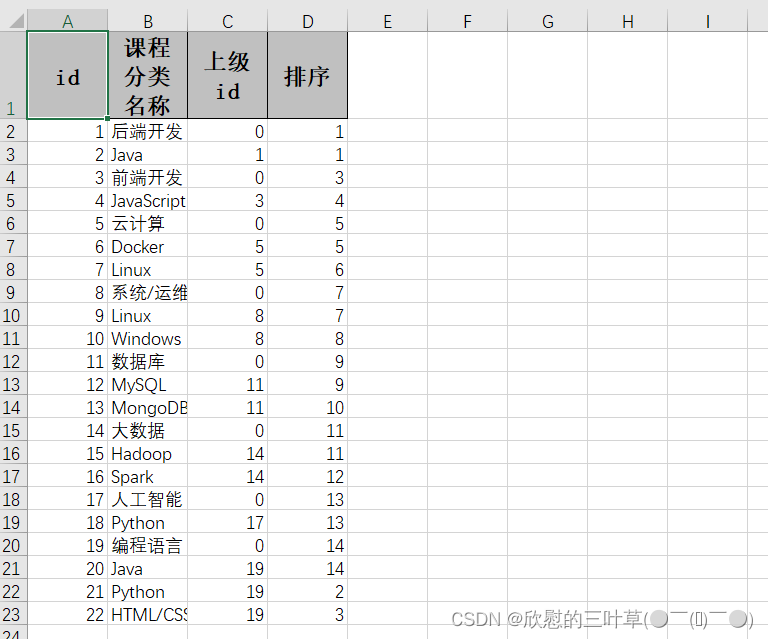
⑥:功能实现-课程分类导入
1. 创建读取监听器
@Component
public class SubjectListener extends AnalysisEventListener<SubjectEeVo> {
@Autowired
private SubjectMapper dictMapper;
//一行一行读取
@Override
public void invoke(SubjectEeVo subjectEeVo, AnalysisContext analysisContext) {
//调用方法添加数据库
Subject subject = new Subject();
BeanUtils.copyProperties(subjectEeVo,subject);
dictMapper.insert(subject);
}
@Override
public void doAfterAllAnalysed(AnalysisContext analysisContext) {
}
}
2. 添加controller方法
@ApiOperation(value = "导入")
@PostMapping("importData")
public Result importData(MultipartFile file) {
subjectService.importDictData(file);
return Result.ok();
}
3. 添加service方法
@Autowired
private SubjectListener subjectListener;
//导入
@Override
public void importData(MultipartFile file) {
try {
EasyExcel.read(file.getInputStream(),
SubjectEeVo.class,subjectListener).sheet().doRead();
} catch (IOException e) {
e.printStackTrace();
}
}
4、数据字典导入前端
(1)在list.vue页面添加导入按钮
<el-button type="text" @click="importData"><i class="fa fa-plus"/> 导入</el-button>
(2)添加导入弹出层
<el-dialog title="导入" :visible.sync="dialogImportVisible" width="480px">
<el-form label-position="right" label-width="170px">
<el-form-item label="文件">
<el-upload
:multiple="false"
:on-success="onUploadSuccess"
:action="'http://localhost:8333/admin/vod/subject/importData'"
class="upload-demo">
<el-button size="small" type="primary">点击上传</el-button>
<div slot="tip" class="el-upload__tip">只能上传xls文件,且不超过500kb</div>
</el-upload>
</el-form-item>
</el-form>
<div slot="footer" class="dialog-footer">
<el-button @click="dialogImportVisible = false">取消</el-button>
</div>
</el-dialog>
(3)添加导入弹出层属性
data() {
return {
dialogImportVisible: false,
list:[] //数据字典列表数组
}
},
(4)添加导入方法
importData() {
this.dialogImportVisible = true
},
onUploadSuccess(response, file) {
this.$message.info('上传成功')
this.dialogImportVisible = false
this.getSubList(0)
},
- 测试(导入成功)
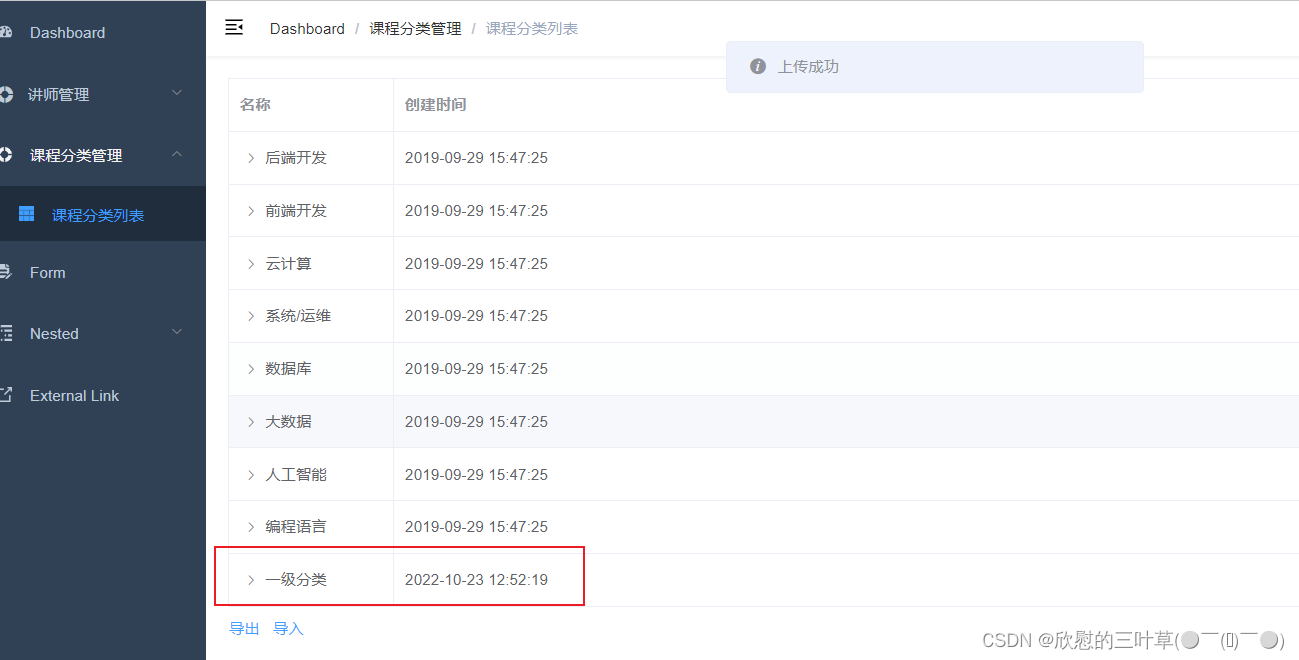
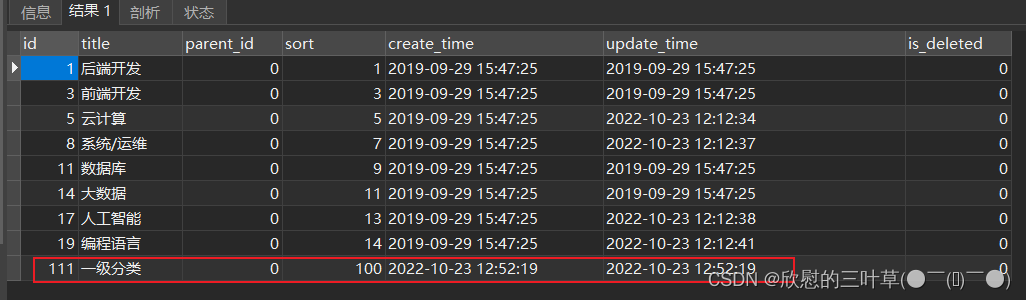























 5545
5545











 被折叠的 条评论
为什么被折叠?
被折叠的 条评论
为什么被折叠?










