规则:
星球 英文名 公转周期 光色 暗色
水星 Mercury 87.70 天 #A69697 #5C3E40
金星 Venus 224.701天 #C4BBAC #1F1315
地球 Earth 365.2422天 #78B1E8 #050C12
火星 Mars 686.98 日 #CEC9B6 #76422D
木星 Jupiter 4332.589天 #C0A48E #322222
土星 Saturn 10759.5 天 #F7F9E3 #5C4533
天王星 Uranus 30799.095日 #A7E1E5 #19243A
海王星 Neptune 164.8*365天 #0661B2 #1E3B73html:
<canvas id="canvas" width="1000" height="1000" style="background:#000">
您的浏览器不支持canvas标签
</canvas>js:
<script>
var cxt=document.getElementById('canvas').getContext('2d');
//轨道
function drawTrack(){
for(var i=0;i<8;i++){
cxt.beginPath();
cxt.arc(500,500,(i+1)*50,0,Math.PI*360,false);
cxt.closePath();
//设置笔触的颜色
cxt.strokeStyle="#fff";
cxt.stroke();
}
}
drawTrack();
//星球--画出星球需要哪些属性
function Star(x,y,radius,cycle,sColor,eColor){
this.x=x; //星球的坐标点
this.y=y;
this.radius=radius;//星球的半径
this.cycle=cycle;//公转周期
this.sColor=sColor;//星球的颜色(开始色,结束色)
this.eColor=eColor;
this.color=null;//新建一个渐变颜色空对象
this.time=0;//设置一个计时器
this.draw=function(){
cxt.save();//保存之前的画布内容
cxt.translate(500,500);//重置0,0坐标点
cxt.rotate(this.time*(360/this.cycle)*Math.PI/180);//设置旋转角度
cxt.beginPath();//画星球
cxt.arc(this.x,this.y,this.radius,0,360,false);
cxt.closePath();
this.color=cxt.createRadialGradient(this.x,this.y,0,this.x,this.y,this.radius);
this.color.addColorStop(0,this.sColor); //渐变开始点和颜色
this.color.addColorStop(1,this.eColor); //渐变结束点和颜色
cxt.fillStyle=this.color; //将渐变对象复制给填充画笔
cxt.fill();
cxt.restore(); //恢复之前保存的画布内容
this.time+=1;//执行完毕之后时间增加
}
}
//创建一个太阳对象的构造函数
function Sun(){ Star.call(this,0,0,20,0,"#F00","#f90")}
//水星
function Mercury(){ Star.call(this,0,-50,10,87.70,"#A69697","#5C3E40")}
//金星
function Venus(){ Star.call(this,0,-100,10,224.701,"#C4BBAC","#1F1315")}
//地球
function Earth(){ Star.call(this,0,-150,10,365.224,"#78B1E8","#050C12")}
//火星
function Mars(){ Star.call(this,0,-200,10,686.98,"#CEC9B6","#76422D")}
//木星
function Jupiter(){ Star.call(this,0,-250,10,4332.589,"#C0A48E","#322222")}
//土星
function Saturn(){ Star.call(this,0,-300,10,10759.5,"#F7F9E3","#5C4533")}
//天王星
function Uranus(){ Star.call(this,0,-350,10,30799.095,"#A7E1E5","#19243A")}
//海王星
function Neptune(){ Star.call(this,0,-400,10,60152,"#0661B2","#1E3B73")}
//创建太阳对象实例
var sun=new Sun();
var water=new Mercury();
var gold=new Venus();
var diqiu=new Earth();
var fire=new Mars();
var wood=new Jupiter();
var soil=new Saturn();
var god=new Uranus();
var sea=new Neptune();
function move(){
cxt.clearRect(0,0,1000,1000); //清除画布
drawTrack(); //画出轨道
sun.draw(); //调用-画出每个星球
water.draw();
gold.draw();
diqiu.draw();
fire.draw();
wood.draw();
soil.draw();
god.draw();
sea.draw();
}
//使个星球进行运动
setInterval(move,10);
</script>github
效果图:








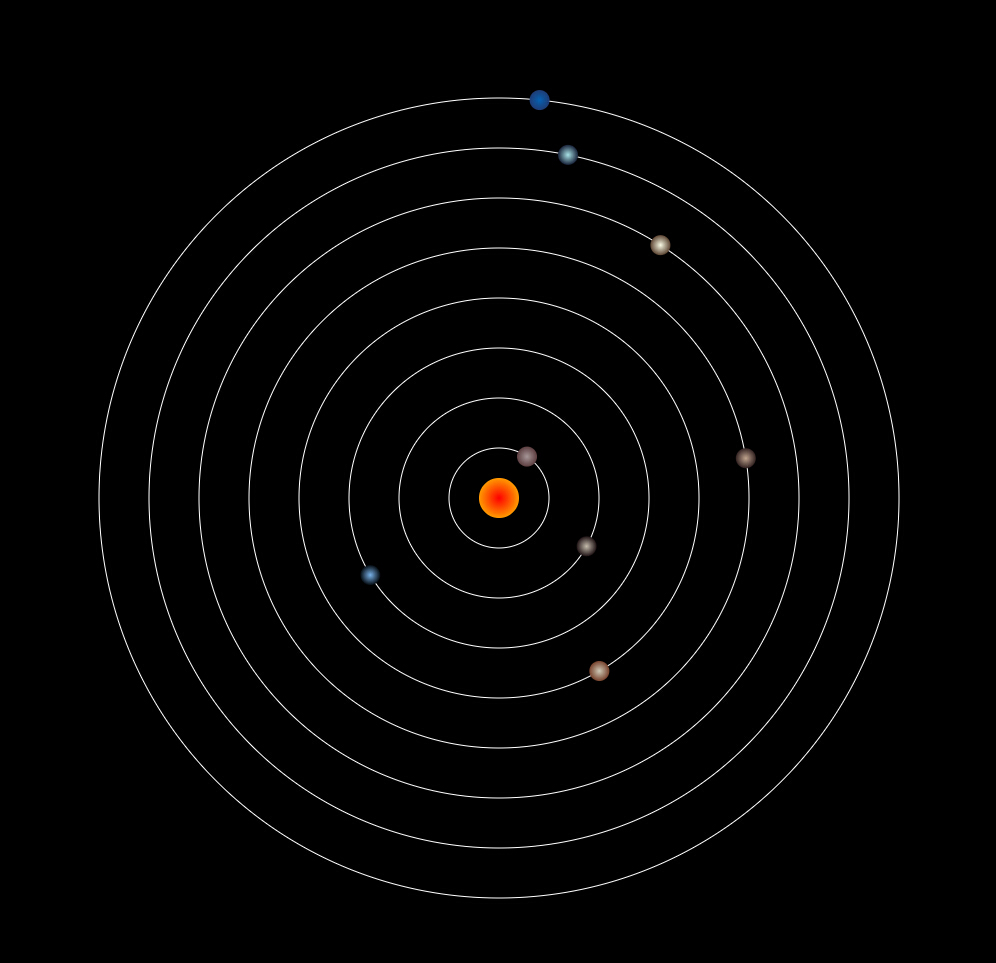














 1491
1491

 被折叠的 条评论
为什么被折叠?
被折叠的 条评论
为什么被折叠?








