一、vscode 统一代码格式,并设置保存时自动格式化代码
1、安装插件
1.ESLint
2.Prettier - Code formatter
3.Vetur
2、设置
文件->首选项->设置,点击右上角的箭头所指的按钮(如下图)
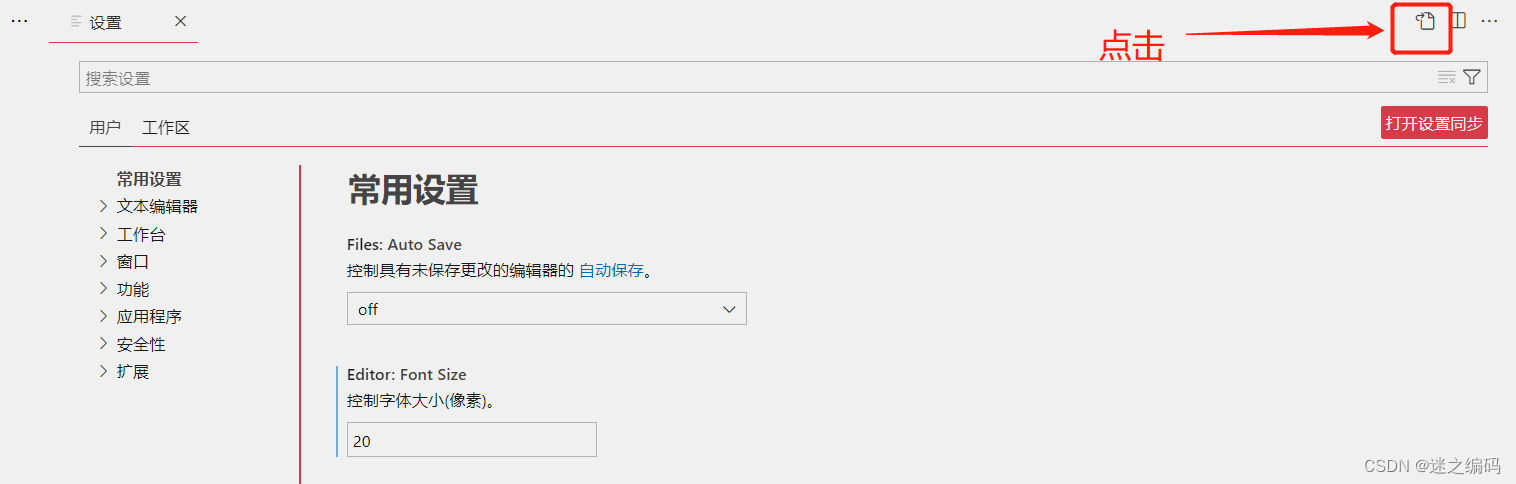
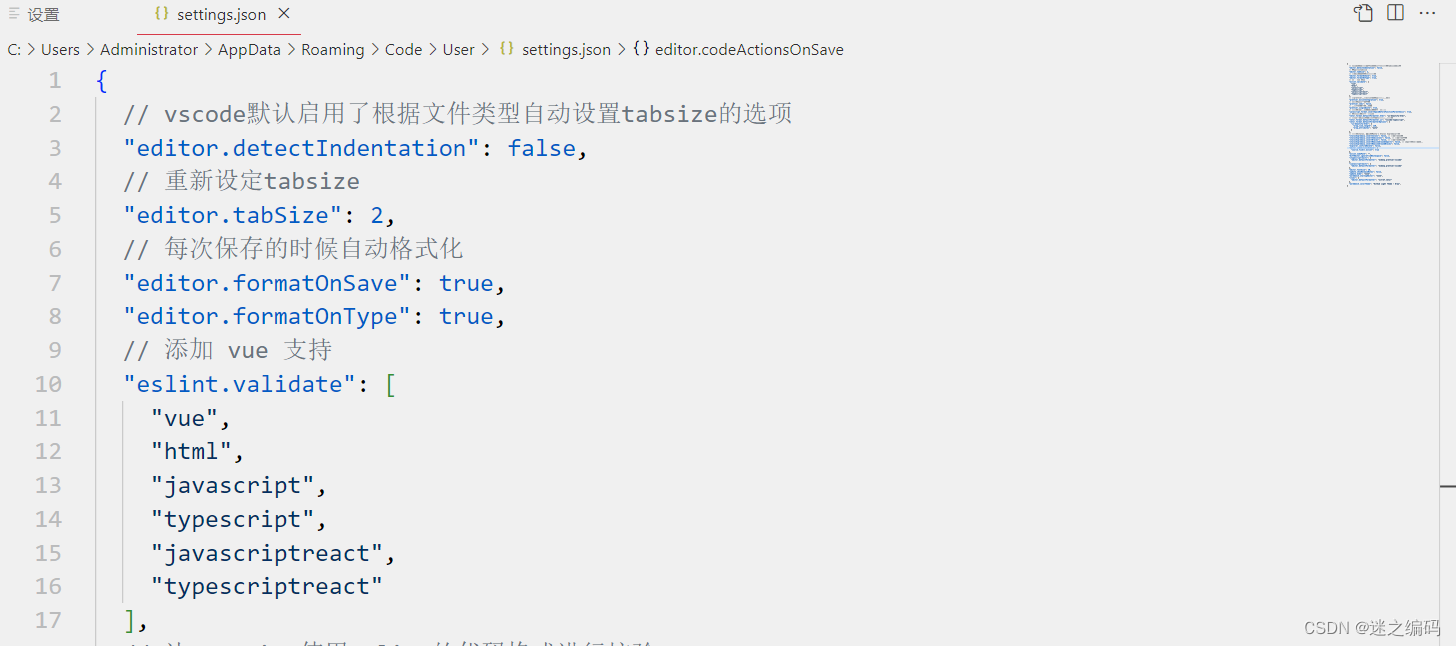
将下面的代码复制粘贴替换,并保存
{
// vscode默认启用了根据文件类型自动设置tabsize的选项
"editor.detectIndentation": false,
// 重新设定tabsize
"editor.tabSize": 2,
// 每次保存的时候自动格式化
"editor.formatOnSave": true,
"editor.formatOnType": true,
// 添加 vue 支持
"eslint.validate": [
"vue",
"html",
"javascript",
"typescript",
"javascriptreact",
"typescriptreact"
],
// 让prettier使用eslint的代码格式进行校验
"prettier.eslintIntegration": true,
// 去掉代码结尾的分号
"prettier.semi": false,
// 使用带引号替代双引号
"prettier.singleQuote": true,
// 让函数(名)和后面的括号之间加个空格
"javascript.format.insertSpaceBeforeFunctionParenthesis": false,
// 这个按用户自身习惯选择
"vetur.format.defaultFormatter.html": "js-beautify-html",
// 让vue中的js按编辑器自带的ts格式进行格式化
"vetur.format.defaultFormatter.js": "vscode-typescript",
"vetur.format.defaultFormatterOptions": {
"js-beautify-html": {
"wrap_line_length": 120,
"wrap_attributes": "auto"
}
},
// 格式化stylus, 需安装Manta's Stylus Supremacy插件
"stylusSupremacy.insertColons": false, // 是否插入冒号
"stylusSupremacy.insertSemicolons": false, // 是否插入分号
"stylusSupremacy.insertBraces": false, // 是否插入大括号
"stylusSupremacy.insertNewLineAroundImports": false, // import之后是否换行
"stylusSupremacy.insertNewLineAroundBlocks": false,
"explorer.confirmDelete": false,
"editor.codeActionsOnSave": {
"source.fixAll.eslint": true
},
"eslint.nodePath": "",
"diffEditor.ignoreTrimWhitespace": false,
"[javascript]": {
"editor.defaultFormatter": "vscode.typescript-language-features"
},
"[typescriptreact]": {
"editor.defaultFormatter": "esbenp.prettier-vscode"
},
"[javascriptreact]": {
"editor.defaultFormatter": "esbenp.prettier-vscode"
},
"[jsonc]": {
"editor.defaultFormatter": "esbenp.prettier-vscode"
},
"editor.fontSize": 20,
"update.showReleaseNotes": false,
"update.mode": "none",
"workbench.startupEditor": "none"
}
重新打开vscode,在保存的时候,自动根据ES规则检查并修改语法
PS: 格式化快捷键为【Shift】+【Alt】+ F
3、可根据实际情况,调整ESLint 校验规则
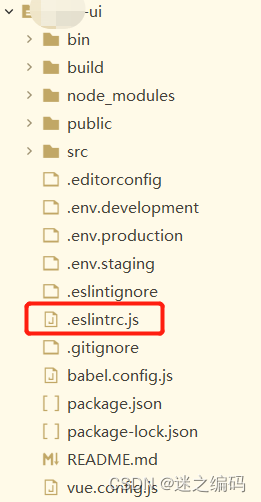
附上我本地的.eslintrc.js供参考,配置如下:
// ESlint 检查配置
module.exports = {
root: true,
parserOptions: {
parser: 'babel-eslint',
sourceType: 'module'
},
env: {
browser: true,
node: true,
es6: true,
},
extends: ['plugin:vue/recommended', 'eslint:recommended'],
// add your custom rules here
//it is base on https://github.com/vuejs/eslint-config-vue
rules: {
"vue/max-attributes-per-line": [2, {
"singleline": 10,
"multiline": {
"max": 1,
"allowFirstLine": false
}
}],
"vue/singleline-html-element-content-newline": "off",
"vue/multiline-html-element-content-newline":"off",
"vue/name-property-casing": ["error", "PascalCase"],
"vue/no-v-html": "off",
'accessor-pairs': 2,
'arrow-spacing': [2, {
'before': true,
'after': true
}],
'block-spacing': [2, 'always'],
'brace-style': [2, '1tbs', {
'allowSingleLine': true
}],
'camelcase': [0, {
'properties': 'always'
}],
'comma-dangle': [2, 'never'],
'comma-spacing': [2, {
'before': false,
'after': true
}],
'comma-style': [2, 'last'],
'constructor-super': 2,
'curly': [2, 'multi-line'],
'dot-location': [2, 'property'],
'eol-last': 2,
'eqeqeq': ["error", "always", {"null": "ignore"}],
'generator-star-spacing': [2, {
'before': true,
'after': true
}],
'handle-callback-err': [2, '^(err|error)$'],
'indent': [2, 2, {
'SwitchCase': 1
}],
'jsx-quotes': [2, 'prefer-single'],
'key-spacing': [2, {
'beforeColon': false,
'afterColon': true
}],
'keyword-spacing': [2, {
'before': true,
'after': true
}],
'new-cap': [2, {
'newIsCap': true,
'capIsNew': false
}],
'new-parens': 2,
'no-array-constructor': 2,
'no-caller': 2,
'no-console': 'off',
'no-class-assign': 2,
'no-cond-assign': 2,
'no-const-assign': 2,
'no-control-regex': 0,
'no-delete-var': 2,
'no-dupe-args': 2,
'no-dupe-class-members': 2,
'no-dupe-keys': 2,
'no-duplicate-case': 2,
'no-empty-character-class': 2,
'no-empty-pattern': 2,
'no-eval': 2,
'no-ex-assign': 2,
'no-extend-native': 2,
'no-extra-bind': 2,
'no-extra-boolean-cast': 2,
'no-extra-parens': [2, 'functions'],
'no-fallthrough': 2,
'no-floating-decimal': 2,
'no-func-assign': 2,
'no-implied-eval': 2,
'no-inner-declarations': [2, 'functions'],
'no-invalid-regexp': 2,
'no-irregular-whitespace': 2,
'no-iterator': 2,
'no-label-var': 2,
'no-labels': [2, {
'allowLoop': false,
'allowSwitch': false
}],
'no-lone-blocks': 2,
'no-mixed-spaces-and-tabs': 2,
'no-multi-spaces': 2,
'no-multi-str': 2,
'no-multiple-empty-lines': [2, {
'max': 1
}],
'no-native-reassign': 2,
'no-negated-in-lhs': 2,
'no-new-object': 2,
'no-new-require': 2,
'no-new-symbol': 2,
'no-new-wrappers': 2,
'no-obj-calls': 2,
'no-octal': 2,
'no-octal-escape': 2,
'no-path-concat': 2,
'no-proto': 2,
'no-redeclare': 2,
'no-regex-spaces': 2,
'no-return-assign': [2, 'except-parens'],
'no-self-assign': 2,
'no-self-compare': 2,
'no-sequences': 2,
'no-shadow-restricted-names': 2,
'no-spaced-func': 2,
'no-sparse-arrays': 2,
'no-this-before-super': 2,
'no-throw-literal': 2,
'no-trailing-spaces': 2,
'no-undef': 2,
'no-undef-init': 2,
'no-unexpected-multiline': 2,
'no-unmodified-loop-condition': 2,
'no-unneeded-ternary': [2, {
'defaultAssignment': false
}],
'no-unreachable': 2,
'no-unsafe-finally': 2,
'no-unused-vars': [2, {
'vars': 'all',
'args': 'none'
}],
'no-useless-call': 2,
'no-useless-computed-key': 2,
'no-useless-constructor': 2,
'no-useless-escape': 0,
'no-whitespace-before-property': 2,
'no-with': 2,
'one-var': [2, {
'initialized': 'never'
}],
'operator-linebreak': [2, 'after', {
'overrides': {
'?': 'before',
':': 'before'
}
}],
'padded-blocks': [2, 'never'],
'quotes': [2, 'single', {
'avoidEscape': true,
'allowTemplateLiterals': true
}],
'semi': [2, 'never'],
'semi-spacing': [2, {
'before': false,
'after': true
}],
'space-before-blocks': [2, 'always'],
'space-before-function-paren': [2, 'never'],
'space-in-parens': [2, 'never'],
'space-infix-ops': 2,
'space-unary-ops': [2, {
'words': true,
'nonwords': false
}],
'spaced-comment': [2, 'always', {
'markers': ['global', 'globals', 'eslint', 'eslint-disable', '*package', '!', ',']
}],
'template-curly-spacing': [2, 'never'],
'use-isnan': 2,
'valid-typeof': 2,
'wrap-iife': [2, 'any'],
'yield-star-spacing': [2, 'both'],
'yoda': [2, 'never'],
'prefer-const': 2,
'no-debugger': process.env.NODE_ENV === 'production' ? 2 : 0,
'object-curly-spacing': [2, 'always', {
objectsInObjects: false
}],
'array-bracket-spacing': [2, 'never']
}
}
二、ESLint 检查保存,问题汇总
1、报错提示:Binding “columns” should be on a new line.eslint(vue/max-attributes-per-line)
此问题是由于.eslintrc.js文件中的vue/max-attributes-per-line配置错误产生的
解决方法:改为警告,rules添加或修改
'vue/max-attributes-per-line': ['2', {
'singleline': 10,
'multiline': {
'max': 1,
'allowFirstLine': false
}
}],
2、报错提示:Expected indentation of 15 spaces but found 8 spaces.eslint(vue/html-indent)
解决方法:修改eslint配置文件.eslintrc.js,rules添加或修改
'vue/html-indent': ['2', 2, {
'attribute': 1,
'baseIndent': 1,
'closeBracket': 0,
'alignAttributesVertically': true,
'ignores': []
}],
3、报错提示:Missing space before function parentheses.eslint(space-before-function-paren)
原因:使用eslint时,严格模式下,方法名和括号之间需要有一个空格
解决方法:在eslintrc文件中找到rules节点,配置 ‘space-before-function-paren’: 0





















 949
949











 被折叠的 条评论
为什么被折叠?
被折叠的 条评论
为什么被折叠?








