UC中的图片查看属性就是列出图片所属网站的标题、URL、页面大小、页面编码以及图片的URL地址。并且,可将图片的URL和页面的URL地址复制到系统的剪贴板中。
这样的话其实很容易实现,现在首先进行页面的布局编写:
<LinearLayoutxmlns:android="http://schemas.android.com/apk/res/android"
android:layout_width="match_parent"
android:layout_height="match_parent"
android:background="#F1F1F2"
android:orientation="vertical">
<FrameLayout
android:id="@+id/activity_pageattr_pageName"
android:layout_width="match_parent"
android:layout_height="wrap_content"
android:background="@android:color/holo_blue_light">
<TextView
android:id="@+id/activity_pageattr_pageName_text"
android:layout_width="wrap_content"
android:layout_height="wrap_content"
android:layout_margin="5dp"
android:text="@string/pageAttr"
android:textColor="@android:color/white"/>
</FrameLayout>
<ScrollView
android:id="@+id/ScrollView"
android:layout_width="fill_parent"
android:layout_height="fill_parent">
<LinearLayout
android:id="@+id/activity_pageattr_content"
android:layout_width="match_parent"
android:layout_height="wrap_content"
android:orientation="vertical">
<LinearLayout
android:id="@+id/activity_pageattr_title"
android:layout_width="match_parent"
android:layout_height="wrap_content"
android:layout_margin="5dp"
android:background="@drawable/attr_back"
android:orientation="horizontal">
<TextView
android:id="@+id/activity_pageattr_title_key"
android:layout_width="0dp"
android:layout_height="wrap_content"
android:layout_marginBottom="10dp"
android:layout_marginLeft="15dp"
android:layout_marginTop="10dp"
android:layout_weight="0.3"
android:text="@string/webPageTitle"
android:textSize="16sp"/>
<TextView
android:id="@+id/activity_pageattr_title_value"
android:layout_width="0dp"
android:layout_height="wrap_content"
android:layout_marginBottom="10dp"
android:layout_marginRight="15dp"
android:layout_marginTop="10dp"
android:layout_weight="0.7"
android:textSize="16sp"/>
</LinearLayout>
<RelativeLayout
android:id="@+id/activity_pageattr_resultShowURL"
android:layout_width="match_parent"
android:layout_height="wrap_content"
android:layout_margin="5dp"
android:background="@drawable/attr_back"
android:visibility="gone">
<TextView
android:id="@+id/activity_pageattr_resultShowURL_key"
android:layout_width="wrap_content"
android:layout_height="wrap_content"
android:layout_marginBottom="5dp"
android:layout_marginLeft="15dp"
android:layout_marginTop="10dp"
android:textSize="16sp"/>
<Button
android:id="@+id/activity_pageattr_resultShowURL_copy"
android:layout_width="50dp"
android:layout_height="35dp"
android:layout_above="@+id/secondhr"
android:layout_alignParentRight="true"
android:layout_marginBottom="1.5dp"
android:layout_marginRight="10dp"
android:layout_marginTop="5dp"
android:background="@drawable/button"
android:text="@string/copy"
android:textColor="#777D82"
android:textSize="14sp"/>
<View
android:id="@+id/secondhr"
android:layout_width="match_parent"
android:layout_height="0.5dp"
android:layout_below="@id/activity_pageattr_resultShowURL_key"
android:layout_margin="5dp"
android:background="#C4C4C4"/>
<TextView
android:id="@+id/activity_pageattr_resultShowURL_value"
android:layout_width="wrap_content"
android:layout_height="wrap_content"
android:layout_below="@id/secondhr"
android:layout_marginBottom="10dp"
android:layout_marginLeft="15dp"
android:textSize="16sp"/>
<View
android:id="@+id/kuozhan"
android:layout_width="match_parent"
android:layout_height="0.1dp"
android:layout_below="@id/activity_pageattr_resultShowURL_value"
android:layout_marginTop="5dp"/>
</RelativeLayout>
<RelativeLayout
android:id="@+id/activity_pageattr_currentPageUrl"
android:layout_width="match_parent"
android:layout_height="wrap_content"
android:layout_margin="5dp"
android:background="@drawable/attr_back">
<TextView
android:id="@+id/activity_pageattr_currentPageUrl_key"
android:layout_width="wrap_content"
android:layout_height="wrap_content"
android:layout_marginBottom="5dp"
android:layout_marginLeft="15dp"
android:layout_marginTop="10dp"
android:text="@string/currentPageUrl"
android:textSize="16sp"/>
<Button
android:id="@+id/activity_pageattr_currentPageUrl_copy"
android:layout_width="50dp"
android:layout_height="35dp"
android:layout_above="@+id/hr"
android:layout_alignParentRight="true"
android:layout_marginBottom="1.5dp"
android:layout_marginRight="10dp"
android:layout_marginTop="5dp"
android:background="@drawable/button"
android:text="@string/copy"
android:textColor="#777D82"
android:textSize="14sp"/>
<View
android:id="@+id/hr"
android:layout_width="match_parent"
android:layout_height="0.5dp"
android:layout_below="@id/activity_pageattr_currentPageUrl_key"
android:layout_margin="5dp"
android:background="#C4C4C4"/>
<TextView
android:id="@+id/activity_pageattr_currentPageUrl_value"
android:layout_width="wrap_content"
android:layout_height="wrap_content"
android:layout_below="@id/hr"
android:layout_marginBottom="10dp"
android:layout_marginLeft="15dp"
android:textSize="16sp"/>
<View
android:id="@+id/secondkuozhan"
android:layout_width="match_parent"
android:layout_height="0.1dp"
android:layout_below="@id/activity_pageattr_currentPageUrl_value"
android:layout_marginTop="5dp"/>
</RelativeLayout>
<LinearLayout
android:id="@+id/activity_pageattr_pageOtherAttr"
android:layout_width="match_parent"
android:layout_height="wrap_content"
android:layout_margin="5dp"
android:background="@drawable/attr_back"
android:orientation="vertical">
<LinearLayout
android:id="@+id/activity_pageattr_pageOtherAttr_size"
android:layout_width="fill_parent"
android:layout_height="wrap_content"
android:layout_marginLeft="15dp"
android:layout_marginTop="10dp"
android:orientation="horizontal">
<TextView
android:id="@+id/activity_pageattr_pageOtherAttr_size_key"
android:layout_width="wrap_content"
android:layout_height="wrap_content"
android:text="@string/pageSize"
android:textSize="16sp"/>
<TextView
android:id="@+id/activity_pageattr_pageOtherAttr_size_value"
android:layout_width="wrap_content"
android:layout_height="wrap_content"
android:textSize="16sp"/>
</LinearLayout>
<LinearLayout
android:id="@+id/activity_pageattr_pageOtherAttr_currentPageEncoding"
android:layout_width="fill_parent"
android:layout_height="wrap_content"
android:layout_marginBottom="10dp"
android:layout_marginLeft="15dp"
android:layout_marginTop="10dp"
android:orientation="horizontal">
<TextView
android:id="@+id/activity_pageattr_pageOtherAttr_currentPageEncoding_key"
android:layout_width="wrap_content"
android:layout_height="wrap_content"
android:text="@string/currentPageEncoding"
android:textSize="16sp"/>
<TextView
android:id="@+id/activity_pageattr_pageOtherAttr_currentPageEncoding_value"
android:layout_width="wrap_content"
android:layout_height="wrap_content"
android:textSize="16sp"/>
</LinearLayout>
</LinearLayout>
</LinearLayout>
</ScrollView>
</LinearLayout>
代码片段10.2.42 页面属性布局
第一个FrameLayout的布局是为了显示一个标题,之后的ScrollView布局则是为了能够完全显示,才加上这么个滚动条视图。
这里尤其需要注意的是:滚动条视图只能添加唯一View,所以为了正常显示,我将所有的属性条都添加到了一个LinearLayout的垂直布局当中。
这里有一些额外的drawable
<?xmlversion="1.0"encoding="utf-8"?>
<layer-listxmlns:android="http://schemas.android.com/apk/res/android">
<item>
<shapeandroid:shape="rectangle">
<stroke
android:width="1dp"
android:color="#D1D1D2"/>
<cornersandroid:radius="5dp"/>
</shape>
</item>
<item
android:left="1dp"
android:top="1dp"
android:right="1dp"
android:bottom="1dp"
>
<shapeandroid:shape="rectangle">
<solidandroid:color="#FFFFFF"/>
<cornersandroid:radius="5dp"/>
</shape>
</item>
</layer-list>
代码片段10.2.43 属性条背景drawable
这里我用了内框和外边框,并且用了圆角,一次来展示属性条的背景。
<?xmlversion="1.0"encoding="utf-8"?>
<selectorxmlns:android="http://schemas.android.com/apk/res/android">
<itemandroid:state_pressed="true"android:drawable="@drawable/button_pressed"></item>
<itemandroid:drawable="@drawable/button_normal"></item>
</selector>
代码片段10.2.44 button背景drawable
<?xmlversion="1.0"encoding="utf-8"?>
<layer-listxmlns:android="http://schemas.android.com/apk/res/android">
<item>
<shapeandroid:shape="rectangle">
<stroke
android:width="1dp"
android:color="#D1D1D2"/>
<cornersandroid:radius="2dp"/>
</shape>
</item>
<item
android:left="1dp"
android:top="1dp"
android:right="1dp"
android:bottom="1dp"
>
<shapeandroid:shape="rectangle">
<solidandroid:color="#FFFFFF"/>
<cornersandroid:radius="2dp"/>
<gradient
android:endColor="#D4EAFE"
android:startColor="#FFFFFF"
android:angle="90"
/>
</shape>
</item>
</layer-list>
代码片段10.2.45 button被按下时候的drawable
<?xmlversion="1.0"encoding="utf-8"?>
<layer-listxmlns:android="http://schemas.android.com/apk/res/android">
<item>
<shapeandroid:shape="rectangle">
<stroke
android:width="1dp"
android:color="#D1D1D2"/>
<cornersandroid:radius="2dp"/>
</shape>
</item>
<item
android:left="1dp"
android:top="1dp"
android:right="1dp"
android:bottom="1dp"
>
<shapeandroid:shape="rectangle">
<solidandroid:color="#FFFFFF"/>
<cornersandroid:radius="2dp"/>
<gradient
android:startColor="#EDF1F5"
android:endColor="#FFFFFF"
android:angle="90"
/>
</shape>
</item>
</layer-list>
代码片段10.2.46button的平常显示的drawable
上述是button的图案样式构建,通过selector以不同的状态显示不同的形状。
我们可以来看看预览图。
图10.2.18 页面属性xml布局的预览
基本的显示已经完成,现在就是功能实现。
package com.example.androidstudy_web;
import android.app.Activity;
import android.os.Bundle;
import android.view.View;
import android.webkit.WebView;
import android.widget.RelativeLayout;
import android.widget.TextView;
public class PageAttributesActivity extends Activity {
// 网站标题
private TextViewwebPageTitle;
// 网页URL
private TextViewcurrentPageUrl;
// 网页大小
private TextViewwebPageSize;
// 网页编码
private TextViewwebPageEncoding;
// 特殊区域显示
private RelativeLayoutchoosedURLLayout;
// 网页信息
private Stringtitle;
private Stringurl;
private Stringsize;
private Stringencoding;
// 属性类型
private int type;
@Override
protected void onCreate(Bundle savedInstanceState) {
super.onCreate(savedInstanceState);
setContentView(R.layout.activity_pageattr);
// 接受参数
/**
* 初始化网页信息
*
* <hr/>
* @param title 标题
* @param url url地址
* @param size 网页大小
* @param encoding编码
* @param type 类型
* */
Bundle bundle = getIntent().getExtras();
this.title = bundle.getString("title");
this.url = bundle.getString("url");
this.size = bundle.getString("size");
this.encoding = bundle.getString("encoding");
this.type = bundle.getInt("type");
// 初始化组件
this.init(bundle);
}
private void init(Bundle bundle) {
this.webPageTitle = (TextView)this
.findViewById(R.id.activity_pageattr_title_value);
this.currentPageUrl = (TextView)this
.findViewById(R.id.activity_pageattr_currentPageUrl_value);
this.webPageSize = (TextView)this
.findViewById(R.id.activity_pageattr_pageOtherAttr_size_value);
this.webPageEncoding = (TextView)this
.findViewById(R.id.activity_pageattr_pageOtherAttr_currentPageEncoding_value);
// 设置
this.webPageTitle.setText(this.title);
this.currentPageUrl.setText(this.url);
this.webPageSize.setText(this.size);
this.webPageEncoding.setText(this.encoding);
// 特殊情况判断
if (this.type != WebView.HitTestResult.UNKNOWN_TYPE) {
// 不为未知类型
this.choosedURLLayout = (RelativeLayout)this
.findViewById(R.id.activity_pageattr_resultShowURL);
this.choosedURLLayout.setVisibility(View.VISIBLE);
// 设置值
if((this.type==WebView.HitTestResult.IMAGE_TYPE) || (this.type==WebView.HitTestResult.SRC_IMAGE_ANCHOR_TYPE)){
((TextView) this.choosedURLLayout
.findViewById(R.id.activity_pageattr_resultShowURL_key))
.setText(getResources().getString(R.string.choosedPictureURL));
}else if(this.type==WebView.HitTestResult.SRC_ANCHOR_TYPE){
((TextView) this.choosedURLLayout
.findViewById(R.id.activity_pageattr_resultShowURL_key))
.setText(getResources().getString(R.string.choosedLinkedURL));
}
((TextView) this.choosedURLLayout
.findViewById(R.id.activity_pageattr_resultShowURL_value))
.setText(bundle.getString("typeUrl"));
}
}
}
代码片段10.2.47 页面属性的实现
因为对于不同的点击类型来说,显示的是不同的,查看空白区域的属性,则只是当前页面的信息,而查看图片或是超链接则还要加上一个被选择图片链接URL或者被选择链接URL的属性条。
因此,在设置完成基本属性后,则是要判断当前的类型type。
注意:因为没有进行缓存功能的缘故,无法查看当前页面的大小和当前页面的编码,所以我在这里并不进行页面大小和页面编码的设置。
现在我们可以来实现主菜单中的点击查看图片属性的事件了
else if(v.getId()==R.id.item_longclicked_viewImageAttributes){
//图片菜单-查看属性
Intent intent = new Intent(MainActivity.this,PageAttributesActivity.class);
Bundle bundle = new Bundle();
bundle.putInt("type",type);
bundle.putString("typeUrl",value);
bundle.putString("title",title);
bundle.putString("url",url);
bundle.putString("size",size);
bundle.putString("encoding",encoding);
intent.putExtras(bundle);
startActivity(intent);
}
代码片段10.2.48 查看图片属性传参
基本功能完成,接下来就是复制URL的地址。
/**
* OnClickListener自定义继承类
* 覆盖如下方法
* 1. onClick
* */
private class ButtonOnClick implements OnClickListener{
ClipboardManager clipboardManager = (ClipboardManager)getSystemService(CLIPBOARD_SERVICE);
private StringtypeUrl;
public ButtonOnClick(String typeUrl){
this.typeUrl = typeUrl;
}
@Override
public void onClick(View v) {
if(v.getId()==R.id.activity_pageattr_currentPageUrl_copy){
//当前页面URL的复制
clipboardManager.setText(typeUrl);
Log.d("clip",clipboardManager.getText().toString());
}else if(v.getId()==R.id.activity_pageattr_resultShowURL_copy){
//选中属性URL的复制
clipboardManager.setText(typeUrl);
Log.d("clip",clipboardManager.getText().toString());
}
}
}
代码片段10.2.49 复制的操作
一旦完成监听器,只需要传入需要被复制的值即可。
我们可以看下效果图:
图10.2.19 实际效果图
当我们进行粘贴的时候,后台的信息如下:
图10.2.20 复制的时候的Log信息
案例
AndroidStudy_web_V3.2_by 本人dddd牛仔
声明:转载请注明出处










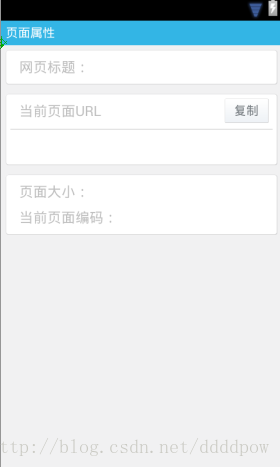
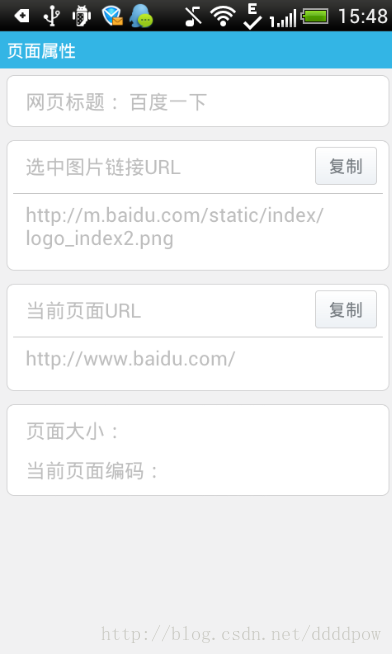














 3787
3787











 被折叠的 条评论
为什么被折叠?
被折叠的 条评论
为什么被折叠?








