在使用winform程序获取调用cmd命令提示符时,如果是win7以上的操作系统,会需要必须以管理员身份运行才会执行成功,否则无效果或提示错误。
比如在通过winform程序执行cmd命令时,某些情况下如果不是以管理员身份运行,则会提示命令无效。
或者通过winform程序执行Windows Service 服务时,也需要以管理员身份才能调用Service服务。
下面讲解一下如何使程序获取管理员权限来运行。
一: 在Visual Studio 中--解决方案资源管理器--右键项目名称--属性,找到“安全性”选项,
二:勾选“启用ClickOnce安全设置”,
三:这时,在项目下面会多出一个“app.manifest”的文件,选中它,并找到代码段<requestedExecutionLevel level="asInvoker" uiAccess="false" />,将其改为:<requestedExecutionLevel level="requireAdministrator" uiAccess="false" />,
打开:
<?xml version="1.0" encoding="utf-8"?>
<assembly manifestVersion="1.0" xmlns="urn:schemas-microsoft-com:asm.v1">
<assemblyIdentity version="1.0.0.0" name="MyApplication.app" />
<trustInfo xmlns="urn:schemas-microsoft-com:asm.v2">
<security>
<requestedPrivileges xmlns="urn:schemas-microsoft-com:asm.v3">
<!-- UAC 清单选项
如果想要更改 Windows 用户帐户控制级别,请使用
以下节点之一替换 requestedExecutionLevel 节点。n
<requestedExecutionLevel level="asInvoker" uiAccess="false" />
<requestedExecutionLevel level="requireAdministrator" uiAccess="false" />
<requestedExecutionLevel level="highestAvailable" uiAccess="false" />
指定 requestedExecutionLevel 元素将禁用文件和注册表虚拟化。
如果你的应用程序需要此虚拟化来实现向后兼容性,则删除此
元素。
-->
<requestedExecutionLevel level="asInvoker" uiAccess="false" />
</requestedPrivileges>
<applicationRequestMinimum>
<PermissionSet class="System.Security.PermissionSet" version="1" Unrestricted="true" ID="Custom" SameSite="site" />
<defaultAssemblyRequest permissionSetReference="Custom" />
</applicationRequestMinimum>
</security>
</trustInfo>
<compatibility xmlns="urn:schemas-microsoft-com:compatibility.v1">
<application>
<!-- 设计此应用程序与其一起工作且已针对此应用程序进行测试的
Windows 版本的列表。取消评论适当的元素,Windows 将
自动选择最兼容的环境。 -->
<!-- Windows Vista -->
<!--<supportedOS Id="{e2011457-1546-43c5-a5fe-008deee3d3f0}" />-->
<!-- Windows 7 -->
<!--<supportedOS Id="{35138b9a-5d96-4fbd-8e2d-a2440225f93a}" />-->
<!-- Windows 8 -->
<!--<supportedOS Id="{4a2f28e3-53b9-4441-ba9c-d69d4a4a6e38}" />-->
<!-- Windows 8.1 -->
<!--<supportedOS Id="{1f676c76-80e1-4239-95bb-83d0f6d0da78}" />-->
<!-- Windows 10 -->
<!--<supportedOS Id="{8e0f7a12-bfb3-4fe8-b9a5-48fd50a15a9a}" />-->
</application>
</compatibility>
<!-- 指示该应用程序可以感知 DPI 且 Windows 在 DPI 较高时将不会对其进行
自动缩放。Windows Presentation Foundation (WPF)应用程序自动感知 DPI,无需
选择加入。选择加入此设置的 Windows 窗体应用程序(目标设定为 .NET Framework 4.6 )还应
在其 app.config 中将 "EnableWindowsFormsHighDpiAutoResizing" 设置设置为 "true"。-->
<!--
<application xmlns="urn:schemas-microsoft-com:asm.v3">
<windowsSettings>
<dpiAware xmlns="http://schemas.microsoft.com/SMI/2005/WindowsSettings">true</dpiAware>
</windowsSettings>
</application>
-->
<!-- 启用 Windows 公共控件和对话框的主题(Windows XP 和更高版本) -->
<!--
<dependency>
<dependentAssembly>
<assemblyIdentity
type="win32"
name="Microsoft.Windows.Common-Controls"
version="6.0.0.0"
processorArchitecture="*"
publicKeyToken="6595b64144ccf1df"
language="*"
/>
</dependentAssembly>
</dependency>
-->
</assembly>修改为:
<?xml version="1.0" encoding="utf-8"?>
<assembly manifestVersion="1.0" xmlns="urn:schemas-microsoft-com:asm.v1">
<assemblyIdentity version="1.0.0.0" name="MyApplication.app" />
<trustInfo xmlns="urn:schemas-microsoft-com:asm.v2">
<security>
<requestedPrivileges xmlns="urn:schemas-microsoft-com:asm.v3">
<!-- UAC 清单选项
如果想要更改 Windows 用户帐户控制级别,请使用
以下节点之一替换 requestedExecutionLevel 节点。n
<requestedExecutionLevel level="asInvoker" uiAccess="false" />
<requestedExecutionLevel level="requireAdministrator" uiAccess="false" />
<requestedExecutionLevel level="highestAvailable" uiAccess="false" />
指定 requestedExecutionLevel 元素将禁用文件和注册表虚拟化。
如果你的应用程序需要此虚拟化来实现向后兼容性,则删除此
元素。
-->
<!--<requestedExecutionLevel level="asInvoker" uiAccess="false" />-->
<requestedExecutionLevel level="requireAdministrator" uiAccess="false" />
</requestedPrivileges>
<applicationRequestMinimum>
<PermissionSet class="System.Security.PermissionSet" version="1" Unrestricted="true" ID="Custom" SameSite="site" />
<defaultAssemblyRequest permissionSetReference="Custom" />
</applicationRequestMinimum>
</security>
</trustInfo>
<compatibility xmlns="urn:schemas-microsoft-com:compatibility.v1">
<application>
<!-- 设计此应用程序与其一起工作且已针对此应用程序进行测试的
Windows 版本的列表。取消评论适当的元素,Windows 将
自动选择最兼容的环境。 -->
<!-- Windows Vista -->
<!--<supportedOS Id="{e2011457-1546-43c5-a5fe-008deee3d3f0}" />-->
<!-- Windows 7 -->
<!--<supportedOS Id="{35138b9a-5d96-4fbd-8e2d-a2440225f93a}" />-->
<!-- Windows 8 -->
<!--<supportedOS Id="{4a2f28e3-53b9-4441-ba9c-d69d4a4a6e38}" />-->
<!-- Windows 8.1 -->
<!--<supportedOS Id="{1f676c76-80e1-4239-95bb-83d0f6d0da78}" />-->
<!-- Windows 10 -->
<!--<supportedOS Id="{8e0f7a12-bfb3-4fe8-b9a5-48fd50a15a9a}" />-->
</application>
</compatibility>
<!-- 指示该应用程序可以感知 DPI 且 Windows 在 DPI 较高时将不会对其进行
自动缩放。Windows Presentation Foundation (WPF)应用程序自动感知 DPI,无需
选择加入。选择加入此设置的 Windows 窗体应用程序(目标设定为 .NET Framework 4.6 )还应
在其 app.config 中将 "EnableWindowsFormsHighDpiAutoResizing" 设置设置为 "true"。-->
<!--
<application xmlns="urn:schemas-microsoft-com:asm.v3">
<windowsSettings>
<dpiAware xmlns="http://schemas.microsoft.com/SMI/2005/WindowsSettings">true</dpiAware>
</windowsSettings>
</application>
-->
<!-- 启用 Windows 公共控件和对话框的主题(Windows XP 和更高版本) -->
<!--
<dependency>
<dependentAssembly>
<assemblyIdentity
type="win32"
name="Microsoft.Windows.Common-Controls"
version="6.0.0.0"
processorArchitecture="*"
publicKeyToken="6595b64144ccf1df"
language="*"
/>
</dependentAssembly>
</dependency>
-->
</assembly>四:改正后,不要急于重新编译生成,再次打开“属性--安全性”界面,
将“启用ClickOnce安全设置”前面的勾去掉后再编译运行。 不然程序会报错无法运行。
五:最后,保存修改,重新编译运行程序。
这时在部分系统中可以看到一个类似安全盾牌的图标:
而打开程序时,会提示“用户账户控制”来获取管理员权限运行,点击“是”则获取了管理员权限。
本文转自:博客园-酷小孩:C#如何以管理员身份运行程序








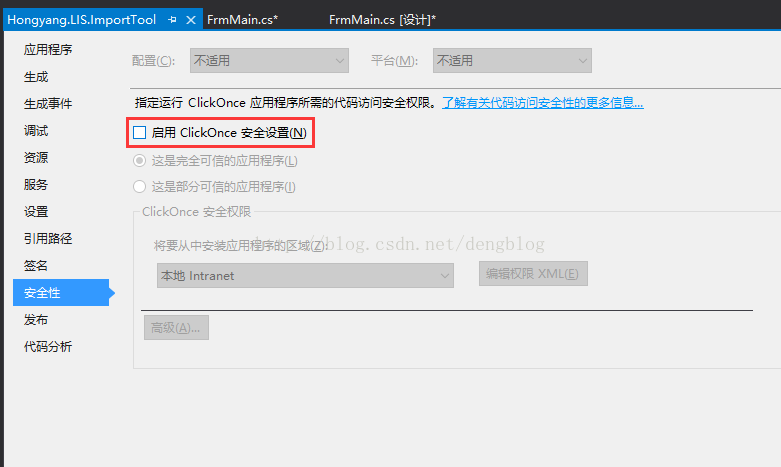
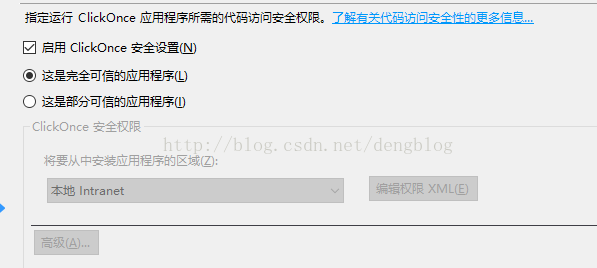
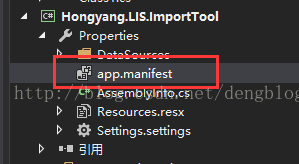
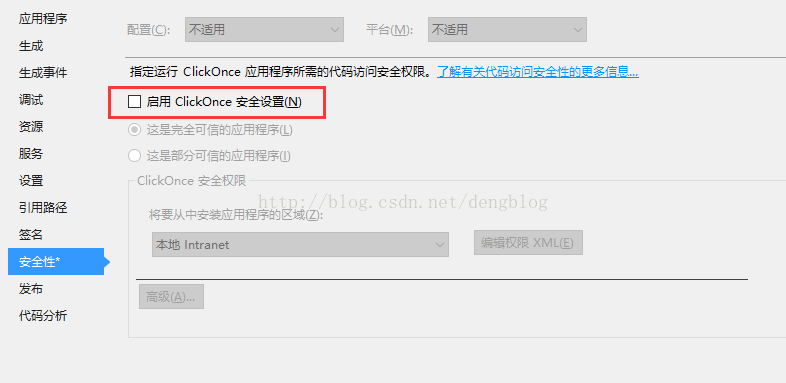















 1249
1249

 被折叠的 条评论
为什么被折叠?
被折叠的 条评论
为什么被折叠?








