In this example, we are adding a lable on button click and displaying all the added labels on the spinner. As you have seen in the previous example,
SQLiteOpenHelper
class need to be extended for performing oprations on the sqlite.
We have overridden the onCreate() and onUpgrade() method of SQLiteOpenHelper class in the DatabaseHandler class that provides additional methods to insert and display the lables or data.
We have overridden the onCreate() and onUpgrade() method of SQLiteOpenHelper class in the DatabaseHandler class that provides additional methods to insert and display the lables or data.
Android Sqlite Spinner Example
Let's see the simple code to add and display the string content on spinner using sqlite database.activity_main.xml
File: activity_main.xml
<RelativeLayout xmlns:android="http://schemas.android.com/apk/res/android"
xmlns:tools="http://schemas.android.com/tools"
android:layout_width="match_parent"
android:layout_height="match_parent"
tools:context=".MainActivity" >
<!-- Label -->
<TextView
android:layout_width="fill_parent"
android:layout_height="wrap_content"
android:text="Add New Label"
android:padding="8dip" />
<!-- Input Text -->
<EditText android:id="@+id/input_label"
android:layout_width="fill_parent"
android:layout_height="wrap_content"
android:layout_marginLeft="8dip"
android:layout_marginRight="8dip"/>
<Spinner
android:id="@+id/spinner"
android:layout_width="fill_parent"
android:layout_height="wrap_content"
android:layout_alignParentLeft="true"
android:layout_below="@+id/btn_add"
android:layout_marginTop="23dp" />
<Button
android:id="@+id/btn_add"
android:layout_width="wrap_content"
android:layout_height="wrap_content"
android:layout_below="@+id/input_label"
android:layout_centerHorizontal="true"
android:text="Add Item" />
</RelativeLayout>
Activity class
File: MainActivity.java
package com.example.sqlitespinner;
import android.os.Bundle;
import android.app.Activity;
import android.view.Menu;
import java.util.List;
import android.content.Context;
import android.view.View;
import android.view.inputmethod.InputMethodManager;
import android.widget.AdapterView;
import android.widget.AdapterView.OnItemSelectedListener;
import android.widget.ArrayAdapter;
import android.widget.Button;
import android.widget.EditText;
import android.widget.Spinner;
import android.widget.Toast;
public class MainActivity extends Activity implements OnItemSelectedListener{
Spinner spinner;
Button btnAdd;
EditText inputLabel;
@Override
public void onCreate(Bundle savedInstanceState) {
super.onCreate(savedInstanceState);
setContentView(R.layout.activity_main);
spinner = (Spinner) findViewById(R.id.spinner);
btnAdd = (Button) findViewById(R.id.btn_add);
inputLabel = (EditText) findViewById(R.id.input_label);
spinner.setOnItemSelectedListener(this);
// Loading spinner data from database
loadSpinnerData();
btnAdd.setOnClickListener(new View.OnClickListener() {
@Override
public void onClick(View arg0) {
String label = inputLabel.getText().toString();
if (label.trim().length() > 0) {
DatabaseHandler db = new DatabaseHandler(getApplicationContext());
db.insertLabel(label);
// making input filed text to blank
inputLabel.setText("");
// Hiding the keyboard
InputMethodManager imm = (InputMethodManager)
getSystemService(Context.INPUT_METHOD_SERVICE);
imm.hideSoftInputFromWindow(inputLabel.getWindowToken(), 0);
// loading spinner with newly added data
loadSpinnerData();
} else {
Toast.makeText(getApplicationContext(), "Please enter label name",
Toast.LENGTH_SHORT).show();
}
}
});
}
/**
* Function to load the spinner data from SQLite database
* */
private void loadSpinnerData() {
DatabaseHandler db = new DatabaseHandler(getApplicationContext());
List<String> lables = db.getAllLabels();
// Creating adapter for spinner
ArrayAdapter<String> dataAdapter = new ArrayAdapter<String>(this,android.R.layout.simple_spinner_item, lables);
// Drop down layout style - list view with radio button
dataAdapter.setDropDownViewResource(android.R.layout.simple_spinner_dropdown_item);
// attaching data adapter to spinner
spinner.setAdapter(dataAdapter);
}
@Override
public void onItemSelected(AdapterView<?> parent, View view, int position,
long id) {
// On selecting a spinner item
String label = parent.getItemAtPosition(position).toString();
// Showing selected spinner item
Toast.makeText(parent.getContext(), "You selected: " + label,
Toast.LENGTH_LONG).show();
}
@Override
public void onNothingSelected(AdapterView<?> arg0) {
// TODO Auto-generated method stub
}
@Override
public boolean onCreateOptionsMenu(Menu menu) {
// Inflate the menu; this adds items to the action bar if it is present.
getMenuInflater().inflate(R.menu.activity_main, menu);
return true;
}
}
DatabaseHandler class
File: DatabaseHandler.java
package com.example.sqlitespinner2;
import java.util.ArrayList;
import java.util.List;
import android.content.ContentValues;
import android.content.Context;
import android.database.Cursor;
import android.database.sqlite.SQLiteDatabase;
import android.database.sqlite.SQLiteOpenHelper;
public class DatabaseHandler extends SQLiteOpenHelper {
private static final int DATABASE_VERSION = 1;
private static final String DATABASE_NAME = "spinnerExample";
private static final String TABLE_NAME = "labels";
private static final String COLUMN_ID = "id";
private static final String COLUMN_NAME = "name";
public DatabaseHandler(Context context) {
super(context, DATABASE_NAME, null, DATABASE_VERSION);
}
// Creating Tables
@Override
public void onCreate(SQLiteDatabase db) {
// Category table create query
String CREATE_ITEM_TABLE = "CREATE TABLE " + TABLE_NAME + "("
+ COLUMN_ID + " INTEGER PRIMARY KEY," + COLUMN_NAME + " TEXT)";
db.execSQL(CREATE_ITEM_TABLE);
}
// Upgrading database
@Override
public void onUpgrade(SQLiteDatabase db, int oldVersion, int newVersion) {
// Drop older table if existed
db.execSQL("DROP TABLE IF EXISTS " + TABLE_NAME);
// Create tables again
onCreate(db);
}
/**
* Inserting new lable into lables table
* */
public void insertLabel(String label){
SQLiteDatabase db = this.getWritableDatabase();
ContentValues values = new ContentValues();
values.put(COLUMN_NAME, label);//column name, column value
// Inserting Row
db.insert(TABLE_NAME, null, values);//tableName, nullColumnHack, CotentValues
db.close(); // Closing database connection
}
/**
* Getting all labels
* returns list of labels
* */
public List
getAllLabels(){
List
list = new ArrayList
();
// Select All Query
String selectQuery = "SELECT * FROM " + TABLE_NAME;
SQLiteDatabase db = this.getReadableDatabase();
Cursor cursor = db.rawQuery(selectQuery, null);//selectQuery,selectedArguments
// looping through all rows and adding to list
if (cursor.moveToFirst()) {
do {
list.add(cursor.getString(1));//adding 2nd column data
} while (cursor.moveToNext());
}
// closing connection
cursor.close();
db.close();
// returning lables
return list;
}
}








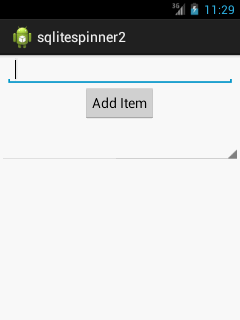
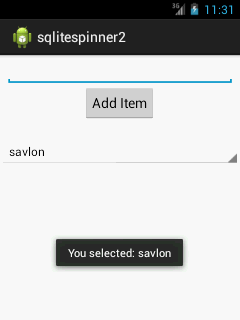
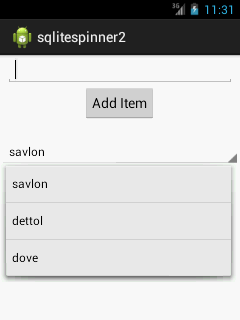














 836
836

 被折叠的 条评论
为什么被折叠?
被折叠的 条评论
为什么被折叠?








