梳理了一下自定义View文字排版知识,实现文字环绕图片的效果
#知识点#
- paint.breakText(CharSequence text, int start, int end, boolean measureForwards, float maxWidth, float[] measuredWidth)方法,用来测量当前View一行最多显示多少个字符
-
BitmapFactory如何以最小的内存损耗加载所需要的图片资源。因为如果将一张1000*1000像素的图片显示到100*100的View上,如果不做优化,那么将存在内存的严重浪费
效果图:
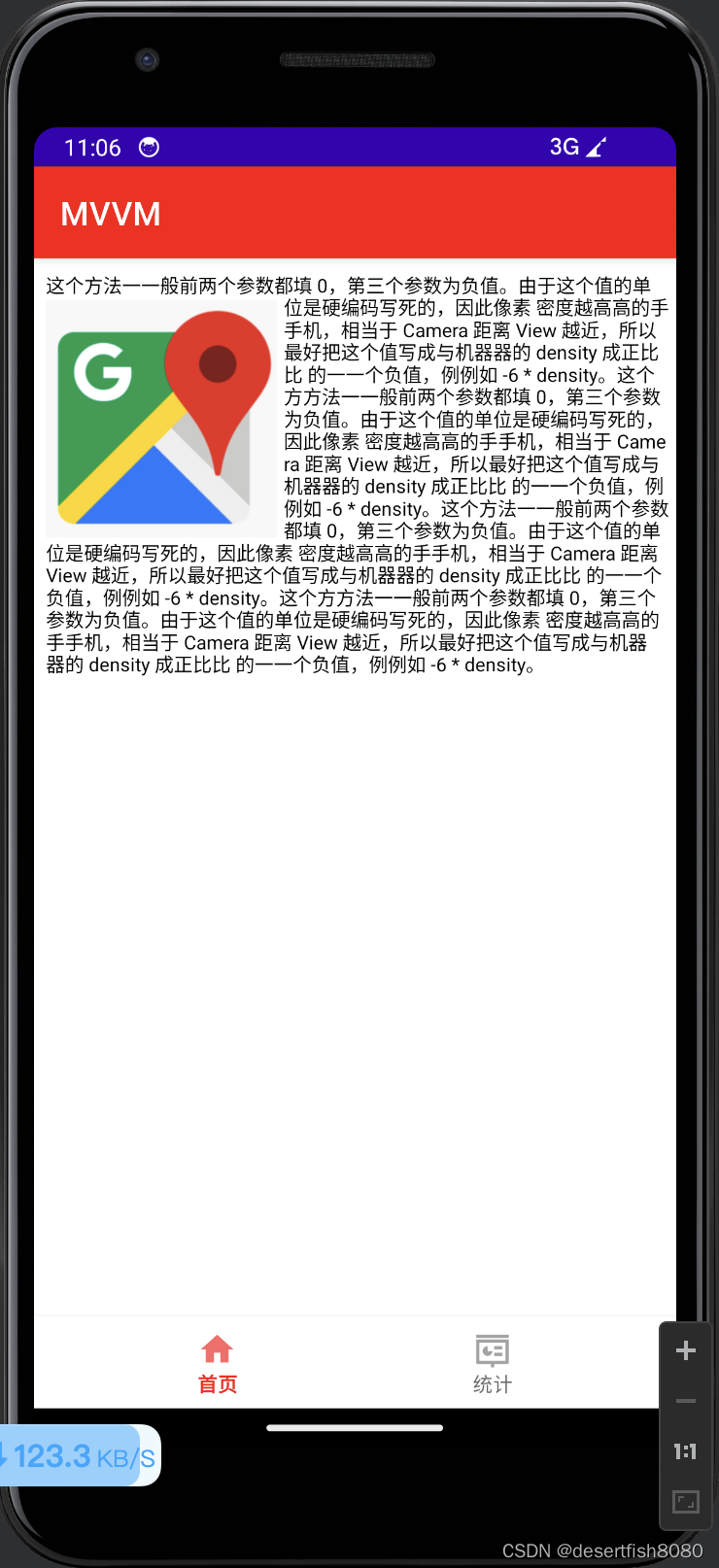
代码实现:
package com.ztw.mvvm.view
import android.content.Context
import android.graphics.Bitmap
import android.graphics.BitmapFactory
import android.graphics.Canvas
import android.graphics.Color
import android.graphics.Paint
import android.graphics.Rect
import android.util.AttributeSet
import android.util.Log
import android.view.View
import com.ztw.mvvm.R
class ImageTextView : View {
constructor(context: Context?) : super(context)
constructor(context: Context?, attrs: AttributeSet?) : super(context, attrs)
constructor(context: Context?, attrs: AttributeSet?, defStyleAttr: Int) : super(
context,
attrs,
defStyleAttr
)
constructor(
context: Context?,
attrs: AttributeSet?,
defStyleAttr: Int,
defStyleRes: Int
) : super(context, attrs, defStyleAttr, defStyleRes)
private val paint = Paint().apply {
isAntiAlias = true
style = Paint.Style.FILL
textSize = 32f
color = Color.BLACK
}
private val txt =
"这个方法⼀一般前两个参数都填 0,第三个参数为负值。由于这个值的单位是硬编码写死的,因此像素 密度越⾼高的⼿手机,相当于 Camera 距离 View 越近,所以最好把这个值写成与机器器的 density 成正⽐比 的⼀一个负值,例例如 -6 * density。这个⽅方法⼀一般前两个参数都填 0,第三个参数为负值。由于这个值的单位是硬编码写死的,因此像素 密度越⾼高的⼿手机,相当于 Camera 距离 View 越近,所以最好把这个值写成与机器器的 density 成正⽐比 的⼀一个负值,例例如 -6 * density。这个方法⼀一般前两个参数都填 0,第三个参数为负值。由于这个值的单位是硬编码写死的,因此像素 密度越⾼高的⼿手机,相当于 Camera 距离 View 越近,所以最好把这个值写成与机器器的 density 成正⽐比 的⼀一个负值,例例如 -6 * density。这个⽅方法⼀一般前两个参数都填 0,第三个参数为负值。由于这个值的单位是硬编码写死的,因此像素 密度越⾼高的⼿手机,相当于 Camera 距离 View 越近,所以最好把这个值写成与机器器的 density 成正⽐比 的⼀一个负值,例例如 -6 * density。"
private val array = floatArrayOf()
private var offset = 0
private var lineLength = 0
private var lines = 1
private var lineHeight = 100
private var padding = 20f
private val bmpWidth = 400
private var bitmap: Bitmap? = createBmp(bmpWidth)
private val bitmapTop: Int
private val bitmapBottom: Int
private val bound = Rect()
init {
paint.getTextBounds(txt, 0, txt.length, bound)
bitmapTop = 50 + padding.toInt()
bitmapBottom = (bitmapTop + (bitmap?.height ?: 0))
}
override fun onDraw(canvas: Canvas) {
super.onDraw(canvas)
bitmap?.also {
canvas.drawBitmap(it, padding, bitmapTop.toFloat(), paint)
}
do {
Log.d(null, "lineHeight = $lineHeight")
offset += lineLength
val totalHeight = lines * bound.height() + padding.toInt()
if (totalHeight in bitmapTop..bitmapBottom && bitmap != null) {
lineLength = paint.breakText(
txt,
offset,
txt.length,
true,
width.toFloat() - bitmap!!.width - padding * 2,
array
)
canvas.drawText(
txt,
offset,
offset + lineLength,
padding + bmpWidth,
padding + lines * paint.fontSpacing,
paint
)
} else {
lineLength = paint.breakText(
txt,
offset,
txt.length,
true,
width.toFloat() - padding * 2,
array
)
canvas.drawText(
txt,
offset,
offset + lineLength,
padding,
padding + lines * paint.fontSpacing,
paint
)
}
lines++
} while (offset < txt.length)
}
private fun createBmp(height: Int): Bitmap? {
return try {
BitmapFactory.Options().apply {
inJustDecodeBounds = true //指计算图片的轮廓
}.let {
BitmapFactory.decodeResource(resources, R.drawable.img, it)
it.inJustDecodeBounds = false
//加载图片时,将原始图片按照比例压缩
it.inDensity = it.outHeight
it.inTargetDensity = height
BitmapFactory.decodeResource(resources, R.drawable.img, it)
}
} catch (e: Exception) {
e.printStackTrace()
null
}
}
}





















 396
396











 被折叠的 条评论
为什么被折叠?
被折叠的 条评论
为什么被折叠?








