一、在LinearLayout里面设置3个Button
<LinearLayout
android:id="@+id/buttons_container"
android:layout_width="match_parent"
android:layout_height="wrap_content"
android:orientation="horizontal" >
<Button
android:id="@+id/btn_first"
android:layout_width="0dp"
android:layout_height="wrap_content"
android:layout_marginRight="10dp"
android:layout_weight="1"
android:background="#903212"
android:text="button_1" />
<Button
android:id="@+id/btn_second"
android:layout_width="0dp"
android:layout_height="wrap_content"
android:layout_marginRight="10dp"
android:layout_weight="1"
android:background="#435283"
android:text="button_2" />
<Button
android:id="@+id/btn_third"
android:layout_width="0dp"
android:layout_height="wrap_content"
android:layout_weight="1"
android:background="#648205"
android:text="button_3" />
</LinearLayout>效果图为:
二、将Button3的visibility属性设置为gone,效果为
可以看出Button2的右边有间距,需要实现的是Button2右边紧挨屏幕
三、通过Linearlayout的divider属性来实现
在drawable目录下创建spacer_mudium.xml
<?xml version="1.0" encoding="utf-8"?>
<shape xmlns:android="http://schemas.android.com/apk/res/android"
android:shape="rectangle">
<size
android:width="10dp"
android:height="10dp" />
<solid android:color="@android:color/transparent" />
</shape>在LinearLayout设置showDividers和divider属性
需要注意的:LinearLayout的divider属性是API 11 才加入的,如果要在低版本使用divider属性则需要用LinearLayoutCompat.








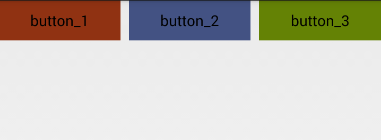
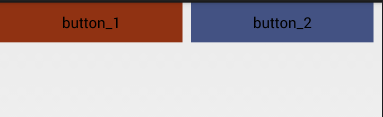
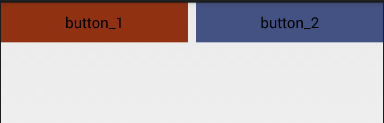














 2万+
2万+

 被折叠的 条评论
为什么被折叠?
被折叠的 条评论
为什么被折叠?








