首先,先来介绍下这两个组件:
Recylerview:
Google官方定义:
RecyclerView 小组件比 ListView 更高级且更具灵活性。
此小组件是一个用于显示庞大数据集的容器,可通过保持有限数量的视图进行非常有效的滚动操作。如果您有数据集合,其中的元素将因用户操作或网络事件而发生改变,请使用 RecyclerView 小组件。
如果要使用 RecyclerView 小组件,必须指定一个适配器和一个布局管理器。要创建一个适配器,需扩展 RecyclerView.Adapter 类别,RecyclerView 提供这些内置布局管理器:
- LinearLayoutManager 以垂直或水平滚动列表方式显示项目。
- GridLayoutManager 在网格中显示项目。
- StaggeredGridLayoutManager 在分散对齐网格中显示项目。
Cardview
CardView 小组件可拥有阴影和圆角。
RecyclerView 与 CardView 小组件为 v7 支持内容库的一部分。使用前需添加依赖项。
compile 'com.android.support:cardview-v7:21.0.+'
compile 'com.android.support:recyclerview-v7:21.0.+'
1.打开Android Studio,新建一个Android项目。
2.在build.gradle中添加依赖,然后sync your project。
3.新建activity_main.xml文件,并添加RecylerView
<?xml version="1.0" encoding="utf-8"?>
<RelativeLayout
xmlns:android="http://schemas.android.com/apk/res/android"
xmlns:tools="http://schemas.android.com/tools"
android:layout_width="match_parent"
android:layout_height="match_parent"
tools:context=".MainActivity">
<android.support.v7.widget.RecyclerView
xmlns:android="http://schemas.android.com/apk/res/android"
android:id="@+id/my_recycler_view"
android:layout_width="match_parent"
android:layout_height="match_parent"
android:clipToPadding="false"
android:paddingBottom="16dp"
android:paddingTop="16dp"
android:scrollbars="vertical"
/>
</RelativeLayout>4.使用CardView 创建RecylerView每一行的布局item_list.xml。
- 如果要在布局中设置圆角半径,请使用 card_view:cardCornerRadius 属性。
- 如果要设置卡片的背景颜色,请使用 card_view:cardBackgroundColor 属性。
<?xml version="1.0" encoding="utf-8"?>
<android.support.v7.widget.CardView xmlns:android="http://schemas.android.com/apk/res/android"
xmlns:card_view="http://schemas.android.com/apk/res-auto"
android:id="@+id/card_view"
android:layout_width="match_parent"
android:layout_height="80dp"
android:layout_marginBottom="8dp"
android:layout_marginLeft="16dp"
android:layout_marginRight="16dp"
android:background="#C5CAE9"
android:foreground="?attr/selectableItemBackground"
android:theme="@style/ThemeOverlay.AppCompat.Dark.ActionBar">
<RelativeLayout
android:layout_width="match_parent"
android:gravity="center"
android:layout_height="match_parent">
<ImageView
android:id="@+id/list_avatar"
android:layout_width="40dp"
android:layout_height="40dp"
android:layout_centerVertical="true"
android:layout_alignParentLeft="true"
android:layout_marginLeft="10dp"
android:scaleType="centerCrop"
android:src="@drawable/icon" />
<TextView
android:id="@+id/list_title"
android:layout_centerVertical="true"
android:layout_width="match_parent"
android:layout_height="wrap_content"
android:layout_marginLeft="16dp"
android:layout_toRightOf="@+id/list_avatar"
android:text="Androidwarriors "
android:textColor="#000000"
android:textAppearance="?attr/textAppearanceListItem"
android:textSize="16sp" />
<TextView
android:id="@+id/list_desc"
android:layout_width="match_parent"
android:layout_height="wrap_content"
android:layout_below="@+id/list_title"
android:layout_marginLeft="16dp"
android:layout_toRightOf="@+id/list_avatar"
android:textColor="#000000"
android:ellipsize="end"
android:singleLine="true"
android:text="Place to dive into android programming"
android:textAppearance="?attr/textAppearanceListItem"
android:textSize="14sp" />
</RelativeLayout>
</android.support.v7.widget.CardView>5.创建RecylerView的适配器MyAdapter 。
需要实现三个方法:
- onCreateViewHolder()
- onBindViewHolder()
- getItemCount()
public class MyAdapter extends RecyclerView.Adapter {
@Override
public RecyclerView.ViewHolder onCreateViewHolder(ViewGroup parent, int viewType) {
return null;
}
@Override
public void onBindViewHolder(RecyclerView.ViewHolder holder, int position) {
}
@Override
public int getItemCount() {
return 0;
}
}6.通过继承RecyclerView.ViewHolder 创建自定义ViewHolder.
// 重写的自定义ViewHolder
public static class ViewHolder extends RecyclerView.ViewHolder {
public TextView mTextView;
public ImageView mImageView;
public ViewHolder(View v) {
super(v);
mTextView = (TextView) v.findViewById(R.id.list_title);
mImageView = (ImageView) v.findViewById(R.id.list_avatar);
}
}7.用以下代码替换MyAdapter 中的。
@Override
public ViewHolder onCreateViewHolder(ViewGroup parent, int viewType) {
// 给ViewHolder设置布局文件
View v = inflater.inflate(R.layout.item_list, parent, false);
ViewHolder vh = new ViewHolder(v);
return vh;
}
@Override
public void onBindViewHolder(ViewHolder holder, int position) {
// 给ViewHolder设置元素
ItemBean p = ItemBeans.get(position);
holder.mTextView.setText(p.getTv());
holder.mImageView.setImageResource(p.getImg());
}
@Override
public int getItemCount() {
// 返回数据总数
return ItemBeans == null ? 0 : ItemBeans.size();
}8.在MainActivity完成View的初始化以及RecylerView的数据适配。
mRecyclerView = (RecyclerView) findViewById(R.id.my_recycler_view);
// 设置LinearLayoutManager
mRecyclerView.setLayoutManager(new LinearLayoutManager(this));
mAdapter = new MyAdapter(this, itemList);
mRecyclerView.setAdapter(mAdapter);运行效果:










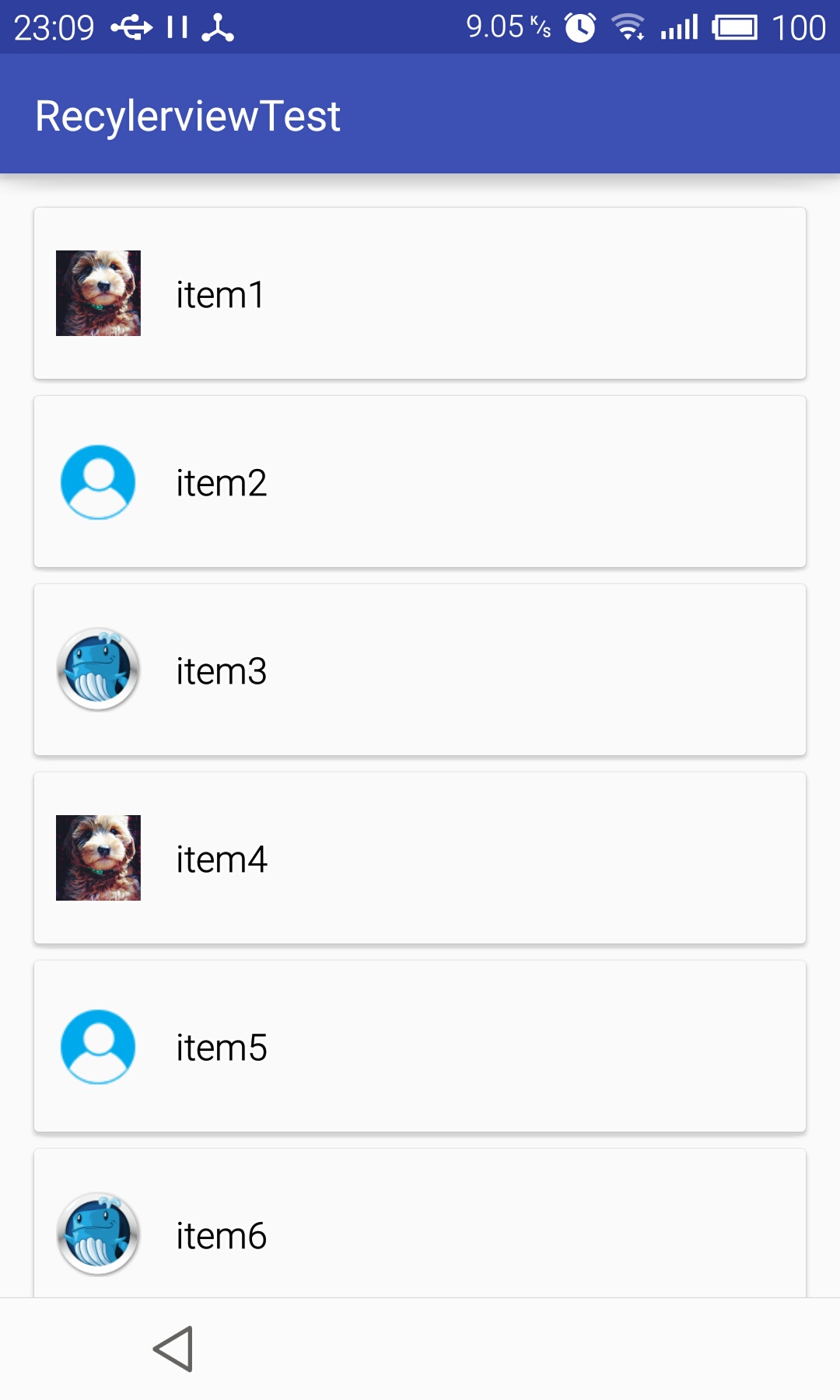














 1812
1812

 被折叠的 条评论
为什么被折叠?
被折叠的 条评论
为什么被折叠?








