一般10M以下的文件上传通过设置Web.Config,再用VS自带的FileUpload控件就可以了,但是如果要上传100M甚至1G的文件就不能这样上传了。我这里分享一下我自己开发的一套大文件上传控件供大家参考
这是前端代码:
<body>
<div id="app">
{{ message }}
<http-uploader6></http-uploader6>
</div>
<script type="text/javascript">
// 定义一个名为 button-counter 的新组件
Vue.component('http-uploader6', {
data() {
return {
upApp: null
}
},
mounted() {
//初始化up6
const _this = this;
this.upApp = new HttpUploaderMgr();
this.upApp.load_to("up6-div");
},
destoryed() {
//this.editor.destory();
},
methods: {
open_file: function () { this.upApp.openFile(); }
, open_folder: function () { this.upApp.openFolder(); }
},
template: '<div id="up6-div"></div>'
});
var app = new Vue({
el: '#app',
data: {
message: '演示up6如何在vue中使用'
}
});
</script>
</body>这是部分报错信息
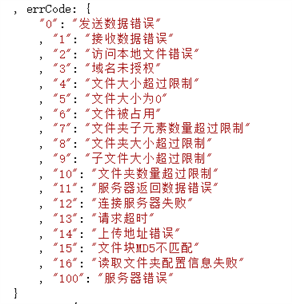
这是后台部分代码和截图:
文件上传完毕,f_complete.
文件初始化,f_create
文件块处理,f_post
文件夹上传完毕,fd_complete
文件夹初始化,fd_create
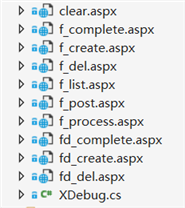
using System.Web;
using up6.db.model;
namespace up6.db.biz
{
/// <summary>
/// 路径生成器基类
/// 提供文件或文件夹的存储路径
/// </summary>
public class PathBuilder
{
/// <summary>
/// 根级存储路径,
/// </summary>
/// <returns></returns>
public string getRoot()
{
return HttpContext.Current.Server.MapPath("/upload");
}
public virtual string genFolder(ref FileInf fd)
{
return string.Empty;
}
public virtual string genFile(int uid, ref FileInf f)
{
return string.Empty;
}
public virtual string genFile(int uid, string md5, string nameLoc)
{
return string.Empty;
}
}
}文件和文件夹批量上传
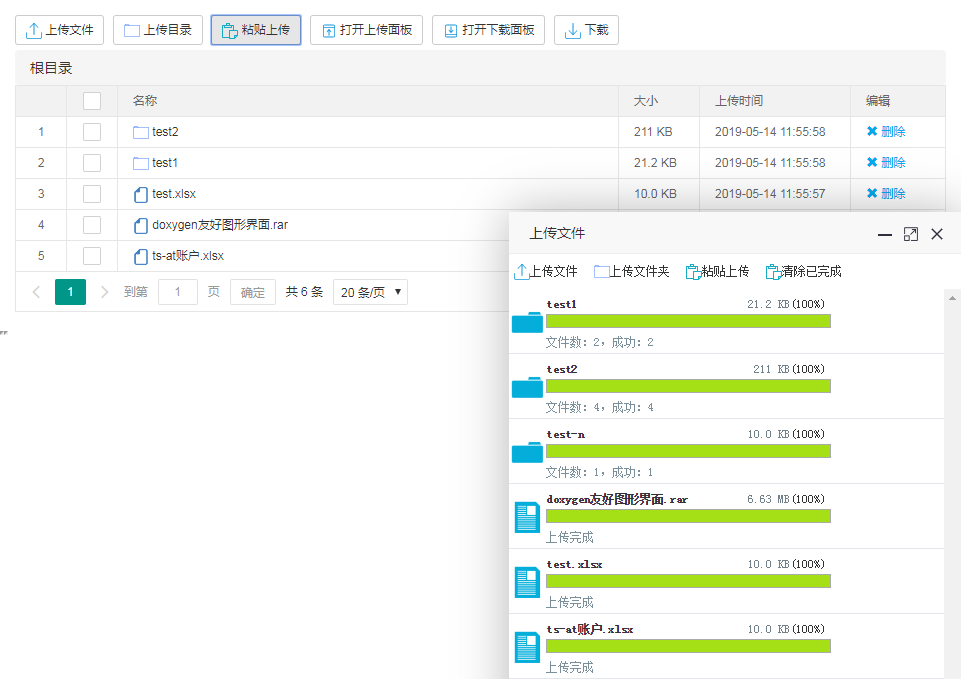
当网络问题导致传输错误时,只需要重传出错分片,而不是整个文件。另外分片传输能够更加实时的跟踪上传进度。

上传成功后打开我们的存储文件夹查看,发现自动生成了几个文件夹,打开文件夹确认上传文件成功

文件及文件夹批量下载
这是下载所需的脚本截图和部分代码:
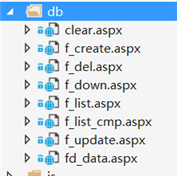
using System;
using System.IO;
using System.Web;
namespace up6.down2.db
{
public partial class f_down : System.Web.UI.Page
{
bool check_params(params string[] vs)
{
foreach(string v in vs)
{
if (String.IsNullOrEmpty(v)) return false;
}
return true;
}
protected void Page_Load(object sender, EventArgs e)
{
string id = Request.Headers["id"];//文件id
string blockIndex = Request.Headers["blockIndex"];//基于1
string blockOffset = Request.Headers["blockOffset"];//块偏移,相对于整个文件
string blockSize = Request.Headers["blockSize"];//块大小(当前需要下载的)
string pathSvr = Request.Headers["pathSvr"];//文件在服务器的位置
pathSvr = HttpUtility.UrlDecode(pathSvr);
if ( !this.check_params(id,blockIndex,blockOffset,pathSvr))
{
Response.StatusCode = 500;
return;
}
Stream iStream = null;
try
{
// Open the file.
iStream = new FileStream(pathSvr, FileMode.Open, FileAccess.Read, FileShare.Read);
iStream.Seek(long.Parse(blockOffset),SeekOrigin.Begin);//定位
// Total bytes to read:
long dataToRead = long.Parse(blockSize);
Response.ContentType = "application/octet-stream";
Response.AddHeader("Content-Length", blockSize );
int buf_size = Math.Min(1048576, int.Parse(blockSize));
byte[] buffer = new Byte[ buf_size];
int length;
while (dataToRead > 0)
{
// Verify that the client is connected.
if (Response.IsClientConnected)
{
// Read the data in buffer.
length = iStream.Read(buffer, 0, buf_size);
dataToRead -= length;
// Write the data to the current output stream.
Response.OutputStream.Write(buffer, 0, length);
// Flush the data to the HTML output.
Response.Flush();
}
else
{
//prevent infinite loop if user disconnects
dataToRead = -1;
}
}
}
catch (Exception ex)
{
Response.StatusCode = 500;
// Trap the error, if any.
Response.Write("Error : " + ex.Message);
}
finally
{
if (iStream != null)
{
//Close the file.
iStream.Close();
}
}
}
}
}首先勾选多个上传的文件或文件夹,你会发现多了一个下载按钮
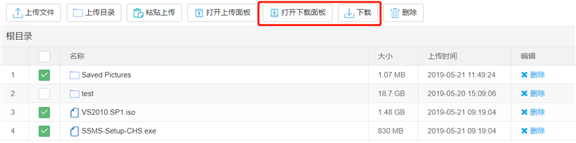
然后点击下载按钮,设置下载目录文件夹
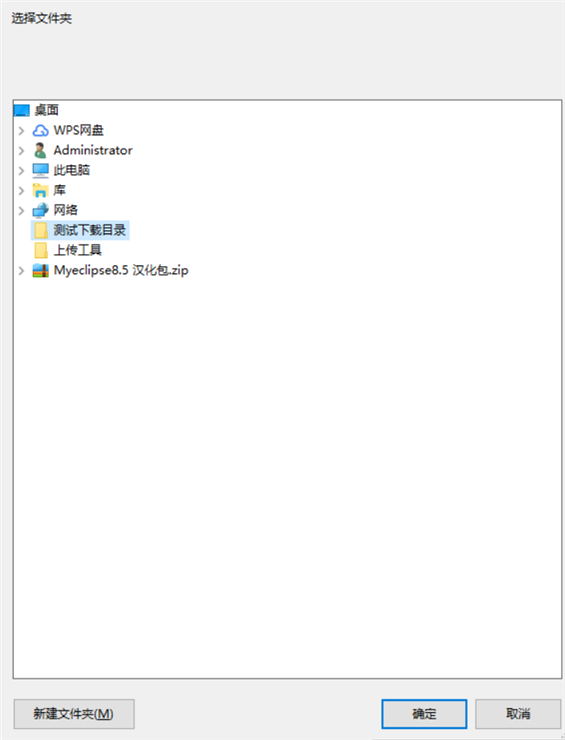
设置完成后继续点击下载按钮,页面的右下角出现了下载面板,你选择的文件已出现在目录中,然后点击全部下载,或者单个点击继续,自动加载未上传完的任务。在刷新浏览器或重启电脑后任然可以自动加载未完成的任务

下载完成后打开我们设置的下载目录文件夹,发现需下载的文件或文件夹确认已下载成功,经确认文件夹内的内容与下载文件夹内容一致
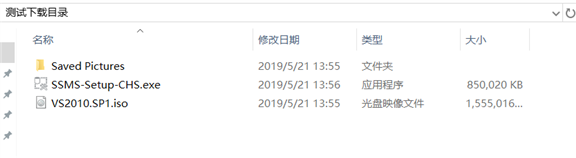
数据库记录
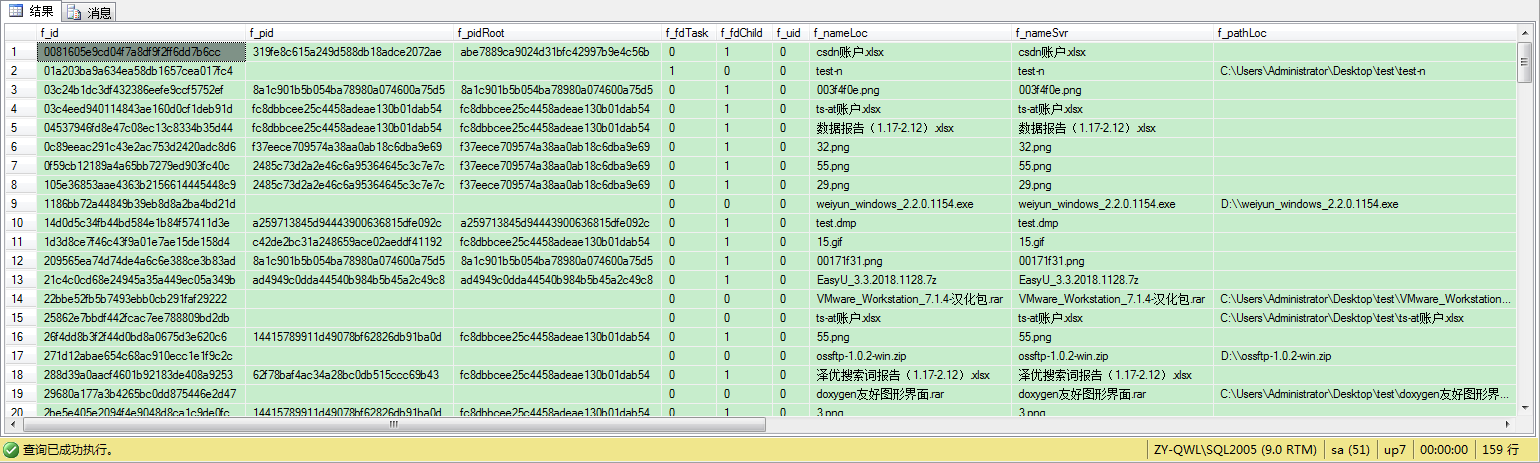
其他产品截图:

产品介绍官网:https://dwz.cn/fgXtRtnu






















 159
159











 被折叠的 条评论
为什么被折叠?
被折叠的 条评论
为什么被折叠?








