Toolbar是什么,不知道的可以去大神的博客瞻仰下
http://blog.csdn.net/lmj623565791/article/details/45303349
我当时也是看这篇学习的,但是怎么说,看完之后想在自己的项目中把Toolbar完全自定义的时候,博客中并没有讲解。这篇博客也只是一个记载,并没有很高深的技术,废话不多说。
一般大家在写Toolbar的布局一般在menu.xml中,默认是这样的
<menu xmlns:android="http://schemas.android.com/apk/res/android"
xmlns:tools="http://schemas.android.com/tools"
tools:context="com.example.fuckfragment.MainActivity" >
<item
android:id="@+id/action_settings"
android:orderInCategory="100"
android:showAsAction="never"
android:title="@string/action_settings"/>
</menu>所以,在显示的时候都会有三个点
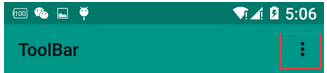
其实要想他消失也很简单,直接把上面的item注释掉就自然不见了,左边的文字如果不给title或者subtiltle设置值的话会默认显示项目名称,想要消失也很简单直接给titile设置个空格” “,直接空”“是不起作用的。
我自己项目中的样子
下面的布局里你就可以随便写你的Toolbar了。注意下面在设置title等属性的时候要用app命名空间,android打头的也有,但是可能设置不会显示
toolbar.xml
<?xml version="1.0" encoding="utf-8"?>
<android.support.v7.widget.Toolbar xmlns:android="http://schemas.android.com/apk/res/android"
xmlns:app="http://schemas.android.com/apk/res-auto"
xmlns:segmentedgroup="http://schemas.android.com/apk/res-auto"
android:layout_width="match_parent"
android:layout_height="wrap_content"
android:background="?attr/colorPrimary"
android:minHeight="?attr/actionBarSize"
app:navigationIcon="@drawable/press_back"
app:title=" " >
<TextView
android:id="@+id/toolbar_num"
android:layout_width="wrap_content"
android:layout_height="wrap_content"
android:layout_gravity="left"
android:layout_marginLeft="16dp"
android:text="num"
android:textColor="#fff"
android:visibility="gone"
android:textSize="16dp" />
<com.hs.diskmanager.view.SegmentedGroup
android:id="@+id/toolbar_segment"
android:layout_width="wrap_content"
android:layout_height="wrap_content"
android:layout_gravity="center"
android:layout_margin="10dp"
android:orientation="horizontal"
segmentedgroup:border_width="1dp"
segmentedgroup:checked_text_color="#ff33b5e5"
segmentedgroup:corner_radius="10dp"
segmentedgroup:tint_color="@android:color/white" >
<RadioButton
android:id="@+id/toolbar_phone"
style="@style/RadioButton"
android:layout_width="0dp"
android:layout_height="wrap_content"
android:layout_weight="1"
android:text="One" />
<RadioButton
android:id="@+id/toolbar_udisk"
style="@style/RadioButton"
android:layout_width="0dp"
android:layout_height="wrap_content"
android:layout_weight="1"
android:text="Two" />
</com.hs.diskmanager.view.SegmentedGroup>
<TextView
android:id="@+id/toolbar_edit"
android:layout_width="wrap_content"
android:layout_height="wrap_content"
android:layout_gravity="right"
android:layout_marginRight="16dp"
android:text="编辑"
android:textColor="#fff"
android:textSize="16dp" />
</android.support.v7.widget.Toolbar>对应布局引用
<RelativeLayout xmlns:android="http://schemas.android.com/apk/res/android"
xmlns:tools="http://schemas.android.com/tools"
android:layout_width="match_parent"
android:layout_height="match_parent" >
<include layout="@layout/toolbar" android:id="@+id/id_toolbar"/>
<FrameLayout
android:id="@+id/fl_content"
android:layout_width="match_parent"
android:layout_height="match_parent"
android:layout_below="@id/id_toolbar"
>
</FrameLayout>
</RelativeLayout>可能有点人用完会发现自己下面的布局盖在Toolbar的布局上了,解决方法上面也有写到,就是below,其它不再多说。大家想怎么自定义就怎么自定义吧。








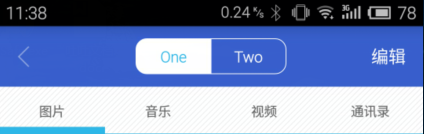














 1万+
1万+











 被折叠的 条评论
为什么被折叠?
被折叠的 条评论
为什么被折叠?








