1 .android的ImageButton标签是没有text属性的,那么我们要在一个ImageButton里放置文字怎么办呢?
先上效果图如下:

如果我们不设置背景效果如下:但是给人的感觉就行分离的两个组件:
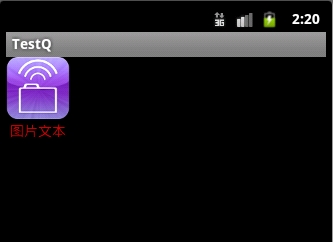
我们可以继承LinearLayout自定义标签:ImageButton_define.java
02 | import android.content.Context; |
03 | import android.util.AttributeSet; |
04 | import android.widget.ImageView; |
05 | import android.widget.LinearLayout; |
06 | import android.widget.TextView; |
08 | public class ImageButton_define extends LinearLayout { |
10 | private ImageView imageViewbutton; |
12 | private TextView textView; |
14 | public ImageButton_define(Context context,AttributeSet attrs) { |
18 | imageViewbutton = new ImageView(context, attrs); |
20 | imageViewbutton.setPadding(0, 0, 0, 0); |
22 | textView =new TextView(context, attrs); |
24 | textView.setGravity(android.view.Gravity.CENTER_HORIZONTAL); |
26 | textView.setPadding(0, 0, 0, 0); |
32 | setBackgroundResource(android.R.drawable.btn_default); |
34 | setOrientation(LinearLayout.VERTICAL); |
36 | addView(imageViewbutton); |
2。接下来定义布局文件:
这个不就文件使用的标签就是我们上面自定义的标签:如下:text.xml
01 | <?xml version="1.0" encoding="utf-8"?> |
02 | <LinearLayout xmlns:android="http://schemas.android.com/apk/res/android" |
03 | android:layout_width="wrap_content" |
04 | android:layout_height="wrap_content"> |
05 | <com.test.ImageButton_define |
06 | android:id="@+id/define_iamgebutton" |
07 | android:layout_width="fill_parent" |
08 | android:layout_height="fill_parent" |
09 | android:src="@drawable/android" |
10 | android:background="#00000000" |
12 | android:textColor="#cc0000" |
14 | </com.test.ImageButton_define> |
之后我们定义个activity,引入我们定义的布局文件资源:ImageButton_de.java
03 | import android.app.Activity; |
04 | import android.os.Bundle; |
06 | public class ImageButton_de extends Activity { |
09 | protected void onCreate(Bundle savedInstanceState) { |
11 | super.onCreate(savedInstanceState); |
13 | setContentView(R.layout.test); |
方法二:
定义布局文件:
2 | android:id="@+id/button_text" |
3 | android:layout_width="wrap_content" |
4 | android:layout_height="wrap_content" |
6 | android:drawableLeft="@drawable/android" |
运行效果:










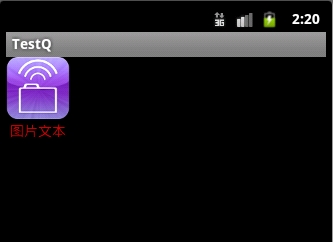















 2万+
2万+

 被折叠的 条评论
为什么被折叠?
被折叠的 条评论
为什么被折叠?








