效果展示
1664498568765
1.整体目录结构:
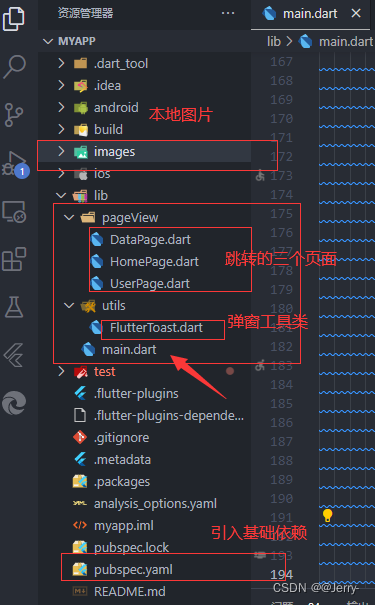
2.理论就不过多阐述了,项目里面的每一行代码《每一行》我都有注释:
直接上干货
第一步:引入依赖:pubspec.yaml 就一个第三方库的弹窗工具
dependencies:
fluttertoast: 8.0.9创建如下图里面文件夹images,放入两张本地图片作为项目的测试头像与背景,百度自行下载:
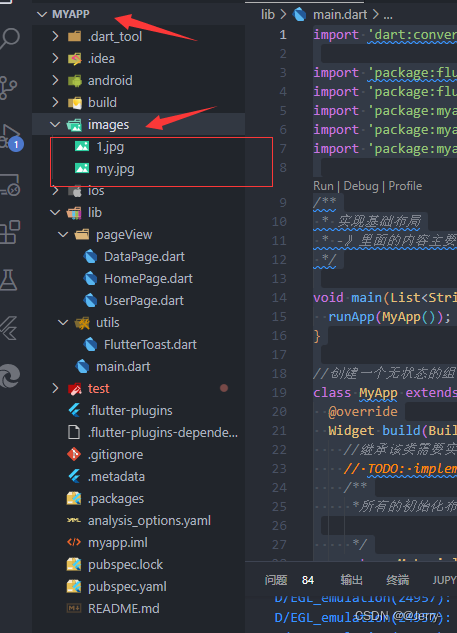
在pubspec.yaml,定义图片的位置:入图,注意名称与文件夹保持一致:
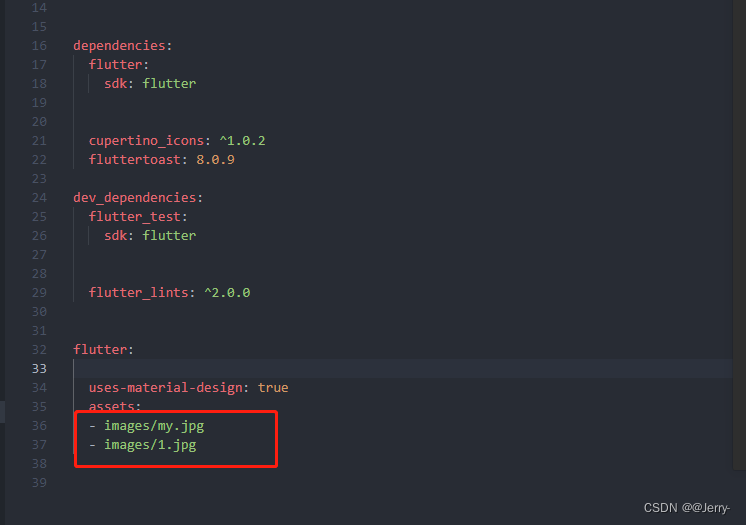
基础搭建基本上完成了,现在就是代码部分:
main主启动类的代码:这里我没有分包,都在一个类里面写的基础局部:
main.dart:
import 'dart:convert';
import 'package:flutter/cupertino.dart';
import 'package:flutter/material.dart';
import 'package:myapp/pageView/DataPage.dart';
import 'package:myapp/pageView/HomePage.dart';
import 'package:myapp/pageView/UserPage.dart';
/**
* 实现基础布局
* -》里面的内容主要包括 1,总体布局 2.侧边栏 3.底部导航栏 4,列表数据 5.网络请求数据封装 6,页面跳转
*/
void main(List<String> args) {
runApp(MyApp());
}
//创建一个无状态的组件
class MyApp extends StatelessWidget {
@override
Widget build(BuildContext context) {
//继承该类需要实现它里面带的方法
// TODO: implement build
/**
*所有的初始化布局都必须返回的是 MaterialApp
*/
return MaterialApp(
//MaterialApp :作为整体布局
title: '小杨专属', //整体布局的属性名称
theme: ThemeData(
//设置顶部导航栏颜色
primarySwatch: Colors.purple,
),
home: MyHome(), //主要的页面设计
);
}
}
//搭建无状态的组件 作为页面展示
class MyHome extends StatelessWidget {
@override
Widget build(BuildContext context) {
/**
* 作为App里面的大致功能
* 1.底部导航
* 2导航点击跳转页面
* 3.按钮触发事件跳转
*/
return DefaultTabController(
//实现的是2底部导航栏的状态改变
length: 3, //底部导航栏需要几个状态
child: Scaffold(
//Scaffold 的主要属性:
/**
* 顶部导航栏的实现
* 1.创建title属性
* 2.右边按钮状态栏的基础属性
*/
appBar: AppBar(
//顶部导航栏
title: Text("Superman"),
centerTitle: true, //title设置居中显示
//右侧的行为按钮
actions: <Widget>[
//添加一个简单的状态按钮测试
IconButton(
onPressed: () {}, //按钮点击的状态
icon: Icon(Icons.search)),
],
),
/**
* 侧边栏的实现
* 1.整体侧边栏里面的数据应该放在一个ListView里面
* 2.UserAccountsDrawerHeader 数据比较局限
*/
drawer: Drawer(
child: ListView(
//整体侧边栏数据应该都在一个ListView里面
padding: EdgeInsets.all(0), //实现布局里面的组件铺满对应布局
children: <Widget>[
//child下面的集合小组件
UserAccountsDrawerHeader(
//UserAccountsDrawerHeader 该属性自带布局属性,只需要填充对应的数据即可
accountName: Text(
"超人爱三角裤",
style: TextStyle(fontSize: 18),
),
accountEmail: Text(
"266262999999@qq.com",
style: TextStyle(fontSize: 15),
),
currentAccountPicture: CircleAvatar(
//设置头像
backgroundImage: AssetImage(
'images/my.jpg',
),
),
//美化当前控件
decoration: BoxDecoration(
//背景图片
image: DecorationImage(
fit: BoxFit.contain, //填满整个背景
image: AssetImage('images/1.jpg'))),
),
/**
* 实现侧边栏下面的简单项
1.通过列表块的形式实现
*/
ListTile(
//ListTile 列表块 主要使用与ListView中
title: Text("个人反馈"),
trailing: Icon(
Icons.feedback,
color: Colors.pinkAccent,
),
//触发状态的组件,一般用于点击按钮跳转
onTap: () {}),
ListTile(
title: Text("系统设置"),
trailing: Icon(
Icons.settings,
color: Colors.pinkAccent,
),
onTap: () {}
),
ListTile(
title: Text("添加文件"),
trailing: Icon(
Icons.send,
color: Colors.pinkAccent,
),
onTap: () {}
),
Divider(color: Colors.blue), //分割线
ListTile(
title: Text("退出账号"),
trailing: Icon(
Icons.exit_to_app,
color: Colors.pinkAccent,
),
onTap: () {}
)
],
),
),
/**
* 底部导航栏的实现
* 1.通过Scaffold组件需要的属性
2.点击导航栏状态显示自定义页面
3.基础属性优化
*/
bottomNavigationBar: Container(
decoration: BoxDecoration(
color: Color.fromARGB(255, 231, 225, 225)), //实现底部导航栏的背景颜色
height: 55, //底部导航栏的高度 ,一般默认为50
child: TabBar(
//导航栏里面基础属性的设置
labelStyle: TextStyle(height: 0, fontSize: 13), //控制妆台栏里面文字的大小
tabs: <Widget>[
Tab(
//对应底部状态
icon: Icon(
Icons.accessible,
color: Colors.pinkAccent,
),
child: Text(
"冲",
style: TextStyle(color: Colors.blue),
),
),
Tab(
icon: Icon(
Icons.accessible_forward,
color: Colors.pinkAccent,
),
child: Text(
"悍",
style: TextStyle(color: Color.fromARGB(255, 33, 175, 109)),
),
),
Tab(
icon: Icon(
Icons.airline_seat_flat,
color: Colors.pinkAccent,
),
child: Text(
"孬",
style: TextStyle(color: Colors.red),
),
),
],
),
),
/**
* 点击底部状态栏触发的数据页面
1. 主要的逻辑就是点击按钮跳转到对应的页面,
2.下面的页面顺序不能无须,对应状态栏数据
*/
body: TabBarView(
children: <Widget>[
HomePage(),
DataPage(),
UserPage(),
],
),
) //导航栏里面的具体数据
);
}
}里面需要用到的三个跳转页面以及一个弹窗封装类:
三个页面存放到如下目录里面的:
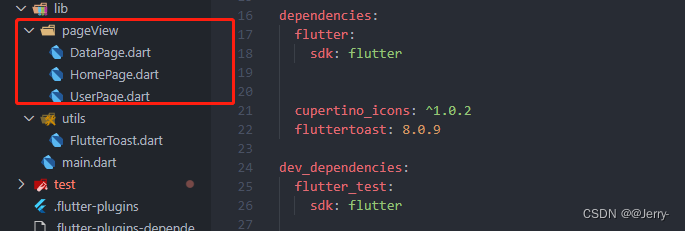
新建一个文件夹:创建新的文件:把下面的代码粘贴进去:
第一个页面:DataPage.dart
import 'package:flutter/cupertino.dart';
class DataPage extends StatelessWidget {
@override
Widget build(BuildContext context) {
return Padding(
padding: EdgeInsets.fromLTRB(0, 0, 10, 0), //padding值, EdgeInsets设置填充的值
child: GridView.count(
crossAxisCount: 2, //一行的Widget数量
childAspectRatio: 0.8, //子Widget宽高的比例
//列表元素
children: <Widget>[
Padding(
padding: EdgeInsets.fromLTRB(10, 10, 0, 0), //图片在该容器的填充方式
child: Image.network(//添加网络图片,该路径可以用
"http://pic.baike.soso.com/p/20130828/20130828161137-1346445960.jpg",
fit: BoxFit.cover,
),
),
Padding(
padding: EdgeInsets.fromLTRB(10, 10, 0, 0),
child: Image.network(
"http://pic.baike.soso.com/p/20130828/20130828161137-1346445960.jpg",
fit: BoxFit.cover,
),
),
Padding(
padding: EdgeInsets.fromLTRB(10, 10, 0, 0),
child: Image.network(
"http://pic.baike.soso.com/p/20130828/20130828161137-1346445960.jpg",
fit: BoxFit.cover,
),
),
Padding(
padding: EdgeInsets.fromLTRB(10, 10, 0, 0),
child: Image.network(
"http://pic.baike.soso.com/p/20130828/20130828161137-1346445960.jpg",
fit: BoxFit.cover,
),
),
Padding(
padding: EdgeInsets.fromLTRB(10, 10, 0, 0),
child: Image.network(
"http://pic.baike.soso.com/p/20130828/20130828161137-1346445960.jpg",
fit: BoxFit.cover,
),
),
Padding(
padding: EdgeInsets.fromLTRB(10, 10, 0, 0),
child: Image.network(
"http://pic.baike.soso.com/p/20130828/20130828161137-1346445960.jpg",
fit: BoxFit.cover,
),
),
],
),
);
}
}第二个页面:HomePage.dart
import 'package:flutter/cupertino.dart';
import 'package:flutter/material.dart';
class HomePage extends StatefulWidget {
HomePage({Key? key}) : super(key: key);
@override
_MyHomePageState createState() => _MyHomePageState();
}
class _MyHomePageState extends State<HomePage> {
int _counter = 0;
void _incrementCounter() {
setState(() {
_counter++;
});
}
@override
Widget build(BuildContext context) {
return Scaffold(
body: Center(
child: Column(
mainAxisAlignment: MainAxisAlignment.center,
children: <Widget>[
Text('You have pushed the button this many times:'),
Text(
'$_counter',
style: Theme.of(context).textTheme.headline4,
),
],
),
),
floatingActionButton: FloatingActionButton(
onPressed: _incrementCounter,
tooltip: 'Increment',
child: Icon(Icons.add),
), // This trailing comma makes auto-formatting nicer for build methods.
);
}
}第三个页面:UserPage.dart
import 'package:flutter/cupertino.dart';
import 'package:flutter/material.dart';
import 'package:myapp/pageView/DataPage.dart';
import 'package:myapp/pageView/HomePage.dart';
import 'package:myapp/utils/FlutterToast.dart';
class UserPage extends StatelessWidget {
@override
Widget build(BuildContext context) {
// TODO: implement build
return Container(
child: ListView(
scrollDirection:
Axis.vertical, //Axis.horizontal 水平列表 Axis.vertical 垂直列表
// 创建列表元素
/**
* 为了展示更好的效果 我在ElevatedButton外边嵌套了一个容器来显示效果
*/
children: <Widget>[
//嵌套容器
Container(
width: 180.0,
color: Colors.amber,
child: ElevatedButton(
child: Text('对话框'),
onPressed: () {
//点击触发事件
showDialog(
context: context, // context: Dialog描述内容
builder: (context) {
return AlertDialog(
title: Text('提示'),
content: Text('确认删除?'),
actions: <Widget>[
//actions可选操作(按钮)
TextButton(
child: Text('取消'),
onPressed: () {
Navigator.of(context)
.pop(""); //表示点击后关闭当前页面,也就是这个弹窗页面
},
),
TextButton(
child: Text('确认'),
onPressed: () {
Navigator.of(context).pop("ok");
okToast("打小就看你有出息"); //第三方弹窗库
},
),
],
);
});
},
)),
/**
* 第二个嵌套容器
*/
Container(
width: 180.0,
color: Colors.deepOrange,
child: ElevatedButton(
child: Text('IOS风格对话框'),
onPressed: () {
showCupertinoDialog(
context: context,
builder: (context) {
return CupertinoAlertDialog(
title: Text('提示'),
content: Text('确定退出?'),
actions: <Widget>[
CupertinoDialogAction(
child: Text('取消'),
onPressed: () {Navigator.of(context)
.pop(""); //表示点击后关闭当前页面,也就是这个弹窗页面
},
),
CupertinoDialogAction(
child: Text('确认'),
onPressed: () {
//点击确认跳转到主页面,同时关闭当前页面(此处就是弹窗页面),可以点击返回 ,流程(A-->B-->C-->A)
Navigator.of(context).pushReplacement(
MaterialPageRoute(builder: (context)=>DataPage()) );
errorToast("打小就看你有出息");
},
),
],
);
});
},
)),
/**
* 第三个嵌套容器
*/
Container(
width: 180,
color: Colors.blue,
child: ElevatedButton(
child: Text("AlertDialog弹出窗口"),
onPressed: () {
showDialog(
context: context,
builder: (build) {
return AlertDialog(
title: Text('提示'),
content: Text('确定吗?'),
backgroundColor: Colors.lightBlueAccent,
elevation: 24,
shape: RoundedRectangleBorder(
borderRadius: BorderRadius.circular(50)),
actions: <Widget>[
TextButton(
child: Text('取消'),
onPressed: () {
Navigator.of(context)
.pop(""); //表示点击后关闭当前页面,也就是这个弹窗页面
},
),
TextButton(
child: Text('确定'),
onPressed: () {
//点击确认跳转DataPage()页面, 跳转过后删除之前所有页面,
Navigator.of(context).pushAndRemoveUntil(
new MaterialPageRoute(
builder: (context) => new HomePage()),
(route) => false);
okToast("打小看你就有出息!");
},
),
],
);
});
}))
],
),
);
}
}最后就一个弹窗封装类: 新建一个文件存放:便于代码结构管理
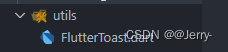
import 'package:flutter/material.dart';
import 'package:fluttertoast/fluttertoast.dart';
void okToast(String text) { //成功的弹窗提示
Fluttertoast.showToast(
msg: text,
toastLength: Toast.LENGTH_SHORT,
gravity: ToastGravity.CENTER,
timeInSecForIosWeb: 1,
backgroundColor: Colors.blue,
textColor: Colors.white,
fontSize: 16.0);
}
void errorToast(String text) { //失败的弹窗提示
Fluttertoast.showToast(
msg:text,
toastLength: Toast.LENGTH_SHORT,
gravity: ToastGravity.CENTER,
timeInSecForIosWeb: 1,
backgroundColor: Colors.red,
textColor: Colors.white,
fontSize: 16.0);
}接下来就是测试部分:这里我就不带小伙伴们演示了,这个项目就展现了一些很基础的功能与布局,没有很大的扩展,有什么问题欢迎评论区讨论。





















 1287
1287











 被折叠的 条评论
为什么被折叠?
被折叠的 条评论
为什么被折叠?








