下面的笔记内容来自coursera上的Python公开课。
List注意1 List中的value类型可以不一致
list_test=['abc',1.3,4,[4,5,6]] print list_test #['abc', 1.3, 4, [4, 5, 6]]
List注意2 list分为两半list
If we want to split a list my_list into two halves, which of the following uses slices to do so correctly? More precisely, if the length of my_list is 2n, i.e., even, then the two parts should each have length n. If its length is 2n+1, i.e., odd, then the two parts should have lengths n and n+1. my_list[: len(my_list) // 2] and my_list[len(my_list) // 2 :] my_list[0 : len(my_list) // 2] and my_list[len(my_list) // 2 : len(my_list)]
List注意3 看下面几个列子,理解list是否是global variable
###################################
# Mutation vs. assignment
################
# Look alike, but different
a = [4, 5, 6]
b = [4, 5, 6]
print "Original a and b:", a, b
print "Are they same thing?", a is b
a[1] = 20
print "New a and b:", a, b
print
################
# Aliased
c = [4, 5, 6]
d = c
print "Original c and d:", c, d
print "Are they same thing?", c is d
c[1] = 20
print "New c and d:", c, d
print
################
# Copied
e = [4, 5, 6]
f = list(e)
print "Original e and f:", e, f
print "Are they same thing?", e is f
e[1] = 20
print "New e and f:", e, f
print
###################################
# Interaction with globals
a = [4, 5, 6]
def mutate_part(x):
a[1] = x
def assign_whole(x):
a = x
def assign_whole_global(x):
global a
a = x
mutate_part(100)
print a
assign_whole(200)
print a
assign_whole_global(300)
print a结果如下
Original a and b: [4, 5, 6] [4, 5, 6]
Are they same thing? False
New a and b: [4, 20, 6] [4, 5, 6]
Original c and d: [4, 5, 6] [4, 5, 6]
Are they same thing? True
New c and d: [4, 20, 6] [4, 20, 6]
Original e and f: [4, 5, 6] [4, 5, 6]
Are they same thing? False
New e and f: [4, 20, 6] [4, 5, 6]
[4, 100, 6]
[4, 100, 6]
300Tuple 1 Tuple不支持mutation
Tuple不支持mutation, 即tuple的值在初始化之后不能更改, tuple存在的意义是,保护数据。
###################################
# Lists (mutable) vs. tuples (immutable)
print [4, 5, 6]
print (4, 5, 6)
print type([4, 5, 6])
print type((4, 5, 6))
a = [4, 5, 6]
a[1] = 100
print a
b = (4, 5, 6)
b[1] = 100 #Line 17: TypeError: 'tuple' does not support item assignment
print bstr str不支持item assignment
以下code是错误的
string = "Larch"
string[1] = "u"
print string # Line 2: TypeError: 'str' does not support item assignment
KeyboardControl例1 Keyboard echo
import simplegui
# initialize state
current_key = ' '
# event handlers
def keydown(key):
global current_key
current_key = chr(key)
def keyup(key):
global current_key
current_key = ' '
def draw(c):
# NOTE draw_text now throws an error on some non-printable characters
# Since keydown event key codes do not all map directly to
# the printable character via ord(), this example now restricts
# keys to alphanumerics
if current_key in "ABCDEFGHIJKLMNOPQRSTUVWXYZ0123456789":
c.draw_text(current_key, [10, 25], 20, "Red")
# create frame
f = simplegui.create_frame("Echo", 35, 35)
# register event handlers
f.set_keydown_handler(keydown)
f.set_keyup_handler(keyup)
f.set_draw_handler(draw)
# start frame
f.start()
# control the position of a ball using the arrow keys
import simplegui
# Initialize globals
WIDTH = 600
HEIGHT = 400
BALL_RADIUS = 20
ball_pos = [WIDTH / 2, HEIGHT / 2]
# define event handlers
def draw(canvas):
canvas.draw_circle(ball_pos, BALL_RADIUS, 2, "Red", "White")
def keydown(key):
vel = 4
if key == simplegui.KEY_MAP["left"]:
ball_pos[0] -= vel
elif key == simplegui.KEY_MAP["right"]:
ball_pos[0] += vel
elif key == simplegui.KEY_MAP["down"]:
ball_pos[1] += vel
elif key == simplegui.KEY_MAP["up"]:
ball_pos[1] -= vel
# create frame
frame = simplegui.create_frame("Positional ball control", WIDTH, HEIGHT)
# register event handlers
frame.set_draw_handler(draw)
frame.set_keydown_handler(keydown)
# start frame
frame.start()
# Ball motion with an explicit timer
import simplegui
# Initialize globals
WIDTH = 600
HEIGHT = 400
BALL_RADIUS = 20
init_pos = [WIDTH / 2, HEIGHT / 2]
vel = [0, 3] # pixels per tick
time = 0
# define event handlers
def tick():
global time
time = time + 1
def draw(canvas):
# create a list to hold ball position
ball_pos = [0, 0]
# calculate ball position
ball_pos[0] = init_pos[0] + time * vel[0]
ball_pos[1] = init_pos[1] + time * vel[1]
# draw ball
canvas.draw_circle(ball_pos, BALL_RADIUS, 2, "Red", "White")
# create frame
frame = simplegui.create_frame("Motion", WIDTH, HEIGHT)
# register event handlers
frame.set_draw_handler(draw)
timer = simplegui.create_timer(100, tick)
# start frame
frame.start()
timer.start()KeyboardControl例4 光标自动移动 (不借助timer来实现,因为draw()函数默认会以一定频率重复执行)
1 If you want to simply access a global variable you just use its name. However to change its value you need to use the global keyword.
2 问题 draw()里的ball_pos明明不是global variable,为什么update表现和global variable的update表现是一样的呢?因为在函数中对变量如果进行mutation,则把此变量看做global variable;如果进行assign且声明此变量为global,则把此变量看做global variable;如果进行assign并且不声明此变量为global,把此变量看做local variable.
# Ball motion with an implicit timer
import simplegui
# Initialize globals
WIDTH = 600
HEIGHT = 400
BALL_RADIUS = 20
ball_pos = [WIDTH / 2, HEIGHT / 2]
vel = [0, 1] # pixels per update (1/60 seconds)
# define event handlers
def draw(canvas):
# Update ball position
ball_pos[0] += vel[0]
ball_pos[1] += vel[1]
# Draw ball
canvas.draw_circle(ball_pos, BALL_RADIUS, 2, "Red", "White")
# create frame
frame = simplegui.create_frame("Motion", WIDTH, HEIGHT)
# register event handlers
frame.set_draw_handler(draw)
# start frame
frame.start()例5 小球碰撞的Python模拟
撞到左墙,类似向量的加减法
v[0] = -v[0]
v[1] = v[1]
import simplegui
# Initialize globals
WIDTH = 600
HEIGHT = 400
BALL_RADIUS = 20
ball_pos = [WIDTH / 2, HEIGHT / 2]
vel = [-40.0 / 60.0, 5.0 / 60.0]
# define event handlers
def draw(canvas):
# Update ball position
ball_pos[0] += vel[0]
ball_pos[1] += vel[1]
# collide and reflect off of left hand side of canvas
if ball_pos[0] <= BALL_RADIUS:
vel[0] = - vel[0]
# Draw ball
canvas.draw_circle(ball_pos, BALL_RADIUS, 2, "Red", "White")
# create frame
frame = simplegui.create_frame("Ball physics", WIDTH, HEIGHT)
# register event handlers
frame.set_draw_handler(draw)
# start frame
frame.start()例子6 从position和velocity入手改变小球移动
# control the velocity of a ball using the arrow keys
import simplegui
# Initialize globals
WIDTH = 600
HEIGHT = 400
BALL_RADIUS = 20
ball_pos = [WIDTH / 2, HEIGHT / 2]
vel = [0, 0]
# define event handlers
def draw(canvas):
# Update ball position
ball_pos[0] += vel[0]
ball_pos[1] += vel[1]
# Draw ball
canvas.draw_circle(ball_pos, BALL_RADIUS, 2, "Red", "White")
def keydown(key):
acc = 1
if key==simplegui.KEY_MAP["left"]:
vel[0] -= acc
elif key==simplegui.KEY_MAP["right"]:
vel[0] += acc
elif key==simplegui.KEY_MAP["down"]:
vel[1] += acc
elif key==simplegui.KEY_MAP["up"]:
vel[1] -= acc
print ball_pos
# create frame
frame = simplegui.create_frame("Velocity ball control", WIDTH, HEIGHT)
# register event handlers
frame.set_draw_handler(draw)
frame.set_keydown_handler(keydown)
# start frame
frame.start()









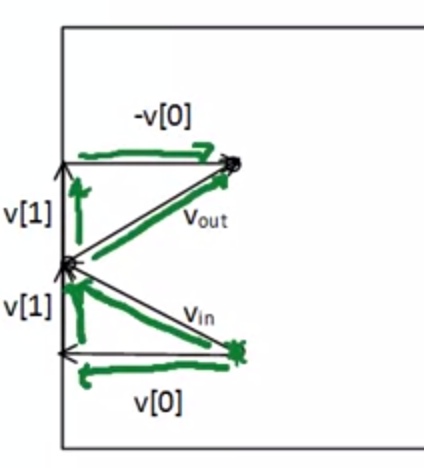














 5482
5482

 被折叠的 条评论
为什么被折叠?
被折叠的 条评论
为什么被折叠?








