自定义控件之初窥门径
我是一个苦b的程序员,今晚加班到快通宵了,困得快睁不开眼了,女上司很关心,问我要不要吃宵夜。我没好气地说,宵夜就算了,能让我睡一觉就行了。女上司红着脸说了句讨厌啊,然后坐在我身边不动,好像距离我很近,搞得我很紧张,难道她发现我的程序出了bug?嘿嘿嘿。。。。
今天我们来学习一下简单的组合控件,因为之前在项目上用到了几个,就从里面抽出一个加减器来实现一下,比较简单。
下面是需要的效果图和实际效果
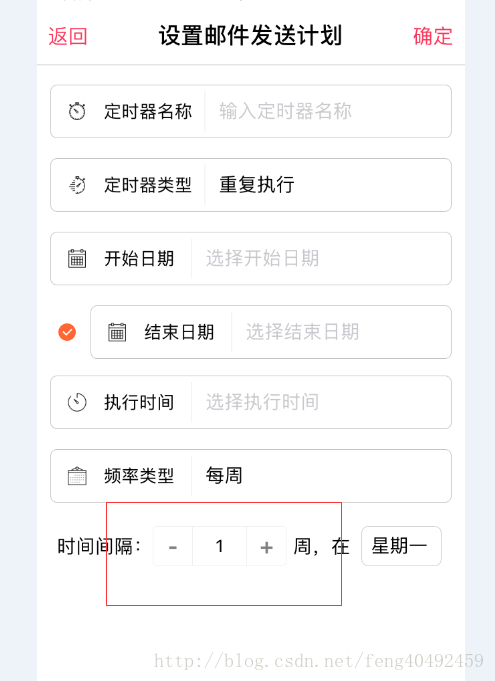
看效果图我们能想到这几点要求
1. 整个控件其实是由两个Button和一个EditText组成,
2. 输入框只能是数字,需要有个最大值,和必须大于0,也就是最小值
3. 输入数字时,输入超出范围的时候,自动填入最大值,
同时为了方便我们写入大小,获取EditText值,我们还需要设置自定义属性和设置监听器
public AmountView(Context context, AttributeSet attrs, int defStyleAttr) {
super(context, attrs, defStyleAttr);
LayoutInflater.from(context).inflate(R.layout.view_amount, this);
LeftBtn= (Button) findViewById(R.id.LeftBtn);
RightBtn= (Button) findViewById(R.id.RightBtn);
etCount= (EditText) findViewById(R.id.etCount);
LeftBtn.setOnClickListener(this);
RightBtn.setOnClickListener(this);
etCount.addTextChangedListener(this);
TypedArray typedArray=context.obtainStyledAttributes(attrs,R.styleable.AmountView,defStyleAttr,0);
int btnWidth=typedArray.getDimensionPixelSize(R.styleable.AmountView_btnWidth,LayoutParams.WRAP_CONTENT);
int btnSize=typedArray.getDimensionPixelSize(R.styleable.AmountView_btnSize,0);
int tvSize=typedArray.getDimensionPixelSize(R.styleable.AmountView_tvSize,0);
int tvWidth=typedArray.getDimensionPixelSize(R.styleable.AmountView_tvWidth,80);
typedArray.recycle();
LayoutParams btnParams = new LayoutParams(btnWidth, LayoutParams.MATCH_PARENT);
LeftBtn.setLayoutParams(btnParams);
RightBtn.setLayoutParams(btnParams);
if (btnSize!=0){
LeftBtn.setTextSize(TypedValue.COMPLEX_UNIT_PX, btnSize);
LeftBtn.setTextSize(TypedValue.COMPLEX_UNIT_PX, btnSize);
}
LayoutParams textParams = new LayoutParams(tvWidth, LayoutParams.MATCH_PARENT);
etCount.setLayoutParams(textParams);
if (tvSize!=0){
etCount.setTextSize(TypedValue.COMPLEX_UNIT_PX,tvSize);
}
}实例化,以及获取自定义属性,这里就没啥解释的了,对于自定义view构造方法不太理解的童鞋们,这里推荐两篇博客,大家可以去了简单解一下自定义控件的构造方法及相关属性的理解 ,Android中自定义控件,三个构造函数 。
public interface OnGetCountListener{
void OnGetCount(View view, int amount);
} public void setOnListener(OnGetCountListener onListener){
this.onListener=onListener;
}定义一个数量变化的回调接口OnGetCountListener,方便在其他地方调用
@Override
public void onClick(View v) {
int aa=v.getId();
switch (aa){
case R.id.LeftBtn:
if (Count>MixCount){
Count--;
etCount.setText(Count+"");
etCount.setSelection((Count+"").length());
}
break;
case R.id.RightBtn:
if (Count<MaxCount){
Count++;
etCount.setText(Count+"");
etCount.setSelection((Count+"").length());
}
break;
}
etCount.clearFocus();//失去焦点
if (onListener!=null){
onListener.OnGetCount(this, Count);
}
}这里是 两个Button的也就是加减按钮的点击事件,当数值改变时,调用OnGetCountListener回调接口
@Override
public void afterTextChanged(Editable s) {//监听string0,手动更改时候处理的
//这个方法被调用就是为了通知你在 在s的某个地方的文本内容被改变了!”
if (s.toString().isEmpty())
return;
Count = Integer.valueOf(s.toString());
if (Count > MaxCount) {
etCount.setText(MaxCount + "");
return;
}
if (Count < MixCount) {
etCount.setText(MixCount + "");
return;
}
if (onListener != null) {
onListener.OnGetCount(this, Count);
}
}同样的实现TextWatcher 设置EditText的数量改变监听,只要实现afterTextChanged()就可以了,也是需要调用OnGetCountListener回调接口,这里给不太理解TextWatcher 接口的童鞋们推荐一篇博客看看,相信你看完之后应该就理解了:最强理解:Android对EditText输入时设置监听即TextWatcher的用法
/**
* 设置初始值,默认为1
* @param Count
*/
public void setEditText(int Count) {
this.Count=Count;
etCount.setText(Count + "");
etCount.setSelection((Count+"").length());
}
/**
* 最小值
* @param MixCount
*/
public void setMixCount(int MixCount){
this.MixCount=MixCount;
}
/**
* 最大值
* @param MaxCount
*/
public void setMaxCount(int MaxCount){
this.MaxCount=MaxCount;
}一些相关的设置,到这里也就结束了。
最后贴下xml
<?xml version="1.0" encoding="utf-8"?>
<LinearLayout xmlns:android="http://schemas.android.com/apk/res/android"
android:layout_width="wrap_content"
android:layout_height="wrap_content"
android:focusable="true"
android:divider="@drawable/divider"
android:background="@drawable/bg_amount_layout"
android:showDividers="middle"
android:orientation="horizontal">
<Button
android:id="@+id/LeftBtn"
android:layout_width="0dp"
android:layout_height="match_parent"
android:layout_weight="1"
android:gravity="center"
android:background="@drawable/btn_amount"
android:text="-"/>
<EditText
android:id="@+id/etCount"
android:layout_width="0dp"
android:layout_height="match_parent"
android:minWidth="60dp"
android:layout_weight="2"
android:background="@null"
android:inputType="number"
android:gravity="center"
android:text="1000"/>
<Button
android:id="@+id/RightBtn"
android:layout_width="0dp"
android:layout_height="match_parent"
android:layout_weight="1"
android:gravity="center"
android:background="@drawable/btn_amount"
android:text="+"/>
</LinearLayout>
借用一句话结束:“干我们这行,啥时候懈怠,就意味着长进的停止,长进的停止就意味着被淘汰,只能往前冲,直到凤凰涅槃的一天!”
另外有个学习讨论的群!大家一起讨论哈哈!一起开车,与君共勉!。群号:188089649!转载请注明出处!谢谢! 本来按照国际惯例是有个Demo的,但是公司任务下来了,来不及上,等闲暇时间在补








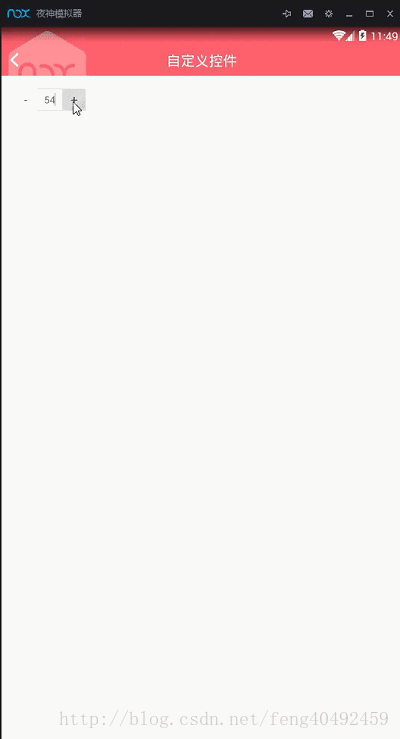














 2980
2980

 被折叠的 条评论
为什么被折叠?
被折叠的 条评论
为什么被折叠?








