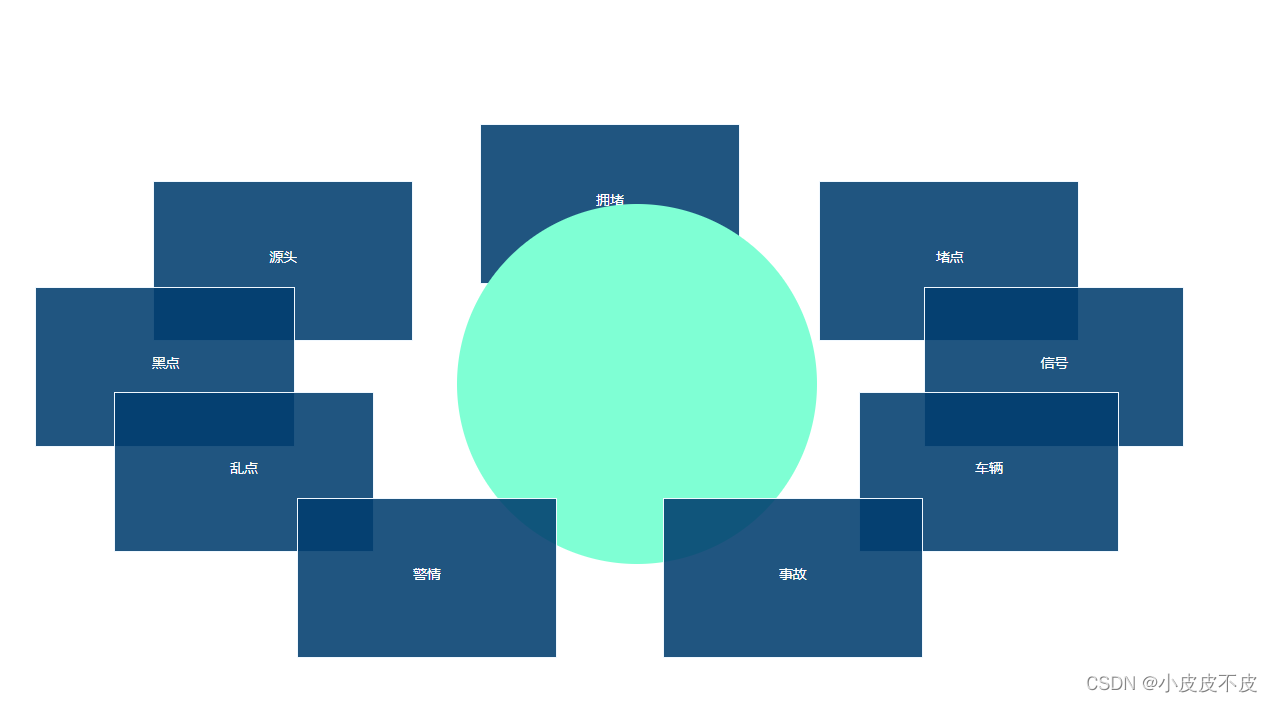
方法一:
这个方法有一个弊端就是固定的个数,通过样式先排列好位置在进行动画
实际使用过程中有点击事件加 .stop 阻止冒泡
<template>
<ul>
<li
v-for="(item, index) in list"
:key="index"
:style="
'top:' + item.top + ';left: ' + item.left + ';z-index: ' + item.zIndex
"
:class="{ active: item.active }"
@click="item.active = !item.active"
@mouseleave="autoData()"
@mouseenter="clearIntervalFn()"
>
{{ item.label }}
</li>
</ul>
</template>
<script>
export default {
data() {
return {
listIndex: 0,
transfrom: [
{
top: " 64%",
left: "24%",
zIndex: 9,
},
{
top: "51%",
left: "10%",
zIndex: 8,
},
{
top: "38%",
left: "4%",
zIndex: 7,
},
{
top: "25%",
left: "13%",
zIndex: 6,
},
{
top: "18%",
left: "38%",
zIndex: 5,
},
{
top: "25%",
left: "64%",
zIndex: 6,
},
{
top: "38%",
left: "72%",
zIndex: 7,
},
{
top: "51%",
left: "67%",
zIndex: 8,
},
{
top: "64%",
left: "52%",
zIndex: 9,
},
],
list: [
{
label: "乱点",
active: false,
},
{
label: "黑点",
active: false,
},
{
label: "源头",
active: false,
},
{
label: "拥堵",
active: false,
},
{
label: "堵点",
active: false,
},
{
label: "信号",
active: false,
},
{
label: "车辆",
active: false,
},
{
label: "事故",
active: false,
},
{
label: "警情",
active: false,
},
],
time: null,
};
},
mounted() {
this.listIndex = this.list.length;
this.autoData();
document.addEventListener("visibilitychange", () => {
if (document.hidden === true) {
// 页面被挂起
this.clearIntervalFn();
} else {
// 页面由挂起被激活
this.autoData();
}
});
},
methods: {
clearIntervalFn() {
clearInterval(this.time);
},
autoData() {
this.clearIntervalFn();
this.time = setInterval(() => {
this.listIndex--;
if (this.listIndex == 0) {
this.listIndex = this.list.length;
}
this.transfrom.push(this.transfrom[0]); // 将数组的第一个元素添加到数组的
this.transfrom.shift(); //删除数组的第一个元素
this.autoList();
}, 2000);
},
autoList() {
this.transfrom.forEach((val, index) => {
let arr = Object.keys(val);
arr.forEach((item) => {
this.list[index][item] = val[item];
});
});
this.list = Object.assign([], this.list);
},
},
};
</script>
<style scoped>
ul {
width: 100%;
height: 100%;
position: relative;
transition: 2s all ease;
}
ul::before {
content: "";
width: 360px;
height: 360px;
background-color: aquamarine;
position: absolute;
top: 50%;
left: 50%;
transform: translate(-50%, -50%);
border-radius: 50%;
z-index: 6;
}
ul > li {
list-style: none;
width: 260px;
height: 160px;
box-sizing: border-box;
border: 1px solid aliceblue;
background-color: #013d6ee0;
position: absolute;
top: 0;
left: 0;
transition: 2s all ease;
font-size: 0.2rem;
text-align: center;
line-height: 150px;
color: #fff;
cursor: pointer;
}
ul > li:hover {
background-color: rgba(0, 255, 255, 0.678);
}
ul > li > img {
width: 100%;
height: 100%;
display: block;
}
ul:hover li > img {
opacity: 0.5;
}
ul > li:hover img {
opacity: 1;
}
ul > li:nth-child(1),
ul > li:nth-child(9) {
top: 64%;
left: 24%;
z-index: 9;
}
ul > li:nth-child(9) {
left: 52%;
}
ul > li:nth-child(2),
ul > li:nth-child(8) {
top: 51%;
left: 10%;
z-index: 8;
}
ul > li:nth-child(8) {
left: 67%;
}
ul > li:nth-child(3),
ul > li:nth-child(7) {
top: 38%;
left: 4%;
z-index: 7;
}
ul > li:nth-child(7) {
left: 72%;
}
ul > li:nth-child(4),
ul > li:nth-child(6) {
top: 25%;
left: 13%;
}
ul > li:nth-child(6) {
left: 64%;
}
ul > li:nth-child(5) {
top: 18%;
left: 38%;
}
ul > li.active {
background-color: aqua;
}
</style>方法二:
这个方法实现了可以动态添加个数,但是个数太少的时候没有围成一个圆在动画执行的时候没办法圆形旋转,而且如果是自适应页面,需要变化会重新执行来调整大小和位置,所以动画会重新执行,没办法像上面方法一样还是继续执行动画不受页面变化的影响
这里我只是放了一个案例具体的一些配置可以根据实际使用来设置,比如少于4个动画不是一个圆形来旋转就设置小于4不执行动画等等
<template>
<div class="assemblyDemo">
<ul class="items" ref="items" id="items">
<li class="item" :style="`background:${item.bgColor};left:${item.rotLeft};top:${item.rotTop}`" v-for="item in list" :key="item.id" @mouseleave="autoData()" @mouseenter="clearIntervalFn()">{{item.itemname}}</li>
</ul>
</div>
</template>
<script>
export default {
data() {
return {
list: [
{ itemname: "乱点", id: 1, bgColor: "red" },
{ itemname: "黑点", id: 2, bgColor: "green" },
{ itemname: "源头", id: 3, bgColor: "blue" },
{ itemname: "拥堵", id: 4, bgColor: "yellow" },
{ itemname: "堵点", id: 5, bgColor: "pink" },
{ itemname: "信号", id: 6, bgColor: "yellowgreen" },
{ itemname: "车辆", id: 7, bgColor: "white" },
{ itemname: "事故", id: 8, bgColor: "#537ba6" },
{ itemname: "警情", id: 9, bgColor: "#6b24e6" },
],
listIndex: 0,
time: null,
}
},
mounted() {
this.autoMove();
window.addEventListener('resize', () => {
let time = null;
clearTimeout(time);
time = setTimeout(() => {
this.autoMove();
}, 800)
})
// 防止浏览器长时间不用,点开后计时器发生错乱
document.addEventListener("visibilitychange", () => {
if (document.hidden === true) {
// 页面被挂起
this.clearIntervalFn();
} else {
// 页面由挂起被激活
this.autoMove();
}
});
},
methods: {
autoMove() {
let angle = 360 / this.list.length
let radian = angle * Math.PI / 180;
// console.log(this.$refs)
// 微调 topNum,leftNum
let topNum = 1.6;
let leftNum = 1.2;
let itemsWidth = this.$refs.items.offsetWidth / leftNum;
let itemsHeight = this.$refs.items.offsetHeight / topNum;
// console.log(this.$refs)
let body = document.getElementById('items');
let liWidth = body.getElementsByClassName('item')[0].offsetWidth;
let liHeight = body.getElementsByClassName('item')[0].offsetHeight;
// console.log(liWidth, liHeight)
this.list.forEach((item, index) => {
this.$set(item, "rotLeft", (Math.sin((radian * index)) * itemsWidth + (itemsWidth - liWidth * topNum)).toFixed(0) + "px");
this.$set(item, "rotTop", (Math.cos((radian * index)) * itemsHeight + (itemsHeight - liHeight * 1.1)).toFixed(0) + "px");
})
this.list = Object.assign([], this.list)
this.listIndex = this.list.length;
this.autoData();
},
clearIntervalFn() {
clearInterval(this.time);
},
autoData() {
this.clearIntervalFn();
let arr = JSON.parse(JSON.stringify(this.list))
this.time = setInterval(() => {
this.listIndex--;
if (this.listIndex == 0) {
this.listIndex = arr.length;
}
arr.push(arr[0]); // 将数组的第一个元素添加到数组的
arr.shift(); //删除数组的第一个元素
arr.forEach((item, index) => {
this.list[index].rotLeft = item.rotLeft
this.list[index].rotTop = item.rotTop
})
}, 2000);
},
}
}
</script>
<style lang='css' scoped>
.items {
background-color: cadetblue;
height: 4rem;
width: 4rem;
margin: 1rem auto;
border-radius: 50%;
position: relative;
}
.items .item {
width: 1.2rem;
height: 0.8rem;
line-height: 0.8rem;
text-align: center;
position: absolute;
list-style: none;
transition: 1s all;
}
</style>
























 649
649











 被折叠的 条评论
为什么被折叠?
被折叠的 条评论
为什么被折叠?








