广告倒计时欢迎界面的实现,倒计时欢迎界面
今天更新了一个App,打开这个App后弹出的页面是一个广告倒计时的页面,倒计时完毕后进入主界面。于是我闲着没事儿简易实现了一下这个功能,如图:
实现这个效果也很容易,在相应布局问下中添加TextView控件,控件的值就是倒计时的数字,这里我给倒计时添加了一个动画效果,项目的目录结构如下:
AndroidManifest.xml
这里我配置了WelcomeActivity界面作为广告界面,配置它为应用的第一个activity,并且隐藏其标题。
<?xml version="1.0" encoding="utf-8"?>
<manifest xmlns:android="http://schemas.android.com/apk/res/android"
package="com.example.timewelcome"
android:versionCode="1"
android:versionName="1.0" >
<uses-sdk
android:minSdkVersion="8"
android:targetSdkVersion="19" />
<application
android:allowBackup="true"
android:icon="@drawable/ic_launcher"
android:label="@string/app_name"
android:theme="@style/AppTheme" >
<activity
android:name=".MainActivity"
android:label="@string/app_name" >
</activity>
<activity
android:name=".WelcomeActivity"
android:label="@string/title_activity_welcome"
android:theme="@android:style/Theme.NoTitleBar" >
<intent-filter>
<action android:name="android.intent.action.MAIN" />
<category android:name="android.intent.category.LAUNCHER" />
</intent-filter>
</activity>
</application>
</manifest>WelcomeActivity.java
package com.example.timewelcome;
import android.app.Activity;
import android.content.Intent;
import android.os.Bundle;
import android.os.Handler;
import android.view.Window;
import android.view.animation.Animation;
import android.view.animation.AnimationUtils;
import android.widget.TextView;
public class WelcomeActivity extends Activity {
// 声明控件对象
private TextView textView;
private int count = 5;
private Animation animation;
@Override
protected void onCreate(Bundle savedInstanceState) {
super.onCreate(savedInstanceState);
// 去除标题
requestWindowFeature(Window.FEATURE_NO_TITLE);
setContentView(R.layout.activity_welcome);
// 初始化控件对象
textView = (TextView) findViewById(R.id.textView);
animation = AnimationUtils.loadAnimation(this, R.anim.animation_text);
//textView.startAnimation(animation);
handler.sendEmptyMessageDelayed(0, 1000);
}
private int getCount() {
count--;
if (count == 0) {
Intent intent = new Intent(this, MainActivity.class);
startActivity(intent);
finish();
}
return count;
}
private Handler handler = new Handler() {
public void handleMessage(android.os.Message msg) {
if (msg.what == 0) {
textView.setText(getCount()+"");
handler.sendEmptyMessageDelayed(0, 1000);
animation.reset();
textView.startAnimation(animation);
}
};
};
}
activity_welcome.xml
<FrameLayout xmlns:android="http://schemas.android.com/apk/res/android"
xmlns:tools="http://schemas.android.com/tools"
android:layout_width="match_parent"
android:layout_height="match_parent"
android:background="@drawable/image"
tools:context="${relativePackage}.${activityClass}" >
<LinearLayout
android:layout_width="wrap_content"
android:layout_height="wrap_content"
android:layout_gravity="right"
android:orientation="horizontal" >
<TextView
android:layout_width="wrap_content"
android:layout_height="wrap_content"
android:layout_gravity="right"
android:text="广告倒计时:"
android:textColor="#ffffff"
android:textSize="20sp" />
<TextView
android:id="@+id/textView"
android:layout_width="wrap_content"
android:layout_height="wrap_content"
android:layout_gravity="right"
android:text="5"
android:textColor="#ffffff"
android:textSize="20sp" />
<TextView
android:layout_width="wrap_content"
android:layout_height="wrap_content"
android:layout_gravity="right"
android:text="秒"
android:textColor="#ffffff"
android:textSize="20sp" />
</LinearLayout>
</FrameLayout> 动画的xml文件animation_text.xml存放在了res/anim目录下,实现透明度和缩放的动画。
animation_text.xml
<?xml version="1.0" encoding="utf-8"?>
<set xmlns:android="http://schemas.android.com/apk/res/android" >
<alpha
android:duration="1000"
android:fromAlpha="0.0"
android:toAlpha="1.0" />
<scale
android:duration="800"
android:fromXScale="1.5"
android:fromYScale="1.5"
android:pivotX="50%"
android:pivotY="50%"
android:toXScale="1.0"
android:toYScale="1.0" />
</set>







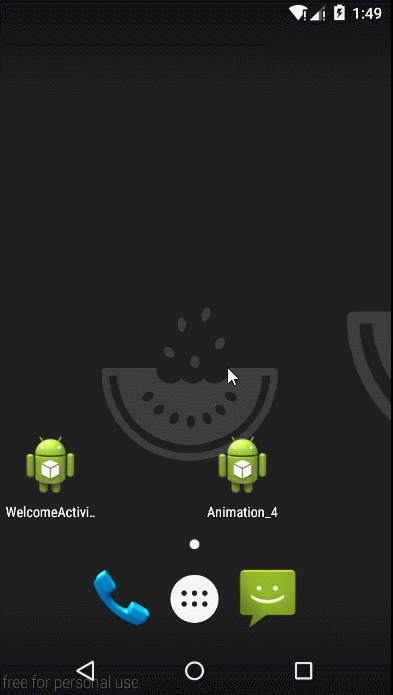
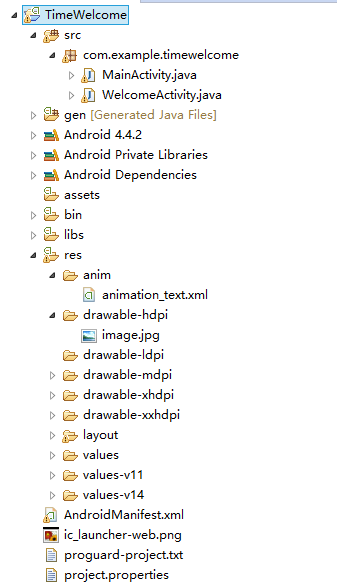














 928
928











 被折叠的 条评论
为什么被折叠?
被折叠的 条评论
为什么被折叠?








