Google Chrome目前已经是性能最佳,对HTML5/CSS3等网页新技术支持最好的浏览器了,所以我浏览网站,习惯性地总是用Chrome。
最近一段时间,我经常用Chrome浏览国外教学视频网站。有时候看完好的视频后,总想把它从浏览器缓存中找出来保存起来,供教学参考。IE和FireFox下,很容易办到。没想到在Chrome下还费了点脑筋。
虽说Chrome下提供了一个命令chrome://cache,可以查看到保留下来的缓存,如下图1所示。
图1 Chrome浏览器查看缓存
但是不幸的是,当你点击缓存文件,Chrome却并非打开缓存源文件,而是如图2所示的二进制编码文件。
图2 Chrome中打开的缓存文件格式
这显然不是我想要的。那么,我还是跑到Chrome的缓存目录下去看看吧。
Windows 7操作系统中,Chrome的缓存目录是C:\Users\{用户名}\AppData\Local\Google\Chrome\User Data\Default\Cache。打开缓存目录一看,得,什么都看不到,如图3所示。
图3 Chrome的缓存目录
这可如何是好呢?
Google了一下,还好,有个Chrome cache View工具,去下载绿色安装文件及中文语言包(BTW,nirsoft.net上面还有好多小工具哦)。当然,如果你只需要下载缓存的视频,还有个更厉害的工具Video cache View,IE/FF/Chrome通杀的!这个Chrome cache View还是不错,能看到很多缓存的参数,都可以用来分析、调试网页了,如图4所示。
图4 Chrome Cache View界面
OK,放心大胆用Chrome看视频吧。遇到有收藏价值的,就用Chrome Cache View或者Video Cache View保存起来。分析网页性能的时候,还可以用Chrome Cache View查看浏览器缓存的各项设置。








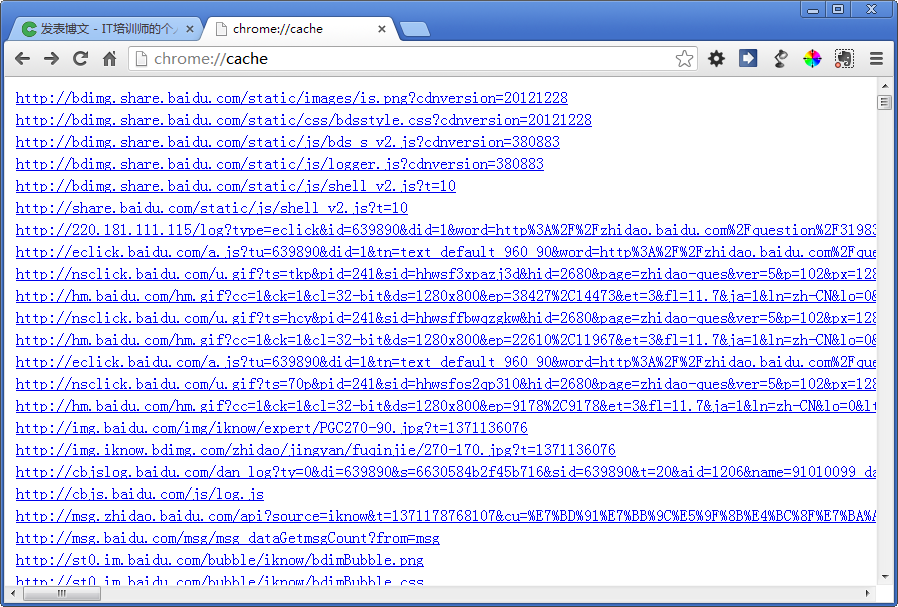
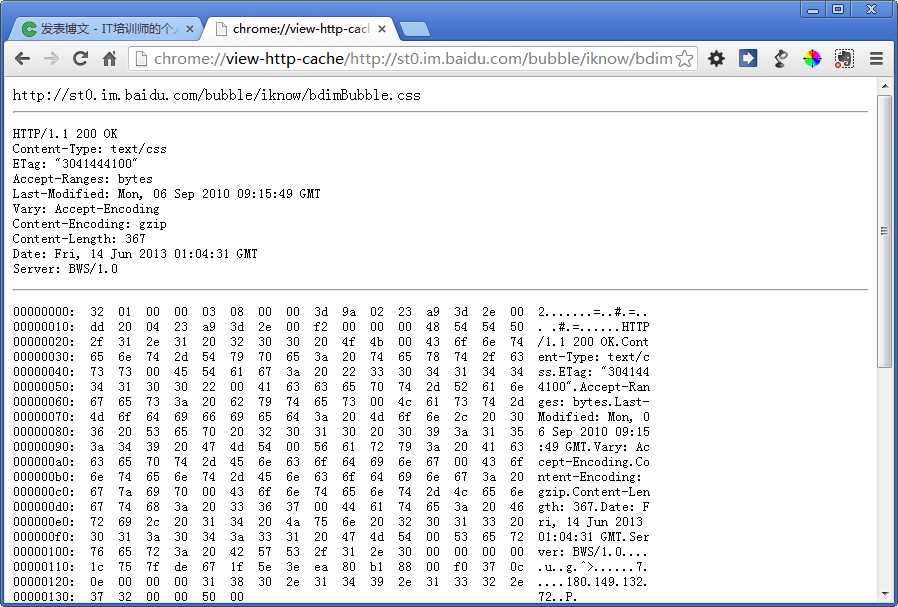
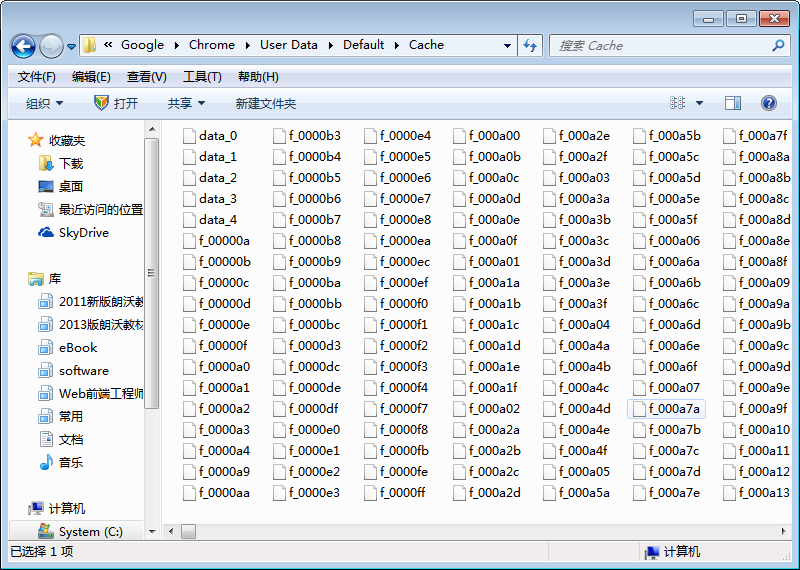
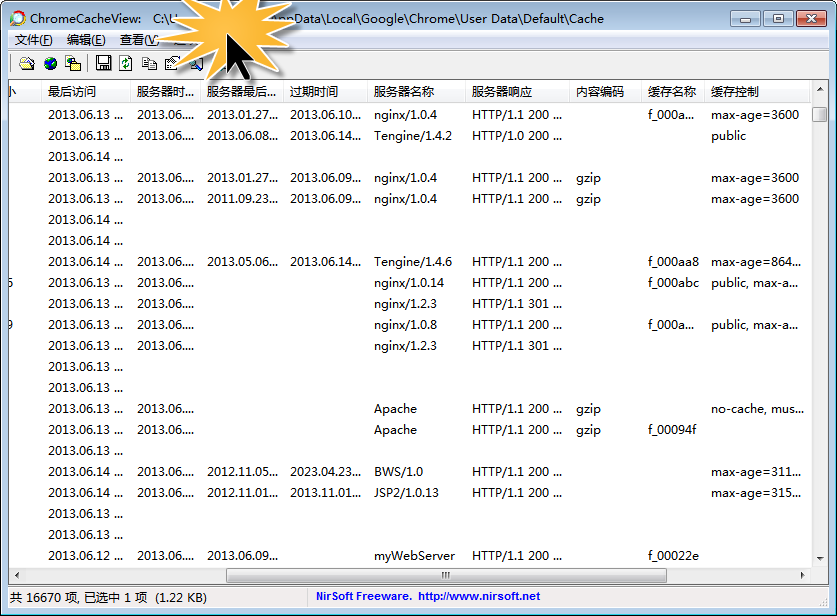














 477
477

 被折叠的 条评论
为什么被折叠?
被折叠的 条评论
为什么被折叠?








