IOS 自定义UITabBar ,中间按钮凸出
很多项目中都有中间凸出的UI设计,这个不规则的设计才坑爹,必须要自定义。在安卓上 做这个也是坑,现在只说ios的实现。
示意图:
问题和难点:
- 横线,凸出部分上的黑色半圆线;
- 超出UITabbr部分的点击事件;
- UITabBar 隐藏后,上面自定义的凸出按钮隐藏。
- 按钮点击事件传递。
方案:
- 自定义UITabBar;
- 重写UITabBar的layoutSubviews,重新排列底部的UITabBarButton,并在中间加入自定义的按钮,添加点击监听,处理点击事件。
- 自定义UITabBarController ,通过kvc 替换自己的UITabBar;
解决:
我的解决方法:
1、中间的是一个圆形图片按钮,下面是一个UIlabel,组成了中间的按钮。
2、在自定义的UITab 上自己画一条横线,流出中间部分不画。
3、在中间加入一个自定义的UIView,在UIView中画半圆,设置UIView 的masksToBounds为YES;设置layer的cornerRadius 为他的宽高的一半,这样他就是一个白色的半圆,并有一个黑色半圆。
1.自定义半圆UIView
//H 文件:
#define SINGLE_LINE_WIDTH (1 / [UIScreen mainScreen].scale)
#define SINGLE_LINE_ADJUST_OFFSET ((1 / [UIScreen mainScreen].scale) / 2)
@interface GBArcView : UIView
@end
//M 文件:
#import "GBArcView.h"
#import "UIView+Extension.h"// 用了其他代码,这个大家自己找一下
@implementation GBArcView
//绘制半圆
- (void)drawRect:(CGRect)rect {
CGContextRef context = UIGraphicsGetCurrentContext();
CGContextSetStrokeColorWithColor(context, RGB_COLOR(200, 200, 200).CGColor);
CGContextSetLineWidth(context, SINGLE_LINE_WIDTH);
CGContextBeginPath(context);
CGFloat lineMargin =self.width*0.5f;
//1px线,偏移像素点
CGFloat pixelAdjustOffset = 0;
if (((int)(1 * [UIScreen mainScreen].scale) + 1) % 2 == 0) {
pixelAdjustOffset = SINGLE_LINE_ADJUST_OFFSET;
}
CGFloat yPos = self.width*0.5f - pixelAdjustOffset;
CGFloat xPos = self.width*0.5f - pixelAdjustOffset;
CGContextAddArc(context, xPos, yPos, self.width*0.5f, M_PI, 0, 0);
CGContextStrokePath(context);
}
2、自定义UITabbar
//H 文件
#import <UIKit/UIKit.h>
@class GBTabBar;
//自定义按钮点击事件代理
@protocol GBTabBarViewDelegate <NSObject>
- (void) mainTabBarViewDidClick : (GBTabBar *)hBTabBarView;
@end
@interface GBTabBar : UITabBar
@property(nonatomic,weak) id<GBTabBarViewDelegate> tabbarDelegate;
@end
//M 文件
#import "GBTabBar.h"
#import <UIKit/UIKit.h>
#import "UIView+Extension.h"
#import "GBArcView.h"
@interface GBTabBar()
@property (nonatomic,strong) UIButton *addButton;//自定义圆形图片按钮
@property (nonatomic,strong) UILabel *titleLabel;//中间自定义文本
@property (nonatomic,strong) GBArcView *view; //半圆View
@property(assign,nonatomic)int index;//UITabBar子view的索引
@end
@implementation GBTabBar
//绘制横线
- (void)drawRect:(CGRect)rect {
//中间的按钮宽度是UItabBar的高度,其他按钮的宽度就是,(self.width-self.height)/4.0
CGFloat buttonW = (self.width-self.height)/4.0;
CGContextRef context = UIGraphicsGetCurrentContext();
CGContextSetStrokeColorWithColor(context, RGB_COLOR(200, 200, 200).CGColor);
CGContextSetLineWidth(context, SINGLE_LINE_WIDTH);
CGContextBeginPath(context);
CGFloat lineMargin =0;
//1PX线,像素偏移
CGFloat pixelAdjustOffset = 0;
if (((int)(1 * [UIScreen mainScreen].scale) + 1) % 2 == 0) {
pixelAdjustOffset = SINGLE_LINE_ADJUST_OFFSET;
}
CGFloat yPos = lineMargin - pixelAdjustOffset;
//第一段线
CGContextMoveToPoint(context, 0, yPos);
CGContextAddLineToPoint(context, buttonW*2+SINGLE_LINE_WIDTH*2, yPos);
CGContextStrokePath(context);
//第二段线
CGContextMoveToPoint(context, buttonW*2+self.height-SINGLE_LINE_WIDTH*2, yPos);
CGContextAddLineToPoint(context, self.bounds.size.width, yPos);
CGContextSetStrokeColorWithColor(context, RGB_COLOR(200, 200, 200).CGColor);
CGContextStrokePath(context);
}
//自定义的按钮点击事件处理,如果点击的点在自定义的按钮中,就返回自定义按钮处理事件。如果不处理,那么按钮只有在UITabrBar 中的 一半可以被点击,有点击事件响应。
-(UIView *)hitTest:(CGPoint)point withEvent:(UIEvent *)event{
//判断点是否在按钮上,如果是就让按钮处理事件
if(CGRectContainsPoint(self.addButton.frame, point)){
return self.addButton ;
}
return [super hitTest:point withEvent:event];
}
- (instancetype)initWithFrame:(CGRect)frame
{
self = [super initWithFrame:frame];
if (self) {
}
return self;
}
//重新初始化方法,从stroyboard 中加载,会调用
-(instancetype)initWithCoder:(NSCoder *)aDecoder{
if (self = [super initWithCoder:aDecoder]) {
self.backgroundColor=[UIColor whiteColor];
self.clipsToBounds=NO;//不裁剪子控件
self.index=0;//初始化索引
//设置tabBaritem 的文字颜色
[[UITabBarItem appearance] setTitleTextAttributes:[NSDictionary dictionaryWithObjectsAndKeys:RGB_COLOR(74, 74, 74), UITextAttributeTextColor, nil] forState:UIControlStateNormal];
[[UITabBarItem appearance] setTitleTextAttributes: [NSDictionary dictionaryWithObjectsAndKeys:RGB_COLOR(0, 147, 197),UITextAttributeTextColor, nil]forState:UIControlStateSelected];
}
return self;
}
//自定义按钮的懒加载
-(UIButton *)addButton{
if(!_addButton){
UIButton *button=[[UIButton alloc] init];
self.addButton = button;
[self.addButton setImage:[UIImage imageNamed:@"tab_open"] forState:UIControlStateNormal];
[self.addButton addTarget:self action:@selector(addClick) forControlEvents:UIControlEventTouchUpInside];
[self addSubview:self.addButton];
}
return _addButton;
}
//自定义半圆View的懒加载
-(UIView *)view{
if(!_view){
CGFloat buttonW = (self.width-self.height)/4.0;
GBArcView *view = [[GBArcView alloc]initWithFrame:CGRectMake(buttonW*2, -self.height*0.5f, self.height, self.height)];
view.backgroundColor=[UIColor whiteColor];
view.layer.masksToBounds=YES;
view.layer.cornerRadius=self.height*0.5f;
_view=view;
[self addSubview:view];
}
return _view;
}
-(UILabel *)titleLabel{
if(!_titleLabel){
UILabel *titleLabel=[[UILabel alloc] init];
titleLabel.text=@"开门";
titleLabel.textColor=[UIColor blackColor];
titleLabel.font=[UIFont systemFontOfSize:12.0];
[titleLabel sizeToFit];
_titleLabel = titleLabel;
[self addSubview:titleLabel];
}
return _titleLabel;
}
//重写layoutSubviews,重新排布子View
-(void)layoutSubviews{
self.index=0;
[super layoutSubviews];
CGFloat buttonW = SCREEN_WIDTH * 0.2 ;//SCREEN_WIDTH * 0.2
for (int i = 0; i < self.subviews.count; i ++) {
UIView *view = self.subviews[i];
if ([view isKindOfClass:NSClassFromString(@"UITabBarButton")]) {
CGRect rect=view.frame;
rect.size.width=buttonW;
rect.size.height=self.frame.size.height;
rect.origin.y=0;
view.frame =rect;
if(self.index<2){
view.x=self.index*buttonW;
}else if(self.index>=2){
view.x=self.index*buttonW +buttonW;
}
self.index++;
}
}
//懒加载 等所有控件排布后,然后 设置自定义的view,这里注意顺序,先设置背景的半圆view的Frame,然后设置按钮的Frame,否则半圆view会挡住按钮。
self.view.x=2 * (self.width-self.height)/4.0;
self.addButton.width = self.height;
self.addButton.height = self.height;
self.addButton.y = -self.height*0.5f;
self.addButton.x = 2 * (self.width-self.height)/4.0;
self.titleLabel.center=CGPointMake(self.width*0.5f, CGRectGetMaxY(self.addButton.frame)+self.titleLabel.bounds.size.height*0.5f);
}
-(void)setHidden:(BOOL)hidden{
[super setHidden:hidden];
//手动设置UITabBar 隐藏时,我们要将自定义的按钮和背景隐藏
[self.view setHidden:hidden];
[self.addButton setHidden:hidden];
}
//******核心部分******
//当配置 hidesBottomBarWhenPushed 的viewController ,隐藏UITabBar时,会改变其frame,就是将UITabBar 的Y值设为屏幕最大的y值,就不可见。我们重写这个方法,判断当frame的y小于屏幕的高度 ,那么UITabBar就是被隐藏了,这时候我们将自定的控件隐藏。相反的,我们就显示我们的自定义控件。
-(void)setFrame:(CGRect)frame{
[super setFrame:frame];
if(frame.origin.y>=[UIScreen mainScreen].bounds.size.height){
[self.view setHidden:YES];
[self.addButton setHidden:YES];
}else{
[self.view setHidden:NO];
[self.addButton setHidden:NO];
}
}
- (void)addClick
{
//代理点击事件
if ([self.tabbarDelegate respondsToSelector:@selector(mainTabBarViewDidClick:)]) {
[self.tabbarDelegate mainTabBarViewDidClick:self];
}
}
补一个图,这个是UITabbar隐藏的时候,截取的,可以看出被移动到屏幕最下方。
3、自定义UITabBarController
这里比较简单了,就是替换系统的UItabbr 为自己的UItabbar;
由于我的项目是stroyboard 写的,替换比较简单。
@interface HomeTabBarController ()<GBTabBarViewDelegate>
@property (nonatomic, strong) NSArray *items;
@end
@implementation HomeTabBarController
- (void)viewDidLoad {
[super viewDidLoad];
//tabBar是UITabBarController的只读成员变量(属性),是不让修改的
//kvc 替换系统的tabbar
// GBTabBar *tabBar = [[GBTabBar alloc] init];
// [self setValue:tabBar forKeyPath:@"tabBar"];
//已经替换的UItabbar 设置代理为当前控制器
[self.tabBar setValue:self forKey:@"tabbarDelegate"];
}
//代理方法 ,自定义按钮点击
-(void)mainTabBarViewDidClick:(GBTabBar *)hBTabBarView{
}








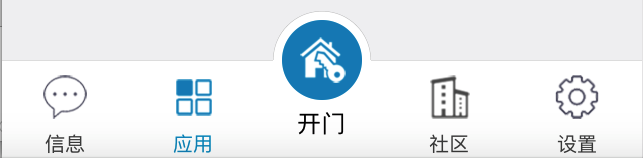
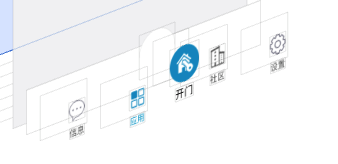
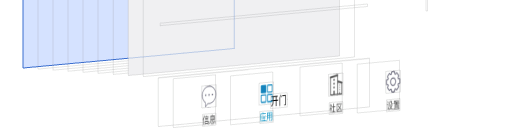














 4141
4141

 被折叠的 条评论
为什么被折叠?
被折叠的 条评论
为什么被折叠?








